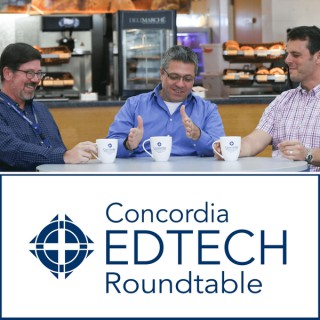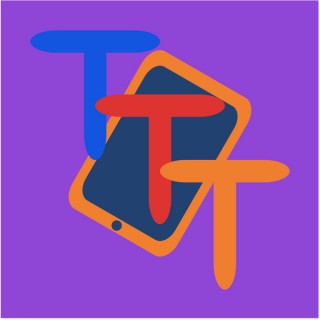Podcasts about reader view
- 12PODCASTS
- 16EPISODES
- 29mAVG DURATION
- ?INFREQUENT EPISODES
- Jun 20, 2025LATEST
POPULARITY
Best podcasts about reader view
Latest news about reader view
- Noteworthy reports and resources MetaFilter - Mar 19, 2025
- OpenDocument Reader - view ODT 3.32 by Stefl und Taschauer OG Releases Archive - APKMirror - Oct 30, 2024
- Firefox 129 Released with Tab Hover Preview & Reader View Tweaks OMG! Ubuntu! - Aug 6, 2024
- Firefox 129 Enters Beta Testing With Improved Reader View, Other Changes Linux Today - Jul 9, 2024
- Postgres in TypeScript JavaScript Weekly - Feb 29, 2024
- iOS 17: Everything New With Siri and Spotlight MacRumors - Aug 11, 2023
- You Should Enable Google's New Reading Mode for Android Lifehacker - Aug 2, 2023
- CVE-2018-12370 | Mozilla Firefox up to 60 Reader View cross-site request forgery (MFSA 2018-15 / Nessus ID 117894) VulDB Updates - Mar 29, 2023
- On Not Taking Money for NetNewsWire inessential.com - Feb 20, 2023
- Reeder 5.4 - RSS reader. (Commercial) MacUpdate - Latest Updates - Jan 27, 2023
Latest podcast episodes about reader view
Save Online Articles To Read Later in Safari (MacMost #3303)
View this video at https://macmost.com/save-online-articles-to-read-later-in-safari.html. You don't need a third-party app to save and return to articles to read later. Safari's Reading List and Reader View features can be used instead. If you want to collect and organize larger lists, you can use bookmarks or save articles as files.
Make Web Articles Easier To Read With Safari Reader View (MacMost #3173)
View in HD at . Reader View is a great way to read large amounts of text on a web page. Get rid of distractions like ads, navigation and sidebars, and read with larger text on a plain background. You can also use Reader View for nicer printouts, PDFs and text features.
18: California Streaming, Creepy Sunglasses, and Lawyers in Love
Watch the video:https://youtu.be/MGaD4CTeTFMIn the News blog post for September 10, 2021:https://www.iphonejd.com/iphone_jd/2021/09/in-the-news594.html Welcome Home Jeff!California Streaming!Virtual Teams Meetings in Your Car Creepy (But Cool!) SunglassesBONUS #1: How to date a lawyerBONUS #2: Streaming PrivacyBrett's iMessage Tip: Reply to a specific messageJeff's Safari Tip: 4 ways to jump into Reader modeWhat to expect from Apple's September 14 “California Streaming” event - Ars TechnicaFive iPhone 13 Rumors You May Have Missed - MacRumorsWhy iPhone Names Have Numbers and Most Other Apple Product Names Don't - Daring FireballCalifornia Streaming. AR Easter Egg - YouTubeMicrosoft Teams is getting more hybrid work improvements and Apple CarPlay support - The VergeSmart Glasses by Facebook and Ray-Ban Mix Cool With Creepy - WSJDating app is for lawyers, legal professionals and those who want to meet them - ABA JournalApple TV+ is the only streaming service that takes your privacy seriously - Cult of MacBrett's iMessage Tip: Reply to a specific text message by tapping-and-holding on a message and then tap “Reply” on the pop-up menu. Your reply will then appear a little differently in the conversation showing your recipient that you're replying that specific message. https://support.apple.com/en-us/HT211303 Jeff's Safari Tip: There are 4 different ways to enter Reader View in Safari on iPhone: Tap the two letters at top left and select Show Reader ViewTap those two letters within the first second or so of loading a webpage Hold down a finger on those two letters for about a second. When in Reader View, tap the two letters, tap Website Settings, and tap Use Reader Automaticallyhttps://support.apple.com/guide/iphone/hide-ads-and-distractions-iphdc30e3b86/ios Brett Burney from http://www.appsinlaw.com Jeff Richardson from http://www.iphonejd.com
Una extensión para poder leer articulos y webs, permite modificar el fondo, el contenido de imágenes y texto de la web, evitar anuncios intrusivos, además de varias funciones interesantes como la impresión de la página y más. Link: https://chrome.google.com/webstore/detail/reader-view/ecabifbgmdmgdllomnfinbmaellmclnh
521- UAE Launches Digital School to Educate 1 Million Refugee Children (12.11.20)
A digital school that seeks to provide an education to one million refugee and underprivileged children over the next five years has launched in the UAE. In this episode, we discuss how students will have access to digital learning materials available in Arabic and international curricula. We also talk about how technology will soon allow us to charge our smartphones via T-shirt and how to use the ‘Reader View’ in Safari on iPhone and iPad. Listen to #Pulse95Radio in the UAE by tuning in on your radio (95.00 FM) or online on our website: www.pulse95radio.com ************************ Follow us on Social. www.facebook.com/pulse95radio www.twitter.com/pulse95radio www.instagram.com/pulse95radio
Tech Talk Roundtable 07-13 | I’ve Got a Feva’ for More Growth Mindset
Description Worried about catching the Novel Corona Virus? Well, Christopher Walkin’s got a message for you. “Guess what? I got a feva’, and the only prescription is more cowbell.” Walkin’s character knew instinctively how to apply what the academic community is still struggling to implement: a Growth Mindset. Walkin knew that to make a good song great takes many iterations; that we must not accept just good enough as we work our way to greatness. We, too, embrace learning as an iterative process as we ask, can we really be Growth Mindset oriented if we simply change what we say without also changing what we do? Recently released research reveals radical rethinking results in rapid remediation of Fixed Mindset practices. Lessons Learned Dennis - Screencastify - full features now free for videos under 5 min. https://www.screencastify.com/buy Daniel - Reader View Chris - A app that removes all ambiguity and makes everything you say crystal clear … does not exist. Oh, how I want that app. Fun Fact Fun Fact: Casablanca Casablanca was shot in sequential order for the sole reason that the script was not finished; often writer Howard Koch would deliver recently typed scenes the same day they would be shot. Source: https://www.westword.com/arts/five-things-you-may-not-know-about-casablanca-5815141 Notes & Links Articles for discussion: Debate Arises over Teaching “Growth Mindsets” to Motivate Students “Austin’s Butterfly”
09 GTT New Westminster, Reader View in iOS and PC Browsers, September 25, 2019
Get Together with Technology (GTT) Sponsored by the Canadian Council of the Blind (CCB) GTT is an exciting initiative of the Canadian Council of the Blind, founded in Ottawa in 2011 by Kim Kilpatrick and Ellen Goodman. GTT aims to help people who are blind or have low vision in their exploration of low vision and blindness related access technology. Through involvement with GTT participants can learn from and discuss assistive technology with others walking the same path of discovery. GTT is made up of blindness related assistive technology users, and those who have an interest in using assistive technology designed to help blind and vision impaired people level the playing field. GTT groups interact through social media, and periodically meet in-person or by teleconference to share their passions for assistive technology and to learn what others can offer from their individual perspectives. Show Notes: September 25, 2019 How to use Reader View on the Mac, PC, iOS and Android Browsers What is Reader/Simplified View, and why does anyone want to explore it? Here's an article that might explain it, followed by instructions on how to activate it in your favourite, or soon to be favourite browser. Reader View First posted on July 12, 2018 by Rob Tomlinson “Antoine de Saint-Exupéry's dictum that “Perfection is achieved not when there is nothing more to add, but when there is nothing left to take away” can be re-deployed most helpfully when discussing Reader View, a topic that touches on web page design and browser behaviour.”… PC Browsers: Simplified View for Google Chrome on the PC: Google Chrome Download Page; type this into a new tab in Google Chrome chrome://flags/#enable-reader-mode press enter. A Chrome settings page comes up that you can navigate using headings. Press the letter H until you get to reading mode. There is a combo box that shows that reader mode is disabled. Press enter to go into forms mode if using Jaws. Press the down arrow to get to enabled and press enter. Go to the bottom of the page with control end and there is a restart chrome button, and Press enter. Now visit a page that has news stories such as this article from the Victoria Times Colonist, You can try down arrowing through the page and see all the links, controls and advertisements on the page. Press the Alt Key to bring up a menu and either up or down arrow to “Toggle distilled page contents” and press enter. you will hear your screen reader say, “Simplified View”. Now what you have is the news article in its entirety without the ads and other controls. To get the page back to normal view, repeat step 11 and press Enter. Press the Escape Key to close the menu. Reader View for Firefox on the PC: Reader View is a Firefox feature that strips away clutter like buttons, ads and background images, and changes the page's text size, contrast and layout for better readability. Mozilla Firefox Download Page; Open Firefox and enter the address of the page you want to visit, let's use the Victoria Times Colonist article again. Examine the page with down and up arrow keys to see that it is cluttered with links, controls and advertisements. Press the f9 key to enable reader view. If nothing happens then reader view is not available for the current page. If reader view is available, the page loads and is clutter free. Mac Browsers: Reader View for Safari on the Mac: Safari Browser for the Mac Download Page; To display an article in Reader on the Mac, do the following: Click the Safari icon on the Dock or Launchpad. Type in the URL for the website you want to visit. For example, you might visit The New Yorker at www.newyorker.com. Click the article you want to read. You see the article with various advertisements, banners, photos, links, and so on. Click the Reader button, or press Command+Shift+R. If the article runs over several pages, Reader displays it as one continuous page so you need only scroll down, not click from one page to the next. If you need to adjust the size of the text, click the type buttons (the two A's) in the upper-left corner. To exit Reader, click the Reader button, or press the Esc key to exit Reader and return to the normal Safari view of the article. Click the Back button to return to the original site. In both Reader and normal Safari view, press ⌘+= or ⌘+– to zoom in or out on the text. If you have a Magic Mouse or Trackpad or a MacBook that recognizes multi-touch gestures, you can also pinch in or out to zoom. iOS 12.4 Browsers: Sadly, we could find nothing to say there is a Reader or Simplified View for the Google Chrome Browser for iOS. Reader View for Safari Browser on iOS: How to enable Reader View in Safari in iOS 12.4: Launch Safarifrom your Home screen. Navigate to the website you'd like to read. Tap the Reader button on the left of the address bar. It looks like a series of stacked lines. If the Reader button doesn't appear it means the page isn't able to be simplified. Reader View for Mozilla Firefox Browser in iOS 12.4: Mozilla Firefox Download Page on the App Store for iPad and iPhone; How to enable Reader View in Firefox on iOS: Launch Firefox from your Home screen. Navigate to the website you'd like to read. Tap the Reader button on the right of the address bar. It looks like a series of stacked lines. Double Tap it again to turn it off when you want access to more of the page. If the Reader button doesn't appear it means the page isn't able to be simplified. Reader View for Microsoft Edge in iOS 12.4: Microsoft Edge Download for iPad and iPhone; How to enable Reader View in Microsoft Edge on iOS: Launch Edge from your Home screen. Navigate to the website you'd like to read. Tap the Reader Mode button on the right of the address bar. It looks like a book that is open. Double Tap the Done button to turn it off when you want access to more of the page. If the Reader Mode button doesn't appear it means the page isn't able to be simplified. Android Browsers: Simplified View for Google Chrome on Android: Google Chrome Browser Download from the Google Play Store; How to Enable Reader Mode in Chrome for Android? Open Chromeon your Android smartphone or tablet and type chrome://flags in the address/search bar and hit enter. The Chrome Flags page will open up. Hit the three dot button inthe top right corner and tap “Find in page “. Once enabled, you will see a “Make page mobile-friendly” button at the end of the webpage. For more information please contact your GTT Coordinators: Albert Ruel or Kim Kilpatrick 1-877-304-0968,550 1-877-304-0968,513 albert.GTT@CCBNational.net GTTProgram@Gmail.com CCB Backgrounder: The CCB was founded in 1944 by a coalition of blind war veterans, schools of the blind and local chapters to create a national self-governing organization. The CCB was incorporated by Letters Patent on May 10, 1950 and is a registered charity under the provisions of the Income Tax Act (Canada). The purpose of the CCB is to give people with vision loss a distinctive and unique perspective before governments. CCB deals with the ongoing effects of vision loss by encouraging active living and rehabilitation through peer support and social and recreational activities. CCB promotes measures to conserve sight, create a close relationship with the sighted community and provide employment opportunities. The CCB recognizes that vision loss has no boundaries with respect to gender, income, ethnicity, culture, other disabilities or age. The CCB understands in many instances vision loss is preventable and sometimes is symptomatic of other health issues. For the 21st century, the CCB is committed to an integrated proactive health approach for early detection to improve the quality of life for all Canadians. As the largest membership organization of the blind and partially sighted in Canada the CCB is the "Voice of the Blind™". CCB National Office 100-20 James Street Ottawa ON K2P 0T6 Toll Free: 1-877-304-0968 Email: info@ccbnational.net URL: www.ccbnational.net
03 GTT Beginners National Conference Call, Web Browsing with iOS, June 25, 2019
Get Together with Technology (GTT) Sponsored by the Canadian Council of the Blind (CCB) GTT is an exciting initiative of the Canadian Council of the Blind, founded in Ottawa in 2011 by Kim Kilpatrick and Ellen Goodman. GTT aims to help people who are blind or have low vision in their exploration of low vision and blindness related access technology. Through involvement with GTT participants can learn from and discuss assistive technology with others walking the same path of discovery. GTT is made up of blindness related assistive technology users, and those who have an interest in using assistive technology designed to help blind and vision impaired people level the playing field. GTT groups interact through social media, and periodically meet in-person or by teleconference to share their passions for assistive technology and to learn what others can offer from their individual perspectives. Show Notes: On June 25, 2019 Albert Ruel demonstrated the use of the Rotor with Voice Over for effectively and efficiently accessing information from websites using iOS devices. A discussion of the Reader View available in the Safari Browser was also undertaken with a view to accessing just the text of articles rather than pages of advertising, links and other navigation controls. Additional Resources: AppleVis is the main place to find out information regarding voiceover iOS apps on all 4 of the iOS family devices. Bluetooth Keyboard Commands are listed here: Logitech Bluetooth Keyboard K380: Web Browsing using the Rotor with Safari: Using both touch gestures on the iOS screen and the Logitech Bluetooth keyboard K380. Voice Over and Safari on iOS, iPod iPad and iPhone with the latest version of iOS 12. The rotor was used when web browsing to access Headings, Links, Form Fields, Edit Options, Text Selection, Characters, Words, Lines, Buttons and Tables. To turn the Rotor to the above movement units move two fingers across the screen in opposite directions, or use the thumb and forefinger to mimic the turning of a knob. To do this on a Bluetooth keyboard press both the left and up arrow buttons to turn the Rotor to the left and use the right and up arrow buttons to move it to the right. Once a movement unit is selected, a one-finger flick up will move to the previous item and a one-finger flick down will move to the next item. To do that with a Bluetooth keyboard press the up and down arrow buttons respectively. Reader View Button in the Safari Browser: The Reader View button is located at the very top of Safari on the left-hand side of the page and looks like a button with squiggly lines. To access it perform a four-finger single tap near the top of the screen to bring focus to the top, or hold down the Control key and press the up arrow button. To activate and de-activate the Reader View button one-finger double tap it, or press the up and down arrow buttons together. When the Reader View button is activated it strips out most links, advertisements and other junk from a webpage. Voice Over will announce that Reader View is available once a web page is loaded. Reader View in Safari can be activated when accessing any website where it is available, or it can be programmed to automatically activate when all web pages are accessed, or just specific websites. To access the Automatic Reader View Menu, from the Reader View button perform a one-finger swipe up or press the up arrow, then one-finger double tap or press the up and down arrow buttons to activate the Menu. Use a one-finger swipe to the right or the right arrow button to examine the menu and one-finger double tap or press the up and down arrow buttons together to activate your desired option. Low vision configuration is available once Reader View is activated by one-finger double tapping or pressing the up and down arrow buttons on the keyboard on the Reader Appearance Options button to the right of the Address Bar. Swipe to the right or use the right arrow button to examine the list of options and one-finger double tap or press the up and down arrow buttons together to select desired items. General Touch Screen Gestures: On all web pages, a one-finger swipe to the right, or pressing the Write arrow button will move focus to the next item, and a swipe to the left, or pressing the left arrow button will move to the previous item. To have Voice Over read from the top of the page perform a two-finger swipe up, or hold down the VO key and press the letter A. To have Voice Over read from the current position perform a two-finger swipe down or hold down the VO key and press the letter B. To pause and resume Voice Over's reading of any document, email or web page perform a 2-finger single tap, or press and release the Control key. Both of the above gestures will toggle the reading functions on and off. Access Heading Navigation by turning to it with the Rotor, or holding down the VO key on a Bluetooth keyboard and typing the letter Q. VO + the letter Q will toggle it off again. Navigating by headings is the most important means of examining a web page, and once the desired section is found swiping to the right or pressing the right arrow buttons will move focus to the next item. Using Heading Navigation will avoid much of the junk at the top of web pages. Headings are like the chapter markers in a book. They are organized in a hierarchical numbering system with Level 1 Headings above Level 2 and so on. With VO + Q turned on pressing numbers 1 through 6 will move to those respective Level Headings. Every time a Google search is conducted in Safari there should be a Level 1 Heading titled: Search Results. Turn the Rotor to Headings then use a one-finger swipe down or press the down arrow button to locate the Search Results area, and eventually each of the results listed on the page. forefinger double tap on the iPhone screen will turn on keyboard help, this will enable you to test out key commands on the keyboard or swipes on the phone to hear descriptions of what that action will do when outside of keyboard help. To access the Status Bar at the top of the screen in any iOS device using a Bluetooth Keyboard hold down the Control key and the CapsLock key plus the letter M, then perform the same key command again to get out of the status bar. Quick Navigation Keys: to turn quick navigation keys on/off use left and right arrow Keys at the same time. when typing into an edit field quick navigation keys are off. Having quick navigation keys On enables one to use the Rotor to access headings, Characters, Words, Lines and many other navigation elements. when the focus is on the address bar and it is clicked on you can assume that the text is selected and if using quick navigation it will turn off automatically so you can begin to type. Typing will replace the highlighted text. The Rotor elements called Vertical Navigation and Rows will allow you to move up and down columns when in a table rather than swiping right and left to go horizontally across the screen then wrapping around to the next line or row. This is useful on bank statements as an example. For more information please contact your GTT Coordinators: Albert Ruel or Kim Kilpatrick 1-877-304-0968,550 1-877-304-0968,513 albert.GTT@CCBNational.net GTTProgram@Gmail.com CCB Backgrounder: The CCB was founded in 1944 by a coalition of blind war veterans, schools of the blind and local chapters to create a national self-governing organization. The CCB was incorporated by Letters Patent on May 10, 1950 and is a registered charity under the provisions of the Income Tax Act (Canada). The purpose of the CCB is to give people with vision loss a distinctive and unique perspective before governments. CCB deals with the ongoing effects of vision loss by encouraging active living and rehabilitation through peer support and social and recreational activities. CCB promotes measures to conserve sight, create a close relationship with the sighted community and provide employment opportunities. The CCB recognizes that vision loss has no boundaries with respect to gender, income, ethnicity, culture, other disabilities or age. The CCB understands in many instances vision loss is preventable and sometimes is symptomatic of other health issues. For the 21st century, the CCB is committed to an integrated proactive health approach for early detection to improve the quality of life for all Canadians. As the largest membership organization of the blind and partially sighted in Canada the CCB is the "Voice of the Blind™". CCB National Office 100-20 James Street Ottawa ON K2P 0T6 Toll Free: 1-877-304-0968 Email: info@ccbnational.net URL: www.ccbnational.net
How to Enable Reader View in Safari Automatically for iOS
In this podcast, Thomas Domville shows us how to enable Reader View in Safari automatically for iOS.
How to Enable Reader View in Safari Automatically for iOS
In this podcast, Thomas Domville shows us how to enable Reader View in Safari automatically for iOS.
How to Enable Reader View in Safari Automatically for iOS
In this podcast, Thomas Domville shows us how to enable Reader View in Safari automatically for iOS.
In this minicast, Eric talks about the usefulness of Reader View for sharing web content. If you need more info after listening, check out our YouTube page: Teachers Talking Tech Enjoy!
Being a sole practitioner here on the blog, I’ve no copy editor. In the early days of blogging we all wore the absence of intermediation as a badge of honour: copy editing was a relic of the old school; we were rough and ready and off the cuff. But as I age, and my mind enfeebles, and my vanity upticks, I’m increasingly sensitive to making obvious mistakes: double words, misspelled words, mistakes in punctuation and so forth. To try to stanch some of this, some months back I started using the text-to-speech features of my Mac to read posts back to me after I’d written them, leaving an editor window open to allow me to correct errors as I heard them; in doing so I’ve discovered that although it’s no means a skilled copy editor, my aural brain thinks differently from my reading brain, so issues I could not see I can clearly hear. It’s helped. At least a little. Yesterday I made a discovery that made this even easier: baked right into recent versions of Firefox is a “Reader View,” and that view has a “Narrate” tool that reads the text out, and highlights words and paragraphs as it goes along. This combination is a big aid to proofreading; it looks like this when turned on for this post: What really clinched it for me, however, was switching the voice for the narration from the default to Moira: Moira speaks with an Irish accent (you can hear her reading by listening to the sound attached above), which means both that she’s more likely than not to pronounce things as they are meant to be said (she does an excellent job at MacLauchlan, which the default voice just can’t wrap its mouth around, for example). And, more importantly for proofreading purposes, Moira’s voice plays to a different part of my brain yet again, allowing me to hear errors I could neither see nor hear if read in a voice closer to my own. I’m still as prone to making errors as I’ve ever been, but with Moira’s help at least I have some help in finding them before you do.
In this episode, I'm chatting with Rian Rietveld. She is a Web Accessibility expert and leads the WordPress Accessibility Team. She is my first international guest, and lives in the Netherlands. This is a topic I'm passionate about. I finally get to ask Rian all those questions that have been floating around in my head about Web Accessibility. Rian explains why it's important, and what we need to know. A complete transcript of this podcast is now available. Meet Rian Rietveld Rian is a WordPress engineer. She has been developing for the web for over 17 years and focuses on web accessibility and usability. She works at Human Made and leads the WordPress Accessibility Team to improve WordPress core. Show Notes Rian's Website: http://www.rianrietveld.com Rian's Twitter link: Rian Rietveld Helpful Links: Accessible Ready Themes from WordPress.org W3C Accessibility Standards The A11Y Project - A community-driven effort to make web accessibility easier. WordPress Accessibility Team - Useful Accessibility Tools and Plugins wA11y - The Web Accessibility Toolbox WP Accessibility Plugin tota11y - an accessibility visualization toolkit Accessible Ready Themes from WordPress.org Utility Pro Accessible Genesis Theme by Carrie Dils Rian also mentioned a Reader View available on most desktop browsers and mobile devices. I found the latest version of Safari has it. It is the first icon with horizontal lines in the location (URL) bar. I found an extension for Chrome called Reader View that offers that too. Complete Transcript: Open PDF version of this transcript Jackie: Hey everybody. This is Jackie D'Elia with Rethink.fm, the forward thinking podcast about web design and front end development in WordPress. Each episode I'll be talking with fellow designers and developers who are exploring new ways to approach and solve the challenges we face as our industry evolves. I've got questions so let's get started. Welcome to Episode 7 of Rethink.fm with Rian Rietveld. We’ll be talking about Web Accessibility today, what you need to know and why it is important. Before we get started I just like to remind you, if you’re enjoying these episodes of Rethink.fm please head over to iTunes and leave a review. It really does help and I thank you very much for doing that. Let’s get started. Jackie: Hi Rian. Rian: Hi. Jackie: Thank you very much for joining me and I'm so happy that you're going to be talking about accessibility with us and things that you've been up to. For those who don't know you, would you tell us a little bit about yourself? Rian: At the moment I'm a WordPress engineer and I work for Human Made. 25% of my time goes to WordPress Core. I improve with a team, the accessibility of WordPress Core for people with a disability or use the internet in another way most people do. I'm also part of Genesis Community, so I know you off that. I live in the Netherlands with my son and my husband. I love to work in my garden. Anything else you need to know? Jackie: Oh, we're both gardeners. We both love gardening. Yes. I do too. Rian: Well, thank you for having me. Jackie: Thank you. First question for you is how did you get started with WordPress? Then how did that roll into your accessibility focus? Rian: I've been developing websites for 16, 17 years now. I started with just plain HTML pages and then I tried out some CMS's like PhpNuke, this was a big disaster. Then I wrote my own little CMS but slowly that was too small, I needed the proper CMS with all the features. I compared some CMS's like Joomla and Drupal and WordPress and I can't remember why I chose WordPress, actually. I think it was the separation between the themes, actually the work you do and WordPress itself so it was easily updatable and I loved the community. There was a large community, you could ask anything on the forum and there were people ...
Chuck Barrett, bestselling author of The Toymaker,. He started writing fiction in 1998 in his spare time. His first novel, The Savannah Project, was released in March 2010. This thriller interweaves his aviation expertise, a long-held passion for writing and a keen sense of suspense. In 2011, The Savannah Project became an award-winning novel, winning awards in ForeWordReviews Book of the Year Award, International Book Awards, and Reader View's Reviewer's Choice Awards. Looking forward to chatting about these and his new book "Breach of Power"