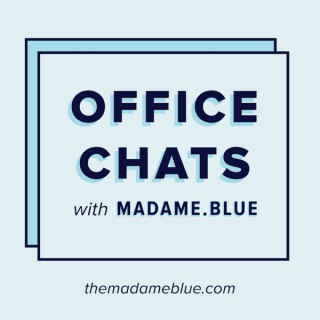Podcasts about Pushbutton
- 19PODCASTS
- 25EPISODES
- 32mAVG DURATION
- 1MONTHLY NEW EPISODE
- Jul 17, 2024LATEST
POPULARITY
Best podcasts about Pushbutton
Latest news about Pushbutton
- mobilvetta camper pushbutton closet rv recreational veicle Thingiverse - Newest Things - Apr 24, 2024
- Revolutionizing Business: PushButton AI Review Artificial Intelligence on Medium - Mar 19, 2024
- LB22 Series Pushbutton Switches from E-Switch Featured at Heilind Electronics BizToc - Nov 28, 2023
- hardgraft Thumbs Up Card Case has a stylish vegan design closed with a pushbutton Gadget Flow - Apr 22, 2023
- Mesh gate, mechanical lock Ask MetaFilter - Mar 27, 2023
- SAP EWM RF – List of Exceptiones Codes as a Pushbutton SAP Blogs - Dec 12, 2022
- App note: General digitally controlled potentiometers Dangerous Prototypes - Jul 31, 2022
- [Programming a pushbutton to do a task] GameDev.net - Jul 29, 2022
Latest podcast episodes about Pushbutton
Pushbutton War - Joseph Paul Martino
Listen Ad Free https://www.solgood.org - Listen to hundreds of audiobooks, thousands of short stories, and meditative sounds.
Ford Once Tried To Turn A Station Wagon Into A “Pushbutton Camper”
Today in 1958, the Washington Post reported on a way to transform a Ford station wagon into a full-service campsite with the push of a button. Plus: this weekend in Congham, Norfolk, England, the World Snail Racing Championships. The 1959 Ford Country Squire Camper, the Pushbutton Dream Camper That Never Was (Auto Evolution) SNAIL RACING WORLD CHAMPIONSHIPS Click on this link and you can transform yourself into one of our backers on Patreon --- Support this podcast: https://podcasters.spotify.com/pod/show/coolweirdawesome/support
Pushbutton War - Joseph Paul Martino
https://www.solgood.org - Check out our Streaming Service for our full collection; hundreds of audiobooks, thousands of short stories, sounds for sleep/relaxation, and original podcasts - all ad-free!!
Pushbutton War - Joseph Paul Martino
https://podcasts.apple.com/us/podcast/mowgli-stories-from-the-jungle-books/id1675174385This show is part of the Spreaker Prime Network, if you are interested in advertising on this podcast, contact us at https://www.spreaker.com/show/5139836/advertisement
Pushbutton parking : E-brake parking brake operation & diagnostics | Ep. 199
Pushbutton War - Joseph Paul Martino
View our full collection of podcasts at our website: https://www.solgoodmedia.com or YouTube channel: https://www.solgood.org/subscribe
Pushbutton War - Joseph Paul Martino
View our full collection of podcasts at our website: https://www.solgood.org/ or YouTube channel: www.solgood.org/subscribe
1180 - Building a Podcast Audience with Pushbutton Podcasts' Richard Matthews
In this episode of the Thoughtful Entrepreneur, your host Josh Elledge speaks with the founder and CEO of https://pushbuttonpodcasts.com/ (Pushbutton Podcasts), Richard Matthews. Pushbutton Podcasts is a full service podcasting agency that focuses on small business get into the small marketing game. Pushbutton Podcasts makes it as easy as ‘pushing the start and stop button' for their clients to be podcasters. They handle everything from show notes and production to publication and derivative content. Richard and his team help their clients leverage their content and distribute it across all platforms, all on their behalf. Josh and Richard discuss how working with Pushbutton Podcasts would differ from someone trying to produce their own podcast in house. Richard explains that Pushbutton can replace or work alongside a social media manager to create and distribute the content from scratch. Pushbutton takes care of everything, which means you don't need to hire an entire team on your end to publish your content. When you don't have to worry about hiring editors, copywriters, social media managers, and more, you can focus on adding value to your content. Richard shares three things you need to consider when deciding to start a podcast; attention, awareness, and authority. When it comes to ‘attention', you have to be visible in your market before you're able to do anything; you need to have people's attention. You need to show up with high quality content and value to stand out in your space, so this is how you drum up awareness. Once you deliver that quality content consistently enough, the authority comes along with that. Josh and Richard also explore setting expectations with entrepreneurs looking to start a podcast. Richard shares that he tells his clients that if they're looking to increase sales and grow revenue, there's three things you need. You need an audience, which you can grow through bought ads, through ‘borrowing' them (podcast guesting, strategic partnerships, etc.), or by building them. The difference between these is how long it takes to see ROI and how much you need to invest on the front end. If you put the time and effort into building an audience, you will have the authority and awareness you need to generate revenue. You need to strategically build, borrow, and buy simultaneously as you grow, Richard explains. While you can use one primary method as your main source, don't put all of your eggs in one basket when it comes to creating your podcast audience. Richard says that odcasting is a high-intimacy sort of content. People listen to your podcast when they cook, drive, work out, etc. This means you're in someone's ear and domestic life, perhaps on a daily basis. You don't need to go ‘big' when it comes to audience numbers, you just need to know how to connect with your core audience. Want to learn more? Check out Pushbutton Podcast's website at https://pushbuttonpodcasts.com/ (https://pushbuttonpodcasts.com/). Don't forget to subscribe to The Thoughtful Entrepreneur and thank you for listening. Tune in next time! More from UpMyInfluence: ✅ We are actively booking guests for our DAILY Entrepreneur Success Podcast.https://upmyinfluence.com/guest ( Schedule HERE). ✅ Are you a 6-figure consultant? Let us fill your sales schedule and move you to 7-figures.https://upmyinfluence.com/b2b ( Learn more here). ✅ Check out our freehttps://upmyinfluence.com/1 ( Authority Transformation Masterclass).
Pushbutton War - Joseph Paul Martino
View our full collection of podcasts at our website: https://www.solgood.org/ or YouTube channel: www.solgood.org/subscribe
View our full collection of podcasts at our website: https://www.solgood.org/ or YouTube channel: www.solgood.org/subscribe
View our full collection of podcasts at our website: https://www.solgood.org/ or YouTube channel: www.solgood.org/subscribe
Marvin Revells: Creative Director for 3NY, Clothing Boutique in SoHo, NY
Revells plays an integral role in curating a sales platform for European and Southeast Asian clothing designers at 3NY and 3NYconcept.com. In this episode, Revells talks his start in the fashion industry and shares how 3NY creates unique experiences for their customers. In one example of his creativity, Revells called upon one of Italy's best designers, Ludovica Virga to stage a House of Mua Mua runway show in 3NY’s flagship location in New York. During his tenure at 3NY, Revells secured franchise agreements for what would become the company’s most successful retail brands, including Besfxxk, Greedilous, and Pushbutton.
Episode 11 "Texodus" w/ Seraph, Last Ones Left, Pushbutton Apocalypse and Terror Garden
Hang out with us as we crank out the tasty jams of Seraph, Last Ones Left, Pushbutton Apocalypse and Terror Garden
Edsel - just the name is associated with failure despite the man from whom the name came being behind credited with saving Ford and inspiring great vehicles. This week Jim Cherry and Tony Barthel recount the things that led up to the failure of Edsel and talk about the cars themselves, including their role as a modern-day collectible. The Curbside Classic Car Show podcast is all about classic cars, their history, the stories behind them and what these cars are like in today's collector market. The Curbside Car Show podcast is released each Friday at 8am and is a fun look at the world of vintage cars. You can find out more at www.curbside.tv
RS Components aids customers in transition to latest Siemens pushbutton and signalling device range
Power Systems Design, Information to Power Your Designs
Discussion: In this video, I’ll explain what parts you'll need to complete this Arduino Crash Course. Immediately below this discussion section, there is a summary checklist of links for these parts. You're welcome to check it out! The links take you to Jameco, a United States based electronics supplier. I'm actually one of their affiliates. So, if you decide to click any of those links below, you’ll be helping to make me a multi-millionaire and continue to buy fuel for my yacht. So that would be awesome. All joking aside, you might already have a lot of this stuff laying around. It just depends on how much you've been into electronics thus far. The first thing you'll need is an Arduino UNO. As you may or may not know, Arduino has all types of derivatives out there. An Arduino UNO There is a company named Arduino that made the board. That is the official Arduino, but Arduino is open-source hardware. In other words, the Arduino company made the board’s schematics and everything publicly available. Therefore, anybody can take access that information and replicate the board. Anyone can duplicate it, modify it, and even legally sell it. That’s why there are so many derivatives, or clones, out there of an Arduino UNO board. They are basically the exact same thing as your official Arduino UNO. Sometimes you’ll find that maybe one or two customizations have been made. My recommendation to you is to get an authentic, official Arduino UNO from the Arduino company while working through this course. The reason is because that prevents any discrepancies and concerns about hardware when following the tutorials. If you're following everything in the lesson, and something is amiss, then you can at least know it's not the hardware. You’ll know that you have the same hardware with which I’m working. Again... that’s just my recommendation. Now, if you already have an Arduino clone or derivative, feel free to use it. It will probably work just fine. The next thing you'll need is a USB cable to plug your Arduino into your computer. Basic procedure is to write code on the computer and then transfer that code, uploading it to the Arduino board. An AB USB cord The USB we’ll be using in this course is an A-B type. One end looks like your typical USB that just plugs into a computer, and the other end is almost square - or maybe more like a little house, depending on your imagination. This other end is what would typically go into the back of a printer. You will also need light-emitting diodes, or LEDs. An LED It’s best to get at least 10 of the five millimeter type. Any color of mix of colors is fine. I usually use red or white. Next on the list are resistors. Resistors Resistors, as the name suggests, resist the flow of current in a circuit. The bigger the number of the resistor, the more current they resist. When it resists current, the resistor takes that electrical energy and transforms it into heat energy. Therefore, it’s important to note resistors can get hot. Just file that away as a quick mental note for later down the line when we begin setting up circuits. You may not notice it that much for the lower level things we will be doing. However, I wanted to make you aware just in case. This is the list of required resistors: ten 220 Ohm resistors and two 10,000 Ohm resistors (also referred to as 10 K resistors). You’ll also need a potentiometer. Potentiometers It really doesn't matter what size you get. I’ll be using a 10 K potentiometer for this course. If you have one around, you can just use that. A potentiometer is similar to a resistor, but it's resistance can vary. That allows you to create something called a voltage divider. We won't get into that now. Just know that you need a potentiometer of any size. Next, you'll use a solderless breadboard. No, we won’t be cutting bread - although food does sound really good right now…. But I digress, a solderless breadboard is a circuit board where you can connect electrical components together without having to solder them. It has a bunch of little holes in it, and in the holes are all these little copper clips. A solderless breadboard The holes are aligned in a bunch of rows and columns. The columns are electrically connected, but the rows are not. So, you stick the leads of your electrical components, such as an LED, into the holes for the metal clips. This will complete the circuit, connecting the electronics. This is an example of how you'll use the breadboard. Don’t worry, it’s a lot easier than it sounds. For prototyping, like we'll be doing, it's a great tool since it permits quick and easy setup and changes to your circuit. The next required items are jumper wires. Jumper wires These fit down into the little holes on a breadboard and into the little holes on the Arduino board. (We'll be talking about the Arduino board more later, but those are called the headers.) Anyway, the jumper wires allow you to extend your electrical connections, giving you some extra space with which to work. You'll need 12. Two momentary push-buttons are also on the course list. A push button This button is normally off. That means if you're not pressing the button, no electrical connection is made between either side of the button. The button is off until you push it. When you’re holding the button down, though, an electrical connection is made. Once you remove your finger, the button pops back out again, breaking the electrical connection. They come in all different styles. However, if you follow the links below, you'll get an idea for what to look. Finally, you'll need some alligator clips. Alligator clips These help you connect leads together if, for some reason, we need to connect them in a way a little different than using the holes on the solderless breadboard. It may seems like quite a bit of equipment, but it’s really not that bad. I kept convenience in mind when creating this list. All of these items are relatively cheap. There are a couple of other things you'll need, though. I assume that you already have a computer running Windows, Mac, some type of Mac software, or Linux. Of course, an internet connection is also required because you'll have to download the Arduino software. I’ll explain the Arduino software in a later lesson. There are few things that are optional. These are not covered in this crash course, but they would be fun to have in order to experiment with your code. This is the optional equipment. You could get a photoresistor, a temperature sensor, maybe some additional potentiometers, and an RGB LED. RGB means red, green, blue LED. It's kind of an all in one, and they are pretty neat use. I believe that's it for the required and optional equipment. Again, the parts list is below. I’m looking forward to jumping into the course with you. See you in the next video! Hardware List for the Arduino Crash Course Below is the list of items you will need to get you through the course. The quantities of each provide a little leeway in case your cat eats an LED or you loose a resistor in your shag carpet. I have made every effort to keep this list minimal to provide the lowest cost to entry. NOTE: The links below take you to Jameco, of whom I am an affiliate. The cost to you is the same, but I get a small commission for purchases that helps me keep the site running and allows me to buy giant yachts. I use Jameco for a bunch of stuff - I like and trust them. I also use Digikey, Mouser, Adafruit, Makershed and Sparkfun. Required: Arduino Compatible Board USB Cable to plug in Arduino (A/B type - one end is typical USB, the other is what would go into a printer) LEDs AKA Light Emitting Diodes (10) 10K potentiometer (1) 220 Ohm Resistor (10) 10K Ohm Resistor (2) Jumper Wires (12) Solderless Breadboard (1) Pushbutton (2) Alligator Clips (3) Another option is to buy our Kit-on-a-Shield for Arduino: Click here to learn more. You'll need this stuff too: Now there are certain things I am assuming you have access to that you will also need, these include the below items. A computer running Windows, Mac OS, or Linux An internet connection to download the Arduino Software Optional stuff: While the list above will meet all your needs, sometimes having a little extra stuff to play with makes for a more fun and diverse learning experience. Below are items you can easily experiment with alongside this course: Photo Resistor Additional potentiometers RGB LEDs - red, green and blue all in one LED matrix Temperature sensors Arduino Kit just for this course from Jameco: I have had the pleasure of working with Jameco to create a kit that provides all the needed items for the Arduino Crash Course. You can check it out here.
digitalRead() and the Serial Port
As simple as it may seem, knowing when something is either on or off can be a great tool for designing something useful. This lesson will answer the following questions: Is a button being pressed? Has a switch been turned on? What is the on/off sensor status? When you can answer questions like these, you can implement actions based on the current status – if the button is pressed do this – otherwise, do that. If the sensor is HIGH take this action, otherwise do nothing. You get the gist. But before we can implement the actions, we have to be able to track the status and the changes of the digital pins. If you like this tutorial, click here to check out FREE Video Arduino course – thousands of people have really enjoyed it. You Will Need A momentary push button – this is a button that is spring-loaded, i.e. it never stays in a down position unless it’s held down. Jumper wires (3) A 10,000 Ohm resistor more commonly referred to as a 10K resistor A very ripe banana, (1) – not completely useful, but nutritious Step-by-Step Instructions Connect the pushbutton to the breadboard. Connect one side of the pushbutton to the 5-volt pin on the Arduino board using a jumper wire. Connect one side of the 10K resistor to the other side of the pushbutton. Connect the other side of the resistor to the ground pin on the Arduino. You may have to use a jumper wire to make it reach. On the same side, the resistor is connected to the pushbutton, connect a jumper wire and run it to pin 2 on the Arduino board. Connect the Arduino to your computer with the USB cable. Open the sketch for this section. Click the Verify button in the top left corner of the IDE. The Verify button will turn orange and then back to blue when it has completed compiling. Click the Upload Button (located to the immediate right of the Verify button). This button will also turn orange and then back to blue once the sketch is uploaded to the Arduino board. Now go to the menu bar at the top and select Tools > Serial Monitor. Or you could use the shortcut key, Shift + Control + M. The serial monitor window will open and will be spouting off numbers. It should be a bunch of zeros. Press and hold the pushbutton – watch the serial monitor window, the numbers should now be ones. If the numbers are not scrolling, make sure you click Autoscroll at the bottom left of the serial monitor window. digitalRead Serial Port Circuit This image built with Fritzing. The Arduino Code /* DigitalReadSerial Reads a digital input on pin 2, prints the result to the serial monitor This example code is in the public domain. */ // digital pin 2 has a pushbutton attached to it. Give it a name: int pushButton = 2; // the setup routine runs once: void setup() { // initialize serial communication at 9600 bits per second: Serial.begin(9600); // make the pushbutton’s pin an input: pinMode(pushButton, INPUT); } // the loop routine runs over and over again forever: void loop() { // read the input pin: int buttonState = digitalRead(pushButton); // print out the state of the button: Serial.println(buttonState); delay(1); // delay in between reads for stability } 1 2 3 4 5 6 7 8 9 10 11 12 13 14 15 16 17 18 19 20 21 22 23 24 25 26 27 28 29 30 31 32 33 34 35 36 37 38 39 40 41 42 43 /* DigitalReadSerial Reads a digital input on pin 2, prints the result to the serial monitor This example code is in the public domain. */ // digital pin 2 has a pushbutton attached to it. Give it a name: int pushButton = 2; // the setup routine runs once: void setup() { // initialize serial communication at 9600 bits per second: Serial.begin(9600); // make the pushbutton’s pin an input: pinMode(pushButton, INPUT); } // the loop routine runs over and over again forever: void loop() { // read the input pin: int buttonState = digitalRead(pushButton); // print out the state of the button: Serial.println(buttonState); delay(1); // delay in between reads for stability } Discuss the Sketch This sketch opens with a multi-line comment containing a short description of the program and circuit. The first block of code following the comment is where we declare and initialize variables. From the last lesson, we are familiar with the integer data type. int pushButton = 2; //This is the pin that our push button is connected to. 1 int pushButton = 2; //This is the pin that our push button is connected to. Notice how the variable pushButton is declared and initialized all on the same line. Also, notice the descriptive name of the variable – pushButton – the variable name implies its use within the program – this is a good example to follow. Let’s consider what we have done so far – we have made a variable that will store the pin number that our pushbutton is connected to. The next block of code we come to is the setup(). Inside these wily curly brackets there are two functions – a familiar one, pinMode() and another which we will learn to love – Serial.begin(). Serial.begin() is part of a family of functions referred to as a library. The name of the library is the Serial library. A library is just a group of functions that work toward a similar purpose. If you had a Circus library, it might contain the functions juggle(), balance() and flamingCircleOfDeath(). To access the functions in a library, you write the name of the library followed by the name of the function in the library, with a period in between. Circus.juggle(); 1 Circus.juggle(); Arduino has many preinstalled libraries. There are also many community-contributed libraries that you can add. You can view all of the preinstalled libraries and some of the contributed libraries at http://arduino.cc/en/Reference/Libraries. So what does the Serial library do? The Serial library helps establish communication between your computer and the Arduino board. If you ever go to marriage counseling, you will learn that communication involves sending and receiving. Data can flow both ways. If we want to establish this communication, we use the begin() function from the Serial library. Serial.begin(9600); 1 Serial.begin(9600); The begin() function takes one argument – the baud rate. What is the baud rate you ask? It is the rate at which data will flow between your computer and the Arduino. For most Arduino sketches a baud rate of 9600 is used as the argument. That’s all you really need to know about the baud rate to get started with serial monitoring. But I have a feeling you want to know more, so if you check out the further reading section at the end of this tutorial, there will be some links to tempt your insatiable desire for acquiring an understanding of all things in the universe. The next function after Serial.begin() is the pinMode() function. We want to set the mode of a pin and what is cool about pinMode() this time around is that we are changing the arguments we pass to the function. Instead of being an OUTPUT (as in the Blink sketch), we want our pin to be an INPUT because we want to read voltage at this pin, not provide it. pinMode(pushButton, INPUT) ; 1 pinMode(pushButton, INPUT) ; Here we use the variable pushButton to let the function know we are setting the mode at pin 2. Then we use the keyword INPUT, to say which mode we want. Those are the only two functions in the setup() curly braces – and just as a reminder – setup() only runs once. The next block of code is the function loop(). What do we see inside the curly braces of the loop()? int buttonState = digitalRead(pushButton); 1 int buttonState = digitalRead(pushButton); Whoa! What the heck is this? It looks like the programmer is declaring a variable! I thought variables were declared at the top of the sketch. While variables are often declared before the setup() function, you can actually declare and initialize a variable just about anywhere in a sketch. Soon you will see why this placement is the way to go. Let’s break down this statement. First, look at the data type and the name. We declare an integer and name it buttonState. Notice the variable name buttonState is indicative of its purpose, as we will see this variable is assigned the position of the button. To initialize the variable, we see something altogether new – the variable is set equal to the output of a function called digitalRead(). This is going to take a little recall power on your part. Do you remember the reason for the word void in front of the loop() function? We had to write void because the function loop() does not return a value. But that is not the case for the function digitalRead(). The digitalRead() function returns an integer – either 1 or 0. This value is then assigned to the variable buttonState. If it is 1, the voltage at the pin is HIGH, if the value is 0, the voltage at the pin is LOW. What pin you ask? Well the pin you pass as an argument in the digitalRead() function. In this case, we send the variable pushButton, because we want to read the state of pin 2 (if you recall pushButton was initialized to equal 2). All of this is in the following line of code: int buttonState = digitalRead(pushButton); 1 int buttonState = digitalRead(pushButton); This is why Arduino rocks – one line of code and you are on your way to dominating the world. Now the state of our pushbutton will be either HIGH (pressed) or LOW (not-pressed). HIGH will be reported as a 1, and LOW will be reported as 0. When we press the pushbutton, pin 2 is exposed to the 5-volts from the Arduino board, this is considered HIGH, and the digitalRead() function will return 1. If the button is not pressed, then all that pin 2 is exposed to is the ground voltage which is 0 and digitalRead() will return 0. Explanation of Digital Read Code In the next line of code we return to the Serial library for another function called println(). Serial.println(buttonState); 1 Serial.println(buttonState); The Serial.println() function returns the value of whatever variable you stick in as an argument. It will report this value to the serial monitor window on your Arduino IDE. To open up the serial monitor window all you have to do is click Tools > Serial Monitor (or SHIFT + CONTROL + M). This is one way to retrieve the data on your Arduino board. Keep in mind, that when you unplug your Arduino and use some batteries to charge it, the Serial.println() function won’t do you much good. But while you are creating the circuit and the sketch, there is no better way to troubleshoot than use the println() and print() functions from the Serial library. So let’s cover what we have done so far in the loop. First we read the state of digital pin 2 and save the state in a variable. Then we display the state in the serial monitor window. Finally, we use the delay() function and wait one millisecond – this allows the reading at the pin to stabilize. Once this is done, the loop starts from the top. We read another value at pin 2 – we are checking every time whether the button is pressed or not pressed – this value gets assigned to our buttonState variable, then we display the newly recorded value to serial monitor window – again. And we do this over and over – hundreds of times per second. So go ahead, press that button, watch the serial monitor window – I think you are already brewing applications for these functions… Try On Your Own Challenge Change the function Serial.println() to Serial.print(). What happens to the output in the serial monitor window? Can you tell the difference between the two functions? Change the pin that you are reading to pin 3. Make the circuit change and the changes to the sketch. Further Reading Baud Rate Serial Library Serial.begin() Serial.println() Serial.print()
070 Pushbutton Kitty 1952
070 Pushbutton Kitty 1952
I can tell you right now that there is going to be a crash of fantastic proportions. A crash like we have never seen before in this country. .... and I can't wait!!! 4x4 tracks here. Check out "Rain Now"! ..Tight!Tracklist:01_Transfer.OGG 937.9K02_Pushbutton.OGG 9.0M03_Rain_Now.OGG 6.6M04_Less.OGG 793.1K05_What.OGG 4.5M06_Stereo.OGG 6.7M07_Runaway.OGG 11.2M08_Thanks_Come_Back_Soon.OGG 2.0MListen:StreamInternet Archive:http://archive.org/details/tpd070Download:[tpd070] Take Pills - 05.12.08 Consumer Drones (ogg) [tpd070] Take Pills - 05.12.08 Consumer Drones (mp3)
I can tell you right now that there is going to be a crash of fantastic proportions. A crash like we have never seen before in this country. .... and I can't wait!!! 4x4 tracks here. Check out "Rain Now"! ..Tight!Tracklist:01_Transfer.OGG 937.9K02_Pushbutton.OGG 9.0M03_Rain_Now.OGG 6.6M04_Less.OGG 793.1K05_What.OGG 4.5M06_Stereo.OGG 6.7M07_Runaway.OGG 11.2M08_Thanks_Come_Back_Soon.OGG 2.0MListen:StreamInternet Archive:http://archive.org/details/tpd070Download:[tpd070] Take Pills - 05.12.08 Consumer Drones (ogg) [tpd070] Take Pills - 05.12.08 Consumer Drones (mp3)
Anil Dash of Six Apart joins Marshall and Dave to talk about "the pushbutton web" and everything else that's going on in tech this week.
Anil Dash of Six Apart joins Marshall and Dave to talk about "the pushbutton web" and everything else that's going on in tech this week.
[itvt] Monthly Wrap on InteractiveTV - with special guest, Ashwin Navin, CEO of BitTorrent
Our monthly “Wrap Up” panel today will feature Bill Niemeyer, chief of analysis and research at BlackArrow; David Preisman, VP of interactive television at Showtime Networks, and Paula Byrne, CEO of PushButton, an ITV developer in the UK. Our special guest will be Ashwin Navin, Co-Founder and CEO of BitTorrent who will discuss the news about Comcast. Tracy Swedlow hosts. For more: subscribe at itvt.com