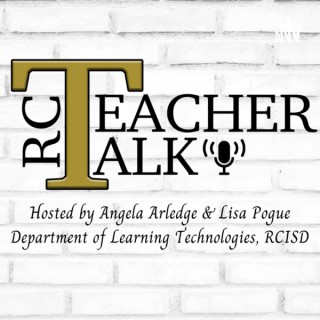Podcasts about google chrome extensions
- 26PODCASTS
- 28EPISODES
- 35mAVG DURATION
- ?INFREQUENT EPISODES
- Jan 24, 2023LATEST
POPULARITY
Best podcasts about google chrome extensions
Latest news about google chrome extensions
- CVE-2024-3175 | Google Chrome Extensions input validation VulDB Updates - Jul 18, 2024
- North Korean hackers are using malicious Google Chrome extensions to try and hack your data Techradar - All the latest technology news - Jul 2, 2024
- Protect Yourself Online With This Affordable AdGuard 3-Year Subscription Bundle The Inventory - Jun 21, 2024
- Apple Is Reportedly Launching Its Own Password Manager App, and It's About Time Gizmodo - Jun 7, 2024
- YouTube is becoming unwatchable after a crackdown on ad blockers Quartz - May 28, 2024
- Chrome extensions may slow down browsing significantly gHacks Technology News - May 20, 2024
- Best Google Chrome Extensions for Teachers Tech & Learning - Feb 8, 2024
- Integrating langchain4j and PaLM 2 Text Bison Model Google Cloud - Community - Medium - Nov 20, 2023
- 7 Google Chrome Extensions For Faster Navigation MUO - Nov 1, 2023
- What to Do When YouTube Warns You About Your Ad Blocker Lifehacker - Oct 17, 2023
Latest podcast episodes about google chrome extensions
31. 20 Chrome Extensions for Teacher Sellers
Are you tired of wasting time and feeling like there's not enough hours in the day to get everything done? I'm raising my hand with you! That's why today I'm sharing my Top 20 Google Chrome extensions for TPT sellers (and really any online entrepreneurs). Believe it or not, something as simple as a Chrome extension can really help you save time, increase productivity, and generally make your TPT life so much easier. And we can all use as much "easy" as we can get!Now, push play and discover the best Chrome extensions for TPT sellers so that you can start working smarter, instead of harder, in your TPT business.00:43 - The purpose of Google Chrome Extensions for TPT sellers1:26 - My top 20 Google Chrome extensions for Teacher Sellers7:47 - Project Management Chrome Extension Options11:47 - My top tip for implementing Google Chrome Extensions into your TPT businessFor all resources, head to the show notes: https://kristendoyle.co/episode31
Bounce Episode: 3 Google Chrome Extensions for Better Presentation Design
This is an audio recording of the free webniar Jeff and Tricia did on YouTube. Watch the webinar on YouTube and don't forget to subscribe to catch more live free webinars. Make a copy of the slide presentation to keep Sponsor: Quizalize.com Save 80% by signing up for a yearly premium subscription when you use the code SHIFTINGSCHOOLS at checkout. Good through December 4th.
Google's Chrome web store offers a variety of different SEO extensions to take your SEO to the next level. On this episode, I share the 5 best SEO Chrome extensions you can use to transform your web browser into an SEO powerhouse. -=-=-=-=- Tools & resources discussed in this episode: [Blog Post] 26 Best Google Chrome Extensions for SEO - https://www.99signals.com/chrome-extensions-seo/ SEOquake - https://www.99signals.com/go/seoquake-semrush/ Semrush Sign up for a 30-day free trial of Semrush Pro: https://www.99signals.com/go/semrush-pro-offer/ vidIQ Vision for YouTube - https://www.99signals.com/go/vidiq-chrome-extension/ SEO Meta in 1 Click - https://chrome.google.com/webstore/detail/seo-meta-in-1-click/bjogjfinolnhfhkbipphpdlldadpnmhc?hl=en BuzzSumo Extension - Sign up for a 30-day free trial of BuzzSumo FindThatLead - https://findthatlead.com/en/chrome-extension -=-=-=-=- BONUS RESOURCES + FREE DOWNLOADS If you're a fan of the podcast, here are some FREE online marketing resources from my blog, 99signals, to help you level up your marketing skills: The Ultimate Blogging Toolkit (https://ebooks.99signals.com/blogging-toolkit) - This eBook features 75+ marketing tools to help you blog better and boost your traffic! The Ultimate Guide to Link Building (https://resources.99signals.com/link-building-ebook) - Learn 25 powerful strategies to build high-quality backlinks, improve search engine rankings, and drive targeted traffic to your site. The Essential Guide to Link Building with Infographics (https://resources.99signals.com/infographic-backlinks-pdf) - Did you know you could build high-quality, authoritative backlinks with well-designed infographics? This PDF guide will show you how you can easily design an infographic and quickly build high-quality backlinks to supercharge your SEO. Top-rated articles at 99signals (https://www.99signals.com/best/) - This page contains a list of all the top-rated articles on my blog. It's a great place to get started if you're visiting 99signals for the first time. -=-=-=-=- Visit https://www.99signals.com for more insights on SEO, blogging, and marketing. --- Send in a voice message: https://anchor.fm/sandeep-mallya/message
Episode 22: Know Your Priorities and Capture the Parents Hearts, too
In this final regular episode of Season 1 of RC Teacher Talk, your hosts Angela Arledge and Lisa Pogue discuss how our Learning Technologies Team ties up the end of the school year. We also share some fun Google Chrome Extensions for you to explore this summer. Finally, we end the year with the sweetest first year (and a half) kindergarten teacher, Kelsie Minor, who shares how she has learned to prioritize what's important in her world of teaching as well as some tips for not only capturing her students hearts, but their parents hearts as well. We hope you enjoy this episode and continue to listen in for bonus episodes this summer!
Episode 22: Know Your Priorities and Capture the Parents Hearts, too
In this final regular episode of Season 1 of RC Teacher Talk, your hosts Angela Arledge and Lisa Pogue discuss how our Learning Technologies Team ties up the end of the school year. We also share some fun Google Chrome Extensions for you to explore this summer. Finally, we end the year with the sweetest first year (and a half) kindergarten teacher, Kelsie Minor, who shares how she has learned to prioritize what's important in her world of teaching as well as some tips for not only capturing her students hearts, but their parents hearts as well. We hope you enjoy this episode and continue to listen in for bonus episodes this summer!
The one about humour in marketing, Google Chrome extensions and The Terminator - TG15
The one about humour in marketing, Google Chrome extensions and The Terminator - TG15 00:00:00 Introduction Here are your hosts, Roger and Pascal. 00:02:24 In the News A selection of announcements and news releases from the world of marketing and technology that caught our attention. 00:10:12 Content Spotlights ROGER: Marketoonist on humour in marketing: It can be an act of empathy https://www.marketingweek.com/marketoonist-humour-act-of-empathy/ (https://www.marketingweek.com/marketoonist-humour-act-of-empathy/) PASCAL: 2021 B2B Content Marketing Survey by Content Marketing Institute https://contentmarketinginstitute.com/2020/09/b2b-industry-benchmarks-budgets-trends-research/ (https://contentmarketinginstitute.com/2020/09/b2b-industry-benchmarks-budgets-trends-research/) 00:25:14 Marketing Tech and Apps ROGER: WordSwag: http://wordswag.co/ (http://wordswag.co/) StorySwag: https://apps.apple.com/us/app/storyswag-by-word-swag/id1450470539 (https://apps.apple.com/us/app/storyswag-by-word-swag/id1450470539) PASCAL: It's all about Google Chrome Extensions Awesome ScreenShot and Screen Recorder - Full page screen capture and screen recorder 2 in 1 https://chrome.google.com/webstore/detail/awesome-screenshot-screen/nlipoenfbbikpbjkfpfillcgkoblgpmj (https://chrome.google.com/webstore/detail/awesome-screenshot-screen/nlipoenfbbikpbjkfpfillcgkoblgpmj) GIPHY For Chrome - Respond to emails, tweets and more with GIFs and Stickers. https://chrome.google.com/webstore/detail/giphy-for-chrome/jlleokkdhkflpmghiioglgmnminbekdi (https://chrome.google.com/webstore/detail/giphy-for-chrome/jlleokkdhkflpmghiioglgmnminbekdi) And don't forget the web version for your own GIPHY Zoom background https://giphy.com/create/gifmaker (https://giphy.com/create/gifmaker) 00:33:42 This Week in History Our selection of historical events and anniversaries from the world of science, technology and popular culture. 00:39:41 Creator Shout Outs PASCAL: Simon Raybould, specialist trainer in voice and presentation skills The Presentation Genius Blog https://presentationgenius.info/blog/ (https://presentationgenius.info/blog/) ROGER: Phil Bray, Yardstick Agency https://initiativeforfinancialwellbeing.org.uk/financial-planning-and-mental-health-how-one-improved-the-other-for-me/ (https://initiativeforfinancialwellbeing.org.uk/financial-planning-and-mental-health-how-one-improved-the-other-for-me/) 00:45:42 Film Marketing This week we talk about The Terminator A true independent production with guerilla style filmmaking and lots of ingenuity. About Two Geeks and A Marketing Podcast Hosted by the two geeks, Roger Edwards and Pascal Fintoni, to keep you up to date with the latest news, tech, content and wisdom from the world of marketing. Roger is a man on a mission to keep marketing simple. He is the voice of the Marketing & Finance Podcast and the host of the RogVLOG series. Pascal is also on a mission to demystify digital marketing. He's the host of the Content Marketing Studio video podcast and many other video series. Every week we'll bring you the following segments. In the News. Content Spotlight Marketing Tech and Apps This Week in History Creator Shout Outs Film Marketing Please subscribe and leave comments and suggestions in the usual places. Watch the show on video: https://www.youtube.com/channel/UCChv7HnP_ZqGoFQbzqkeaKA (https://www.youtube.com/channel/UCChv7HnP_ZqGoFQbzqkeaKA)? Pascal Fintoni: https://pascalfintoni.com/ (https://pascalfintoni.com/) Roger Edwards: https://rogeredwards.co.uk/services/...
The one about 500 Story Questions, Social Media Growth and Bill and Ted Face the Music - TG14
The one about 500 Story Questions, Social Media Growth and Bill and Ted Face the Music - TG14 00:00:00 Introduction Here are your hosts, Roger and Pascal. 00:01:14 In the News A selection of announcements and news releases from the world of marketing and technology that caught our attention. 00:06:32 Content Spotlights ROGER: 4 tips for using social media to grow your business. https://www.businessinsider.com/tips-to-use-social-media-strategy-to-grow-small-business-2020-10?r=US&IR=T (https://www.businessinsider.com/tips-to-use-social-media-strategy-to-grow-small-business-2020-10?r=US&IR=T) PASCAL: 500 Questions To Help You Write A Better Story by Film Courage https://youtu.be/VHzDsoliZiY (https://youtu.be/VHzDsoliZiY) 00:21:16 Marketing Tech and Apps ROGER: Apple Breathe App: https://512pixels.net/2020/06/in-praise-of-the-apple-watchs-breathe-feature/ (https://512pixels.net/2020/06/in-praise-of-the-apple-watchs-breathe-feature/) White Noise Apps: https://www.techlicious.com/tip/the-best-white-noise-sites-and-apps/ (https://www.techlicious.com/tip/the-best-white-noise-sites-and-apps/) PASCAL: It's all about Google Chrome Extensions Podcastle: converts text news/articles to a podcast, with very natural human speech using machine learning https://podcastle.ai/ (https://podcastle.ai/) Soapbox by Wistia: Hit record, and then edit to share your webcam, your screen, or a split-screen view https://wistia.com/soapbox (https://wistia.com/soapbox) 00:29:13 This Week in History Our selection of historical events and anniversaries from the world of science, technology and popular culture. 00:37:02Creator Shout Outs PASCAL: Jonny Ross from Fleek Marketing and co-host of the Yorkshire Business Club on Facebook https://www.facebook.com/groups/TheYorkshireBusinessClub (https://www.facebook.com/groups/TheYorkshireBusinessClub) ROGER: Soma Ghosh: Podcast host of The Career Happiness Podcast. https://www.linkedin.com/posts/soma-ghosh-26086638_toptips-podcasting-jobhunt-activity-6715295738001154049-H2ME (https://www.linkedin.com/posts/soma-ghosh-26086638_toptips-podcasting-jobhunt-activity-6715295738001154049-H2ME) 00:44:52 Film Marketing This week we talk about Bill and Ted Face the Music – the follow up to the classic Bill and Ted time travel films from 1989 and 1991. Get ready for more great music, time travel paradoxes and outrageous comedy. About Two Geeks and A Marketing Podcast Hosted by the two geeks, Roger Edwards and Pascal Fintoni, to keep you up to date with the latest news, tech, content and wisdom from the world of marketing. Roger is a man on a mission to keep marketing simple. He is the voice of the Marketing & Finance Podcast and the host of the RogVLOG series. Pascal is also on a mission to demystify digital marketing. He's the host of the Content Marketing Studio video podcast and many other video series. Every week we'll bring you the following segments. In the News. Content Spotlight Marketing Tech and Apps This Week in History Creator Shout Outs Film Marketing Please subscribe and leave comments and suggestions in the usual places. Watch the show on video: https://www.youtube.com/channel/UCChv7HnP_ZqGoFQbzqkeaKA (https://www.youtube.com/channel/UCChv7HnP_ZqGoFQbzqkeaKA)? Pascal Fintoni: https://pascalfintoni.com/ (https://pascalfintoni.com/) Roger Edwards: https://rogeredwards.co.uk/services/ (https://rogeredwards.co.uk/services/)
Amazing Chrome Extensions For Teacher Productivity (and Fun!) - E024
This week we talk about our top 10 productivity Chrome extensions for educators. We also give some honourable mentions and include our favourite fun extensions as a bonus!Please make sure that if you are recommending any extensions to students that you verify the privacy policies and data that these extensions collect. The last thing that we want to do is to give away student information.If you like what you hear, we would love it if you could share this episode with a colleague or friend. And make sure you subscribe so that you don't miss out on any new content!We would love to hear from you – leave a comment on our website OR check out our FLIPGRID!News and UpdatesGoogle Meet Updates - Attendance reports, polls, Q&A, breakout rooms (note that these updates are for Enterprise accounts only)Featured ContentOur top 10 Chrome extensions for productivity:Bitly | Powerful Short LinksExtensityGoogle Keep Chrome ExtensionGoogle TranslateMote: Voice Notes & FeedbackMute TabOneTabScreencastify - Screen Video RecorderTab Resize - Split Screen LayoutsWakeletOur honourable mentions:Read&Write for Google ChromeEquatIO - Math Made DigitalBeeLine ReaderOther Google Meet ExtensionsAnd our favourite fun Chrome extensions:BitmojiColorPick EyedropperCustom Cursor for ChromeLMGTFY GeneratorSupport the show (https://www.buymeacoffee.com/edugals)
The world of Google Chrome extensions—the sometimes helpful tools that can work directly with the Google Chrome browser to provide a variety of features—is enormous. So, with a marketplace of more than 200,000 items, quality control gets tricky.On today's episode, we speak with Pieter Arntz, malware intelligence researcher for Malwarebytes, about safely downloading Google Chrome extensions and how to avoid some of the more malicious extensions that are meant to hijack searches or sneakily deliver money for their developers.
Must-Have Google Chrome Extensions for Digital Marketing In 2020 | SEO | Search Engine Optimization
In this Podcast, I have discussed Chrome Extensions. The best Chrome Extension for Digital Marketer in 2020. I have discussed how Google Chrome Extensions will help you in your day to day life for Digital Marketing and Search Engine Optimization. #googlechromeextension #chromeextension #seo
(18) Chrome Extensions that Teachers Should Recommend to Their Students
GotTechED the Podcast Episode #63 (18) Chrome Extensions that Teachers Should Recommend to Their Students If you are a new listener to GotTechED the Podcast, we would love to hear from you. Please visit our (https://gotteched.com/contact-us/#) and let us know how we can help you today! Welcome back GotTechED the Podcast this is episode 63 called 18 Google Chrome Extensions for Students. In this episode we’ll be wrapping up our GSuite series and talking about all the Google Chrome Extensions your students need to be using today. These extensions have been broken into several categories including: productivity, video and screencasting, Picture and Annotation, audio and music, organization, and creativity. This episode is packed with tips and ideas and is one you don’t want to miss! Check it out. Segment 1: Share, Review, Spread the WordDo us 3 favors: Subscribe to GotTechED the Podcast Apple Podcasts (https://itunes.apple.com/us/podcast/gotteched/id1358366637?mt=2) Spotify (https://open.spotify.com/show/7zyzfCkSDNHkKdqxmh9XLB?si=YhSdMa6BQVmcLHbSrYxE9Q) Google Podcasts (https://play.google.com/music/listen?u=0#/ps/Indeizidhz4h37mawfylwdgco4y) Stitcher (https://www.stitcher.com/search?q=gotteched) YouTube (https://www.youtube.com/channel/UCMIQwu39Tkow3kduRQAH85w?view_as=subscriber) Twitter (https://twitter.com/WeGotTechED) Facebook (https://www.facebook.com/WeGotTechED/) Write us an Apple Podcast Review Tell your friends about www.gotteched.com Segment 2: Google Chrome ExtensionsProductivity Clockify Time Tracker (https://chrome.google.com/webstore/detail/clockify-time-tracker/pmjeegjhjdlccodhacdgbgfagbpmccpe) Google Dictionary (https://chrome.google.com/webstore/detail/google-dictionary-by-goog/mgijmajocgfcbeboacabfgobmjgjcoja?hl=en) Easelly (https://chrome.google.com/webstore/detail/easelly/nkdhgkpipekgjlelaochpkailggphcpi?hl=en): Video and screencasting GIFit! (https://chrome.google.com/webstore/detail/gifit/khoojcphcmgcplkpckkjpdlloooifgec?hl=en) Record to Slides: (https://chrome.google.com/webstore/detail/record-to-slides/kopibndpljhghelmnmokfbfkgdhnihip?hl=en) Picture and Annotation Lightshot (screenshot tool) (https://chrome.google.com/webstore/detail/lightshot-screenshot-tool/mbniclmhobmnbdlbpiphghaielnnpgdp) Zoho Annotator (https://chrome.google.com/webstore/detail/zoho-annotator/dmlmcpcjndojhbflolmdgfpojnjfdlbj?hl=en): Imagus (https://chrome.google.com/webstore/detail/imagus/immpkjjlgappgfkkfieppnmlhakdmaab) Kami (https://chrome.google.com/webstore/detail/kami-extension-pdf-and-do/ecnphlgnajanjnkcmbpancdjoidceilk?hl=en) Audio and Music Mic Note (https://chrome.google.com/webstore/detail/mic-note-voice-recorder-n/nhkoenoennbjnibepkjdheodiaojdgpk?hl=en) Noisli (https://chrome.google.com/webstore/detail/noisli/klejemegaoblahjdpcajmpcnjjmkmkkf?hl=en) Organization Mercury Reader (https://chrome.google.com/webstore/detail/mercury-reader/oknpjjbmpnndlpmnhmekjpocelpnlfdi) Strelloids (https://chrome.google.com/webstore/detail/strelloids-trello-on-ster/modiglgpojgocbnehgegipohkfejddfo?hl=en): Add to Trello (https://chrome.google.com/webstore/detail/add-to-trello/engmocckoohpopiacajolojeobefbcec?hl=en) Flashcards (https://chrome.google.com/webstore/detail/flashcards-for-google-dic/pboblphnjnplkmolfannbemkjegjeckp) Creativity Eye Dropper (https://chrome.google.com/webstore/detail/eye-dropper/hmdcmlfkchdmnmnmheododdhjedfccka?hl=en) YOU.DJ (https://chrome.google.com/webstore/detail/youdj-1-music-mixer-ad-fr/defekohaofmambflfpfoojkmfdpcbgko?hl=en) Segment 3: Where you can find us?Twitter: @guisegotteched @nickgotteched @wegotteched #EduMentor wednesdays at 8:30 PM EST Former guest Charity Dodds chat #BLinAction Tuesdays at 8 PM EST YouTube: GotTechED the Podcast https://www.youtube.com/channel/UCMIQwu39Tkow3kduRQAH85w?view_as=subscriber...
GotTechED the Podcast Episode #62 Chrome Extensions for Teachers If you are a new listener to GotTechED the Podcast, we would love to hear from you. Please visit our (https://gotteched.com/contact-us/#) and let us know how we can help you today! Welcome back GotTechED the Podcast this is episode 62 called 19 Google Chrome Extensions for Teachers. In this episode we’ll be continuing our GSuite series and talking about all the Google Chrome you need to be using today. These extensions have been broken into several categories including: productivity, video and screencasting, Picture and Annotation, audio and music , feedback, organization, the teacher’s wallet, and the GotTechED highly recommended. This episode is packed with tips and ideas and is one you don’t want to miss! Check it out. Segment 1: Share, Review, Spread the WordDo us 3 favors: Subscribe to GotTechED the Podcast Apple Podcasts (https://itunes.apple.com/us/podcast/gotteched/id1358366637?mt=2) Spotify (https://open.spotify.com/show/7zyzfCkSDNHkKdqxmh9XLB?si=YhSdMa6BQVmcLHbSrYxE9Q) Google Podcasts (https://play.google.com/music/listen?u=0#/ps/Indeizidhz4h37mawfylwdgco4y) Stitcher (https://www.stitcher.com/search?q=gotteched) YouTube (https://www.youtube.com/channel/UCMIQwu39Tkow3kduRQAH85w?view_as=subscriber) Twitter (https://twitter.com/WeGotTechED) Facebook (https://www.facebook.com/WeGotTechED/) Write us an Apple Podcast Review Tell your friends about www.gotteched.com Segment 2: Google Chrome ExtensionsProductivity (https://chrome.google.com/webstore/detail/add-to-trello/engmocckoohpopiacajolojeobefbcec?hl=en-US) (https://chrome.google.com/webstore/detail/new-tab-page-by-startme/cfmnkhhioonhiehehedmnjibmampjiab?hl=en-US) (https://chrome.google.com/webstore/detail/infinity-new-tab-pro/nnnkddnnlpamobajfibfdgfnbcnkgngh?hl=en-US&__hstc=20629287.1f51efe5ff2a0137de3c0c693e848c10.1590666707889.1590666707889.1590666707889.1&__hssc=20629287.1.1590666707890&__hsfp=1665708885) (https://chrome.google.com/webstore/detail/pdf-converter-tool/fgimbeckecpjhkkdbkmcbmaaggmkgeaa?hl=en) Video and screencasting (https://chrome.google.com/webstore/detail/chrome-audio-capture/kfokdmfpdnokpmpbjhjbcabgligoelgp?hl=en) (https://www.screencastify.com/) (Screencastify Submit) Picture and Annotation (https://chrome.google.com/webstore/detail/explain-and-send-screensh/mdddabjhelpilpnpgondfmehhcplpiin/related?hl=en-US) (https://chrome.google.com/webstore/detail/one-click-full-page-scree/dchfhilphcokdhfmikknmgdbmklbnnle?hl=en-US) (https://chrome.google.com/webstore/detail/awesome-screenshot-screen/nlipoenfbbikpbjkfpfillcgkoblgpmj?hl=en-US) Audio and Music (https://chrome.google.com/webstore/detail/tuneyou-radio/pogdljdimimljijkaaiaekimfjdnjoll?hl=en-US) Feedback (https://chrome.google.com/webstore/detail/giphy-for-chrome/jlleokkdhkflpmghiioglgmnminbekdi/related) Organization (https://chrome.google.com/webstore/detail/print-friendly-pdf/ohlencieiipommannpdfcmfdpjjmeolj?hl=en) (https://chrome.google.com/webstore/detail/lastpass-free-password-ma/hdokiejnpimakedhajhdlcegeplioahd?hl=en-US) Teacher’s Wallet (https://camelcamelcamel.com/camelizer/first_run?browser=chrome) (https://chrome.google.com/webstore/detail/honey/bmnlcjabgnpnenekpadlanbbkooimhnj?hl=en-US) Guise’s Highly Recommended (https://chrome.google.com/webstore/detail/mote-voice-commenting-for/ajphlblkfpppdpkgokiejbjfohfohhmk?hl=en-US) Correction TWITTER HANDLE @justmoteHQ (https://chrome.google.com/webstore/detail/panic-button/faminaibgiklngmfpfbhmokfmnglamcm?hl=en-US) Nick’s Highly Recommended (https://chrome.google.com/webstore/detail/netflix-party/oocalimimngaihdkbihfgmpkcpnmlaoa)...
Shana Ramin is sharing tech tips that will make your life easier in the classroom and your students are sure to love! Follow Shana on Instagram:https://www.instagram.com/helloteacherlady/?hl=enRead Shana's Blog:https://www.helloteacherlady.comCheck Out Shana's YouTube Channel:https://www.youtube.com/channel/UCvU6A5-KorNYYgCkDZVZfjwHow to Make the Most of Your Google Chrome Browser Bar YouTube Video:https://www.youtube.com/watch?v=pILjLVJgi7s&t=49sHow to Add GIFs to Google Slides and Forms YouTube Video: https://www.youtube.com/watch?v=DmH2RQD5BqHow to Create Pinned Checklists & Add Custom Image Headers in Google Keep:https://www.youtube.com/watch?v=1QSi0jaw1twGet the Screencastify Chrome Web Extension:https://chrome.google.com/webstore/detail/screencastify-screen-vide/mmeijimgabbpbgpdklnllpncmdofkcpnGet the Bitmoji Chrome Web Extension: https://chrome.google.com/webstore/detail/bitmoji/bfgdeiadkckfbkeigkoncpdieiiefpigGet the Save to Google Drive Chrome Web Extension:https://chrome.google.com/webstore/detail/save-to-google-drive/gmbmikajjgmnabiglmofipeabaddhgneGet the One Tab Chrome Web Extension:https://chrome.google.com/webstore/detail/onetab/chphlpgkkbolifaimnlloiipkdnihallGet the Google Keep Chrome Web Extension:https://chrome.google.com/webstore/detail/google-keep-chrome-extens/lpcaedmchfhocbbapmcbpinfpgnhiddi
MicroLEDs, Google Chrome Extensions are more private, macOS is locking things down, Expanse and other shows we are watching, and a post show covering wonderfully geeky PostGraphile.MicroLED Displays Could Show Up in Products as Soon as 2020Lyle Surgery UpdateGoogle to Minimize the Data Collected by Chrome ExtensionsmacOS Lockdown and merging with iOSExpanse fans, no need to worry—Amazon orders season 5 of its new sci-fi showWe’ve got our first peek at S4 of The Expanse and an airdate: December 13Louisiana declares state of emergency in response to ransomware attackIs the Phone DeadGraphile | Powerful, Extensible and Performant GraphQL APIs Rapidly
6 FREE PRODUCTIVITY EXTENSIONS FOR GOOGLE CHROME - Episode 25
As last season’s 5 FREE APPS TO MAKE YOU MORE PRODUCTIVE episode was so incredibly popular I thought that I’d continue with a couple of episodes this season on similar themes. Today I will present 6 awesome FREE extensions for Google Chrome. But before I get into that though, last week’s show looked at TOXIC PEOPLE and how their negatively charged behaviours can disrupt your life and work and ultimately destroy your productivity and your love for life. These toxic personality types included ENERGY VAMPIRES that suck the life force from you, CONTROL FREAKS that make your life a misery by trying to control what you say, what you do and even what you think. Then there are the manipulators who also try to control you but this time with underhand tactics and techniques like shaming, guilting and gaslighting. I highlighted what to watch out for with these sorts of people and ultimately how to deal with them. Now please feel free to get in touch and let me know how you are getting on with the calls to action that I suggest at the end of each episode. Also if you have a moment, please go to the contact page and message me to let me know what you are struggling with in your own life and work. I’m very interested in what productivity techniques you are adopting or what matters you are struggling with as if I can get a grip on your real-life problems I can tailor future episodes to tackle them. Remember that as a solo podcaster I have to come up with all the content that you hear here and your suggestions for futures shows, especially as I near the end of this season and am starting to think about the next would be most welcome. And if you’ve missed any of the shows please also remember that every episode already released can be accessed directly via filmproproductivity.com or on any number of the free podcasting apps that are out there. THE LESSON Some people say that they can run their business from their phone, and it’s undeniable that the power we have with cell phones or mobile phones as we call them here in the UK is significant, but as a regular organiser of film productions and as a filmmaker, a podcaster and producer I simply can’t operate without a computer. I use computers every single day because without them I’d find it near impossible to create, communicate and coordinate. And I have seen people successfully operate to a degree using Android Tablets or iPads but they take this to such a level with plugin keyboards etc that I will argue that they may as well use a laptop or a desktop machine anyway. And everything I will be recommending today is a connected to Google Chrome. That browser is available COMPLETELY FREE for both Mac and PC and even has versions which work on Android, IOS and Linux. I recommend it over all the other web browsers for 5 GOOD reasons. With one click, it loads web pages, multiple tabs, and applications with lightning speed as it is designed to be the fastest web browser available. It allows you to type both searches and web addresses in the address bar which Google calls The Omnibox. This in itself increases speed and efficiency. It is clean and simple. The omnibox and multi-tabbed browsing make navigating the web very easy. Also when you close chrome, it will remember the tabs you had open so you can pick up right where you left off. Chrome also comes equipped with a built-in PDF viewer which you can use to print, resize, and save PDF’s. Security and Privacy. Chrome keeps you safe and sound with its built-in malware and phishing protection. It has safe browsing technology and will show you a warning message before you visit a site that is suspicious. Chrome also automatically updates, so you always have the latest and most up-to-date version. If you are sharing a computer with other people, you can add multiple users to keep your bookmarks, apps, and extensions separate. Anything you update on one device will instantly update everywhere else you sign in to Chrome browser. Once you sign in, you decide what you want to sync. It’s incredibly efficient and as someone that’s used many many browsers over the years, I can assure you that Google Chrome is simply incredible for your productivity. The final reason - the reason I’m talking about it at all today is that Google Chrome is extremely customizable. Use the Chrome Webstore to add apps, extensions and themes. Apps and extensions give you the latest in productivity, games, education, etc. Themes allow you to bring your browser to life with colours and graphics and you can even create your own themes. Google Chrome in itself is, of course, my first recommendation but that’s not what this episode is all about. Once you have chrome you have an option to personalise it with add-ons such as Google Chrome Extensions. So as you know today I will be making recommendations for extensions to Google Chrome, but first things first: What exactly are Google Extensions? Well, EXTENSIONS are small software programs that customize the browsing experience. They enable users to tailor Chrome functionality and behaviour to their individual needs or preferences and as such an extension must fulfil a SINGLE PURPOSE that is narrowly defined and easy to understand. A single extension can include multiple components and a range of functionality, as long as everything contributes towards a common purpose. All Google Chrome extensions are published to the Chrome Web Store and I will provide links to everything that I talk about here in the show notes. Alternatively, if you are using Chrome, just search for the CHROME WEB STORE and browse in the store itself. New York Times Bestselling author and teacher of Buddhist meditation practices, Sharon Salzberg said Distraction wastes our energy, concentration restores it. And the first extension that I will recommend is one which will kill all those distracting websites but only for 30 minutes and it’s called FOREST, the full name is actually Forest: stay focused, be present. https://chrome.google.com/webstore/detail/forest-stay-focused-be-pr/kjacjjdnoddnpbbcjilcajfhhbdhkpgk There’s a ton of these sort of anti-distraction extensions out there but this is the one I use, and it has never failed me. Like most of the others, it’s based on a time management system called The Pomodoro Technique which was developed by Francesco Cirillo in the late 1980s. That technique uses a timer to break down work into intervals, traditionally 25 minutes in length, separated by short breaks. Forest uses that principle and provides an interesting solution to save you from Internet addiction. Basically, you set it up by typing in the websites that most often distract you. For reference, my blacklisted sites are youtube, gumtree, ebay, twitter, facebook and reddit. Once you’ve set that up with your own custom list you are all set to go. It sits like all other extensions in your browser bar and when you feel you need to work without distractions you click it. When that happens a pop up appears to indicate you have planted a virtual seed in the Forest app and over the next 30 minutes, that seed will gradually grow into a tree. During the next 30 minutes you will be blocked from visiting those sites and if you decide to override it, the little tree will start to wither away and die. With this interesting mechanism, your own sense of achievement and responsibility will drive you to stay away from the distractions with no pain. It’s a self-motivated and interesting method to help you beat Internet addiction. It helps you to cultivate (literally) your personal pattern of time management by making good use of 30-minute chunks of time to fully concentrate on your work and finish it effectively. I’ve never actually done it but you can also share your trees with friends or colleague which I can see the benefits of. Hans Hofmann said “The ability to simplify means to eliminate the unnecessary so that the necessary may speak.” Next on my list is an extension called JUST READ. This is an incredibly useful extension which does one thing and does it well. It simplifies web pages. It removes ads pictures and other distractions from whatever website you are on and just shows you the text, in an easy to read and well laid out format. https://chrome.google.com/webstore/detail/just-read/dgmanlpmmkibanfdgjocnabmcaclkmod When you give it a click you remove distractions like the page's styling, ads, popups and comments and can read the article in a customizable, simplified format - like a read mode but better! No login required and it’s completely free! Another thing that it does, which they don’t advertise though, is that it makes locked text on a website available to copy. As someone who likes to chuck in the occasional quotes and that means that I can copy and paste that text into my podcast notes. “Simplicity is the soul of efficiency.” Said Austin Freeman and can easily repeat that here as I used JUST READ to simplify the page I stole it from. It’s a really useful extension and that’s why its number 2 on my list here. This list btw is in no particular order. Number 3 on my list, and I also rated it highly in my useful apps episode is the POCKET extension. I love Pocket in all its forms. It’s basically a way of bookmarking orsaving yourr favourite articles, videos etc, for later reference. https://chrome.google.com/webstore/detail/save-to-pocket/niloccemoadcdkdjlinkgdfekeahmflj It beats, hands down the other competitors for ease of use and it syncs across all devices – iPhone, iPad, Android and more. Basically when you find something in Chrome that you want to view later, put it in Pocket. That involves just clicking the pocket button on your browser bar. It then automatically syncs to your phone, tablet or other computers so you can view it at any time, even without an internet connection. You can add tags to it and pocket will even suggest recommended related content which if you are researching a podcast, for example, is really kinda useful! It’s completely free but you can upgrade anytime to Premium for a more powerful Pocket experience. If you use pocket regularly you’ll likely need to put aside a bit of time each week to catch up on what you’ve stuffed in there along the way but don’t worry, unless you delete it you will be able to access your pocket saves indefinitely. One last thing is that when you click to view your pocket list, it gives you previews of everything you’ve saved, so unlike in a bookmarks folder, you can find what you are looking for very quickly. It’s a fast, efficient and totally awesome Google Chrome Extension. NEXT UP is an extension called ONE TAB. Albert Einstein “Out of clutter, find simplicity.” and that’s EXACTLY what this extension will do for your browser. If you’ve ever found yourself with too many open tabs, you just click the OneTab icon to convert all of your tabs into a list. When you need to access the tabs again, you can either restore them individually or all at once. It's really useful if you are midway through researching something and want to ensure that it’s all there the next time in the same format. Also when your tabs are in the OneTab list, you will save up to 95% of memory because you will have reduced the number of tabs open in Google Chrome. The information about your tabs is never transmitted or disclosed to the OneTab developers, but the exception to this is if you intentionally click on the 'share as a web page' feature that allows you to upload your list of tabs into a web page in order to share them with others. Tabs are never shared unless you specifically use the 'share as a web page' button. ONE TAB is one of those really functional, yet simple, add-ons that you never knew you needed. I love it. Fifth on my list of recommended productivity extensions is MOMENT. https://chrome.google.com/webstore/detail/moment-1-personal-dashboa/lgecddhfcfhlmllljooldkbbijdcnlpe Following along with the theme of simplicity all this really does is give a clean and modern look to your default Chrome homepage. When you call up a new tab it comes up not as the default Google search page but as a simpler and more appealing page which you have customized. With this app you can either turn an image of your own into a background for the new tabs or choose from a selection of hi-res photos and videos from its recommendations – This will become your default Google background image. It’s basically like a desktop background for your browser. I use a stream running through a forest video, which is nice and calming. In the top right corner, it has a HUB icon that when pressed offers you the choice of reopening recent pages or bookmarks or sessions. You can also access via another tab any number of apps that you have chosen from a full list when you set it up. Finally, it offers a todo list which I don’t use as I already use another todo list app called to-doist, which is also one of my very regularly used Chrome Extensions. Lastly, it gives an option to use an onscreen note taking app which occasionally comes in handy. The main reason I have this though is just for the calming image and simple customizable tabs which it offers. It might not make you that much more productive, in all honesty, but it will make you a little happier and a little bit calmer along the way - as the Dalai Lama says “Calm mind brings inner strength and self-confidence - that's very important for good health.” The 6th and final extension that I want to talk about m here – I have more but let’s not get carried away. The Sixth extension is, and if you’ve not been using it you should do, is Grammarly. https://chrome.google.com/webstore/detail/grammarly-for-chrome/kbfnbcaeplbcioakkpcpgfkobkghlhen Grammarly offers a host of features that are incredibly helpful in editing any writing, whether it’s a social media post, a call sheet, a script or a novel and it’s FREE. It’s freeeeee! Incidentally, it can be installed in any browsers, obviously Google Chrome, but also in Firefox, Safari, and Edge, and it will automatically check any writing. For example, it can mark mistakes on emails and forms as users write in the browser. It scans the whole document for any mistake, including grammatical, punctuation, and spelling errors. Anyone can use it anywhere, but it does require users to be connected to the internet so that it can properly identify mistakes. It then informs the writer of the document what steps can be taken to improve the writing, and it's up to the user whether to heed the advice akin to a professional's. Grammarly will make sure your messages, documents, and social media posts are clear, mistake-free, and impactful. Adding Grammarly to Chrome means that your spelling and grammar will be vetted on Gmail, Facebook, Twitter, Linkedin, Tumblr, and nearly everywhere else you write on the web. Once you register your new account, you will start to receive weekly emails with personalized insights and performance stats which is useful too, and if it annoys you, you can just ask it to stop. It’s a contextual spelling checker which detects correctly spelt words used in the wrong context. It can fix hundreds of complex grammatical errors, including subject-verb agreement, article use, and modifier placement, to name just a few. Grammarly adapts to your needs and writing style, giving you the confidence of mistake-free communication every time you write. Forbes magazine says “Grammarly quickly and easily makes your writing better and makes you sound like a pro, or at least helps you avoid looking like a fool.” and The Harvard Business Review: “...good grammar is instrumental in conveying ideas with clarity professionalism, and precision...Good grammar is simply good business.” SUMMING UP Douglas Adams said, “We are stuck with technology when what we really want is just stuff that works.” Well, the technology that I list here today does just work and I encourage you to try it. I could list another 5 or 6 Google Extensions off the top of my head, but that will have to do for now. If you find yourself very often working online like I do or working through a web browser where you access your working email etc then these extensions will make life easier and far more productive for you. CALL TO ACTION A link to every chrome extension that I’ve talked about here and a full transcript of this episode is available at filmproproductivity.com and may appear on your podcasting apps too. Please be aware though that some podcasting apps will remove links from the RSS feed. If you want to guarantee that they will be there go to the official website which I have full control of. What I’d say for a call to action is load the extensions, one at a time, and them out and see how they work for you. They’re all free but some have some in-app purchases which can be used to expand their capabilities. I however only use the free versions. As with all technology you’ll have to spend a few minutes getting to know what it offers, so I’d strongly suggest that you try them one at a time – If they work for you then great but if they are not your cup of tea, it’s as easy as right-clicking them on your Chrome browser and tapping remove from chrome. ENDING Next week’s episode, will be talking about why filmmakers should shoot with what they’ve got and why keeping up with the Jones’s or lusting after the next big thing, is a really bad habit to get into. I’ll end today’s show with the words of Pablo Picasso who said - “Computers are useless. They can only give you answers.” Now, take control of your own destiny, keep on shootin’ and join me next time on Film Pro Productivity. The podcast music is Adventures by A Himitsu. You can view the show notes for this episode at filmproproductivity.com If you’re struggling with something you think I can help with or would like to tell me how you are getting on then please get in touch via the contact page on the website. Alternately you can get me on Twitter @fight_director or follow the show @filmproprodpod Please support this podcast by subscribing, leaving an AWESOME review and spreading the word. If you can get just one new person to tune in I’d really appreciate it. Sources: https://support.google.com/chrome_webstore/answer/2664769?hl=en-GB https://awakenthegreatnesswithin.com/35-inspirational-quotes-on-simplicity/
In this episode, I share some of my favorite Chrome extensions and how they can be applied to the classroom setting.
Tools - 20 Google Chrome Extensions you should try in 2018
20 Google Chrome Extensions you should try in 2018. Via medium: https://medium.com/@qlearly The list: 1 Loom - Useloom.com 2. Toby - GetToby.com 3. The Great Suspender - Github.com/deanoemcke/thegreatsuspender 4. SimilarWeb - SimilarWeb.com 5. WhatRuns - WhatRuns.com 6. Pay by Privacy.com - Privacy.com 7. OneTab - One-Tab.com 8. Hunter - Hunter.io 9. Honey - Joinhoney.com 10. LastPass - LastPass.com 11. Momentum - Momentumdash.com 12. Taskade - Taskade.com 13. Product Hunt - ProductHunt.com 14. HTTPS Everywhere - eff.org 15. Multi Copy Paste - Multicopypaste.com 16. Panda - Usepanda.com 17. Hola VPN - Hola.org 18. Save to Pocket - Getpocket.com 19. Ghostery - Ghostery.com 20. Currency Tracker - By Komplexq Link to more detailed Medium article: https://medium.com/@qlearly/10-chrome-extension-you-should-try-in-2018-180847448eb6 Social Networks: https://twitter.com/qlearlycom
Google Chrome Extensions Every Digital Marketer Should Know & Use
On this episode of 'Inbound & Down,' co-hosts Jon Sasala and Danielle Esposito discuss helpful Google Chrome extensions (or plug-ins, as we like to call them) all digital marketers should know and utilize.
What Google Chrome Extensions Do You Use on your Computer | Ep. #80
Google Chrome Extensions What Google Chrome Extensions Do You Use? Today I will give you a quick overview of what Google Chrome Extensions I use on my day to day operations. As an Amazon seller, I have a ton of Amazon Google Chrome Extensions, so I will not go through all of them, only the most used or the most relevant. In alphabetical order: Adblock for Youtube™ - this is an extension that will allow me to watch Youtube videos without ads. I often get targeted by Tai Lopez, Russell Brunssen, Tim Ferris and most of all from Alex Becker AMZFire Review to Order - This is (I think ) the only working extension to tell you who left you a review on Amazon. I use this often to see who left me a bad review and try to contact them to fix their problem and hopefully get them to change their mind, without asking them. AMZfire Search Terms on Steroids - The perfect extension to track your backend keywords on the Amazon seller account while creating listings. It tracks the number of characters used since we are limited to 250 characters on the backend keywords. It also tracks if you are using repeated keywords on the title and backends, and bullet points and backend Be Limitless - An extension that tracks the amount of time I spend on each site and on each page, also keeps track of goals. Dux-Soup for LinkedIn - I have this LinkedIn extension disabled and I don't recommend it to anyone Facebook Pixel Helper - A must have for any online advertiser. This will tell you every site in the world if they have a Facebook pixel tracker installed, and what they are tracking on each page. I also use this one to make sure my own pixels are installed properly and working Grammarly for Chrome - The Lifesaver. This is the extension that corrects all my grammar mistakes ( It actually already fixed 16 errors so far in this text) Jungle Scout Pro - This is a paid tool that most if not all Amazon Sellers need or use. This will tell me how many sells every product has per month on Amazon, the fees, the size and weight Keepa - Amazon Price Tracker - The tool to use on Amazon to tell me the price history of each product and for how long it's being sold KW Index Checker - Just like the name says, this is a tool I use to see how many keywords are indexed on Amazon listing, and if they are not indexed for some reason, I will change the position LastPass: Free Password Manager - A great password manager that you can use to allow other into your accounts without giving them the password for each account The Great Suspender - Something I recommend to every single person who uses a laptop or computer to work. This extension will suspend every resource you are not using so you can use the full potential of the laptop TubeBuddy for YouTube - A great tool for youtubers or for the person that wants to post a random video on Youtube and be on the top of the search results. This will tell you how easy it is to index for each keyword you want, and it even recommends new keywords, tags and tells you what you need to do to get to the top
Epic Google Chrome Extensions Smackdown for Educators
The TechEducator Podcast – The TeacherCast Educational Network
The Tech Educator Podcast is a weekly roundtable discussion about current topics in educational technology. For more information, please visit www.techeducatorpodcast.com (http://www.techeducatorpodcast.com/) . Show Information (http://www.techeducatorpodcast.com/) Screen Castify (https://chrome.google.com/webstore/detail/screencastify-screen-vide/mmeijimgabbpbgpdklnllpncmdofkcpn?hl=en) Padlet Mini (https://www.google.com/url?sa=t&rct=j&q=&esrc=s&source=web&cd=1&cad=rja&uact=8&ved=0CB4QFjAA&url=https%3A%2F%2Fchrome.google.com%2Fwebstore%2Fdetail%2Fpadlet%2Fppckapbnfhikdajgehibjapcohbaomhd%3Fhl%3Den&ei=mukMVMb8NuOHjALXg4CIBQ&usg=AFQjCNGbFfVYTV-Oi61ixxqqkXNXS3r4fA&sig2=8ewlwduLkyzdrVdHzss4NQ&bvm=bv.74649129,d.cGU) Speak it (https://www.google.com/url?sa=t&rct=j&q=&esrc=s&source=web&cd=1&cad=rja&uact=8&ved=0CB4QFjAA&url=https%3A%2F%2Fchrome.google.com%2Fwebstore%2Fdetail%2Fspeakit%2Fpgeolalilifpodheeocdmbhehgnkkbak%3Fhl%3Den-US&ei=9OoMVNPYIcnXiwKHoYDYCQ&usg=AFQjCNEGbpc4XW2U75NyBNC9Ssbp0jIETg&sig2=g_oigY23UkmJ2CkFjcZGzg&bvm=bv.74649129,d.cGU) extensify (http://graphiquedeblog.blogspot.com/2014/03/extensify-best-chrome-extension-ever.html) Google Dictionary (https://www.google.com/url?sa=t&rct=j&q=&esrc=s&source=web&cd=1&cad=rja&uact=8&ved=0CB4QFjAA&url=https%3A%2F%2Fchrome.google.com%2Fwebstore%2Fdetail%2Fgoogle-dictionary-by-goog%2Fmgijmajocgfcbeboacabfgobmjgjcoja%3Fhl%3Den&ei=Ge0MVI3-A6HOiwKX64Fw&usg=AFQjCNHHRKj6r79SZEelEMBjOdAZ5_qDSA&sig2=LxAR_zVZuWJWfmYwNFvxsA&bvm=bv.74649129,d.cGU) Google apps quick Launch (https://www.google.com/url?sa=t&rct=j&q=&esrc=s&source=web&cd=6&cad=rja&uact=8&ved=0CEsQFjAF&url=http%3A%2F%2Fgoogledocs.blogspot.com%2F2010%2F06%2Fchrome-extensions-for-google-docs.html&ei=bu0MVPsSiM2LAqSJgaAN&usg=AFQjCNEPE4aXHsKTFwH5ZwpbWZKHrrKzsQ&sig2=KvOpZ35_4l-b2OACzG2zuw&bvm=bv.74649129,d.cGU) Black Menu for Google (https://chrome.google.com/webstore/detail/black-menu-for-google/eignhdfgaldabilaaegmdfbajngjmoke?hl=en) Google URL shortener (https://www.google.com/url?sa=t&rct=j&q=&esrc=s&source=web&cd=1&cad=rja&uact=8&ved=0CB4QFjAA&url=https%3A%2F%2Fchrome.google.com%2Fwebstore%2Fdetail%2Fgoogl-url-shortener%2Fiblijlcdoidgdpfknkckljiocdbnlagk%3Fhl%3Den&ei=cO4MVPR5yryMApq1gYgD&usg=AFQjCNEkUotK__kdeBXARBUc6WNTQ7rB3A&sig2=FkV7Drp1Pz_lpQ1KNmHEWg&bvm=bv.74649129,d.cGU) Read Write for Google (https://www.google.com/url?sa=t&rct=j&q=&esrc=s&source=web&cd=1&cad=rja&uact=8&ved=0CB4QFjAA&url=https%3A%2F%2Fchrome.google.com%2Fwebstore%2Fdetail%2Freadwrite-for-google%2Finoeonmfapjbbkmdafoankkfajkcphgd%3Fhl%3Den-US&ei=nO8MVPLmA8G2igKdmIDwCQ&usg=AFQjCNEHSHw70NmvodqvdvOQ559m5Voyjw&sig2=qCwRi90PyvOR4Y8EEu0G1g&bvm=bv.74649129,d.cGU) Chrome Speak (https://www.google.com/url?sa=t&rct=j&q=&esrc=s&source=web&cd=1&cad=rja&uact=8&ved=0CB4QFjAA&url=https%3A%2F%2Fchrome.google.com%2Fwebstore%2Fdetail%2Fchrome-speak%2Fdiagnfimeecdcecjpnkjgbnlelkclcpj%3Fhl%3Den&ei=YewMVJX7HMm8igLL_YG4CQ&usg=AFQjCNHXmDoWidtxhGDk4G0FlZp9NpbY9Q&sig2=06B2jgXvlUx64C-x92qIRQ&bvm=bv.74649129,d.cGU) Snagit (https://www.google.com/url?sa=t&rct=j&q=&esrc=s&source=web&cd=1&cad=rja&uact=8&ved=0CCoQFjAA&url=https%3A%2F%2Fchrome.google.com%2Fwebstore%2Fdetail%2Ftechsmith-snagit-extensio%2Fannopcfmbiofommjmcmcfmhklhgbhkce%3Fhl%3Den-US&ei=XeoMVKb9POf_igLjq4CAAQ&usg=AFQjCNFvqFduhKiBQLKjI7sDyVSi27DcqQ&sig2=LYj8GkrPuQSX1WYc924UYA&bvm=bv.74649129,d.cGU) Announcify...
233 JSJ Google Chrome Extensions with John Sonmez
02:50 The definition of a plug-in 03:31 The definition of an extension 05:09 The way to determine the plug-ins and extensions you are running 08:22 How to create an extension file 11:02 The appeal of creating extensions 13:26 How John got into creating extensions 15:48 Ways to organize extensions 19:38 Aspects of chrome that will affect extensions 23:23 Packaging for the Chrome store 26:22 Using dev tools 29:42 Conflicting plug-ins/extensions and how to deal with them 31:30 Open source extensions 32:32 A quick way to create an extension QUOTES: “I teach software developers how to be cool.” –John Sonmez “There wasn’t an ability to extend the dev tools, but now there is.” –John Sonmez “One quick way to create an extension is just to take one of these sample apps…and then just start modifying it…” –John Sonmez PICKS: “Django Unchained” Website “Using Angular 2 Patterns in Angular 1.x” Apps Egghead Course Girls’ Life vs. Boys’ Life on Refinery29 Webinar Jam Software “Five Mistakes That are Keeping You From Getting Hired” Webinar Screencastify Chrome Extension How to Fail at Almost Everything and Still Win Big Book on Amazon The Complete Software Developers Career Guide Book in Progress Simple Programmer Website Simple Programmer on Youtube
02:50 The definition of a plug-in 03:31 The definition of an extension 05:09 The way to determine the plug-ins and extensions you are running 08:22 How to create an extension file 11:02 The appeal of creating extensions 13:26 How John got into creating extensions 15:48 Ways to organize extensions 19:38 Aspects of chrome that will affect extensions 23:23 Packaging for the Chrome store 26:22 Using dev tools 29:42 Conflicting plug-ins/extensions and how to deal with them 31:30 Open source extensions 32:32 A quick way to create an extension QUOTES: “I teach software developers how to be cool.” –John Sonmez “There wasn’t an ability to extend the dev tools, but now there is.” –John Sonmez “One quick way to create an extension is just to take one of these sample apps…and then just start modifying it…” –John Sonmez PICKS: “Django Unchained” Website “Using Angular 2 Patterns in Angular 1.x” Apps Egghead Course Girls’ Life vs. Boys’ Life on Refinery29 Webinar Jam Software “Five Mistakes That are Keeping You From Getting Hired” Webinar Screencastify Chrome Extension How to Fail at Almost Everything and Still Win Big Book on Amazon The Complete Software Developers Career Guide Book in Progress Simple Programmer Website Simple Programmer on Youtube
02:50 The definition of a plug-in 03:31 The definition of an extension 05:09 The way to determine the plug-ins and extensions you are running 08:22 How to create an extension file 11:02 The appeal of creating extensions 13:26 How John got into creating extensions 15:48 Ways to organize extensions 19:38 Aspects of chrome that will affect extensions 23:23 Packaging for the Chrome store 26:22 Using dev tools 29:42 Conflicting plug-ins/extensions and how to deal with them 31:30 Open source extensions 32:32 A quick way to create an extension QUOTES: “I teach software developers how to be cool.” –John Sonmez “There wasn’t an ability to extend the dev tools, but now there is.” –John Sonmez “One quick way to create an extension is just to take one of these sample apps…and then just start modifying it…” –John Sonmez PICKS: “Django Unchained” Website “Using Angular 2 Patterns in Angular 1.x” Apps Egghead Course Girls’ Life vs. Boys’ Life on Refinery29 Webinar Jam Software “Five Mistakes That are Keeping You From Getting Hired” Webinar Screencastify Chrome Extension How to Fail at Almost Everything and Still Win Big Book on Amazon The Complete Software Developers Career Guide Book in Progress Simple Programmer Website Simple Programmer on Youtube
Classroom 2.0 LIVE webinar, Google Chrome Extensions for the Classroom with special guest presenter, Chris Giles. May 9, 2015. Join us on Saturday, May 9th, when our special guest will be Chris Giles The topic for this webinar is “Google Chrome Extensions for the Classroom” and we're in for a treat. Chris is planning a very engaging, hands-on experience that will be somewhat different from our usual presentations. Come prepared to log into your Chrome browser and be ready to explore and install extensions during several hands-on segments in the session. If you plan to do the hands-on exploring with us, you might find it helpful to use this link with some pre-show instructions to help you prepare.(optional) https://www.evernote.com/shard/s28/sh/6d0b38a2-063d-495a-8c8c-fbb2ed49ef08/80589713c673c185 In this webinar we will explore various Chrome extensions that can increase productivity in our students and classrooms. Integrating Chrome extensions in the classroom can encourage students to create original works in innovative ways as well as plan, conduct and manage research using appropriate digital resources and tools. We'll explore best teaching practices for collaborating, communicating, creating and thinking critically with selected Chrome extensions. A bonus in this webinar is that for our participants who do online training you will get to experience how you could make your online webinars more interactive following his example. Chris lives in Phoenix, Arizona where he is currently busy creating and facilitating PD for teachers across the state with the AZ Dept. of Education. He and his family recently moved back from Brazil, (where he and his wife both taught). Chris is a former MYP Design Technology teacher, a K-5 PYP technology teacher, and the technology coordinator at an IB school. In addition to his international teaching experience, Chris has over 15 years of teaching experience in public schools. Chris's passion is promoting the integration of technology in the classroom and he has facilitated technology-rich staff development for over 8 years including workshops at Tech Camps for teachers. Follow Chris on Twitter @ohcanadatweet
Classroom 2.0 LIVE webinar, Google Chrome Extensions for the Classroom with special guest presenter, Chris Giles. May 9, 2015. Join us on Saturday, May 9th, when our special guest will be Chris Giles The topic for this webinar is “Google Chrome Extensions for the Classroom” and we're in for a treat. Chris is planning a very engaging, hands-on experience that will be somewhat different from our usual presentations. Come prepared to log into your Chrome browser and be ready to explore and install extensions during several hands-on segments in the session. If you plan to do the hands-on exploring with us, you might find it helpful to use this link with some pre-show instructions to help you prepare.(optional) https://www.evernote.com/shard/s28/sh/6d0b38a2-063d-495a-8c8c-fbb2ed49ef08/80589713c673c185 In this webinar we will explore various Chrome extensions that can increase productivity in our students and classrooms. Integrating Chrome extensions in the classroom can encourage students to create original works in innovative ways as well as plan, conduct and manage research using appropriate digital resources and tools. We'll explore best teaching practices for collaborating, communicating, creating and thinking critically with selected Chrome extensions. A bonus in this webinar is that for our participants who do online training you will get to experience how you could make your online webinars more interactive following his example. Chris lives in Phoenix, Arizona where he is currently busy creating and facilitating PD for teachers across the state with the AZ Dept. of Education. He and his family recently moved back from Brazil, (where he and his wife both taught). Chris is a former MYP Design Technology teacher, a K-5 PYP technology teacher, and the technology coordinator at an IB school. In addition to his international teaching experience, Chris has over 15 years of teaching experience in public schools. Chris's passion is promoting the integration of technology in the classroom and he has facilitated technology-rich staff development for over 8 years including workshops at Tech Camps for teachers. Follow Chris on Twitter @ohcanadatweet
5 Must Have Google Chrome Extensions To Save You Time and Money In Your Business
Google Chrome is one of the top browsers that people use to surf the web. Did you know that there a Google Chrome extensions that you can add that can enhance your browsing experience while helping you stretch your dollars in your business? If not, this is the show for you! Join host and author Lisa Sims as she discusses the five must have Google Chrome extensions to save you time and money in your business.
Improving Your Classroom Instruction with Google Chrome Extensions
Our guest is a Google Chrome guru with loads of tips on improving your teaching with Chrome extensions. Follow: @mrpiercEy, @coolcatteacher, @bamradionetwork #edtechchat #edchat #edtech Donnie Piercey is a Google Certified Fifth Grade Teacher and Technology Integration Specialist for Eminence Independent Schools in Kentucky. He is a frequent presenter at conferences across the United States and is always trying to find innovative ways to incorporate technology into his classroom.
Improving Your Classroom Instruction with Google Chrome Extensions
Our guest is a Google Chrome guru with loads of tips on improving your teaching with Chrome extensions. Follow: @mrpiercEy, @coolcatteacher, @bamradionetwork #edtechchat #edchat #edtech Donnie Piercey is a Google Certified Fifth Grade Teacher and Technology Integration Specialist for Eminence Independent Schools in Kentucky. He is a frequent presenter at conferences across the United States and is always trying to find innovative ways to incorporate technology into his classroom.