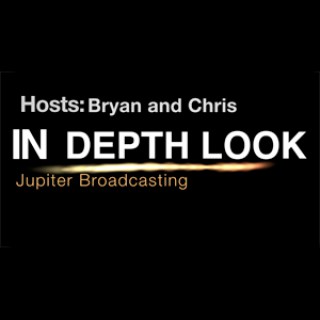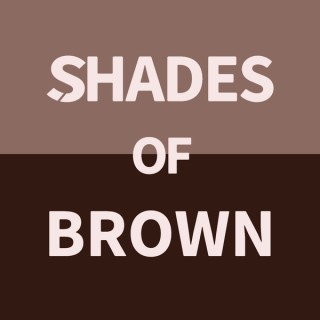Podcasts about system settings
- 42PODCASTS
- 91EPISODES
- 52mAVG DURATION
- 1EPISODE EVERY OTHER WEEK
- Dec 29, 2025LATEST
POPULARITY
Best podcasts about system settings
Latest news about system settings
- How to transfer your games to the Nintendo Switch 2 Engadget - Dec 25, 2025
- Apple Releases Safari Technology Preview 234 With Bug Fixes and Performance Improvements MacRumors - Dec 19, 2025
- Explainer: Storage settings The Eclectic Light Company - Dec 20, 2025
- Reading DDM-managed Apple Software Update settings from the command line on macOS Tahoe 26.2.0 Der Flounder - Dec 17, 2025
- New Apple Software Lands, Highlighted by iOS 26.2 AppAdvice.com Latest - Dec 13, 2025
- This Week in Plasma: Better hardware support Planet KDE | English - Dec 6, 2025
- Swap Light-Dark Modes Doug's AppleScripts - Dec 3, 2025
- JupyterLab 4.5 and Notebook 7.5 are available! Jupyter Blog - Medium - Nov 24, 2025
- Microsoft remakes Windows for an era of autonomous AI agents VentureBeat - Nov 18, 2025
- KDE Frameworks 6.20 Adds a Fancier Push/Pop Animation to System Settings Pages Tux Machines - Nov 14, 2025
Latest podcast episodes about system settings
Hidden macOS 26 Features, Homebrew Upgrades, and VPN Gotchas
You dive straight into practical macOS and workflow wins, starting with macOS 26's new ability to record video by window and moving quickly into keeping your Homebrew setup clean, current, and fast. You learn how simple display resolution tweaks can hide the MacBook notch or eliminate it entirely, and why audio problems like AirPods mic failures often come down to overlooked system behavior. Along the way, you're reminded to stay alert to sneaky gotchas like expiring Tailscale devices, VPNs that never fully disconnect, and cables that quietly become the weakest link. Don't Get Caught assuming the obvious is working as expected. Then it's on to listener questions that hit real-world pain points: avoiding international cell charges even when using an eSIM, understanding why not all MVNOs are equal, and keeping vacation photos manageable by killing duplicates before they pile up. You dig into OS version mismatches, whether AI actually helps tech support when used correctly, and why asking AI to explain the “why” matters. Cool Stuff Found rounds things out with tools for sleep and stress tracking, app update management, USB speed visibility, smarter System Settings navigation, notch-aware utilities, nostalgic screen savers, and shortcut mastery. It's a fast-moving episode packed with ways to tighten your setup, reduce friction, and stay one step ahead. Happy new year, y’all! See you in 2026! (don’t worry, that’s next week, right on schedule!) 00:00:00 Mac Geek Gab 1122 for Monday, December 29th, 2025 December 29th: Still Need To Do Day MGG Monthly Giveaway – Enter to win a copy of OpenIn! The MGG Merch Store is Live! MGG's CES 2026 Sponsors: BusyCal (with code MACGEEK10)! Eero Ecamm MacPaw CCC Backup Quick Tips 00:00:01 Ben-QT-macOS 26 now adds video recording by window 00:04:47 Pilot Pete-QT-Upgrade Your Homebrew Install! brew upgrade brew install topgrade brew install speedtest-cli 00:10:37 Michael-QT-1121-Use a different Display Resolution to hide the notch 00:11:39 Antony-CSF-1121–Say No To Notch to disable your MacBook’s Notch entirely Don't Get Caught 00:12:23 Andrew-DGC-AirPods Mic Failure 00:18:37 Chris-DGC-Be aware Tailscale device expiration 00:21:02 Tom S-DGC-Your VPN might still be connected! 00:23:48 Pilot Pete=DGC-Really! Try Different Cables Sponsors 00:29:14 SPONSOR: Copilot Money. Your money, beautifully organized, now across every device. For a limited-time, get 26% off your first year when you sign up at https://try.copilot.money/macgeekgab. Get two months free with code ‘macgeekgab'. 00:30:45 SPONSOR: Gusto. Get three months free when you run your first payroll when you start at gusto.com/MGG Reviews 00:31:58 BobCleaver-MGG Review-Thanks for the excellent info Your Questions Answered and Tips Shared! 00:32:56 Greg-How to avoid International Charges on Cell Phone while Traveling eSIMdb for finding eSIMs 00:39:42 Not all MVNOs are created equal 00:43:22 Robert-How do you manage your photos on vacation? Remove duplicate photos and videos on Mac 00:49:21 Todd-Any Issues with iOS 26 and Not macOS 26? 00:53:42 Joe-Does AI make tech support’s job easier? Ask the AI to teach you WHY a proposed solution is good Cool Stuff Found 01:01:48 Bob-CSF-AutoSleep for sleep and stress tracking Heart Analyzer 01:04:20 Jeepster 8675309-CSF-Updatest for keeping your Mac’s apps up-to-date MacUpdater 01:08:26 Dan-CSM-USB Connection Information puts USB speeds in your menu bar 01:09:40 Allison-CSM-Mind Map of System Settings 01:11:51 CSF-AirNotch Pro Dual 01:13:55 SccrHallways-CSF-Flying Toasters Screensaver is back! 01:16:28 DJ Mac-CSF-CheatSheet to see all your keyboard shortcuts 01:17:54 MGG 1122 Outtro MGG Monthly Giveaway Bandwidth Provided by CacheFly MGG's CES 2026 Sponsors Pilot Pete's Aviation Podcast: So There I Was (for Aviation Enthusiasts) The Debut Film Podcast – Adam's new podcast! Dave's Business Brain (for Entrepreneurs) and Gig Gab (for Working Musicians) Podcasts MGG Merch is Available! Mac Geek Gab YouTube Page Mac Geek Gab Live Calendar This Week's MGG Premium Contributors MGG Apple Podcasts Reviews feedback@macgeekgab.com 224-888-GEEK Active MGG Sponsors and Coupon Codes List BackBeat Media Podcast Network
How to Customize the Control Center and Menu Bar on macOS
In this episode, Tyler demonstrates how to customize the Control Center and menu bar on macOS.With macOS Tahoe, the Mac's Control Center and menu bar have become more customizable, with the ability to add, remove, and reorder a greater variety of items.To add an item to the Control Center or menu bar, click the “Edit controls” button at the bottom of the Control Center dialog, focus on the item you want to add either in the list of suggestions or the “More controls” grid, and choose "Add to Control Center" or "add to menu bar" from the Actions menu (accessed by pressing VO-Command-Space). Note that you can use the search field, or click a category in the “Available controls” group to narrow down what's shown in the “more controls” grid.To remove an item from Control Center, focus on it and choose "Remove" from the context menu (accessed by pressing VO-Shift-M). To remove an item from the menu bar, focus on it and choose "Remove" from the Actions menu.To move an item in Control Center, press VO-Shift-F3 to turn cursor tracking off, focus on the item, route the mouse pointer to it by pressing VO-Command-F5, and mouse down on it by pressing VO-Command-Shift-Space. Then, move to where you want to move the item to, route the mouse pointer by pressing VO-Command-F5, and mouse up by pressing VO-Command-Shift-Space. Note that this may not always work reliably, depending on the positions of controls being reordered.To reset Control Center to its default layout, go to System Settings > Menu bar, and click Reset Control Center.TranscriptDisclaimer: This transcript was generated by AI Note Taker – VoicePen, an AI-powered transcription app. It is not edited or formatted, and it may not accurately capture the speakers' names, voices, or content.Tyler: Hey AppleVisors, Tyler here with a quick tip for how to customize the Control Center and Menu Bar on macOS. With macOS Tahoe, the Mac's Control Center and Menu Bar have become much more customizable with the ability to add, remove, and reorder a greater variety of items. To do this, you'd go into the Control Center and hit the Edit Controls button at the bottom of the dialog. You can also find this button in System Settings by selecting the Menu Bar category and clicking the Edit Controls button in the scroll area. To demonstrate, I'm going to go into Control Center on my Mac with VL Shift O. VL Globe Right, jump to the bottom.VoiceOver: Edit controls. System dialogue. In system dialogue, content is empty. Drag the controls to place in the control center or menu bar. System has new system dialogue.Tyler: Okay, so here we are in the edit controls dialog. At the top we have the search field. We can search for a control.VoiceOver: Available controls groupTyler/VoiceOver: this is where you can categorize what you see in this dialog. For some reason it jumps down to vision accessibility at the bottom, so I'm going to jump to the top with VL Globe left. All controls selected. Battery, Connectivity, Desktop and Finder, Display and Brightness, etc. Suggestions will depend on what macOS thinks will be helpful based on how you use your Mac.VoiceOver: Scene or accessory toggle button. Actions available. Alarm…
NC #1070 Mind Mapping All of macOS System Settings, Security Bits
PBS Tidbit 15: Building an Indie Author Site with Hugo by Eddie Tonkoi How I Mind Mapped All of macOS 26 System Settings Searchable Mind Map of All System Settings for macOS 26.1 (Tahoe) Support the Show Security Bits — 9 November 2025 Transcript of NC_2025_11_09 Join the Conversation: allison@podfeet.com podfeet.com/slack Support the Show: Patreon Donation Apple Pay or Credit Card one-time donation PayPal one-time donation Podfeet Podcasts Mugs at Zazzle NosillaCast 20th Anniversary Shirts Referral Links: Setapp - 1 month free for you and me PETLIBRO - 30% off for you and me Parallels Toolbox - 3 months free for you and me Learn through MacSparky Field Guides - 15% off for you and me Backblaze - One free month for me and you Eufy - $40 for me if you spend $200. Sadly nothing in it for you. PIA VPN - One month added to Paid Accounts for both of us CleanShot X - Earns me $25%, sorry nothing in it for you but my gratitude
Mac users, forget juggling third-party apps! Apple's macOS Tahoe finally gives you real control over your menu bar and Control Center. Check out how this long-awaited update could change the way you work every day. • Exploring new default transparent menu bar background visuals • Adjusting menu bar visibility and hiding options in System Settings • Toggling menu bar background effects for better personalization • Managing recent documents, apps, and servers through menu bar settings • Adding, removing, and arranging controls in menu bar and Control Center • Detailed walkthrough of menu bar settings like WiFi, Bluetooth, battery, Focus, and display • Granular app icon management—allow or deny permission to show in menu bar • Rearranging menu bar icons using command+drag • Quick reset options and comprehensive clock display tweaks for the menu bar Host: Mikah Sargent Download or subscribe to Hands-On Apple at https://twit.tv/shows/hands-on-apple Want access to the ad-free video and exclusive features? Become a member of Club TWiT today! https://twit.tv/clubtwit Club TWiT members can discuss this episode and leave feedback in the Club TWiT Discord.
Mac users, forget juggling third-party apps! Apple's macOS Tahoe finally gives you real control over your menu bar and Control Center. Check out how this long-awaited update could change the way you work every day. Exploring new default transparent menu bar background visuals Adjusting menu bar visibility and hiding options in System Settings Toggling menu bar background effects for better personalization Managing recent documents, apps, and servers through menu bar settings Adding, removing, and arranging controls in menu bar and Control Center Detailed walkthrough of menu bar settings like WiFi, Bluetooth, battery, Focus, and display Granular app icon management—allow or deny permission to show in menu bar Rearranging menu bar icons using command+drag Quick reset options and comprehensive clock display tweaks for the menu bar Host: Mikah Sargent Download or subscribe to Hands-On Apple at https://twit.tv/shows/hands-on-apple Want access to the ad-free video and exclusive features? Become a member of Club TWiT today! https://twit.tv/clubtwit Club TWiT members can discuss this episode and leave feedback in the Club TWiT Discord.
Hands-On Apple 207: Ultimate Menu Bar Control
Mac users, forget juggling third-party apps! Apple's macOS Tahoe finally gives you real control over your menu bar and Control Center. Check out how this long-awaited update could change the way you work every day. • Exploring new default transparent menu bar background visuals • Adjusting menu bar visibility and hiding options in System Settings • Toggling menu bar background effects for better personalization • Managing recent documents, apps, and servers through menu bar settings • Adding, removing, and arranging controls in menu bar and Control Center • Detailed walkthrough of menu bar settings like WiFi, Bluetooth, battery, Focus, and display • Granular app icon management—allow or deny permission to show in menu bar • Rearranging menu bar icons using command+drag • Quick reset options and comprehensive clock display tweaks for the menu bar Host: Mikah Sargent Download or subscribe to Hands-On Apple at https://twit.tv/shows/hands-on-apple Want access to the ad-free video and exclusive features? Become a member of Club TWiT today! https://twit.tv/clubtwit Club TWiT members can discuss this episode and leave feedback in the Club TWiT Discord.
Mac users, forget juggling third-party apps! Apple's macOS Tahoe finally gives you real control over your menu bar and Control Center. Check out how this long-awaited update could change the way you work every day. Exploring new default transparent menu bar background visuals Adjusting menu bar visibility and hiding options in System Settings Toggling menu bar background effects for better personalization Managing recent documents, apps, and servers through menu bar settings Adding, removing, and arranging controls in menu bar and Control Center Detailed walkthrough of menu bar settings like WiFi, Bluetooth, battery, Focus, and display Granular app icon management—allow or deny permission to show in menu bar Rearranging menu bar icons using command+drag Quick reset options and comprehensive clock display tweaks for the menu bar Host: Mikah Sargent Download or subscribe to Hands-On Apple at https://twit.tv/shows/hands-on-apple Want access to the ad-free video and exclusive features? Become a member of Club TWiT today! https://twit.tv/clubtwit Club TWiT members can discuss this episode and leave feedback in the Club TWiT Discord.
Mac users, forget juggling third-party apps! Apple's macOS Tahoe finally gives you real control over your menu bar and Control Center. Check out how this long-awaited update could change the way you work every day. • Exploring new default transparent menu bar background visuals • Adjusting menu bar visibility and hiding options in System Settings • Toggling menu bar background effects for better personalization • Managing recent documents, apps, and servers through menu bar settings • Adding, removing, and arranging controls in menu bar and Control Center • Detailed walkthrough of menu bar settings like WiFi, Bluetooth, battery, Focus, and display • Granular app icon management—allow or deny permission to show in menu bar • Rearranging menu bar icons using command+drag • Quick reset options and comprehensive clock display tweaks for the menu bar Host: Mikah Sargent Download or subscribe to Hands-On Apple at https://twit.tv/shows/hands-on-apple Want access to the ad-free video and exclusive features? Become a member of Club TWiT today! https://twit.tv/clubtwit Club TWiT members can discuss this episode and leave feedback in the Club TWiT Discord.
639: Exploring macOS 26 (Tahoe) Updates, Apple Product Upgrades, and MDM Strategies
In this episode of Command Control Power, the hosts discuss the latest release of macOS 26 (Tahoe), including new features and user experiences. They also talk about Apple's recent updates for older iOS versions and the challenges of managing macOS updates using Mobile Device Management (MDM) profiles. The conversation touches on the new AirPods Pro 3 and AppleCare One plans. Listeners also get a glimpse into upcoming discussion topics for Patreon supporters and participate in a fun pop quiz about Mac system files. The episode wraps up with insights into how Apple addresses counterfeiting and product quality. 00:00 Introduction and Fall Background Banter 00:39 Join Us on Patreon 01:23 Pop Quiz and New Cursors in Tahoe 03:18 WiFi Troubleshooting and Privacy Settings 04:43 Screen Recording Tools 05:30 System Settings and Update Issues 07:18 MDM Solutions and Blocking Updates 13:33 Client Experiences with Updates 22:33 Podcast Critiques and Fake Apple Products 27:17 Counterfeit Apple Products 29:17 Recommended Reads 30:09 Exploring macOS Updates 31:18 iOS Updates Breakdown 33:00 Apple's Generosity with Updates 34:19 Deferral Profiles and Update Strategies 38:39 AirPods Pro 3 Discussion 41:07 AppleCare One and Device Management 50:14 Pop Quiz and Closing Remarks
How To Uninstall Apps From Your Mac (MacMost #3360)
View this video at https://macmost.com/how-to-uninstall-apps-from-your-mac.html. With LaunchPad gone in macOS Tahoe and beyond, you still have many different easy ways to uninstall apps. You can use the App Store app, System Settings, drag-and-drop to the Trash/Bin or a developer-provided uninstall method.
A Demonstration and Walkthrough of Multi-User Support on macOS
In this episode, Tyler walks through how multi-user accounts work on macOS—why you might use them, how to add a new user, ways to switch quickly (including Touch ID), and how to safely delete an account while preserving data for troubleshooting. He also covers guest access, account types (Administrator, Standard, and Sharing Only), and a few accessibility tips with VoiceOver.Key PointsWhy multi-user: Separate files, settings, and Apple Account sync per person; great for shared Macs or isolating issues by testing in a fresh account.Account types: Administrator can change system settings and install software.Standard has its own files/settings but cannot administer the Mac.Sharing Only can access shared services remotely but cannot log in at the Mac.Guest user: If FileVault is on, Guest can only use Safari; if off, Guest can use apps but all data is wiped on logout.Fast User Switching: Add the menu-bar item via Control Center settings (listed as “Menu Bar” in macOS Tahoe per the recording timeframe), then switch from the status menu.Touch ID switching: Register different fingers per account to jump between users instantly—even from the lock screen.Deleting an account: Three options—(1) save home folder as a disk image under Deleted Users, (2) don't change the home folder, or (3) delete the home folder.Troubleshooting tip: You can preserve your home folder, delete the account, then recreate it with the same account name to merge and reset settings—handy if issues are account-specific.Shared folder caveat: The /Users/Shared folder defaults to read/write for creator and read-only for others; permissions can be finicky, and other sharing methods may be easier.Step-by-Step GuideCreate a New User Open System Settings > Users & Groups, and click Add User…Pick an Account Type (Administrator, Standard, or Sharing Only). Standard is the default.Enter Full Name; Account Name (home folder name) will auto-fill. Set a Password and optional Hint, then click Create User.First Login & Touch ID Log out of your account, select the new user, and sign in.In Setup Assistant, the user can enroll Touch ID with their finger.Enable Fast User Switching (Menu Bar) Go to System Settings > Control Center (labeled “Menu Bar” in future macOS versions relative to the time of recording).Find Fast User Switching and set it to Show (e.g., show Account Name). Then use the status menus to switch users.Switch Between Users Instantly From the menu bar via Fast User Switching, or with Touch ID, a user can press the sensor with the finger registered to their account (works at the lock screen once accounts have been logged into).Share Files Between Accounts (Optional) Use /Users/Shared; creator has read/write, others read-only by default. Adjust permissions via Get Info if needed—but expect some Unix permission quirks.Delete a User Safely In Users & Groups, click the "Show detail" button for an account, click Delete User, and choose what to do with the Home folder.TranscriptDisclaimer: This transcript was generated by…
Nintendo Switch 2 - A brief look at the new UI (Home menu, System settings)
Nintendo Switch 2 - A brief look at the new UI (Home menu, System settings)
Nintendo Switch 2 - A brief look at the new UI (Home menu, System settings)
Nintendo Switch 2 - A brief look at the new UI (Home menu, System settings)
Nintendo Switch 2 - A brief look at the new UI (Home menu, System settings)
Nintendo Switch 2 - A brief look at the new UI (Home menu, System settings)
Nintendo Switch 2 - A brief look at the new UI (Home menu, System settings)
Nintendo Switch 2 - A brief look at the new UI (Home menu, System settings)
Nintendo Switch 2 - A brief look at the new UI (Home menu, System settings)
Hands-On Mac 183: Getting the Most out of macOS Dictation
Unlock the power of your voice with macOS dictation! Mikah Sargent demonstrates how to transform your spoken words into written text anywhere on your Mac, complete with punctuation commands, formatting tricks, and even emoji support. This comprehensive guide walks you through enabling the feature and using advanced dictation commands you probably didn't know existed. Enabling dictation in macOS - Access this feature through System Settings > Keyboard > Dictation, where you can choose language, microphone source, and set up keyboard shortcuts. Auto-punctuation option - Let macOS intelligently add punctuation based on your speech patterns or manually dictate punctuation marks. Voice punctuation commands - Mikah demonstrates speaking marks like "period," "comma," "question mark," "open quote," "close quote," and many others. Typography symbols - Learn to dictate special characters including backslash, forward slash, ampersand, bullet points, and vertical bars. Text formatting commands - Control your text with commands like "new line," "new paragraph," "tab key," "no space on/off," and "caps on/off." Mathematical and currency symbols - Dictate special symbols including equal sign, greater/less than signs, and various currency symbols like dollar, euro, and yen. Emoji dictation - Add expressions to your text by saying phrases like "smiley face emoji" or "sobbing emoji." Intellectual property symbols - Easily add copyright (©), registered (®), and trademark (™) marks through dictation. Troubleshooting tips - Mikah offers advice for when dictation isn't working as expected, including checking your language settings and internet connection. Dictate messages and documents on Mac - Apple Support - https://support.apple.com/guide/mac-help/use-dictation-mh40584/mac Commands for dictating text on Mac - Apple Support - https://support.apple.com/guide/mac-help/commands-for-dictating-text-on-mac-mh40695/15.0/mac/15.0 If Dictation on Mac doesn't work as expected - Apple Support - https://support.apple.com/guide/mac-help/if-dictation-on-mac-doesnt-work-as-expected-mchlc480652b/15.0/mac/15.0 Host: Mikah Sargent Download or subscribe to Hands-On Mac at https://twit.tv/shows/hands-on-mac Want access to the ad-free video and exclusive features? Become a member of Club TWiT today! https://twit.tv/clubtwit Club TWiT members can discuss this episode and leave feedback in the Club TWiT Discord.
Unlock the power of your voice with macOS dictation! Mikah Sargent demonstrates how to transform your spoken words into written text anywhere on your Mac, complete with punctuation commands, formatting tricks, and even emoji support. This comprehensive guide walks you through enabling the feature and using advanced dictation commands you probably didn't know existed. Enabling dictation in macOS - Access this feature through System Settings > Keyboard > Dictation, where you can choose language, microphone source, and set up keyboard shortcuts. Auto-punctuation option - Let macOS intelligently add punctuation based on your speech patterns or manually dictate punctuation marks. Voice punctuation commands - Mikah demonstrates speaking marks like "period," "comma," "question mark," "open quote," "close quote," and many others. Typography symbols - Learn to dictate special characters including backslash, forward slash, ampersand, bullet points, and vertical bars. Text formatting commands - Control your text with commands like "new line," "new paragraph," "tab key," "no space on/off," and "caps on/off." Mathematical and currency symbols - Dictate special symbols including equal sign, greater/less than signs, and various currency symbols like dollar, euro, and yen. Emoji dictation - Add expressions to your text by saying phrases like "smiley face emoji" or "sobbing emoji." Intellectual property symbols - Easily add copyright (©), registered (®), and trademark (™) marks through dictation. Troubleshooting tips - Mikah offers advice for when dictation isn't working as expected, including checking your language settings and internet connection. Dictate messages and documents on Mac - Apple Support - https://support.apple.com/guide/mac-help/use-dictation-mh40584/mac Commands for dictating text on Mac - Apple Support - https://support.apple.com/guide/mac-help/commands-for-dictating-text-on-mac-mh40695/15.0/mac/15.0 If Dictation on Mac doesn't work as expected - Apple Support - https://support.apple.com/guide/mac-help/if-dictation-on-mac-doesnt-work-as-expected-mchlc480652b/15.0/mac/15.0 Host: Mikah Sargent Download or subscribe to Hands-On Mac at https://twit.tv/shows/hands-on-mac Want access to the ad-free video and exclusive features? Become a member of Club TWiT today! https://twit.tv/clubtwit Club TWiT members can discuss this episode and leave feedback in the Club TWiT Discord.
Hands-On Mac 183: Getting the Most out of macOS Dictation
Unlock the power of your voice with macOS dictation! Mikah Sargent demonstrates how to transform your spoken words into written text anywhere on your Mac, complete with punctuation commands, formatting tricks, and even emoji support. This comprehensive guide walks you through enabling the feature and using advanced dictation commands you probably didn't know existed. Enabling dictation in macOS - Access this feature through System Settings > Keyboard > Dictation, where you can choose language, microphone source, and set up keyboard shortcuts. Auto-punctuation option - Let macOS intelligently add punctuation based on your speech patterns or manually dictate punctuation marks. Voice punctuation commands - Mikah demonstrates speaking marks like "period," "comma," "question mark," "open quote," "close quote," and many others. Typography symbols - Learn to dictate special characters including backslash, forward slash, ampersand, bullet points, and vertical bars. Text formatting commands - Control your text with commands like "new line," "new paragraph," "tab key," "no space on/off," and "caps on/off." Mathematical and currency symbols - Dictate special symbols including equal sign, greater/less than signs, and various currency symbols like dollar, euro, and yen. Emoji dictation - Add expressions to your text by saying phrases like "smiley face emoji" or "sobbing emoji." Intellectual property symbols - Easily add copyright (©), registered (®), and trademark (™) marks through dictation. Troubleshooting tips - Mikah offers advice for when dictation isn't working as expected, including checking your language settings and internet connection. Dictate messages and documents on Mac - Apple Support - https://support.apple.com/guide/mac-help/use-dictation-mh40584/mac Commands for dictating text on Mac - Apple Support - https://support.apple.com/guide/mac-help/commands-for-dictating-text-on-mac-mh40695/15.0/mac/15.0 If Dictation on Mac doesn't work as expected - Apple Support - https://support.apple.com/guide/mac-help/if-dictation-on-mac-doesnt-work-as-expected-mchlc480652b/15.0/mac/15.0 Host: Mikah Sargent Download or subscribe to Hands-On Mac at https://twit.tv/shows/hands-on-mac Want access to the ad-free video and exclusive features? Become a member of Club TWiT today! https://twit.tv/clubtwit Club TWiT members can discuss this episode and leave feedback in the Club TWiT Discord.
Experience New macOS Beta Software with Confidence: Dual Boot macOS and run beta software along side the latest public release of macOS
In this episode, Levi Gobin demonstrates how to prepare your Mac for beta testing by creating a second volume on your Mac's internal disk to install and run beta versions of the operating system. This way, you can run the beta when you want, but continue to use your Mac with the current shipping version of macOS. To create a volume to install macOS betas on:Open Disk Utility (located in the Utilities folder).Select your startup disk (usually called Macintosh HD) in the table, and choose “Add APFS volume” from the context menu (accessed by pressing VO-Shift-M).Name the volume (it can be any name) and if you want to specify a minimum and maximum amount of storage space for it, click size options, define your parameters, and click OK. Otherwise, click Add to create the volume, which will share space with your startup disk.Once the volume has been created, download the current shipping version of macOS from the App Store, and follow the onscreen instructions to install it, a process that is demonstrated in the episode. At the point where the installer confirms that macOS will be installed on your current startup disk, click show all disks, and select your newly created volume. Once the installation completes, your new copy of macOS will start as if the Mac was new from the factory; follow the onscreen instructions in the Setup Assistant, a process that is also demonstrated.To obtain a macOS beta, if you haven't already, sign up for either the developer or public beta program. Once you've signed up, an option will appear in System Settings > General > Software update to install updates from that channel. Once a beta is seeded, you should be able to install it like any other update.To switch between the two volumes, you can either go to System Settings > General > Startup disk to select a default volume that the Mac will start from each time it is restarted or turned on, or select a different volume as your Mac starts. To do this, shut your Mac down, press and hold the Power button until the startup options dialog appears, interact with the volume you want to start up from, and click Continue.If you no longer want to run the beta on your Mac, you can remove the volume by starting up from your primary volume, opening Disk Utility, selecting your secondary volume in the table, and choosing “Delete APFS volume” from the context menu (accessed by pressing VO-Shift-M).TranscriptDisclaimer: This transcript was generated by AI Note Taker – VoicePen, an AI-powered transcription app. It is not edited or formatted, and it may not accurately capture the speakers' names, voices, or content.Levi: Hello, everyone. In today's recording, I'm going to show you how to dual boot macOS. This might be useful for when you want to beta test a new version, such as macOS 16, which is coming out here in June 2025. I'm going to show you how to dual boot macOS and how you can test the new beta without messing up your current operating system. So first, what we need to do is create an APFS volume.Levi: And the way we do that is by going to Disk Utility. Disk Utility is located in your Applications folder, then under Utilities, Disk Utility. But an…
Speed up your typing and your emoji game with text replacements on iOS, iPadOS, and macOS
In this episode, Dave Nason demonstrates how to create and use text replacements, short snippets of text which are substituted with frequently used words, sentences, or emojis when typed, on iOS, iPadOS, and macOS. This may be useful if you, for example, need to frequently give people directions to your home. Rather than manually type out the directions, you could configure a text replacement so that several sentences could be inserted simply by typing a few characters of your choosing. You may also wish to use it to speed up typing longer words, or even to type emojis that you use regularly.On iOS and iPadOS, text replacements can be created and managed in Settings > General > Keyboard > Text replacement. Here, you can double-tap an item to edit it, or delete it using the "Delete" rotor action. To create a text replacement, double-tap the Add button in the upper right corner, type or paste the word, sentence, or emoji you want inserted in the "Phrase" field, type the text snippet in the "Shortcut" field, and double-tap Save.On macOS, text replacements can be created and managed in System Settings > Keyboard > Text replacements. Navigate the table using the up and down arrow keys, Tab to individual cells to edit them, or delete them using the Remove button. To create a replacement, click the Add button, type the text snippet in the "Replace" field, type the text you want to be inserted in the "With" field, and click Add.Assuming your devices are signed into the same Apple Account, text replacements are synced between them, allowing you to, for example, create text replacements on your Mac, and use them on your iPhone or iPad.TranscriptDisclaimer: This transcript was generated by AI Note Taker – VoicePen, an AI-powered transcription app. It is not edited or formatted, and it may not accurately capture the speakers' names, voices, or content.Dave: Hello there, David Nason here. I hope you are doing well. Today I wanted to give you a quick demo of how to use text replacements or typing shortcuts on both iOS and macOS. Text replacements are a really handy feature for speeding up your typing, helping you type out regular words or phrases or even you know, full on sentences that you want to type more quickly.Dave: You can type as little as two characters as your shortcut and then you hit space or punctuation like a full stop or a comma and it will expand out into the word or phrase that you have set. So it's really handy. There's probably three key ways which I use it. One would be for kind of longer sentences that I need to type semi-regularly. So, for example, directions to my house.Dave: If a friend is coming over or a taxi driver or a delivery person, that kind of thing. Rather than having to type out those directions each time I'm in that situation, I have a shortcut set up. So I type D-I-R-1. and I hit space and it will turn into those directions. I have one that's Dior2 as well, which is a more detailed version of those directions.Dave: I also use it then, number two, for kind of regular words and phrases that I might use when I'm texting people or emailing. I borrow some of these from contracted Braille, others I have made up myself. So things like YD for yesterday, TM for tomorrow, TAFN…
Hands-On Mac 181: Spotlight Search in macOS Sequoia
Unlock the Full Power of Spotlight Search in macOS Sequoia Mikah Sargent takes you on a comprehensive tour of Spotlight, macOS Sequoia's built-in search powerhouse that does far more than just find files. Learn how to access, customize, and troubleshoot this essential Mac feature to boost your productivity.-Accessing Spotlight - Three different ways to open Spotlight: clicking the magnifying glass in the menu bar, using Command+Space keyboard shortcut, or pressing the dedicated Spotlight key (F4) on many Mac keyboards. -Search capabilities - Spotlight displays results organized by category including files, websites, images, music, and more, with indicators showing which results will take you to web sources. -Navigation tricks - Use arrow keys to move through results, double-click to open items, and hold down the Command key to reveal a file's location in Finder. -Settings searches - Search for system settings like "VoiceOver" to quickly access specific preference panes without navigating through menus. -Quick actions - Spotlight offers contextual actions for certain searches, like sending an email when you search for an email address. -File management - Drag files directly from Spotlight results to the desktop or Finder windows, and use "Search in Finder" for more specific file searches. -Calculations and conversions - Instantly perform math calculations, convert temperatures, currencies (like yen to USD), and measurements (feet to inches) right in the search field. -Time zone lookups - Quickly check local time in different cities around the world. -Customizing search categories - Control which categories appear in results by adjusting Spotlight preferences in System Settings. -Privacy options - Turn off Siri suggestions or disable location services to limit Spotlight's scope, and use Search Privacy settings to exclude specific folders or drives from searches. -Troubleshooting Spotlight - Fix problems by rebuilding the Spotlight index through a simple but effective technique involving temporarily excluding your entire hard drive. Search for anything with Spotlight on Mac - Apple Support - https://support.apple.com/guide/mac-help/search-with-spotlight-mchlp1008/mac Choose suggestion categories for Spotlight on Mac - Apple Support - https://support.apple.com/guide/mac-help/choose-suggestion-categories-for-spotlight-mchl3e00eae9/15.0/mac/15.0 Prevent Spotlight searches in files on Mac - Apple Support - https://support.apple.com/guide/mac-help/prevent-spotlight-searches-in-files-mchl1bb43b84/15.0/mac/15.0 Turn off Siri Suggestions for Spotlight on Mac - Apple Support - https://support.apple.com/guide/mac-help/turn-off-siri-suggestions-for-spotlight-mchl62db64f5/15.0/mac/15.0#apdd1e1b05619144 These show notes have been truncated due to length. For the full show notes, visit https://twit.tv/shows/hands-on-mac/episodes/181 Host: Mikah Sargent
Unlock the Full Power of Spotlight Search in macOS Sequoia Mikah Sargent takes you on a comprehensive tour of Spotlight, macOS Sequoia's built-in search powerhouse that does far more than just find files. Learn how to access, customize, and troubleshoot this essential Mac feature to boost your productivity.-Accessing Spotlight - Three different ways to open Spotlight: clicking the magnifying glass in the menu bar, using Command+Space keyboard shortcut, or pressing the dedicated Spotlight key (F4) on many Mac keyboards. -Search capabilities - Spotlight displays results organized by category including files, websites, images, music, and more, with indicators showing which results will take you to web sources. -Navigation tricks - Use arrow keys to move through results, double-click to open items, and hold down the Command key to reveal a file's location in Finder. -Settings searches - Search for system settings like "VoiceOver" to quickly access specific preference panes without navigating through menus. -Quick actions - Spotlight offers contextual actions for certain searches, like sending an email when you search for an email address. -File management - Drag files directly from Spotlight results to the desktop or Finder windows, and use "Search in Finder" for more specific file searches. -Calculations and conversions - Instantly perform math calculations, convert temperatures, currencies (like yen to USD), and measurements (feet to inches) right in the search field. -Time zone lookups - Quickly check local time in different cities around the world. -Customizing search categories - Control which categories appear in results by adjusting Spotlight preferences in System Settings. -Privacy options - Turn off Siri suggestions or disable location services to limit Spotlight's scope, and use Search Privacy settings to exclude specific folders or drives from searches. -Troubleshooting Spotlight - Fix problems by rebuilding the Spotlight index through a simple but effective technique involving temporarily excluding your entire hard drive. Search for anything with Spotlight on Mac - Apple Support - https://support.apple.com/guide/mac-help/search-with-spotlight-mchlp1008/mac Choose suggestion categories for Spotlight on Mac - Apple Support - https://support.apple.com/guide/mac-help/choose-suggestion-categories-for-spotlight-mchl3e00eae9/15.0/mac/15.0 Prevent Spotlight searches in files on Mac - Apple Support - https://support.apple.com/guide/mac-help/prevent-spotlight-searches-in-files-mchl1bb43b84/15.0/mac/15.0 Turn off Siri Suggestions for Spotlight on Mac - Apple Support - https://support.apple.com/guide/mac-help/turn-off-siri-suggestions-for-spotlight-mchl62db64f5/15.0/mac/15.0#apdd1e1b05619144 These show notes have been truncated due to length. For the full show notes, visit https://twit.tv/shows/hands-on-mac/episodes/181 Host: Mikah Sargent
Unlock the Full Power of Spotlight Search in macOS Sequoia Mikah Sargent takes you on a comprehensive tour of Spotlight, macOS Sequoia's built-in search powerhouse that does far more than just find files. Learn how to access, customize, and troubleshoot this essential Mac feature to boost your productivity.-Accessing Spotlight - Three different ways to open Spotlight: clicking the magnifying glass in the menu bar, using Command+Space keyboard shortcut, or pressing the dedicated Spotlight key (F4) on many Mac keyboards. -Search capabilities - Spotlight displays results organized by category including files, websites, images, music, and more, with indicators showing which results will take you to web sources. -Navigation tricks - Use arrow keys to move through results, double-click to open items, and hold down the Command key to reveal a file's location in Finder. -Settings searches - Search for system settings like "VoiceOver" to quickly access specific preference panes without navigating through menus. -Quick actions - Spotlight offers contextual actions for certain searches, like sending an email when you search for an email address. -File management - Drag files directly from Spotlight results to the desktop or Finder windows, and use "Search in Finder" for more specific file searches. -Calculations and conversions - Instantly perform math calculations, convert temperatures, currencies (like yen to USD), and measurements (feet to inches) right in the search field. -Time zone lookups - Quickly check local time in different cities around the world. -Customizing search categories - Control which categories appear in results by adjusting Spotlight preferences in System Settings. -Privacy options - Turn off Siri suggestions or disable location services to limit Spotlight's scope, and use Search Privacy settings to exclude specific folders or drives from searches. -Troubleshooting Spotlight - Fix problems by rebuilding the Spotlight index through a simple but effective technique involving temporarily excluding your entire hard drive. Search for anything with Spotlight on Mac - Apple Support - https://support.apple.com/guide/mac-help/search-with-spotlight-mchlp1008/mac Choose suggestion categories for Spotlight on Mac - Apple Support - https://support.apple.com/guide/mac-help/choose-suggestion-categories-for-spotlight-mchl3e00eae9/15.0/mac/15.0 Prevent Spotlight searches in files on Mac - Apple Support - https://support.apple.com/guide/mac-help/prevent-spotlight-searches-in-files-mchl1bb43b84/15.0/mac/15.0 Turn off Siri Suggestions for Spotlight on Mac - Apple Support - https://support.apple.com/guide/mac-help/turn-off-siri-suggestions-for-spotlight-mchl62db64f5/15.0/mac/15.0#apdd1e1b05619144 These show notes have been truncated due to length. For the full show notes, visit https://twit.tv/shows/hands-on-mac/episodes/181 Host: Mikah Sargent
In this episode, Siddarth walks you through the process of checking your MacBook's battery capacity—an indicator of how well the battery retains a charge compared to when it was new. He also explains how to determine the cycle count, which tracks the number of times the battery has been completely drained and recharged.Battery capacity can be viewed by going to System Settings > Battery and clicking the "Show detail" button. Cycle count can be viewed by opening System Information (located in the Utilities folder), selecting "power" in the table, and pressing VO-J to jump to the information pane.TranscriptDisclaimer: This transcript was generated by AI Note Taker – VoicePen, an AI-powered transcription app. It is not edited or formatted, and it may not accurately capture the speakers' names, voices, or content.[00:00.05] You're listening to an AppleVis podcast. Hi, welcome to a short tutorial on how to check the charging cycles count on MacBook. So ever wondered how to check your MacBook battery cycles?[00:00.25] When we get into settings of a Mac and when we interact in the battery, we can only find the details of the battery health. It might be 100% or 95% or 90%.[00:00.39] Depending on your usage. But how to find the battery cycle count or how many times we have charged our battery? For that, in this demonstration I'll be showing you how we can find it and how we can understand the overall battery details. So first, I'll show you what we can get in the settings battery of Mac. So I'm on my MacBook...[00:01.08] ...desktop. I'll open my settings with VO-M (system settings) and I will navigate here to the battery with VO-Right Arrow (battery) and I'll interact here.[00:01.35] Alright, my current battery level is 59%. I just navigate here by VO-Right. Sorry, I'll interact here. My Low Power Mode is set to only on battery. I don't need the Low Power Mode activated when I'm connected to my charger.[00:01.54] Okay, Battery Health. And if I right arrow again with VO-Right – Normal – Show Detail – right, I'll hit VO-Space. So it's great that even after one and a half month – sorry, one and a half year – of my Mac, still the battery health is Normal. And we'll see how much percent the battery health is.[00:02.19] Right, and go... VO-Left here, to the left side of the screen. Yes, that's right. It's 100%. And I feel it's a great...[00:02.35] ...battery. I like the way battery optimizes on Mac more than the iPhone. Maximum capacity – the maximum capacity is 100% – but we can't really see the cycle count here. For that, what we have to do is, first, I'll close the settings...[00:02.53] Right. I'll open the search box again with Command-Space – Spotlight. Spotlight Search. Alright, here I will type "System Information". If I just type “System” I get the filtered it here – S-Y-S-T-E-M – some information – space – I just type I-N-F...[00:03.15] ...it will be already taken, so just hit Enter here. Excellent. So here, you can get all the details regarding your hardware, your Wi-Fi, Bluetooth, audio devices, whatever.[00:03.31] Now, we need to find something called “Power.” And I'll interact here. I interacted with the VO-Down Arrow, VO-Shift-Down Arrow. I keep going right with VO-Right. You don't need all these things. I'll just keep moving…
In this episode of Hands-On Mac, Mikah Sargent explores the Print Center utility in macOS - an essential but often overlooked tool for managing printers and print jobs. Mikah gives a comprehensive walkthrough of the app's features, showing how it can help troubleshoot printer issues and manage your printing needs without requiring bloated third-party software. Accessing Print Center - Mikah demonstrates multiple ways to open the utility, including using Spotlight (Command+Space), the menu bar search icon, or navigating through Finder to Applications > Utilities Viewing connected printers - The sidebar displays all connected printers with status indicators Adding new printers - Mikah shows how to add printers using the plus icon, explaining the three connection methods Connection protocols - AirPrint is recommended when available as it makes the printer accessible across all Apple devices, not just Macs Printer management options - The interface allows pausing print jobs, viewing detailed printer information, and checking supply levels for ink or toner Scanner integration - For multifunction printers, Print Center provides access to the scanning functionality through the Image Capture app Right-click menu options - Users can make a printer the default, add it to the Dock for quick access, or remove and re-add printers for troubleshooting System Settings integration - The Printers & Scanners section in System Settings provides similar functionality but with additional options like printing test pages Job history tracking - Print Center keeps records of completed print jobs, helpful for remembering which printer was used in multi-printer environments Printer webpage access - Mikah highlights how Print Center provides direct links to printer web interfaces, avoiding the need to install bloated manufacturer software Manage printers and print jobs - Apple Support - https://support.apple.com/guide/mac-help/manage-printers-print-jobs-center-mac-mchl33bd189d/mac Host: Mikah Sargent Download or subscribe to Hands-On Mac at https://twit.tv/shows/hands-on-mac Want access to the ad-free video and exclusive features? Become a member of Club TWiT today! https://twit.tv/clubtwit Club TWiT members can discuss this episode and leave feedback in the Club TWiT Discord.
In this episode of Hands-On Mac, Mikah Sargent explores the Print Center utility in macOS - an essential but often overlooked tool for managing printers and print jobs. Mikah gives a comprehensive walkthrough of the app's features, showing how it can help troubleshoot printer issues and manage your printing needs without requiring bloated third-party software. Accessing Print Center - Mikah demonstrates multiple ways to open the utility, including using Spotlight (Command+Space), the menu bar search icon, or navigating through Finder to Applications > Utilities Viewing connected printers - The sidebar displays all connected printers with status indicators Adding new printers - Mikah shows how to add printers using the plus icon, explaining the three connection methods Connection protocols - AirPrint is recommended when available as it makes the printer accessible across all Apple devices, not just Macs Printer management options - The interface allows pausing print jobs, viewing detailed printer information, and checking supply levels for ink or toner Scanner integration - For multifunction printers, Print Center provides access to the scanning functionality through the Image Capture app Right-click menu options - Users can make a printer the default, add it to the Dock for quick access, or remove and re-add printers for troubleshooting System Settings integration - The Printers & Scanners section in System Settings provides similar functionality but with additional options like printing test pages Job history tracking - Print Center keeps records of completed print jobs, helpful for remembering which printer was used in multi-printer environments Printer webpage access - Mikah highlights how Print Center provides direct links to printer web interfaces, avoiding the need to install bloated manufacturer software Manage printers and print jobs - Apple Support - https://support.apple.com/guide/mac-help/manage-printers-print-jobs-center-mac-mchl33bd189d/mac Host: Mikah Sargent Download or subscribe to Hands-On Mac at https://twit.tv/shows/hands-on-mac Want access to the ad-free video and exclusive features? Become a member of Club TWiT today! https://twit.tv/clubtwit Club TWiT members can discuss this episode and leave feedback in the Club TWiT Discord.
In this episode of Hands-On Mac, Mikah Sargent explores the Print Center utility in macOS - an essential but often overlooked tool for managing printers and print jobs. Mikah gives a comprehensive walkthrough of the app's features, showing how it can help troubleshoot printer issues and manage your printing needs without requiring bloated third-party software. Accessing Print Center - Mikah demonstrates multiple ways to open the utility, including using Spotlight (Command+Space), the menu bar search icon, or navigating through Finder to Applications > Utilities Viewing connected printers - The sidebar displays all connected printers with status indicators Adding new printers - Mikah shows how to add printers using the plus icon, explaining the three connection methods Connection protocols - AirPrint is recommended when available as it makes the printer accessible across all Apple devices, not just Macs Printer management options - The interface allows pausing print jobs, viewing detailed printer information, and checking supply levels for ink or toner Scanner integration - For multifunction printers, Print Center provides access to the scanning functionality through the Image Capture app Right-click menu options - Users can make a printer the default, add it to the Dock for quick access, or remove and re-add printers for troubleshooting System Settings integration - The Printers & Scanners section in System Settings provides similar functionality but with additional options like printing test pages Job history tracking - Print Center keeps records of completed print jobs, helpful for remembering which printer was used in multi-printer environments Printer webpage access - Mikah highlights how Print Center provides direct links to printer web interfaces, avoiding the need to install bloated manufacturer software Manage printers and print jobs - Apple Support - https://support.apple.com/guide/mac-help/manage-printers-print-jobs-center-mac-mchl33bd189d/mac Host: Mikah Sargent Download or subscribe to Hands-On Mac at https://twit.tv/shows/hands-on-mac Want access to the ad-free video and exclusive features? Become a member of Club TWiT today! https://twit.tv/clubtwit Club TWiT members can discuss this episode and leave feedback in the Club TWiT Discord.
Hands-On Mac 169: Flaky Bluetooth on Your Mac? Here's How to Fix It
Mikah Sargent shares essential tips for troubleshooting Bluetooth issues on your Mac in this episode of Hands-On Mac. Learn how to resolve connectivity problems and get your devices working smoothly again with these step-by-step instructions. In this episode, Mikah covers: - Restarting your Mac: The simplest and often most effective first step in resolving Bluetooth issues - Toggling Bluetooth on and off: Quickly turning Bluetooth off and back on in the System Settings can help re-establish connections - Unpairing and repairing devices: "Forgetting" a previously connected device and setting it up again as new can fix persistent problems - Accessing advanced Bluetooth information: Holding the Option key while clicking the Bluetooth icon in the menu bar reveals device addresses and firmware versions for connected peripherals - Force quitting Bluetooth processes: Using Activity Monitor to quit the "bluetoothuserd" background process can help reset the Bluetooth system when other methods fail - Checking for device-specific issues: Ensuring your Bluetooth devices are fully charged and running the latest firmware can eliminate connectivity troubles - Minimizing interference: Keeping potential sources of interference, like microwaves, away from your Bluetooth devices can improve stability By following these troubleshooting steps, you'll be well-equipped to tackle most Bluetooth problems on your Mac and keep your wireless peripherals connected and working reliably. Bluetooth settings on Mac - Apple Support - https://support.apple.com/guide/mac-help/bluetooth-settings-on-mac-blth8111/mac Host: Mikah Sargent Download or subscribe to Hands-On Mac at https://twit.tv/shows/hands-on-mac Want access to the ad-free video and exclusive features? Become a member of Club TWiT today! https://twit.tv/clubtwit Club TWiT members can discuss this episode and leave feedback in the Club TWiT Discord.
HOM 169: Flaky Bluetooth on Your Mac? Here's How to Fix It
Mikah Sargent shares essential tips for troubleshooting Bluetooth issues on your Mac in this episode of Hands-On Mac. Learn how to resolve connectivity problems and get your devices working smoothly again with these step-by-step instructions. In this episode, Mikah covers: - Restarting your Mac: The simplest and often most effective first step in resolving Bluetooth issues - Toggling Bluetooth on and off: Quickly turning Bluetooth off and back on in the System Settings can help re-establish connections - Unpairing and repairing devices: "Forgetting" a previously connected device and setting it up again as new can fix persistent problems - Accessing advanced Bluetooth information: Holding the Option key while clicking the Bluetooth icon in the menu bar reveals device addresses and firmware versions for connected peripherals - Force quitting Bluetooth processes: Using Activity Monitor to quit the "bluetoothuserd" background process can help reset the Bluetooth system when other methods fail - Checking for device-specific issues: Ensuring your Bluetooth devices are fully charged and running the latest firmware can eliminate connectivity troubles - Minimizing interference: Keeping potential sources of interference, like microwaves, away from your Bluetooth devices can improve stability By following these troubleshooting steps, you'll be well-equipped to tackle most Bluetooth problems on your Mac and keep your wireless peripherals connected and working reliably. Bluetooth settings on Mac - Apple Support - https://support.apple.com/guide/mac-help/bluetooth-settings-on-mac-blth8111/mac Host: Mikah Sargent Download or subscribe to Hands-On Mac at https://twit.tv/shows/hands-on-mac Want access to the ad-free video and exclusive features? Become a member of Club TWiT today! https://twit.tv/clubtwit Club TWiT members can discuss this episode and leave feedback in the Club TWiT Discord.
Hands-On Mac 169: Flaky Bluetooth on Your Mac? Here's How to Fix It
Mikah Sargent shares essential tips for troubleshooting Bluetooth issues on your Mac in this episode of Hands-On Mac. Learn how to resolve connectivity problems and get your devices working smoothly again with these step-by-step instructions. In this episode, Mikah covers: - Restarting your Mac: The simplest and often most effective first step in resolving Bluetooth issues - Toggling Bluetooth on and off: Quickly turning Bluetooth off and back on in the System Settings can help re-establish connections - Unpairing and repairing devices: "Forgetting" a previously connected device and setting it up again as new can fix persistent problems - Accessing advanced Bluetooth information: Holding the Option key while clicking the Bluetooth icon in the menu bar reveals device addresses and firmware versions for connected peripherals - Force quitting Bluetooth processes: Using Activity Monitor to quit the "bluetoothuserd" background process can help reset the Bluetooth system when other methods fail - Checking for device-specific issues: Ensuring your Bluetooth devices are fully charged and running the latest firmware can eliminate connectivity troubles - Minimizing interference: Keeping potential sources of interference, like microwaves, away from your Bluetooth devices can improve stability By following these troubleshooting steps, you'll be well-equipped to tackle most Bluetooth problems on your Mac and keep your wireless peripherals connected and working reliably. Bluetooth settings on Mac - Apple Support - https://support.apple.com/guide/mac-help/bluetooth-settings-on-mac-blth8111/mac Host: Mikah Sargent Download or subscribe to Hands-On Mac at https://twit.tv/shows/hands-on-mac Want access to the ad-free video and exclusive features? Become a member of Club TWiT today! https://twit.tv/clubtwit Club TWiT members can discuss this episode and leave feedback in the Club TWiT Discord.
In this episode, Mikah Sargent walks through step-by-step instructions for turning off the new Apple Intelligence features that are enabled by default on iPhones, iPads, and Macs running the latest software. Disabling Apple Intelligence will turn off capabilities like enhanced writing tools, accessing ChatGPT via Siri, and more. - Apple Intelligence is a set of AI features now enabled by default on iPhones, iPads and Macs running the latest software. - Some users may want to disable Apple Intelligence and stick with standard device functionality - On a Mac: - Go to System Settings > Apple Intelligence & Siri - Toggle off "Apple Intelligence" - This will disable Apple Intelligence features and revert Siri to basic functionality - On an iPhone or iPad: - Go to Settings > Apple Intelligence & Siri - Toggle off "Apple Intelligence" - This disables enhanced features and changes "Talk and Type to Siri" option to just "Talk to Siri" - Toggles off on-device AI models which frees up storage space - Models can be re-downloaded by re-enabling Apple Intelligence in settings - Typing to Siri can be enabled separately via accessibility settings when Apple Intelligence is off Host: Mikah Sargent Download or subscribe to Hands-On Mac at https://twit.tv/shows/hands-on-mac Want access to the ad-free video and exclusive features? Become a member of Club TWiT today! https://twit.tv/clubtwit Club TWiT members can discuss this episode and leave feedback in the Club TWiT Discord.
In this episode, Mikah Sargent walks through step-by-step instructions for turning off the new Apple Intelligence features that are enabled by default on iPhones, iPads, and Macs running the latest software. Disabling Apple Intelligence will turn off capabilities like enhanced writing tools, accessing ChatGPT via Siri, and more. - Apple Intelligence is a set of AI features now enabled by default on iPhones, iPads and Macs running the latest software. - Some users may want to disable Apple Intelligence and stick with standard device functionality - On a Mac: - Go to System Settings > Apple Intelligence & Siri - Toggle off "Apple Intelligence" - This will disable Apple Intelligence features and revert Siri to basic functionality - On an iPhone or iPad: - Go to Settings > Apple Intelligence & Siri - Toggle off "Apple Intelligence" - This disables enhanced features and changes "Talk and Type to Siri" option to just "Talk to Siri" - Toggles off on-device AI models which frees up storage space - Models can be re-downloaded by re-enabling Apple Intelligence in settings - Typing to Siri can be enabled separately via accessibility settings when Apple Intelligence is off Host: Mikah Sargent Download or subscribe to Hands-On Mac at https://twit.tv/shows/hands-on-mac Want access to the ad-free video and exclusive features? Become a member of Club TWiT today! https://twit.tv/clubtwit Club TWiT members can discuss this episode and leave feedback in the Club TWiT Discord.
In this episode, Mikah Sargent walks through step-by-step instructions for turning off the new Apple Intelligence features that are enabled by default on iPhones, iPads, and Macs running the latest software. Disabling Apple Intelligence will turn off capabilities like enhanced writing tools, accessing ChatGPT via Siri, and more. - Apple Intelligence is a set of AI features now enabled by default on iPhones, iPads and Macs running the latest software. - Some users may want to disable Apple Intelligence and stick with standard device functionality - On a Mac: - Go to System Settings > Apple Intelligence & Siri - Toggle off "Apple Intelligence" - This will disable Apple Intelligence features and revert Siri to basic functionality - On an iPhone or iPad: - Go to Settings > Apple Intelligence & Siri - Toggle off "Apple Intelligence" - This disables enhanced features and changes "Talk and Type to Siri" option to just "Talk to Siri" - Toggles off on-device AI models which frees up storage space - Models can be re-downloaded by re-enabling Apple Intelligence in settings - Typing to Siri can be enabled separately via accessibility settings when Apple Intelligence is off Host: Mikah Sargent Download or subscribe to Hands-On Mac at https://twit.tv/shows/hands-on-mac Want access to the ad-free video and exclusive features? Become a member of Club TWiT today! https://twit.tv/clubtwit Club TWiT members can discuss this episode and leave feedback in the Club TWiT Discord.
How to Get Weather Information in your Mac's Menu Bar (No Third-Party App Needed)
In this episode, Tyler demonstrates how to get weather information in your Mac's menu bar, useful if you, for example, want to be able to quickly access such information but don't want to deal with widgets or the Weather app.To add weather information to your Mac's menu bar, go to System Settings > Control Center, and choose "Show in menu bar" from the "Weather" popup menu. The temperature for your current location, if the Weather app has previously been granted access to it, should then appear in the status menus. Clicking the temperature should reveal a dialog with the current temperature, other applicable information about current conditions, an "Hourly forecast" group showing the expected conditions for the next four hours, and a button to open the Weather app.TranscriptDisclaimer: This transcript was generated by Aiko, an AI-powered transcription app. It is not edited or formatted, and it may not accurately capture the speakers' names, voices, or content.Hey, Apple Vissers, Tyler here, with a quick tip for how to get weather information in your Mac's menu bar.This is something that you've been able to do with third-party apps for a number of years now, but with the release of macOS Sequoia 15.2, this functionality has been integrated directly into the operating system.This may be useful if you want to get quick weather information such as the current temperature or hourly forecast for the next few hours without needing to deal with the weather app, a third-party app, or a notification center or desktop widgets.I find the menu bar I can use with far fewer keystrokes than the weather app or widgets.So to set this up, all I have to do is go into system settings, control center, and choose menu bar under the weather pop-up menu.So to demonstrate that, I'm going to go to system settings on my Mac.C for control center, control center, and interact with the scroll area.And because weather is near the bottom, I'm going to jump to the bottom with V-O-globe-right arrow.Weather, show in menu bar.If it's off for you, just choose that from this pop-up menu.So now I'm going to close out of this, and I'm going to press V-O-M twice to access the status menus.Okay, and here I am on 29 degrees Fahrenheit.To access more information, I'll just V-O space.Okay, so this is the top of the dialog, V-O-R-A, we have hourly forecast.Depending on the current conditions, there may be other information here too, such as a severe weather warning if one's in effect, or if the feels like temperature is significantly different from the actual temp.But I'm going to interact with the hourly forecast group now.And we have a few hours, so 6 p.m., 7 p.m., 8 p.m., 9 p.m., 10 p.m., and that's it.So not the full 24-hour forecast that you get in the weather app, but if you want to get hourly forecast for the next four hours, this is quite useful.So I'm going to stop interacting, and V-R-A, open weather, and that's the only things you have in this dialog.The temperature, any other information as relevant, the hourly forecast group, and the open weather button.If I hit that, it'll just take me into the weather app.Now to get out of this dialog, at the time of recording, January 2025,…
Grow Your Geek: Plant These Tips In Your Digital Soil
From mastering the art of batch renaming directly in the Mac Finder, pinning essential notes for easy access, to safeguarding your digital life by periodically checking your Mac's System Settings for Privacy & Security, this episode is a treasure trove of hacks. Adam Christianson and Dave Hamilton dish out indispensable […]
In this episode, Tyler demonstrates how to disable predictive text suggestions on macOS.As you type on your Mac, macOS by default attempts to finish words and phrases it thinks you're trying to type. If you find that hearing these suggestions spoken by VoiceOver is more distracting than helpful, you can turn them off by going to System Settings > Keyboard, clicking the Edit button under the "Text input" heading, and turning the "show inline predictive text" switch off.transcription:Disclaimer: This transcript is generated by AIKO, an automated transcription service. It is not edited or formatted, and it may not accurately capture the speakers' names, voices, or content.Hey, Apple vissers, Tyler here, with a quick tip for how to disable predictive text suggestions on macOS.By default, as you type on your Mac, macOS attempts to finish words and phrases that it thinks you're trying to type.While this may increase the speed of text entry for some, if you're a voiceover user, you may find that hearing these suggestions spoken while you're trying to type is more distracting than helpful, in which case you can turn them off.To do that, go into system settings, keyboard, hit the edit button under the text input heading, and turn the show inline predictive text switch off.And I'm going to demonstrate that now, I'm going to system settings on my Mac, k for keyboard, vio command h to get to the text input heading, vio right, edit, and at the leftmost of this dialog, k, that's what we want, vio right, scroll area, interact with vio shift down arrow, and vio right until I find the setting I want, show inline predictive text, if I vio right once more, show inline predictive text off switch, it's off for me because I turned it off.If it's on for you and you want to turn it off, just press vio space, then stop interacting with the scroll area, with vio shift up arrow, and vio right to done, hit it, and here we are back in keyboard settings.So now as you type, you will not hear text suggestions predicted by macOS, which could almost ironically increase your speed of text entry because this feature is off and is no longer giving you distracting or potentially distracting feedback.So that's a tip for how to disable predictive text suggestions on macOS, I hope you found it helpful.Peace.Thank you.
Ready for an upgrade? The install Verbal Surgery “System Settings” and learn how to feel good, NOW! This stuff works!
In this week's Mac Geek Gab, episode 1015, Pilot Pete, Adam Christianson, and Dave Hamilton dive deep into a mix of quick tips and detailed tech advice. Starting off, they tackle the nuances of macOS and iOS, like resetting notifications in System Settings and sending emails to contact lists with […]
Episode 156, One UI Part 12, Lockscreen from system Settings
Episode 156: (Samsung One UI Part12 (Lock screen Settings)Welcome to episode 156, the 12th entry in our “Samsung One UI) series. AnnouncementsBAU Podcast celebrates 3 years. Do join us on virtually for the celebrations. ANDROID BASICS: ONE UI PART12 (Lock screen Settings)We continue our journey through the Samsung One UI and this week, it's all about the “Lock screen Settings” as shown in the system Settings.IMAGE RECOGNITION WITH CSRKareen Kiwan takes us through the “image Recognition” process of CSR (Commentary Screen Reader). TIP OF THE WEEK: Managing links in messaging appsFor episode156 “Tip of the week,” Kareen and Warren bring you a “Dual tip of the week,” showing you how to manage those links in some of the messaging apps. ANDROID JOURNEY:Our friend, Amir Soleimani took us down the memory lane of his Android journey as he intimated us with how that journey began for him about a decade ago, going back to 2014 when it all began.Staying in touch. Make a donation Email us with suggestions or comments, Send in your Android journey stories, subscribe to our Email list, join our Telegram group, follow us on Twitter, subscribe to our YouTube and rumble channel and join our Club on Club house.Leave us a voice message via our suggestions, comments and questions phone number at: 307-202-9797. Hosted on Acast. See acast.com/privacy for more information.
New Settings You Can Customize In macOS Sonoma (MacMost #3048)
View in HD at . There are a few new System Settings and app settings you should know about in macOS Sonoma.
Η Κίνα κάνει κόνξες στην Apple, η Apple αντιμετωπίζει τα της υπερθέρμανσης iPhone 15 Pro, κάνουμε χάζι τις νέες beta και –γενικότερα– δεν βλέπουμε την ώρα να κοιμηθούμε. Επικοινωνία με την εκπομπή: Email | Facebook Group | Twitter Λεωνίδας Μαστέλλος: Facebook | Twitter | Spotify Μάνος Βέζος: The Vez | Facebook | Twitter | Instagram | Apple Music Apple TV+ Apple TV+ reveals trailer and announces October 11 premiere date for highly anticipated new documentary event “Messi Meets America” Apple TV+ decks the halls with all-new kids and family live-action animated hybrid special, “The Velveteen Rabbit,” launching globally November 22 Report: Apple considers $2 billion bid for global Formula 1 rights Apple Arcade Cypher 007 Apple Arcade adds four new games — NBA 2K24 Arcade Edition, Cut the Rope 3, Jeopardy! World Tour+, and Crossword Jam+ — and more than 30 updates in October microLED Next Major Apple Watch Ultra Upgrade Rumored to Be MicroLED Display Technology - MacRumors MicroLED Apple Watch Still on Track for Late 2025 Launch - MacRumors iCloud.com Apple's iCloud Website Updated With iOS 17 and macOS Sonoma Features - MacRumors Apple και Bing Microsoft Considered Selling Bing to Apple in 2020 - MacRumors Report: Google's money was “key” factor in Apple rejecting Bing purchase Κίνα και Apple Every iPhone screen has a barcode to prevent a manufacturing scam Apple enforces new check on apps in China as Beijing tightens oversight Apple Adopts Tighter Chinese App Store Rules, Closing Foreign App Loophole - MacRumors Υπερθέρμανση iPhone 15 Pro Apple to Address iPhone 15 Pro Overheating Issue With iOS 17 Update - MacRumors Apple and devs plan software fixes for iPhone 15 Pro overheating issues Apple releases iOS 17.0.3, which “addresses an issue that may cause iPhone to run warmer than expected” Betas iOS 17.1 Beta: All the New Features So Far macOS Sonoma 14.1 Features New Warranty Coverage Section in System Settings
Η Κίνα κάνει κόνξες στην Apple, η Apple αντιμετωπίζει τα της υπερθέρμανσης iPhone 15 Pro, κάνουμε χάζι τις νέες beta και –γενικότερα– δεν βλέπουμε την ώρα να κοιμηθούμε. Επικοινωνία με την εκπομπή: Email | Facebook Group | Twitter Λεωνίδας Μαστέλλος: Facebook | Twitter | Spotify Μάνος Βέζος: The Vez | Facebook | Twitter | Instagram | Apple Music Apple TV+ Apple TV+ reveals trailer and announces October 11 premiere date for highly anticipated new documentary event “Messi Meets America” Apple TV+ decks the halls with all-new kids and family live-action animated hybrid special, “The Velveteen Rabbit,” launching globally November 22 Report: Apple considers $2 billion bid for global Formula 1 rights Apple Arcade Cypher 007 Apple Arcade adds four new games — NBA 2K24 Arcade Edition, Cut the Rope 3, Jeopardy! World Tour+, and Crossword Jam+ — and more than 30 updates in October microLED Next Major Apple Watch Ultra Upgrade Rumored to Be MicroLED Display Technology - MacRumors MicroLED Apple Watch Still on Track for Late 2025 Launch - MacRumors iCloud.com Apple's iCloud Website Updated With iOS 17 and macOS Sonoma Features - MacRumors Apple και Bing Microsoft Considered Selling Bing to Apple in 2020 - MacRumors Report: Google's money was “key” factor in Apple rejecting Bing purchase Κίνα και Apple Every iPhone screen has a barcode to prevent a manufacturing scam Apple enforces new check on apps in China as Beijing tightens oversight Apple Adopts Tighter Chinese App Store Rules, Closing Foreign App Loophole - MacRumors Υπερθέρμανση iPhone 15 Pro Apple to Address iPhone 15 Pro Overheating Issue With iOS 17 Update - MacRumors Apple and devs plan software fixes for iPhone 15 Pro overheating issues Apple releases iOS 17.0.3, which “addresses an issue that may cause iPhone to run warmer than expected” Betas iOS 17.1 Beta: All the New Features So Far macOS Sonoma 14.1 Features New Warranty Coverage Section in System Settings
Our conversation with Joe Kissel, the author of Take Control of Sonoma, continues as we cover Sonoma's new or revised features that include menubar icons, Keychain Access, stickers, animations, and widgets. Joe gives us some cautions on a few Sonoma features, discusses Apple's new documentation for Sonoma, and more. (Part 2) This edition of MacVoices is supported by MacVoices Magazine, our free magazine on Flipboard. Updated daily with the best articles on the web to help you do more with your Apple gear and adjacent tech, access MacVoices Magazine content on Flipboard, on the web, or in your favorite RSS reader. Show Notes: Chapters: 0:03:24 Mac OS: The Target Audience and Windows vs Widgets 0:06:12 Web Browser vs. App: Personal Preference 0:07:03 Apple's Lack of Exciting Features for Productivity 0:08:31 Challenges of Navigating Different Mac Setups 0:11:08 Annoying Menu Bar Icon and Screen Recording Permissions 0:12:31 Bartender App to Organize Menu Bar Icons 0:13:22 Annoyance with Bartender app and recording screen all the time 0:14:33 Apple's purple icon taking up space in menu bar 0:15:47 Additional security and privacy features in Safari 0:18:06 Keychain Access: The Most Hideous App You'll Ever Encounter 0:20:37 Frustration with Password Management in System Settings 0:22:03 Questioning Apple's Threat Model and User Experience 0:22:48 Introduction and Where to Get Joe's Book 0:24:48 The Value of Joe's Books and his Dedication to Helping Guests: Joe Kissell is the publisher of Take Control ebooks, as well as the author of over 60 books on a wide variety of tech topics. Keep up with him if you can on his personal site, JoeKissell.com, and on Twitter. Support: Become a MacVoices Patron on Patreon http://patreon.com/macvoices Enjoy this episode? Make a one-time donation with PayPal Connect: Web: http://macvoices.com Twitter: http://www.twitter.com/chuckjoiner http://www.twitter.com/macvoices Mastodon: https://mastodon.cloud/@chuckjoiner Facebook: http://www.facebook.com/chuck.joiner MacVoices Page on Facebook: http://www.facebook.com/macvoices/ MacVoices Group on Facebook: http://www.facebook.com/groups/macvoice LinkedIn: https://www.linkedin.com/in/chuckjoiner/ Instagram: https://www.instagram.com/chuckjoiner/ Subscribe: Audio in iTunes Video in iTunes Subscribe manually via iTunes or any podcatcher: Audio: http://www.macvoices.com/rss/macvoicesrss Video: http://www.macvoices.com/rss/macvoicesvideorss 00:03:24 Mac OS: The Target Audience and Windows vs Widgets 00:06:11 Web Browser vs. App: Personal Preference 00:07:02 Apple's Lack of Exciting Features for Productivity 00:08:30 Challenges of Navigating Different Mac Setups 00:11:07 Annoying Menu Bar Icon and Screen Recording Permissions 00:12:30 Bartender App to Organize Menu Bar Icons 00:13:21 Annoyance with Bartender app and recording screen all the time 00:14:33 Apple's purple icon taking up space in menu bar 00:15:47 Additional security and privacy features in Safari 00:18:05 Keychain Access: The Most Hideous App You'll Ever Encounter 00:20:36 Frustration with Password Management in System Settings 00:22:02 Questioning Apple's Threat Model and User Experience 00:22:47 Introduction and Where to Get Joe's Book 00:24:48 The Value of Joe's Books and his Dedication to Helping
267- Airdrop Tips and Keep its List Hidden - With Guest Kelly Guimont, Jeff Gamet, and Ben Roethig
The latest In Touch With iOS with Dave he is joined by gues Kelly Guimont, Jeff Gamet, and Ben Roethig. Airdrop tips and keep that list hidden. Setapp is planning to launch its own alternative iOS app store in the European Union in 2024. No more SIM Free iPhones and Apple Card financing. iOS 17 Beta 6 moved the phone end button back. Read the fine print on app subscriptions and make sure you are not charged especially with the kids. The show notes are at InTouchwithiOS.com Direct Link to Audio Links to our Show Click this link Buy me a Coffee to support the show we would really appreciate it. intouchwithios.com/coffee Another way to support the show is to become a Patreon member patreon.com/intouchwithios Website: In Touch With iOS YouTube Channel In Touch with iOS Magazine on Flipboard Facebook Page Mastodon Twitter Instagram News Setapp plans to launch EU-only alternative iOS App Store GM Admits No Technical Reason CarPlay Couldn't Be in Future EVs Apple Is Killing off This App You Probably Forgot Existed Google App for iOS Can Now Use AI to Summarize Articles Apple Card Monthly Financing No Longer Available for SIM-Free iPhones Apple Card continues to be a consumer hit despite Goldman Sachs turmoil Topics Apple Releases watchOS 9.6.1 With API Access Fix for Apps PSA: macOS 13.5.1 Ventura update fixes System Settings location permissions Beta this week. iOS 17 Beta 6 was released this week. Apple Seeds Sixth Betas of iOS 17 and iPadOS 17 to Developers [Update: Public Beta Available] Apple Seeds Sixth Beta of watchOS 10 to Developers Apple Seeds Sixth Beta of tvOS 17 to Developers Everything New in iOS 17 Beta 6 - The end call button moved back. iOS 17 beta 6: Here's what's new with the update Already talking about iOS 17.1 and we will see iOS 16.7 next month too. iOS 17.1 testing ramps up, iOS 16.7 likely coming next month App subscriptions are what you need to be aware of and educate yourself and your kids with the fine print. This app os popular but read the fine print before you buy. Add Text: Write On Photos on the App Store Airdrop always has its issues. We talk about how you can have a better experience. 10 Ways to Fix AirDrop on Your iPhone Macstock 7 is in the books for 2023. Purchase a virtual pass to see Dave, Brittany, Chuck, and Jeff and their presentations. Our Host Dave Ginsburg is an IT professional supporting Mac, iOS and Windows users and shares his wealth of knowledge of iPhone, iPad, Apple Watch, Apple TV and related technologies. Visit the YouTube channel https://youtube.com/intouchwithios follow him on Mastadon @daveg65, Twitter @daveg65.and the show @intouchwithios Our Regular Contributors Jeff Gamet is a podcaster, technology blogger, artist, and author. Previously, he was The Mac Observer's managing editor, and Smile's TextExpander Evangelist. You can find him on Mastadon @jgamet as well as Twitter and Instagram as @jgamet His YouTube channel https://youtube.com/jgamet Ben Roethig Former Associate Editor of GeekBeat.TV and host of the Tech Hangout and Deconstruct with Patrice Mac user since the mid 90s. Tech support specialist. Twitter @benroethig Website: https://roethigtech.blogspot.com About our Guest Kelly Guimont is a podcaster and friend of the Rebel Alliance. She appears on The Incomparable network as well as hosts I Want My M(CU) TV. you can find her on Mastodon and Instagram @verso Book recommended by Kelly The Kaiju Preservation Society by John Scalzi - Audiobook - Audible.com
Delve into a treasure trove of Quick Tips and advice for the Mac community with your two favorite geeks as they kick off this week's Mac Geek Gab episode! Pilot Pete and Dave Hamilton start with screenshot shortcuts, followed by a spotlight on using Spotlight instead of System Settings. They […]
Quick Tip: How to Assign Custom Keyboard Shortcuts to Menu Bar Commands in macOS
In this episode, Tyler demonstrates how to assign your own keyboard shortcuts to menu bar commands that lack default shortcuts in macOS.An example of where this may be useful is in System Settings, where many settings can be quickly accessed from the View menu, however none of these commands have default keyboard shortcuts mapped to them. To create your own shortcut for a command:Open the app that contains the command, and note exactly how it's displayed in the menu bar; you'll need to enter this later.Open System Settings > Keyboard, and click Keyboard shortcuts.Select "Application shortcuts" in the table, and click Add.Choose the app the shortcut will apply to from the "Application" popup menu. note that you cannot map a shortcut that's already in use by that app.Type the exact name of the command in the "Menu title" field. To enter an ellipsis (…) sign as part of the command, press Option-Colon.In the "Shortcut" field, type the shortcut you want to assign to that command, and click Done to dismiss the dialog.If the app containing the command you assigned a shortcut to is open, quit and reopen it for the change to take effect.
Quick Tip: How to Configure your Mac to Announce the Time Automatically
In this episode, Tyler demonstrates how to configure your Mac to announce the time automatically.To do this in macOS Ventura and later, open System Settings > Control Center > Clock options, and enable the "Announce the time" toggle. This dialog will then allow you to choose how often the announcement will play, as well as the voice, rate, and volume macOS will use for the announcement.
7 Quick Ways To Access System Settings on a Mac (MacMost #2897)
View in HD at . Learn how you can quickly get to the sections of System Settings on your Mac that you need the most.
Blind Android Users Podcast Episode 115, System Settings, Google Services Preferences Backup
Episode 115: It's all about the Samsung Galaxy S23, and we continue our Settings tourThis week, we resume our comprehensive look at the Settings appAnnouncementswe first pray for our listeners in turkey siria and New Zealand effected by the strongand destructive earthquakesAustin reminds you to subscribe to the Blind Android Users Youtube channel, that way you could have seen John's unboxing of the latest and greatest Samsung phone way earlier than you could have seen it anywhere else!Android basicsThis week, we resume our tour of the Settings app, and look at the portion of the app relating to Google.mainly backup settings.SpotlightJohn reviews the galaxy s23 ultra.For the unboxing, click on.https://www.youtube.com/watch?v=k3OHKj5yxsk&t=15sJohn reviews the Samsung Galaxy S23.App of the weekWarren brings us a demonstration of Jumbo 4, an app designed to keep your information safe online and notify you if your personal data such as passwords have been exposed via a hack.Staying in touchYou can Make a donation Email us with suggestions or comments, Send in your Android journey stories, subscribe to our Email list, join our Telegram group, follow us on Twitter, subscribe to our Youtube channel, join our Club on Club house and subscribe on Facebook. Hosted on Acast. See acast.com/privacy for more information.
Mac Lock Screen Settings (MacMost #2881)
View in HD at . A new System Settings panel in macOS Ventura gives you control over when your Mac locks and what appears on the Lock Screen. It is important to review these settings and set them up to be as secure as possible for your situation.
Blind Android Users Podcast Episode 111, Digital Well being
Episode 111: DIGITAL WELL-BEINGWe return to the System SettingsANNOUNCEMENTS (IN THE NEWS)In this episode, we don't necessarily have announcements pertaining to our website or anything of the sort; instead, we highlighted some happenings with both T-Mobile and Twitter.T-Mobilewas breached again and customers' info became available.Twitter restricts access to its API, meaning third-party clients can't access the service.Warren appeared on the “Android Insight,” a monthly Android discussion service of the “iBugToday” while Fi was a guest on a UK “Radio Connect” show where she talked about Android.ANDROID BASIC: Digital Well-beingIn this episode, we return to the “System Settings” and dived into the “Digital Well-being” with all of its tools.Talkback HighlightsJohn Dyer brings us another instalment from the “Talkback Highlights” series.LISTENERS QUESTIONSWe now have a segment called “Listeners Questions” or “Your questions,” where the podcast crew gives answers to those questions.Staying in touch.Make a donation Email us with suggestions or comments, Send inyour Android journey stories, subscribe to our Email list, join our Telegram group, follow us on Twitter,subscribe to our YouTube and rumble channel and join our Club on Club house. Hosted on Acast. See acast.com/privacy for more information.
Set Your Mac Wallpaper To Change Automatically (MacMost #2868)
View in HD at . If you want your Mac's Desktop background wallpaper to automatically change every hour or day, you can do it in System Settings, Wallpaper. However with the new look of System Settings in macOS Ventura, it can be hard to find the controls if you are used to the old System Preferences app.
John Gruber joins us this week to take a closer look at new features in macOS Ventura like Stage Manager, Continuity Camera, and the redesigned System Settings app. We discuss the current state of the Mac lineup and our favorite models, whether the launch of new Mac models is delayed, and upgrades from next-generation MacBook Pro models. With Apple now passing the initial timeframe it set out to transition the entire Mac lineup to Apple silicon, we also take a look at what to expect from the upcoming Mac Pro. John is a technology blogger, UI designer, and the inventor of Markdown. He has written for his Apple and technology-focused blog, Daring Fireball, since 2002, and hosts The Talk Show Podcast, which has featured high-profile guests from Apple such as Phil Schiller, Eddy Cue, and Craig Federighi. See John's work on daringfireball.net and follow him on Twitter @gruber. You can follow us on Twitter @danbarbera and @HartleyCharlton. Be sure to visit macrumors.com for all of the latest Apple news and rumors. See omnystudio.com/listener for privacy information.
Quick Tip: How to Configure VoiceOver to Start Automatically when Logging into Your Mac
By default, VoiceOver does not start automatically at the macOS login prompt. In this podcast, Tyler demonstrates how to change this. The steps to do so are as follows:Choose Apple > System Settings, and select Lock Screen in the table.Click accessibility options and toggle the “VoiceOver” switch on.Click done.If FileVault disk encryption is turned on, which is the default, VoiceOver should start when the Mac boots and prompt for the username, and then prompt for the password if the username is entered correctly. However, if you'd rather not have to manually enter your username or be able to navigate other elements in the window, you must turn FileVault off. To do this, open System Settings, select Privacy & Security in the table, and click “FileVault turn off.”
Episode 264: The Dangers of Verified Accounts on Social Networks
We discuss this week's Apple security updates, explain why some apps have issues with full disk access in macOS Ventura, and we discuss the dangers of verified accounts on social networks, such as Twitter. We also take a close look at one of the biggest changes in macOS Ventura, the System Settings app. Show Notes: macOS Ventura 13.1 will resolve the Full Disk Access issue SiriSpy - iOS bug allowed apps to eavesdrop on your conversations with Siri OpenCore Legacy Patcher added Ventura support for 2013 “black trash can” Mac Pro Elon Musk Settles SEC Fraud Charges; Tesla Charged With and Resolves Securities Law Charge Get to Know the System Settings App on macOS Ventura Intego Mac Premium Bundle X9 is the ultimate protection and utility suite for your Mac. Download a free trial now at intego.com, and use this link for a special discount when you're ready to buy.
What Madness Is This?!? (aka macOS Ventura's System Settings)
macOS Ventura changed the way we manage preferences with its System Settings app…and lots of things aren't where we'd expect to find them! Listen as John tries to help Dave make sense of some of these…and maybe that helps us all! There's more: your two favorite geeks dig into your […]
Where To Find Things In the New macOS Ventura System Settings App (MacMost #2819)
View in HD at . System Preferences has been replaced with System Settings in macOS Ventura. It looks very different and many settings have been moved and regrouped. Here's an overview of what has changed.
Ο Tim Cook δεν ξέρει να κουνά σημαία, η Apple στηρίζει Capcom, την ώρα που το καλό πρόσωπο του Stage Manager βρίσκεται μόνο σε Mac. Το παρόν επεισόδιο φτάνει σε εσάς με την υποστήριξη της: LEAP: Η LEAP είναι creative studio και αναζητεί συνεργάτες. Ακολουθήστε το link προς τη θέση που σας ενδιαφέρει: Junior Web Developer | Front End Developer Επικοινωνία με την εκπομπή: Email | Facebook Group | Twitter Λεωνίδας Μαστέλλος: Facebook | Twitter | Spotify Μάνος Βέζος: The Vez | Facebook | Twitter | Instagram | Apple Music Tim Cook Technically Waved the Checkered Flag at the USGPApple TV+Apple Original Films, A24, Unanimous Media and Proximity Media announce new documentary film “Underrated,” featuring the breakout story of NBA superstar Stephen Curry - Apple TV+ PressApple GamingApple Adds Nintendo Online Classic Controller Support to the iPhone, iPad, Mac, and Apple TVΑνατιμήσεις σε υπηρεσίεςApple Music, Apple TV+ and Apple One prices increasing from todayApple raises the price of TV+, Music and OneApp Store, boosts και NFTApp Store Review Guideline updates now availableResident Evil ShowcaseCapcom Bringing Resident Evil Village to Apple Silicon Mac Next Week - MacRumorsΑλλαγή επικεφαλής Apple Industrial DesignJony Ive successor Evans Hankey leaves Apple after 3 years | Ars TechnicaLG Smart MonitorLG unveils its first Smart Monitor with webOS, AirPlay 2 - FlatpanelsHDCamo 1.9Introducing Camo 1.9: Wi-Fi connectivity - ReincubateΧορητός: LEAPOS UpdatesmacOS Ventura is now available - AppleiPadOS 16 is available today - AppleUSB4 και Thunderbolt 5USB-C can hit 120Gbps with newly published USB4 Version 2.0 specIntel Builds On USB4 v2 for 120 Gbps Next Generation Thunderbolt
Ο Tim Cook δεν ξέρει να κουνά σημαία, η Apple στηρίζει Capcom, την ώρα που το καλό πρόσωπο του Stage Manager βρίσκεται μόνο σε Mac. Το παρόν επεισόδιο φτάνει σε εσάς με την υποστήριξη της: LEAP: Η LEAP είναι creative studio και αναζητεί συνεργάτες. Ακολουθήστε το link προς τη θέση που σας ενδιαφέρει: Junior Web Developer | Front End Developer Επικοινωνία με την εκπομπή: Email | Facebook Group | Twitter Λεωνίδας Μαστέλλος: Facebook | Twitter | Spotify Μάνος Βέζος: The Vez | Facebook | Twitter | Instagram | Apple Music Tim Cook Technically Waved the Checkered Flag at the USGPApple TV+Apple Original Films, A24, Unanimous Media and Proximity Media announce new documentary film “Underrated,” featuring the breakout story of NBA superstar Stephen Curry - Apple TV+ PressApple GamingApple Adds Nintendo Online Classic Controller Support to the iPhone, iPad, Mac, and Apple TVΑνατιμήσεις σε υπηρεσίεςApple Music, Apple TV+ and Apple One prices increasing from todayApple raises the price of TV+, Music and OneApp Store, boosts και NFTApp Store Review Guideline updates now availableResident Evil ShowcaseCapcom Bringing Resident Evil Village to Apple Silicon Mac Next Week - MacRumorsΑλλαγή επικεφαλής Apple Industrial DesignJony Ive successor Evans Hankey leaves Apple after 3 years | Ars TechnicaLG Smart MonitorLG unveils its first Smart Monitor with webOS, AirPlay 2 - FlatpanelsHDCamo 1.9Introducing Camo 1.9: Wi-Fi connectivity - ReincubateΧορητός: LEAPOS UpdatesmacOS Ventura is now available - AppleiPadOS 16 is available today - AppleUSB4 και Thunderbolt 5USB-C can hit 120Gbps with newly published USB4 Version 2.0 specIntel Builds On USB4 v2 for 120 Gbps Next Generation Thunderbolt
Lunduke's Normal Computing News - October 26, 2022
Time for your “Normal” computer news! You know. The mainstream stuff. Microsoft, Apple, Linux, Google. That sort of thing.Dive in below, and feel free to listen to the podcast as you go.Apple releases macOS VenturaThis week Apple released the latest revision of their desktop Operating System: “macOS 13 — Ventura”.Among the new features, Stage Manager (a tool for organizing windows on the desktop) and Freeform (a whiteboard-like software for real-time collaboration) seem to be the most standout.Some of the Lunduke Journal Community members had some initial thoughts:“It feels like a refined experience over Monterey. I really like the Continuity Camera that allows you to use your iPhone camera—that's pretty nice and practical. It also has a brand new settings interface that is closer to the iOS experience. That'll be a big change for people.” - microwerx“Installed fine on 3 macs…Intel and Apple Silicon. Already ran into the “how do I do something I already knew how to do” since the system preferences is completely different. Looking forward to using my iPhone as a webcam. Seems more responsive, but that could be a placebo effect.” - leebaseAnd Dan Scott provided a few thoughts of his own:“Everything is as it was before but it does feel a bit faster and less clunky to me.One minor thing that I like that I doubt anyone will really notice or care about, but in the About This Mac window, they went back to the simplified style that we had in earlier versions up to Mavericks. They changed it to include more info with Yosemite. I personally like this.The feature I was waiting for the most was Stage Manager. It's nice, and I like it, but I wish it would show all of your open windows. Instead, it only shows your 5 most recent windows and hides the rest so command+tabbing is still your best bet for cycling through open windows. Running Stage Manager hides the desktop icons, though this can be changed in the system settings, or just click the desktop. I'm not sure there's a real need for something like this, but it's a cool feature. It definitely works better on my external monitor. It just takes up too much space on the Air's little display.I'm not sure how I feel about the new System Settings layout yet. It's very much like iOS now, but I think I still prefer the more traditional System Preferences layout.”You can read more of Dan's first impressions on his Substack.Canonical releases Ubuntu 22.10 “Kinetic Kudu”The latest “will only be supported for a couple months” version of Ubuntu has been released. With some of the major updates being:* The default audio server is now PipeWire instead of PulseAudio.* Ubuntu 22.10 is shipped with the new 5.19 Linux kernel.* GNOME has been updated to include new features and fixes from the latest GNOME release, GNOME 43.* The new Steam snap available on Ubuntu Software includes the latest Mesa.One fascinating tidbit: Canonical does not once mention “Snap” packaging in their full release notes.Microsoft looking at changing how Linux boots, wants to require TPM 2.0Microsoft engineer, Lennart Poettering, has unveiled his (and, assuredly, Microsoft's) desires to tightly intertwine the Linux boot process with TPM 2.0.The TPM (Trusted Platform Module) of course, being created by Microsoft.While there are interesting — and valid — points made by Poettering (creator of systemd), the idea of making the mere act of “booting Linux” reliant on a locked down Microsoft specification… well… no sir, I don't like it.Linux to drop 486 support?This week, Linus Torvalds stated on the Linux Kernel Mailing list:“We got rid of i386 support back in 2012. Maybe it's time to get rid ofi486 support in 2022?”And then he followed that up by stating:“So I *really* don't think i486 class hardware is relevant any more.Yes, I'm sure it exists (Maciej being an example), but from a kerneldevelopment standpoint I don't think they are really relevant.At some point, people have them as museum pieces. They might as wellrun museum kernels.”Are we about to lose 486 support in Linux? Looks like it. Is that a huge deal? Probably not. But I don't like it.No, sir. I don't like it one bit.Microsoft ships ARM Windows computerWant a $600 Windows computer that 32 GB of RAM, 512 GB NVMe drive, a Snapdragon® 8cx Gen 3 CPU, and a thin little form factor?Microsoft will now sell you one.It's intended for developers (it's dubbed the “Windows Dev Kit 2023”), but it still looks rather nice. Even has an ARM native version of Visual Studio and Microsoft 365. And Windows running on this ARM box has WSL2 (Windows Subsystem for Linux)… so you can do all your Linux-y stuff on it.The Lunduke Journal of Technology is a reader-supported publication. To receive new posts and support my work, consider becoming a free or paid subscriber. This is a public episode. If you'd like to discuss this with other subscribers or get access to bonus episodes, visit lunduke.substack.com/subscribe
Jason's got new reviews of macOS Ventura, the tenth-generation iPad, and the M2 iPad Pro. We discuss Stage Manager, System Settings, the Magic Keyboard Folio, and the curious pace and nature of iPad innovations.
Jason's got new reviews of macOS Ventura, the tenth-generation iPad, and the M2 iPad Pro. We discuss Stage Manager, System Settings, the Magic Keyboard Folio, and the curious pace and nature of iPad innovations.
Plasma 5.26's standout features, Canonical flips the script on Red Hat, and why Android is leaking traffic outside VPNs.
Plasma 5.26's standout features, Canonical flips the script on Red Hat, and why Android is leaking traffic outside VPNs.
MBW 833: Beard Tectonics - Apple Event, iPhones in China, DOJ
Apple Event: September 7th, 2022. Leaker claims to have hands-on iPhone 14 details from developers. Apple iPhones make up half of all premium smartphones sold in China. Apple faces growing likelihood of DOJ antitrust suit. Mark Gurman: Apple Watch changes coming to all modern Apple stores. How to build tomorrow. Apple's self-repair program manages to make MacBooks seem less repairable. System Settings in Ventura is a mess: Jason suggests some ways to make it better. Picks of the Week Stephen's Pick: Max Stand for AirPods Max. Andy's Pick: Merlin Bird Identifier app. Jason's Pick: Elsewhen Hosts: Leo Laporte, Andy Ihnatko, and Jason Snell Guest: Stephen Robles Download or subscribe to this show at https://twit.tv/shows/macbreak-weekly. Get episodes ad-free with Club TWiT at https://twit.tv/clubtwit
MBW 833: Beard Tectonics - Apple Event, iPhones in China, DOJ
Apple Event: September 7th, 2022. Leaker claims to have hands-on iPhone 14 details from developers. Apple iPhones make up half of all premium smartphones sold in China. Apple faces growing likelihood of DOJ antitrust suit. Mark Gurman: Apple Watch changes coming to all modern Apple stores. How to build tomorrow. Apple's self-repair program manages to make MacBooks seem less repairable. System Settings in Ventura is a mess: Jason suggests some ways to make it better. Picks of the Week Stephen's Pick: Max Stand for AirPods Max. Andy's Pick: Merlin Bird Identifier app. Jason's Pick: Elsewhen Hosts: Leo Laporte, Andy Ihnatko, and Jason Snell Guest: Stephen Robles Download or subscribe to this show at https://twit.tv/shows/macbreak-weekly. Get episodes ad-free with Club TWiT at https://twit.tv/clubtwit
Apple Event: September 7th, 2022. Leaker claims to have hands-on iPhone 14 details from developers. Apple iPhones make up half of all premium smartphones sold in China. Apple faces growing likelihood of DOJ antitrust suit. Mark Gurman: Apple Watch changes coming to all modern Apple stores. How to build tomorrow. Apple's self-repair program manages to make MacBooks seem less repairable. System Settings in Ventura is a mess: Jason suggests some ways to make it better. Picks of the Week Stephen's Pick: Max Stand for AirPods Max. Andy's Pick: Merlin Bird Identifier app. Jason's Pick: Elsewhen Hosts: Leo Laporte, Andy Ihnatko, and Jason Snell Guest: Stephen Robles Download or subscribe to this show at https://twit.tv/shows/macbreak-weekly. Get episodes ad-free with Club TWiT at https://twit.tv/clubtwit
Apple Event: September 7th, 2022. Leaker claims to have hands-on iPhone 14 details from developers. Apple iPhones make up half of all premium smartphones sold in China. Apple faces growing likelihood of DOJ antitrust suit. Mark Gurman: Apple Watch changes coming to all modern Apple stores. How to build tomorrow. Apple's self-repair program manages to make MacBooks seem less repairable. System Settings in Ventura is a mess: Jason suggests some ways to make it better. Picks of the Week Stephen's Pick: Max Stand for AirPods Max. Andy's Pick: Merlin Bird Identifier app. Jason's Pick: Elsewhen Hosts: Leo Laporte, Andy Ihnatko, and Jason Snell Guest: Stephen Robles Download or subscribe to this show at https://twit.tv/shows/macbreak-weekly. Get episodes ad-free with Club TWiT at https://twit.tv/clubtwit
Apple Event: September 7th, 2022. Leaker claims to have hands-on iPhone 14 details from developers. Apple iPhones make up half of all premium smartphones sold in China. Apple faces growing likelihood of DOJ antitrust suit. Mark Gurman: Apple Watch changes coming to all modern Apple stores. How to build tomorrow. Apple's self-repair program manages to make MacBooks seem less repairable. System Settings in Ventura is a mess: Jason suggests some ways to make it better. Picks of the Week Stephen's Pick: Max Stand for AirPods Max. Andy's Pick: Merlin Bird Identifier app. Jason's Pick: Elsewhen Hosts: Leo Laporte, Andy Ihnatko, and Jason Snell Guest: Stephen Robles Download or subscribe to this show at https://twit.tv/shows/macbreak-weekly. Get episodes ad-free with Club TWiT at https://twit.tv/clubtwit
Apple Event: September 7th, 2022. Leaker claims to have hands-on iPhone 14 details from developers. Apple iPhones make up half of all premium smartphones sold in China. Apple faces growing likelihood of DOJ antitrust suit. Mark Gurman: Apple Watch changes coming to all modern Apple stores. How to build tomorrow. Apple's self-repair program manages to make MacBooks seem less repairable. System Settings in Ventura is a mess: Jason suggests some ways to make it better. Picks of the Week Stephen's Pick: Max Stand for AirPods Max. Andy's Pick: Merlin Bird Identifier app. Jason's Pick: Elsewhen Hosts: Leo Laporte, Andy Ihnatko, and Jason Snell Guest: Stephen Robles Download or subscribe to this show at https://twit.tv/shows/macbreak-weekly. Get episodes ad-free with Club TWiT at https://twit.tv/clubtwit
Blind Android Users Podcast Episode 90, Privacy Permissions Account Activity Controls Part3
Welcome to Episode 90: Privacy, Permissions, Account activity, Personal data and Activity Controls (Part three) Phones In this episode, we return to the “System Settings” and continued with the above subject matter, and this week, we focus on “Activity Controls.” Announcements · This week We want to thank other donors to the cause. · We say “Thank you “to Pam Drake, · “Thank you” to Mario Navarro, · “Thank you to Barret.” · Also, we want to thank those of you who aren't able to donate something but still listen to us and read our forum emails. We are thankful to each and every one! · Plex had a data breach, so if you haven't received an email from them advising you to change your password, you should do so. · We're also giving away another Pixel A-Earbuds this week. So, be a winner! Should email the code to contactus@blindandroidusers.com Android Basics In this segment, we take a dive into the above subject matter—Activity Controls. Spotlight · In the “Spotlight segment,” our friend John Dyer, the official BAU unboxer of anything Samsung, unboxes three items—Galaxy BudsPro2, · Galaxy Watch5 Pro · And Galaxy ZFold4. Talkback Highlights: Warren brings us instalment 50 from the theme of “Highlights from Talkback” and this time, it's the last items of the 4-finger gestures. Staying in touch. Email us with suggestions or comments, Send inyour Android journey stories, subscribe to our Email list, join our Telegram group, follow us on Twitter,subscribe to our Youtubechannel and join our Club on Club house.
355: ‘The Creaturest of Habits', With Daniel Jalkut
Daniel Jalkut returns to the show. Topics include a serious discussion about CSAM detection at major cloud storage providers and messaging services. Also, a deep dive regarding the new iOS-UI-style rewrite of System Settings on the still-in-beta MacOS 13 Ventura, and thoughts on SwiftUI in general.
Blind Android Users Podcast Episode 85, Security, Screen-Lock, Find My Device, etc
Welcome to Episode 85: Security, Smartlock, Find my phone, etc. In this episode, we dived into the “Security, Smartlock, Find my device, etc. entry from the “System Settings.” Announcements · We are delighted to announce that our website is back online. · The Pixel6A is now available for pre-order. ANDROID BASIC: In the “Android basic” segment, we discussed the “Security, Smartlock, Google Protect, Find my device, as found in the “System Settings” of the Pixel and “stock Android” phones and compared it to what it is like on a Samsung phone. APP OF THE WEEK: Warren demos “Google Lens,” and app that is so important, yet, not many people know about it nor use it. Talkback Highlights: Warren brings us instalment 45 from the theme of “Highlights from Talkback” and this time, it's the second entry under the 4-finger-gesture heading. Staying in touch. Email us with suggestions or comments, Send inyour Android journey stories, subscribe to our Email list, join our Telegram group, follow us on Twitter,subscribe to our Youtubechannel and join our Club on Club house.
iOS 16 public beta is out, macOS Ventura System Settings, Apple Car details
This week, Jony Ive says goodbye to Apple for the second time. Apple releases iOS 16 beta 3 for the second time, and we talk about the rumored bigger Apple Watch for the second time in as many weeks. Benjamin and Zac also discuss a really interesting report from The Information about the progress of the Apple Car project. Sponsored by Zocdoc: Go to Zocdoc.com/happyhour and download the Zocdoc app to sign-up for free and book a top-rated doctor. Many are available as soon as today. Sponsored by Pillow: Pillow is an all-in-one sleep tracking solution to help you get a better night's sleep. Download it from the App Store today. Sponsored by Helix Sleep: Learn more and take the Helix Sleep quiz at helixsleep.com/9to5mac. Sponsored by Upstart: Find out how Upstart can lower your monthly payments today when you go to Upstart.com/HAPPYHOUR. Follow Zac Hall @apollozac Benjamin Mayo @bzamayo Read More James Webb Space Telescope's first color image unveiled by NASA – Space Explored Jony Ive LoveFrom contract was likely only ever a PR fiction; ending it means nothing Jony Ive is no longer an Apple consultant, says report iOS 15.6 RC version now available with bug fixes and TV app feature for live sports iOS 16 public beta is here: Should you install it? Get iOS 16: Here's how to install the beta Get watchOS 9: How to install the beta on your Apple Watch Get macOS Ventura: How to install the beta on your Mac How to install HomePod Software 16 public beta These are the five best features of iOS 16 Inside Apple Car: Jony Ive's design, Federighi's skepticism, the ‘jogger incident,' more Gurman: Rugged Apple Watch could be branded ‘Pro' and replace Edition Listen to more Happy Hour Episodes Subscribe Apple Podcasts Overcast Spotify Listen to more 9to5 Podcasts Apple @ Work Alphabet Scoop Electrek The Buzz Podcast Space Explored Rapid Unscheduled Discussions Enjoy the podcast? Shop Apple at Amazon to support 9to5Mac Happy Hour or shop 9to5Mac Merch!
Blind Android Users Podcast Episode 82, Managing That Wallpaper
Welcome to Episode 82: Wallpaper Management This week, we continue our look at the System Settings and we come to the Wallpaper Management. Announcements · Our YouTube Channel continues to grow, and that is because of you! · Similarly, our podcast listenership is growing around the regions. Spotlight with Karthik from Envision We caught up with Karthik from Envisionand got updated about the fact that Envisionis now free for everyone without the need of a subscription and this takes place in mid July. Be sure to hit that “update” when it shows up as this will remove the paid subscription, making it free. Folks can still donate (if they choose to do so), as this helps in funding the project. Android Basics In this week's episode, we continued our journey through the System Settings, and we turned our attention to the “Wallpaper” segment. Talkback Highlights: Warren brings us instalment 42 from the theme of “Highlights from Talkback” and this time, is the 3-finger triple-tap gesture. Staying in touch. Email us with suggestions or comments, Send inyour Android journey stories, subscribe to our Email list, join our Telegram group, follow us on Twitter,subscribe to our Youtubechannel and join our Club on Club house.
WWDC 2022. An evolving argument about web push notifications and system settings apps. Show Notes: 00:03:17 - iOS 16 00:21:01 - iPadOS 16 00:31:00 - WatchOS 9 00:43:25 - macOS 13 01:20:24 - M2 and Macbook Air Keynote and SOTU links: Keynote - WWDC22 - Videos - Apple Developer Platforms State of the Union - WWDC22 - Videos - Apple Developer iOS: iOS and iPadOS 16: The MacStories Overview Michael Tsai - Blog - iOS 16 Announced Safety Check Safety Check Lets Victims of Domestic or Intimate Partner Violence Reset Privacy Settings - MacStories Lol iMessage iPadOS: It's a real computer now, finally iPadOS 16 Announced Stage Manager (also on macOS) watchOS: watchOS 9 Announced watchOS 9: The MacStories Overview macOS: Apple M2 MacBook Air 2022 13-inch MacBook Pro 2022 macOS 13.0 Ventura Announced System Settings Apple simplifies System Settings for macOS Ventura, moves many items | AppleInsider Mac App Notarization at WWDC 2022 Meet passkeys - WWDC22 - Videos - Apple Developer Various Networking Bits: Reduce networking delays for a more responsive app Improve DNS security for apps and servers Contact: Cristian Online Sadiq Online Subscribe on: Apple Podcasts | Google Podcasts | Spotify | Overcast| Pocketcasts | RSS
Our hosts go in-depth on numerous features across iOS 16 and macOS Ventura, discuss Stage Manager in iPadOS 16, and what desktop-class apps could mean on M1 iPads, all on the new AppleInsider podcast.Contact our hosts Send tips on Signal: +1 863-703-0668 @stephenrobles on Twitter @Hillitech on Twitter Sponsored by: Backbone: Order your Backbone by June 30 and get FREE access to over 350 console games and perks! Shop now at: playbackbone.com/appleinsider Incogni: The first 100 people to use promo code APPLEINSIDER or go to the link incogni.com/appleinsider will get 20% off Incogni! New Relic: Get access to the whole New Relic platform and 100GB of data free, forever – no credit card required! Sign up at: newrelic.com/appleinsider Kolide: Send your employees automated Slack messages with security and privacy recommendations! Get a FREE Kolide Gift Bundle after trial activation when you visit: kolide.com/appleinsider Support the showSupport the show on Patreon or Apple Podcasts to get ad-free episodes every week, access to our private Discord channel, and early release of the show! We would also appreciate a 5-star rating and review in Apple PodcastsLinks from the show Hands on with customizable Lock Screens in iOS 16 First iOS 16 beta hints at always-on display support on the iPhone 14 Pro New iMessage edit and unsend features have 15-minute time limit How to lift subjects from photos in iOS 16 and macOS Ventura Apple is financing all the lending for the Apple Pay Later service Hands on with Stage Manager and external monitors with iPadOS 16 Hands on: Using the iPhone as a webcam with iOS 16 and macOS Ventura The five best features for Apple users that were announced at WWDC 2022 Apple simplifies System Settings for macOS Ventura, moves many items More AppleInsider podcastsTune in to our HomeKit Insider podcast covering the latest news, products, apps and everything HomeKit related. Subscribe in Apple Podcasts, Overcast, or just search for HomeKit Insider wherever you get your podcasts.Subscribe and listen to our AppleInsider Daily podcast for the latest Apple news Monday through Friday. You can find it on Apple Podcasts, Overcast, or anywhere you listen to podcasts.Podcast artwork from Basic Apple Guy. Download the free wallpaper pack here.Those interested in sponsoring the show can reach out to us at: steve@appleinsider.com★ Support this podcast on Patreon ★
A Look At the new macOS Ventura System Preferences Redesign (MacMost #2728)
View in HD at . System Preferences is now System Settings with categories listed on the left, settings in a list on the right, and new options and arrangements throughout.
Episode 72: Battery Management from system Settings and more.
Welcome to Episode 72: Battery Management This week, we continue our look at the System Settings and we come to the Battery Management. Announcements · We confirm again the dates for the Droid Con scheduled for June 2-3, 2022. · Next we mentioned the rollout of the Android Accessibility suite 12.2 that is reaching folks in certain regions. Explaining further that we would be talking about it in our next episode when it reaches a more folks across the globe. Android basics In the “Android Basics” segment, we turn to the “Battery Management” segment and Ed demonstrates what this feature is all about. App of the Week: Especially for those of you who are musicians or know music, Rod Maccoux (our special guest) talks about the “Amazing Slow Downer,” that we are featuring as a “Mid-week special” on April 27, 2022. Talkback Highlights: Warren brings us instalment 34 from the theme of “Highlights from Talkback” and this time, is the 2-finger triple-tap gesture. Android Journey Story: Our special guest Rod maccoux talks to us about his Android journey. Staying in touch. Email us with suggestions or comments, Send inyour Android journey stories, subscribe to our Email list, join our Telegram group, follow us on Twitter,subscribe to our Youtubechannel and join our Club on Club house.
App Management from System Settings Part 4 )Google Assistant)
Episode 66: Apps settings continued This week, we continue our look at the Apps settings in Android with Talkback. Android basics This week, we continue OUR TOUR OF THE Apps settings in the Android Settings app, turning to the Google Assistant settings. Warren demonstrates Google Assistant routines, and Ed shows you how to add a music service so that you can ask the Google Assistant to play music from your preferred provider. Spotlight We are delighted to be joined again by Aadhar - the developer of the assistance app Audible Vision who brings us up to speed with what's new as the app approaches its one year anniversary. We also have a really exciting giveaway! Commentary Karene Kiwan demonstrates the audio click function in the Commentaryscreen reader Highlights from Talkback Warren brings us the next in his series demonstrating highlights from Talkback. Staying in touch. Email us with suggestions or comments, Send inyour Android journey stories, subscribe to our Email list, join our Telegram group, follow us on Twitter,subscribe to our Youtubechannel and join our Club on Club house.
Blind Android Users Podcast Episode 63, App Management from System Settings
Episode 63: apps management part 1 This week, we start looking at managing your apps via settings in Android with Talkback. Announcements · We are now a partner of Top Tech Titbits. · Our podcast is listed as the 5thbest android related podcast in the list of 15, you can check out this list. · One plus Launched its One plus Nord CE2 5G · Continue to check out our Youtube channel for extra content, including comprehensive demos of the apps we talk about. · For short segments of this episode please check this playlist · Our website is built and designed by Doug from arc accessibility. · If you need help with your own website, do visit his own site, ARC Accessibility. Android basics This week, we start a multi part series that shows you all about the apps settings found in settings. App of the week This week, Warren demos Shortwave email client Highlights from Talkback Warren brings us the next in his series demonstrating highlights from Talkback. My android Journey. This week, we are joined by Mike B who talks about his android journey. Staying in touch. Email us with suggestions or comments, Send inyour Android journey stories, subscribe to our Email list, join our Telegram group, follow us on Twitter,subscribe to our Youtubechannel and join our Club on Clubhouse.
What's coming next for the Linux desktop, and some exclusive news from System76. Plus, we try out Element's new voice messages and share our thoughts.
What's coming next for the Linux desktop, and some exclusive news from System76. Plus, we try out Element's new voice messages and share our thoughts.
What's coming next for the Linux desktop, and some exclusive news from System76. Plus, we try out Element's new voice messages and share our thoughts.
Season 1 Episode 3: 6 Critical Configurations to Quickly Get Your Team Started Using Sugar
Show Notes In Episode 3, we review 6 critical configurations to quickly get your team using Sugar. These items are by no means is a comprehensive list. After all, every Sugar implementation is different. One size will never fit all. The idea here is to point you in the right direction for your first steps. 1. Core Settings https://tinyurl.com/4tk5h9nt a. System Settings b. Locale c. Currencies d. Mobile e. Opportunities Configuration f. Outbound Email Settings 2. Create Users, Teams, and Roles Sugar Identity Guide: https://tinyurl.com/hk4aa624 Admin Guide (Users, Teams and Roles): Users: https://support.sugarcrm.com/Documentation/Sugar_Versions/11.1/Sell/Administration_Guide/Users/ Teams: https://support.sugarcrm.com/Documentation/Sugar_Versions/11.1/Sell/Administration_Guide/Team_Management/ Roles: https://support.sugarcrm.com/Documentation/Sugar_Versions/11.1/Sell/Administration_Guide/Role_Management/ Teams and Roles Help Articles: https://support.sugarcrm.com/Knowledge_Base/Users_Teams_Roles/Roles_vs_Teams/ 3. Configure Existing Sugar Modules https://tinyurl.com/p2r5zfvn a. Studio and Dropdown Editor b. Renaming Modules c. Display Modules and Subpanels d. Configure Quick Create Menu 4. Configure New Modules using Module Builder Create a Package: https://youtu.be/Wtt1-BbqLCM Add a Module to a Package: https://youtu.be/bnm7OtLQOho Adding and Changing Fields, Layouts, and Relationships: https://youtu.be/8PE2WKHbmZE Deploying Package: https://youtu.be/o01dofwdTis 5. Import or Migrate Records Importing Records into Sugar video (navigate to the Importing lesson): https://sugarclub.sugarcrm.com/learn/b/sugar-for-business-users/posts/business_2d00_users_2d00_get_2d00_started_2d00_using_2d00_sugar 6. Create Additional Reports (navigate to the reports lesson): https://sugarclub.sugarcrm.com/learn/b/sugar-for-business-users/posts/business_2d00_users_2d00_get_2d00_started_2d00_using_2d00_sugar Sugar Reporting Online Class sugarclub GROW Adoption Framework: https://sugarclub.sugarcrm.com/adoption/
Blind Android Users Episode 14, getting to know system settings
Thank you for joining us on Episode 14. This episode is presented by: · Ed Green · Warren Carr · Austin Pinto · Mariam Mohsen. In this episode, we cover… Announcements Austin updates us on: · Top Tech Titbits now has a directory of email lists including Blind Android Users. Remember you can subscribe to our email list by sending us an email · Blind Android users has a fully featured Website including a page of articles and guides. Help us build the page by submitting your own. Android basics Warren gives us a tour of the Settings app. Then Ed talks about default apps and how to disable system apps you may no longer want. In Focus This week we hear from Tabitha aka Snowsprite, who unboxes her LG V60. App of the week Following on from last week's episode, Warren delves into Shortcut Maker. He also demonstrates the feature-packed Star Launcher. My Android Journey Finally, Judy Jones joins us to talk about her Android journey. For questions, suggestions, or comments, send us mail at: contactus@blindandroidusers.com If you have a recorded Android Journey story and want to share that with our listeners, then send those stories to: myandroidjourney@blindandroidusers.com To join our mailing list, send those “join requests” to: blindandroidusers+subscribe@groups.io follow us on twitter join our Telegram group at