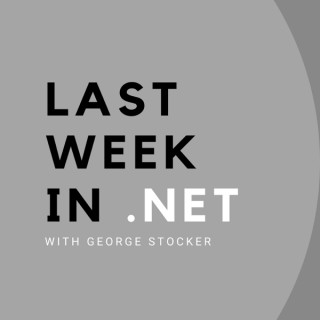Podcasts about windows explorer
- 51PODCASTS
- 69EPISODES
- 44mAVG DURATION
- 1MONTHLY NEW EPISODE
- Jun 25, 2025LATEST

POPULARITY
Best podcasts about windows explorer
Latest news about windows explorer
- Ejecting an External HardDrive from a PC Ask MetaFilter - Jun 18, 2025
- Windows Explorer - NTLM Hash Disclosure via .library-ms in ZIP Archive CXSecurity.com - Jun 4, 2025
- Setting the Sharing Link Default to ‘Only people with existing access’ Marc D Anderson's Blog - Apr 7, 2025
- StilachiRAT malware: How it targets crypto wallets on Chrome Cointelegraph - Mar 24, 2025
- How to Restart Windows Explorer in Windows 11 Tomshardware - Mar 21, 2025
- Artifacts: Jump Lists Windows Incident Response - Jan 20, 2025
- Windows 11 - There's still nothing worth my time Dedoimedo - Jan 15, 2025
- Ashampoo WinOptimizer 27: Lifetime License [Digital Key] for $15 MacHeist - Dec 24, 2024
- CVE-2007-1347 | Microsoft Windows Explorer ole32.dll memory corruption (VU#194944 / EDB-3419) VulDB Updates - Dec 20, 2024
Latest podcast episodes about windows explorer
If you like what you hear, please subscribe, leave us a review and tell a friend!
We'll look at how to display hidden files and folders in Windows Explorer.
In this week's episode, we take a look at the pros and cons of creating a series bible, and how it can potentially help when writing a book. This week's coupon code will get you 25% off the ebooks of the GHOST NIGHT series at my Payhip store: GHOSTNIGHT25 The coupon code is valid through March 29th, 2025. So if you need a new book to read for spring, we've got you covered! TRANSCRIPT 00:00:00 Introduction and Writing Updates Hello, everyone. Welcome to Episode 243 of The Pulp Writer Show. My name is Jonathan Moeller. Today is March 14th, 2025, and today we are looking at writing series bibles. Before we get into that, let us start with Coupon of the Week. This week's coupon code will get you 25% off the ebooks of the Ghost Night Series at my Payhip store. That coupon code is GHOSTNIGHT25. The coupon code and the links will be available in the show notes. This coupon code is valid through March 29th, 2025. So if you need a new book to read for spring, we've got you covered. Now let's have some updates on my current writing and audiobook projects. I'm pleased to report that Ghost in the Assembly, the fourth book in the Ghost Armor series, is now out. You can get it at Amazon, Barnes Noble, Kobo, Google Play, Apple Books, Smashwords, and my Payhip store. It has been selling well and been received well, so thank you all for that. Now that Ghost in the Assembly is out, my next project is Shield of Battle, the fifth book in The Shield War series, and I am 17,000 words into that and hope to make good progress on it next week. In audiobook news, Cloak Mage: Omnibus Three (as excellently narrated by Hollis McCarthy) is now available, as is Half-Elven Thief: Omnibus One (which is narrated by Leanne Woodward). You can get both of them for the easy price of one credit. So that is where I'm at with my current writing and publishing projects. Usually at this point, we do Question of the Week, but I ran out of time to do Question of the Week this week. 00:01:32: Main Topic of the Week: Writing Adjacent Activities, Part I: Series Bibles So now we'll move right on to our main topic. Today, I'm starting a new series about what I call writing adjacent activities. What do I mean by this? I'm talking about tasks that seem like they're part of the writing process, but in reality, belong in a different category. Now these tasks are important, but they can also be a pitfall if you spend too much time on them, don't use them correctly, or you don't make the best use of your time with them. In this series, we'll focus on a few of these tasks and how they can be beneficial or a hindrance to your writing process, even though they seem like a good use of time and may be advantageous in different scenarios. In this episode, we'll talk about creating series bibles, an activity that some writers love and others loathe or avoid altogether. We'll explain what series bibles are, how they can help you as a writer, and how to write them effectively without losing time on your actual writing. So to begin with, what is a series bible? This term originates in the world of television production (where they're often called show bibles), where having a document that kept track of characters, details mentioned on the show, and important information was crucial when many people were working on the same show. A series bible was essential for continuity and preventing writers from having to rewatch old episodes to find out, for the example of say, the names of Frasier's mother or Nile's first wife. The goal of a series bible for books is to be a reference to refer back to important facts and details about your story. They can prevent errors, reusing names, and save time by not having to check things in earlier books while writing. It is also more important to have a good series bible when a group of people are working together than an individual writer. Examples of things collected in series bibles are character details, locations, plot developments, and information about fictional worlds in the books. They can be incredibly detailed or very simple, depending on what information is tracked within them. Some books obviously will need series bible-ing less than others. For example, a contemporary romance will have less information to keep track of than a science fiction series in a fictional galaxy with its own technology and species because with the contemporary romance, you just need to keep track of the characters and the settings and the settings can be easily reused from the real world, which is quite a bit harder when you're writing a science fiction series with exotic aliens and strange technology. So why should you make a series bible? Continuity is quite challenging, especially as a series progresses or a writer creates interconnected series like my Frostborn, Sevenfold Sword, Dragontiarna, Dragonskull, and Shield War series. Do I remember whether an orc named in one chapter of the third Frostborn book survives so I can use him dozens and books in three series later? I don't off the top of my head. It helps to keep details consistent across books. If, for example, Ridmark carries his staff in his right hand, he shouldn't be switching to his left unless he has a plot reason for doing that. For certain kinds of writers, it can help with planning a series in conjunction with an outline. If you have your characters and location names planned in advance, it's easier than trying to think of them on the spot when writing. Additionally, if you're co-writing a series with one or more other people, this ensures that all the information stays consistent. For most cases, I think writing with another person or a group of people is probably the best reason to create a series bible. A series bible can also, if you're writing on your own, help you find patterns in your own writing. For example, if you're consistently not describing characters' appearances until the fifth or sixth chapter in each book, that may be something you want to change in future books. Readers tend to like physical descriptions fairly early in the book because it helps them imagine the characters and they might be annoyed if a physical detail that appears late in the book doesn't match what they actually imagined. So how do you go about making a series bible (if you've decided that you need one)? It doesn't require special software, just a basic word processor file. You can just type the entire thing up in Word or even in Notepad if you want. Some people may use some programs like Scrivener or Hiveword, but for most people, that could be overkill. Some writers make series binders in a physical binder because they prefer to flip back and forth that way instead of using the word processor's search feature. For myself, I would most definitely prefer using the word processor search feature. Decide before you start the project what categories would be most helpful to you. Remember the more categories you have in the series bible, the longer it will take to create and the more time it will take to maintain, especially as a series goes on. Some potential categories for your series bible include characters, locations, languages, magic systems, and a basic plot summary for each book in the series. From there, it's as simple as filling in categories with the information. Some people make different documents or pages for each category, while others like all the information to be in one place for easier searching. Some people create the series bibles while outlining. Some people create them while writing. Others do it after the book is complete. It'll be up to you to decide which one works best for your workflow, but the latter is often seen as the easiest because then you don't have to make changes as you edit the books. So what are the potential pitfalls or time wasting aspects of a series bible? Much like many other writing adjacent tasks, creating a detailed series bible can turn into something that feels like writing progress, but is actually hindering you from meeting your word count goals or actually getting on with finishing the story. It seems like the people who create series bibles before starting their draft tend to be the writers who have the most trouble actually finishing their drafts. If you're creating a series bible before creating your first draft, you may be spending a lot of time creating superfluous details that won't actually be needed for the book or creating such a volume of detail that writing the draft begins to feel daunting. You may not need one and might be creating a series bible unnecessarily. For one thing, they're intended for series, so creating one for a standalone book is most likely overkill. If it's a short series, without collaborators, in a contemporary realistic fiction setting, it may not be necessary or maybe only a brief character sheet would be sufficient. Just because some writers say that series bibles are helpful doesn't mean that's a requirement or that your book won't be as good without one. It's also a good idea to set a goal in advance of what categories you want and how much detail you need. That will help you figure out if you're spending more time on it than is necessary. Creating templates may also help, especially ones that allow for short responses instead of entire sentences or paragraphs. A consistent format may make the information easier to find and/or skim later. This would be something like a Dungeons and Dragons character sheet where you would just have a template where you could list the most pertinent details about the character as an aid to memory, like their age, ethnicity, eye color, hair color, height, brief physical descriptions, and things like that, short details that'd be a useful aid to spurring memory. And finally, as with so many things in life, it's important to be honest with yourself. Will you actually take the time to maintain this series bible across multiple books, or is the file going to sit forever unfinished in a corner of your hard drive? For many people, series bibles are often like the writing equivalent of a craft project that has started with good intentions but is ultimately left unfinished in a box somewhere. Since we cited TV series bibles as an example for this, I thought we would quote an example from the series bible for the TV show Lost. Note that the main purpose of this series bible was to get the TV show on air and to get advertisers for it, so the language here is a combination of characters' facts and marketing speak to try and get people interested in the characters. Most series bibles for books use more of a factual approach, but it's still of interest as an example. Here's the entry for the character of Boone: “Boone grew up in a world of wealth and privilege provided by a vast commercial empire run by his mother, "The Martha Stewart of the Wedding Industry." Fatherless from a very young age, Boone quickly assumed the role of family patriarch. In one fell swoop, he became the heir apparent and self-appointed guardian of his sister. But Boone has a dark secret - one even Shannon doesn't know. Diagnosed with schizophrenia during adolescence, he has since managed his illness with ongoing therapy and a cocktail of anti-psychotic medications - medications he stopped taking roughly a month before the crash. Ongoing survival crises find Boone at odds with his slipping sanity, leading to an inevitable breaking point which will not only put him at odds with the others, but make him an outright danger.” So you can probably tell from this paragraph that this was written partly to help the writers and partly to help pitch the show. But you can see how this kind of thing could be useful for remembering key details about a character when you're writing the third book in your series and need to look back and refresh your memory about the character's details. You wouldn't need something so detailed or dramatically written, but just enough to capture the key character details so you could refresh your memory. So what do I do myself in terms of series bibles? Well, the answer is mostly not that much (chuckles). My method of continuity checking is that Windows Explorer, the file manager on Windows, has a feature that allows you to search inside documents. So if I need to refresh my memory about something in a series, I go to the series folder that holds all those Word documents, search for the term I'm looking for, and read through the results until I find it. It's not very efficient. I have started making series bibles recently and by saying that I have started, I mean I have hired someone to do it for me. Why am I making them now? Like I said, making it easier to keep track of continuity because Ghosts in the Assembly was my 160th book, which is a lot to keep track of, and that's a lot of Control + F searching in Windows Explorer to find things. So I was thinking it was time to get better organized and have this information to be more accessible and easy to read. What do I include in mine? I'm only doing them for books I have finished and only about eight or nine pages for each book. The categories are timeline events, locations, creatures, magic and spells, and a brief list of key events. Will I ever publish these series bibles? Probably not, unless I can find a good source of artwork because when people think of published series bibles, they think of these big hardcover books you get Barnes and Noble called The World of Wheel of Time or The World of Fire and Ice and then there's a lot of beautiful illustrations in them. I might try something simpler, where it's just the text. So I suppose the real answer is we will have to see. So that is my thoughts on series bibles. So that is it for this week. Thanks for listening to The Pulp Writer Show. I hope you found the show useful. A reminder that you listen to all the backups episodes at https://thepulpwritershow.com. If you enjoyed the podcast, please leave a review on your podcasting platform of choice. Stay safe and stay healthy and see you all next week.
Windows 11, 10 und 8 verstecken bestimmte Dateien und Ordner standardmäßig. Über die Menüleiste des Windows-Explorer könnt ihr diese verborgenen Daten schnell anzeigen lassen. Wie das geht, zeigen wir euch hier.
As you start using Fabric, having a central location for your data is crucial. OneLake acts as this unified destination, offering a single, consolidated repository for all your data. In this podcast episode, we explore the core features of OneLake and its benefits with our guest, Mariano Kovo, and discuss how it efficiently handles large amounts of data from diverse sources. We'll also dive into the importance of how your data is presented to Azure services, focusing on the Delta Parquet format. Did you know you can explore OneLake data directly through Windows Explorer? Microsoft aims to make a single copy of your data accessible across multiple services, eliminating the need for constant data movement. Shortcuts make it easier to access your data seamlessly within the OneLake environment, enhancing efficiency and accessibility. We hope you enjoy this foundational episode on Microsoft OneLake! If you have questions or comments, please send them our way. We would love to answer your questions on a future episode. Leave us a comment and some love ❤️ on LinkedIn, X, Facebook, or Instagram. The show notes for today's episode can be found at Episode 281: OneLake - The OneDrive for Data. Have fun on the SQL Trail!
The UserAssist key is a Windows Registry artifact that logs details about user activity, such as recently accessed programs and files. It encodes information on the frequency and last access time of items launched via Windows Explorer. This helps investigators understand user behavior and timeline of actions on a system, providing evidence of program execution and file access...
Die heutige Ausgabe von Kummerbox Live bewegt sich zwischen den Extremen: Claudia bekommt es für ein Buchprojekt mit einer Unmenge an Zeitungsartikeln zu tun, die sie digitalisieren sollte. Am anderen Ende des Spektrums bewegt sich Peter: Er hat nicht nur Einbussen bei der Internetverbindung zu beklagen, sondern er muss auch konstatieren, dass bei Windows einige Knöpfe abhandengekommen sind. Ebbe herrscht in der Twint-App von Lukas nach dem Wechsel aufs neue iPhone. Und Sven würde sich etwas mehr Grösse im Windows-Explorer wünschen – zumindest, was den Schriftgrad im Vorschaufenster anbelangt. Und wie immer gilt, dass wir uns nach Kräften um die Lösung dieser Probleme bemühen und für weitere Anliegen offen sind, gleichgültig, an welchem Ende einer beliebigen Skala sie sich bewegen.
Tek Talk welcomes Jeff Bishop to discuss the next release of Windows 11. 10/16/2023
Microsoft has been hard at work on the next release of Windows 11. Come learn more about the new Windows Explorer, the new CoPilot for Windows, all new voices for Narrator, the changes to Windows settings and much more. We will also spend some time talking about the steps you might consider in taking to optimize your current Windows installation, especially if you use Edge as your browser of choice. Come learn some tips and tricks to tame the Alt + Tab command to your liking and so much more! Presenter Contact Info Email: jeff@jeffbishop.com
Tek Talk welcomes Jeff Bishop to discuss the next release of Windows 11. 10/16/2023
Microsoft has been hard at work on the next release of Windows 11. Come learn more about the new Windows Explorer, the new CoPilot for Windows, all new voices for Narrator, the changes to Windows settings and much more. We will also spend some time talking about the steps you might consider in taking to optimize your current Windows installation, especially if you use Edge as your browser of choice. Come learn some tips and tricks to tame the Alt + Tab command to your liking and so much more! Presenter Contact Info Email: jeff@jeffbishop.com
In this episode of the School of Podcasting, we dive deep into time-saving tips for podcasters. I discuss my own experiences and lessons learned, along with a lineup of fantastic guests. We cover a wide range of strategies to improve productivity and efficiency in podcasting. From utilizing second screens and mastering keyboard shortcuts to automating tasks with templates and transcription tools, we explore ways to streamline the podcasting process. Throughout the episode, we highlight individual stories and hacks from our guests, showcasing their unique approaches to saving time in podcasting. Overall, this episode is a treasure trove of practical advice for podcasters looking to make the most of their time and create high-quality content. Join the School of Podcasting Community Risk-Free Are you looking to start your own podcast but don't know where to begin? Look no further than the School of Podcasting. Our comprehensive online courses and one-on-one coaching will teach you everything you need to know, from equipment and editing to marketing and monetization. With our proven methods and unlimited one-on-one consulting, you'll be creating high-quality, engaging content in no time. Say goodbye to the frustration and uncertainty and hello to a successful podcasting career with the School of Podcasting. Use the coupon code schoolofpodcasting.com/listener to save on a monthly or yearly subscription. Participants and Efficiency Tips Scott from What Was That Like is speeding up editing using keyboard shortcuts and a Red Dragon M908 Gaming Mouse (aff) Craig from Live Well and Flourish is speeding up editing by using iZotope plugins. I use Dialogue Enhance 2. Jill from Fit Stong Women Over 50 eliminates editing by doing more research for your interviews. Branden uses the sound pads on the Zoom Podtrak P4 to help identify edit marks (he assigned tones from Audacity to the pads) Karin from Just Grow Something uses templates where she adds all of the files she uses for her show and saves it as a template. Then opens the template and chooses "Save As," and gives it a new name (so the blank version of the episode stays blank). Kim from the Pharmacists Voice also uses Templates for her audio, her images (using Canva), and anything else. Jim from Home Gadget Geeks ensures any online tools (like auphonic) he uses take advantage of any integrations. Tools like Active Pieces and Zapier can tie two products together. Mark Vinet from the History of North America and Historical Jesus batch records. Steve Steward from the Podcast Editors Academy and his own Editing Service uses two monitors, which speed things up and make things less stressful. Tips To Speed Up Your Podcast From Dave Use the playback speed option in Audacity. It will make people sound like chipmunks, but every little bit helps. Use Text Expander to create templates or anything you type over and over (Libsyn.com has a snippets feature as does Captivate, which has episode defaults (templates). Podpage is a set-it-and-forget-it website tool. You create an episode, and it just appears on your website. You can learn Podpage for Free. Podpage also has an episode signature at the bottom of every episode on your site. A Transcription service like Otter or any AI Transcription tools can be used for editing. I use Evernote to organize my thoughts to avoid wasting time looking for things. A cheap alternative to Notedex. Use a calendar scheduling tool like Acuity Scheduling, Tidycal (although it's having an issue), or Calendly. Using these tools takes the stress out of scheduling guests. I Use Brandy to manage my Press kit. Use your audience, who often have time, treasure, and talent, to help you with your show. Pin a folder to the left navigation in Windows Explorer and the Finder on a Mac so you don't have to dig down to get to the folder. Pay someone to do your editing. Join the Newsletter For More Podcast Tips Want more podcast insights, tips, tricks, and strategies? Sign up for my newsletter at www.podcastingobservations.com Where I Will Be? I look forward to seeing you all, please come up and say hi. To see my full itinerary, go to schoolofpodcasting.com/where QUESTION OF THE MONTH Each month I ask you a question. This gives you a chance to promote your show and participate in the community. Leave Your Answer at www.schoolofpodcasting.com/question Follow the Show and Never Miss an Episode on: Apple - Google - Spotify - Amazon Check out New Podcast Apps for apps to stream bitcoin to podcasters. Did You Get Value From This Episode? Enjoy the Show? Buy Dave a Coffee and give some of that value back.
Bret is joined by fellow Docker Captain Nuno do Carmo to talk about desktop container solutions and the best Docker setup for Windows 11. Nuno's a Docker Captain, Civo Ambassador, Microsoft MVP, and a big fan of Windows and Cloud Native. I've had him on the show before, because the more you use the Windows Subsystem for Linux and Docker Desktop, the more you'll want to use WSL.Nuno helps answer many questions such as where are the Linux files stored, managing the CPU and memory resources, backing up files in WSL, getting the host Windows Explorer into the Linux filesystem, getting back to the Windows file system from the Linux shell and more!Streamed live on YouTube on February 23, 2023.Unedited live recording of this show on YouTube (Ep. #204). Includes demos.★Topics★Nuno's WSL blogBret's Docker Desktop alternatives listRancher Desktop websitePodman Deskop website★Nuno do Carmo★Nuno on TwitterNuno on LinkedinCreators & Guests Bret Fisher - Host Beth Fisher - Producer Cristi Cotovan - Editor Nuno do Carmo - Guest Support this show and get exclusive benefits on Patreon, YouTube, or bretfisher.com!★Join my Community★New live course on CI automation and gitops deploymentsBest coupons for my Docker and Kubernetes coursesChat with us and fellow students on our Discord Server DevOps FansGrab some merch at Bret's Loot BoxHomepage bretfisher.com (00:00) - Intro (00:52) - Episode intro (02:27) - Main show (02:39) - Reflecting on the Docker birthday (03:25) - Bret's Maven Course (03:27) - Introducing Nuno (04:34) - All starts with WSL (05:13) - Mac vs Windows (05:33) - WSL1 and WSL2 (08:28) - Question Linux in VM vs WSL (12:51) - Filesystems and performance (14:34) - Setting yourself up for success with WSL (15:37) - WSL not installed by default with Windows (17:16) - Demo start (18:20) - Line endings issue in the past (18:56) - The tooling is WSL-aware (20:00) - VHDx (21:01) - Demo (24:22) - Bret re-explains it (27:01) - Question SSH into WSL (29:12) - Question How do you make a fresh WSL VM? (31:25) - Question What does mount show in Linux (32:37) - Question (33:28) - Taking snapshots with Raft WSL (34:08) - Question distros and VHDx files (35:45) - Deleting or losing your distros (37:17) - Question (39:45) - Ecosystem and options - the spreadsheet (42:11) - Demos (42:18) - Podman desktop (45:00) - Comment on Red Hat on Windows (46:13) - Rancher Desktop (53:19) - Demo (53:50) - Process isolation on Windows
Windows Explorer is the workhorse behind the Windows user interface. I'll cover what to look for when it crashes. What Do I Do About Windows File Explorer Crashing? from Ask Leo!. Get the Confident Computing weekly newsletter: https://newsletter.askleo.com
On this episode, we hear from Gaia Carini and Katy Erlandson from the OneDrive engineering team. We dig into OneDrive to distinguish the value between the "Add to OneDrive" feature and general sync of team site document libraries - sometimes referred to as "Shared libraries". You'll hear more about what each capability does, the path forward by design to make it easy for you, plus guidance for today and going forward. The whole of this episode spawned from a Twitter thread request, and we think you'll like this audible response. Click here for this episode's corresponding blog post. Full transcript below. Gaia Carini (Principal GPM) | Twitter | LinkedIn Katy Erlandson (Senior product manager) | LinkedIn Mark Kashman |@mkashman [co-host] Chris McNulty |@cmcnulty2000 [co-host] OneDrive | Website | Help and learning | @OneDrive | OneDrive community blog | Feedback SharePoint Facebook | @SharePoint | SharePoint community blog | Feedback Resources: The @RippedOrange tweet thread that started it all: "Sync vs Add Shortcut to OneDrive" "Add shortcuts to shared folders in OneDrive for work or school" (support article) Microsoft Docs - The home for Microsoft documentation for end users, developers, and IT professionals. Microsoft Tech Community Home Stay on top of Office 365 changes Discover and follow other Microsoft podcasts at aka.ms/microsoft/podcasts Upcoming Events: European SharePoint Conference 2022 (Nov.28 - Dec. 1) Copenhagen, Denmark at the Bella Center Microsoft 365 Conference (Dec.6-8.2022) Las Vegas, NV Follow The Intrazone at aka.ms/TheIntrazone TRANSCRIPT MARK KASHMAN: Welcome to the Intrazone, a show about the Microsoft 365 Intelligent Intranet. I'm Mark Kashman, Senior Product Manager on the Microsoft 365 marketing team. And on today's episode, we hear from Gaia Carini, Principal Group Product Manager, and Katy Erlandson, Senior Product Manager, both from the OneDrive engineering team, here to dig in to distinguish the value between Add to OneDrive, the feature, and general sync of Teams Site Document Libraries. There's a lot that you can do, and there's some best practices. And just so you know, document libraries in this case are sometimes referred to as shared libraries, those that you share with your, or in a shared space, effectively outside of your OneDrive, your own personal work OneDrive, but you want to bring in all of those files and folders even if they're shared. So you're going to hear about each of these capabilities, the Add to OneDrive and the common notion of sync, and the path forward—by design—to make it easier for you and pervasive. You'll hear guidance today and going forward, plus a few favorite tips and tricks—direct from the team—that designs the overall user experience of OneDrive. And the of the whole of this episode kicked off by request from our audience on a unique platform discussion, and we will share that as we kick off the episode with Gaia and Katy. Just a fun way where we heard some great feedback that turned into a great episode. So I just have a few thoughts to share. When you actually think about the Add to OneDrive feature, it's really easy. You just locate the folder that you want to add to your OneDrive, select the circle of the Folders tile, so that you can take an action on it, and then select Add Shortcut to My Files—effectively Add to OneDrive at the top of the menu—or you just right-click a folder and select that same notion, Add Shortcut to My Files. So this is a feature that I use, the Add to OneDrive, for all of the files in this podcast, really forever – for wherever I am in my OneDrive. Most commonly, here at my desk at home, I go into the Windows Explorer, I find the Mark-Microsoft OneDrive icon, I click into the Documents-The Intrazone folder, and there it is, even though this comes from a document library in a SharePoint site that's connected to a Teams' team that we use to help manage this podcast. It's really just a one-or-two-click-away action for me to get to those show notes and the folders, and all of the things we do per each episode across the various Microsoft Teams channel, effectively a folder in a document library. I have access to all of that. No matter where I look across OneDrive, once I've added it to OneDrive, created that shortcut for my common My Files experience, and it takes me to wherever those files are located, without moving them, but it's a great reference with some real ease of access. So I do this for the Intrazone, I do it for the Microsoft Lists product management that I help manage here at Microsoft, and of course with various conferences, some of which are managed by other people, which I think is one of the best possible use cases where somebody else is managing files and folders, and I go in and I add those that are most relevant to me, during that event, to my OneDrive, by just clicking on their folders and files and add to my OneDrive. I have access, so I can do that, and then I will have access, more directly, without having to navigate to that site or that team. It's just right there in Windows Explorer, same experience, document/name of event, even if it's managed by somebody else who's invited me into that team, and then we all work on a variety of files, but then I have access to all of that, with fewer clicks and more in my own domain so I know which files are mine and which files are coming from a shared location. That's a little bit of how it works, how I use it. I think the best thing, though, is to get clarity of what we're really here to answer, which is, how do I distinguish that Add to OneDrive feature with Team Site sync when I'm using OneDrive? And no better people to help answer that than from the product team, so let's bring in Gaia and Katy to address this and much more. (Music.) All right, it is enough of you hearing Chris and I speculating what this OneDrive sync and all the things you can do in this modern era of files experiences everywhere. We are here talking with Gaia and Katy from the OneDrive team, joining us on the Intrazone. Gaia and Katy, welcome. GAIA CARINI: Thanks, Mark, we're excited to be here. MARK KASHMAN: And I'm excited that you're here. Before we get into the why we're here, which might be obvious to everybody, but we have a really particular reason that's kind of a fun reason of the way this episode came about. But if you don't mind, both of you sharing just a little bit about what you do on the OneDrive team, and of course there – if there's more that you do here at Microsoft, people would love to know a little bit more about you. So I thought, Katy, we would start with you. KATY ERLANDSON: I'm a PM on the OneDrive sync team. I've been working primarily on our enterprise features, the last few years, and Add to OneDrive being one of them, so I'm happy to be here today and talk more about that. MARK KASHMAN: Very nice, and Gaia. GAIA CARINI: Hi, everyone. I'm Gaia. I am the Group Product Manager of the OneDrive sync team. So my team, including Katy, works on OneDrive for Windows and macOS across consumer and commercial users and scenarios. And yeah, I've been working on sync for several years now, and I love being on the OneDrive team, and it's been really fun. MARK KASHMAN: What I thought was fun about this episode, I know you both know, but for our audience, you should know that the impetus of this episode truly came from our audience in the broadest way. There was a Twitter discussion that was going on, and the focus of that was "when do I use the Add to OneDrive feature versus sync?" And of course, you can imagine somebody out there was thinking about who they should pull into this conversation, and we now have Gaia and Katy who are about as close to the source of answering that question, which we will address it in the exact way that you'd imagine, the OneDrive team as the accurate way. You know, when you first saw that Twitter discussion, there was that twee threat. A. I was really happy that you said yes to joining us on the Intrazone to provide the answer. Is that a common thing that you see people asking, or as they're trying to navigate some of the feature sets and capabilities of OneDrive? GAIA CARINI: Yeah, it is a question that we have been getting, and so I was looking forward to us coming here on the Intrazone to talk more about the two different ways to sync files from either shared libraries in SharePoint, or just a folder someone has shared with you in – from their OneDrive, or files from Teams. Since it is a common question, we're really excited to go more into the differences and what our recommendations are, and what we see the long-term plan to be. MARK KASHMAN: So where do we start? We come off this thread and we start to stare at – you know, what is a great way to answer that, which I know you both have some nice thoughts around that. I thought Gaia, just to start with you, let's set some ground foundational elements of, when we talk about sync, maybe at the Teams Site level, you know, what is that, syncing the Teams Site and then answering in that same vein of thought, what is Add to OneDrive. GAIA CARINI: So first, starting with just OneDrive sync as the app, OneDrive sync lets you access and edit and share files from Windows and macOS, no matter where they are, in your own OneDrive, in someone else's OneDrive or in a Teams Site, you know, or in – you know, from a channel in Teams, including if you are offline. And to sync the files that are in those shared locations, we have two models that are supported, the sync button and Add to OneDrive. And so first, I thought I'd just share what are some of the differences between those. So the sync button is something that we've had since we started supporting with the new sync client when we were on our journey to replace Groove. We added the sync button and that syncs the folder or library to that specific device. And so let's say I'm here on my Windows PC, and I go to, you know, our team, the folder where our team saves all of our specs. I can click the sync button and that will sync it to this PC specifically. But then if I go on my Mac, I won't see that same folder, and that's where Add to OneDrive comes in. Add to OneDrive allows you to add that folder—let's say in this case a spec folder that's really important and I go to all the time—to your OneDrive so that it's easy to find, no matter which device you're on. And it'll start syncing, you know, on that device where you added it to your OneDrive but across all your devices too. So now, if I go back to my Mac, I'll see that same folder also being synced, but I'll also see it on my mobile device, through the OneDrive mobile app, or on Teams if I go navigate my OneDrive files through Teams, and on the web and in Office. And so it just allows you to easily find your files in those shared locations. MARK KASHMAN: So I've used the Add to OneDrive feature, and I – I've done it four or five times, consistently, with – the right use case—at least for me—is when I go into my Windows machine, any Windows machine and I get into my OneDrive, and I see those shared folders that I've added to my OneDrive. It's the quickest way for me to get to them, and it also is the kind of spaces that I work in, pretty much throughout the year. I have one Add to OneDrive for my next-gen events site, so any event that I work on, I can get into the folder of the individual event, see the sessions, PowerPoints, any videos, and you know, some of the pre-material that we have for people to use for like graphics to tweet out, and stuff like that. And I also have another one that I use for Microsoft Lists, with the Lists team. It's a place where we create a lot of different outbound presentations. We also manage, you know, the different feature sets that are upcoming, but from a content and document perspective, I just go into my Windows Explorer, click on OneDrive and then go right into the name of that team, which is either Microsoft Lists or Next-gen Events, and it's just right there, and it's – it's really easy to navigate. I know it's there, and it just – like you said, it doesn't matter which machine I'm on, so I really do love that feature, and I think it's really important for people to understand how to leverage that in the different scenarios, which I thought, Katy, if we could get some of that insight from you, you know, whether you're thinking about sync or Add to OneDrive, or what we know, kind of into the future, what we'll get to, is what do you recommend and why, when – when you think about different ways that you would guide people to use the technology. KATY ERLANDSON: Yeah, so we definitely recommend Add to OneDrive. It is a newer, shiny feature. From Team Site sync, as Gaia mentioned, it's kind of a more holistic OneDrive experience, so you're not just getting it on whichever device you chose to sync it on, but you're getting that content across all of your devices. And it's also more – more performant. I'm not sure how many people realize this, but with Team Site sync, we're actually also syncing all of the metadata for the whole library, even if you go and you only sync at the subfolder level, like in Gaia's case in the spec folder. In Add to OneDrive, if you go and you add the shortcut right at the spec folder level, then we're only syncing that content. So for really, really big document libraries, this can actually be a pretty big gamechanger. GAIA CARINI: Yeah, to add to what Katy was saying, with Add to OneDrive, we've also made several improvements to the experience where, for example, if you decide, you know, you're done with a certain project and you no longer need that folder, and so you remove the shortcut from your OneDrive, we'll go and clean that up from the device, which I know is feedback we get from the sync button experience. So we've made improvements like that to the experience. We also have a group policy that allows removing the shortcut content if users no longer have access, for example, to the content. So we've been continuing to improve on the experience, based on feedback, in addition to all of the advantages Katy mentioned. MARK KASHMAN: Maybe, Kattie, back to you, you – you know, thoughts around guidance. If I'm IT, and I'm thinking Microsoft is describing, you know, these different ways that I can configure for my employees, my end user, what would be some of the things that we might guide them to consider—if not even pass along—to their end user? KATY ERLANDSON: If you know that no one in your company right now is using Teams Site sync, we recommend just guiding everybody to only using Add to OneDrive. In our documentation there is a script where you can actually turn off the sync button for your whole site, and so if you know that – that no one in your – in your organization is using Teams Site sync, I would just go ahead and turn that off now and start taking advantage of – of all the things that Add to OneDrive has to offer. If you are in a mixed state, I would definitely stay tuned for our guidance here. We will be migrating users off of Teams Site sync and into – on to Add to OneDrive, eventually, but first, we really want to make sure that we're addressing feedback and that we can make sure that the migration will be seamless. So definitely stay tuned here but know that that's where we're heading. MARK KASHMAN: So one thing that I've been just curious about, hearing you talk about the administrative capability to turn off the sync button in the Teams Site, from the Teams Site level, does that same sync button disappearing experience actually happen also in Microsoft Teams? If I'm in the Files tab, which effectively is that shame – same connected SharePoint document library, does the sync button also disappear in Teams? KATY ERLANDSON: Yeah, so it will also go away in Teams. It's the setting that removes the button for the whole tenant, so – so yeah, Teams will be included in that. GAIA CARINI: But the Add shortcut to OneDrive option that we've been talking about is already available in Teams, and so if you go to the Files tab and there is – you know, in the general channel—or whichever channel—a folder that you want to make sure you're syncing, you can still use the Add shortcut to OneDrive button from Teams. MARK KASHMAN: Yeah, that's great, because I think a lot of people kind of ask a broader question, you know, when I'm working in SharePoint versus working in Teams, files being the – what they're talking about. It's that – sometimes that delta of experience. I know the team is broadly working on, you know, having the capabilities be the same, and I think from a sync perspective it's really important that, if you—from an admin perspective—chose to remove the sync button, by guidance of, you know, using the Add to OneDrive more, as we go into the future, I think a lot of that is kind of comfort food for admins to go, "Okay, I changed it once and that will be adhered to these different entry points that people might be making those choices," which kind of leads me into where I at least wanted to pick your brain. The Twitter topic was more around what we've been talking about, the sync and Add to OneDrive, how they work together and maybe, you know, a little bit more guidance on what – what to use, when. If we were to step back and just ask the OneDrive team, whether it's a sync question or broader than that, what is the long-term plan? You know, where would you tell people the – the direction that we're going, either in this space or even broader than that? Gaia, I would start with you. GAIA CARINI: As Katy mentioned, the long-term plan is to really use the Add shortcut to OneDrive, or Add to OneDrive functionality, to allow users to sync their files across all devices and access them really easily, no matter where they are. As part of that, we have been talking to a lot of customers, and we have heard feedback on some of the gaps in the experiences, or some of the – you know, just feedback from users interacting with Add to One Drive and comparing it to this – the way the sync button syncs files. And so we were really focused on really understanding all of that feedback and addressing that. We also, in addition to that, need to work on making the migration from the sync button synced content to Add to OneDrive really seamless, both on Windows and Mac, and so that's another thing that we've been looking at and planning. Eventually, the goal is to fully replace the sync button, and so stay tuned for more information and timelines on that. We don't have timelines on it right now. Again, the – the current focus is really addressing the feedback so we can really make the Add to OneDrive experience the best possible one for users across different scenarios. MARK KASHMAN: Anything from a – a robust service like OneDrive, especially one that's been in use at scale, managing our customers, especially – you know, for giving IT the tools that they need, and obviously the awareness change management of what's coming or best practices and guidance, I – I certainly think that's a great investment area. I know, you know, knowing a lot of change, and if it affects our customers negatively because it's a bigger impact or something that they didn't see coming, and this one sounds like it's a perfect way to both blend getting users to think about doing things a little bit differently and that impact not being something that is unmanageable by IT when we make that change. So Katy, you know, there's probably a lot of feedback that's coming in. What would you say is the number one or top piece of feedback that we're actually working to address? KATY ERLANDSON: The thing that we hear the most, probably, is this concept of, like confusion around me versus we. With Teams Sites, we kind of said, "Okay, if it's in your OneDrive node, you can think of it as your personal stuff; if it's in your Teams Sites node, you can think of it as shared content, but then users can still share from their OneDrive and then it's – there's a mix of shared content there. And now, by adding shortcuts into OneDrive, it just adds a little bit more to that confusion, and so our primary focus is to clear that up. It becomes the most problematic around deletes. So if somebody deletes a file that they think is in their OneDrive, and it's just for them, and then that delete is propagated, and then now that's deleted for everybody, and then they don't find out about it until somebody else needs to work on it, and then it's missing. So that's our top priority. We want to make sure that deletes are super clear. It's clear when it's being deleted for just you or it's being deleted for everyone, and we want users to confirm that before they actually do send that delete out to everybody. So that's number one. We kind of had this same feedback with Teams Site sync also. It's not really a new problem to add to OneDrive, but it is definitely still there. MARK KASHMAN: It sounds like, to me, you're going to be increasing—in a positive way—the use and value of the recycle bin and the awareness of "before you throw it away …" and of course, always the awareness of "if it's been thrown away …" you know, the recovery and – and the value there, the value for OneDrive if it's your own set of files, and certainly value if it's a shared set of files. And it's interesting, the me/we space, I've heard both internally working with MVPs, hearing how they discuss it, and I think the way you're describing it, Katy, a lot of it is the – how does the technology work, and what are the things that, you know, are blocking people from either understanding it or, if they're using it, and they hit some of these—especially like a delete scenario—how to make it so that they do delete something effectively, or if they delete it and they're aware before they maybe accidentally do it. KATY ERLANDSON: Exactly. We want to make sure that we can prevent it if it's not what they meant to do, and when accidents do happen, we also want to invest in making that recovery be easier. MARK KASHMAN: Gaia, did you have a thought? GAIA CARINI: Yeah, I think you both are spot on. On the me versus we topic, I think some of the things we're looking at is really how to surface the fact that the shortcut is from a shared location in File Explorer and Finder. You know, whether that's through the icons we use, or even where the shortcut goes by default. And so we're exploring different potential paths there, but we know it's definitely a common theme across a lot of customers we've talked to, and so it's really top of mind for our team. MARK KASHMAN: Do you have – because you work on OneDrive, you most likely use it as much as I do, on a daily basis – you know, if people listening to this, if there was something that's either a recent innovation or something that people, you know, might be just one or two clicks in, and they should know about it, or if it's staring them in the face and – you know, we just want to increase, we know how many times people are using it. Is there any recent or relevant tip or trick of using OneDrive, of just something that you actually use, each and every day, and – and really enjoy? GAIA CARINI: Yeah, I can start. I have the exciting announcement, as of yesterday. We reached 100% on our file backup, also known as Known Folder Move, for macOS. This feature is something I use every day, across both my Windows PC and my Mac, basically to ensure that all my files on my desktop and my documents folder are in OneDrive, and I can access them across devices, from my phone, if I'm out. And so it's something we've had on Windows for a long time, and we used – we're really focused on continuing to improve that experience as well. And yeah, as of yesterday, we got to 100% in production on macOS, and it's been something that our team has been working on for a while, and really excited about that. MARK KASHMAN: Well, congratulations. KFM on Mac is not a small feature to – to build and deliver. Now, it's up to our customers to actually take advantage of it. GAIA CARINI: Yeah, so we're really looking forward to the feedback on that. MARK KASHMAN: That's great. Katy, any particular feature or capability that you love about OneDrive, that you use? KATY ERLANDSON: I think mine also has to be KFM. It's not something that I think about appreciating every day, but just the fact that I don't have to worry about what files are where, on what device. I mean, I'm constantly working on multiple devices every day. I have three going, most days. So the fact that they're all in sync with where my files are, I know that, you know, I can find a certain spec on my desktop, every time. It's easy, I like it. MARK KASHMAN: You both keep saying this word, spec. And I'm thinking, maybe we can put all of your specs in your OneDrive for Consumer, and we can share that folder so that the world can sync all of your specs. Do you think that's a good idea? KATY ERLANDSON: Probably not. GAIA CARINI: I do have every single file I own—both in my personal life and in my work life—in my OneDrive. Now, of course, whether that's in my personal account or my work account is really important, but yeah, I wouldn't be able to function at all without my OneDrive. Since you told us to go beyond just sync, I'll tell you one of my other favorite features I use a ton, especially even both at work and outside of work. I love using the PDF signing feature from the mobile app. I feel like that's something that not everyone might know about, but it's so, so useful, so you don't have to print something out and sign it. For folks listening, if you haven't checked that out, you definitely should. KATY ERLANDSON: And the PDF scan. I think that's my favorite one – GAIA CARINI: Yeah. KATY ERLANDSON: My favorite non-sync feature would be the PDF scan. GAIA CARINI: Yeah, totally, the PDF scan and then sign, both, whether you're using them together or separate, yeah, for sure. MARK KASHMAN: That's awesome, I – I think I'm mentioning the same feature. I was just going to say, real quickly, my favorite features is on the OneDrive mobile, and it's when using the expense tool. Sometimes you have a receipt that requires it to be in the system, and I use OneDrive religiously because I typically create a folder for each event that I attend, or each travel, and so I collect my PowerPoints and my videos, and all the – kind of the marketing stuff, but then, inevitably, I have a meal out, and I've got my – my folio from the hotel and all those things. And I immediately as soon – much sooner than later, I will go into OneDrive, navigate through, sometimes through my Add to OneDrive for these next-gen events folder, and I go to the folder of the event, and then I just save it, and you know, I do a – basically a scan, a document scan of the receipt, and it's very easy to give it a name, put it in the right folder, and then I'm ready to put it in the expense tool when I return. And it does a great job of cropping the receipt, no matter form the – the receipt is in, and it just puts it – you know, again, kind of in the most compliant space for me, OneDrive, and then is very then easy to upload into that expense tool for each expense report. So thank you for – for building off of Office Lens, but I think taking it to a level of real usability. It's very easy. GAIA CARINI: Yeah, I agree, the Clutch feature. We don't thank the mobile team enough for that one. MARK KASHMAN: Yeah, I mean, honestly, whoever did the Office Lens integration did such a nice job because what you described, around PDF markup, the inking capabilities, you know, that's next level. If you haven't ever done that, it really is – there's a lot that you can accomplish, and it's not a hard-to-use feature. It's really friendly. Well, thank you for giving us a lot to think about, and to kind of answer this Twitter question in a really nice long form to learn about it and more, especially, you know, kind of the – to get your head on where the team is going, and you know, the best ways to navigate through from an IT perspective, for the benefit of end users. I know that you always – you and your teammates always have the customer in mind for the experience, but also for change management. It's very, very – very important. So thank you both for hopping off of Twitter and coming to the Intrazone. GAIA CARINI: Yeah, thanks for having us. KATY ERLANDSON: Yeah, thanks so much. (Music.) MARK KASHMAN: Now you know the difference of using the feature Add to OneDrive, what it does, bringing your shared libraries closer to home within your OneDrive domain, easy access, and how it balances the ways that you might adjust, syncing directly from a Teams Site or directly from a Teams' team. Just Add to OneDrive and then you can get all the sync goodness and more. Always great to hear directly from the product team, and of course, it's based on that feedback that you've got that I want some clarity on how these things work and what they are. So I really appreciate having Gaia and Katy come in and share all of that insight, plus the insights into how they designed the product, going forward, which I think brings a lot of value—I hope—to you, in your use of OneDrive, going forward. So let's talk about events. I really just have two events and then a little tickler about what I know about is coming in 2023, without some specific dates. But to round out the year, next up, very soon, at the end of November, is the European SharePoint Conference. This is from November 28th to December 1st, in Copenhagen, Denmark, at the Bella Center. There's going to be four Microsoft keynotes, one with Jeff Teper, another with Scott Hanselman. Karuana Gatimu will have a keynote, and then there will be a developer keynote with Vesa Juvonen. Of course, there are breakout sessions with Microsoft, Microsoft MVPs and community leads. There's "Ask the Experts," which is a really great one-to-one/one-to-few, just individual chat, "I have a question … here's an answer … or here's some feedback, please listen." Those are always great, and I will be doing three of those, and I know my peers across Microsoft and a lot of our MVPs are taking that time to support the ATEs as well. And at the European SharePoint Conference there's a really fun "Ask Microsoft Anything," with all of the Microsoft speakers in attendance to answer questions with a SharePoint Connect. This is a nice evening event, sponsored by Microsoft, and we're really pleased and privileged to be in Copenhagen to represent our teams, but also to be a part of the community, engaging in Copenhagen. Literally the next week, in Las Vegas, is the Microsoft 365 Conference. This is from December 6th through the 8th, again, in Vegas. It's co-located with a couple of events, so you'll see a few other events in the same exact location at the MGM Hotel. There are a number of Microsoft keynotes. You'll first hear from Scott Guthrie, followed by Jeff Teper. You can imagine the value there, with some of the broader leadership across those broad product portfolios of Azure and Microsoft 365. And similar to a lot of great events, it'll dive into then a lot of breakout sessions, workshops, differing ways to engage. There are of course booths and expo halls, and all of that, to get up to speed with what partners offer, and just a lot of time to network, across both these events. Whether you're in Denmark, whether you're in Nevada, you have really, really nice back-to-back offerings, and the Microsoft 365 Conference is always a really nice event to plug into and get the depth of knowledge you need, and to get answers and provide feedback so that you can have that nice two-way engagement of the community. So a little teaser ahead into 2023. These aren't really solid dates, but I know that the 365 Educon team has a number of events in 2023, in Washington, DC, in Seattle, in Chicago. There's the European Collaboration Summit. There's of course different events from the Microsoft 365 Conference team, focused on events on the Power Platform. There will be unique moments for things like Viva and Syntex, and of course, expect some of the larger first-party events that Microsoft put son, like Build, Inspire and Ignite, which has already got the data on it. If you're interested in Ignite, that's November 15th through the 16th, 2023, which feels like a long time from now, but I can already feel that some of the engines internally are warming up into what does that event look like. So 2023 is certainly going to be a great year for events. It's something that we, in the broad teams that I represent here, just in referencing, very much look forward to, in plugging in, to round up 2022 with ESPC22, and Microsoft 365 Conference, and then gearing up to have a great 2023, of which of course, Chris and I will always keep you informed on every episode with ones that are upcoming. (Music.) We want to thank our guests, Gaia and Katy, for being on the show, and for giving us insights about the value and future of Add to OneDrive. So if you haven't ever added to OneDrive, this episode is the encouragement that you needed. It's a really great feature, and we really appreciate having Gaia and Katy on to explain it, and to also give guidance and a little bit of a look ahead. We encourage you to check out our show page for the links to all of what was discussed today, and more. You can go to aka.ms/theintrazone, and send us your questions, send us your feedback, whether it's to the SharePoint team, or the OneDrive team, or pretty much anybody here at Microsoft. I'll navigate to what it is that you're looking for, as best as I can. Just email us at theintrazone@microsoft.com, or find us on Twitter @sharepoint, @onedrive and @mkashman with a K. Remember to rate, review and tell all your friends about the show. This really is the way that we hope to get the word even more broad, to anyone that you know, that you work with, friends, peers, partners, customers that would benefit from the knowledge that we aim to share through this show. We hope that you can encourage other people to follow, and of course, you can get this show where you get your other favorite tech podcasts. Thank you so much for listening. I'm your host, Mark Kashman. This has been The Intrazone, a show about the Microsoft 365, add to cart, Intelligent Intranet. END
Tæknivarpið - Google Analytics bann og GTA6 myndbroti lekið
Það er þéttur þáttur hjá okkur þetta skiptið. Tækniskólinn var hakkaður illa og flest allt nettengd datt í gólfið. Neytendastofa kallar eftir því að banna Google Analytics á Íslandi í kjölfarið úrskurða annarra Evrópulanda. The Verge endurhannar vefsíðu sína og það eru allir í Tæknivarpinu brjálaðir. Google Pixelbook vörulínan hefur verið fryst og ekki fleiri fartölvur í bígerð þar. The Verge dómar fyrir Apple þrennuna eru komnir út og þeir eru ekkert sérstakir. Apple kynnti ekki stærstu breytinguna á iPhone 14 á nýafstöðnum viðburði sínum: allt innvolsið hefur verið tekið í gegn og nú er mun auðveldara að gera við hann. En þetta á einungis við iPhone 14 (ekki Pro símana). Victrola gefur út plötuspilara sem getur streymt beint í Sonos-hljóðkerfi. Windows Explorer fær loksins flipa, 9 árum á eftir macOS og enn fleiri árum á eftir Ubuntu. Nvidia kynnti ný og dýr skjákort í vikunni: RTX 4090 og 4080. Logitech ætlar að koma með áhaldanlega skýjaleikjatölvu sem heitir því frábæra nafni G Cloud Gaming Handheld sem kemur í sölu þann 17. október. Við fengum góðar spurningar af Twitter, meðal annars frá @icemandave2 og @kariarnar sem við svöruðum í þættinum. Þessi þáttur er í boði Macland.is sem er að dæla út nýjum Apple þrennum, KFC sem býður upp á BOSS BACON máltíð og Origo sem býður upp á fyrirlestur í netöryggi þann 28. september næstkomandi sem er opinn öllum. Sjá fyrirlestur hér: https://www.facebook.com/events/840082753827663
Það er þéttur þáttur hjá okkur þetta skiptið. Tækniskólinn var hakkaður illa og flest allt nettengd datt í gólfið. Neytendastofa kallar eftir því að banna Google Analytics á Íslandi í kjölfarið úrskurða annarra Evrópulanda. The Verge endurhannar vefsíðu sína og það eru allir í Tæknivarpinu brjálaðir. Google Pixelbook vörulínan hefur verið fryst og ekki fleiri fartölvur í bígerð þar. The Verge dómar fyrir Apple þrennuna eru komnir út og þeir eru ekkert sérstakir. Apple kynnti ekki stærstu breytinguna á iPhone 14 á nýafstöðnum viðburði sínum: allt innvolsið hefur verið tekið í gegn og nú er mun auðveldara að gera við hann. En þetta á einungis við iPhone 14 (ekki Pro símana). Victrola gefur út plötuspilara sem getur streymt beint í Sonos-hljóðkerfi. Windows Explorer fær loksins flipa, 9 árum á eftir macOS og enn fleiri árum á eftir Ubuntu. Nvidia kynnti ný og dýr skjákort í vikunni: RTX 4090 og 4080. Logitech ætlar að koma með áhaldanlega skýjaleikjatölvu sem heitir því frábæra nafni G Cloud Gaming Handheld sem kemur í sölu þann 17. október. Við fengum góðar spurningar af Twitter, meðal annars frá @icemandave2 og @kariarnar sem við svöruðum í þættinum. Þessi þáttur er í boði Macland.is sem er að dæla út nýjum Apple þrennum, KFC sem býður upp á BOSS BACON máltíð og Origo sem býður upp á fyrirlestur í netöryggi þann 28. september næstkomandi sem er opinn öllum. Sjá fyrirlestur hér: https://www.facebook.com/events/840082753827663
DioCast - Principais atualizações e recursos adicionados no Windows 11 desde o lançamento
Neste DioCast, venha mergulhar em tudo o que há de novo no Windows 11 desde o seu lançamento. Há quase 1 ano, era lançado o Windows 11 em meio a polêmicas com novas exigências de hardware e requisitos como os módulos TPM 2.0! Muita coisa mudou (ou não) e convidamos nosso amigo Rafael Shikamaru do Canal WinChester para conversar sobre quais as novidades que chegaram ao sistema da Microsoft durante este período. Entre os recursos que ganharam destaque podemos citar o WinGet um poderoso gerenciador de aplicativos via linha de comando e a última versão dos Powertoys, que ganhou ferramentas como o Color Picker, que permite que você copie as cores exatas de qualquer elemento da tela para utilizar em seus próprios projetos. Desde o lançamento do Windows o sistema operacional da Microsoft tem ganhado diversas atualizações e novos recursos, o conhecido Windows Explorer finalmente ganhará um dos recursos mais esperados de toda sua história, além de diversas outras melhorias incrementais, como um novo modo de edição de imagens e um buscador de arquivos melhorado. -- Links relevantes: Windows 11 é lançado com novo visual, widgets e muito mais! - https://diolinux.com.br/sistemas-operacionais/windows/windows-11-lancado.html Windows 11, apenas mais do mesmo? - https://diolinux.com.br/sistemas-operacionais/windows/windows-11.html Quais as novidades do Windows 11 seis meses depois? - https://diolinux.com.br/sistemas-operacionais/windows/novidades-windows-11.html WINDOWS 11 - 22H2: Todas as Novidades! A PRIMEIRA atualização do Windows 11: https://youtu.be/VMLY2ncEDHg -- Este episódio conta com o apoio do ThinLinc uma solução para acesso remoto de aplicações totalmente multiplataforma, tenha acesso remoto a um servidor Linux com interface gráfica de qualquer computador de maneira simples utilizando o ThinLinc da Cendio. Conheça o ThinLinc: https://bit.ly/34Y1xSi -- Deixe seu comentário no post do episódio para ser lido no próximo programa: https://diolinux.com.br/podcast/atualizacoes-e-recursos-adicionados-no-windows-11.html
This week's episode begins with a heartfelt tribute to the lives lost in the Grenfell Tower tragedy 5 years ago (00:00:29) followed by a not so heartfelt tribute to Windows Explorer (00:02:18). In the topics section the Washed Boys discuss this year's XXL freshman list (00:06:31), 22gz attempted murder case (00:16:20), Dam Dash & Hov squashing their beef (00:19:54), the Celeb boxing pandemic (00:24:10), a discussion on album sales post bundles being counted as units (00:33:44), Elf bars killing our community (00:42:08), American Candy Stores & Tax Fraud (00:49:53) and the Squid Game S2 & reality show announcements (00:55:46). As for reviews Kev gives his first takes on Dragonball super: Superhero (01:05:06) (In depth review pending), Emergency (01:16:57) & Everything everywhere at once (01:18:10). The Tangent Twinz also recap The boys (01:21:39), P valley S2 (01:35:51), COD MW2 trailers/naughty dog rant (01:37:01) & the latest in the world of Football (01:44:12). Plus catch the weekly ‘Put Ons' segment (02:05:20). FT DUB BT DUB SOUTHGATEOUT
Bedingt durch Urlaub und Ostern hat der Wochenrückblick zwei Wochen pausiert, darum müssen wir in dieser Woche ein bisschen weiter ausholen und nochmal über das Windows 11 Event von Anfang April sprechen, bei dem neben handfesten neuen Funktionen wie den Tabs für den Windows Explorer noch mehr erzählt wurde. Interessant ist vor allen Dingen aber wie immer, was nicht gesagt wurde, auch darauf gehen wir selbstverständlich ein. In der letzten Woche gab es dann ein angekündigtes Comeback für Microsoft Teams im Microsoft Store und Aktionärs-Knatsch rund um die geplante Übernahme von Activision durch Microsoft, und sogar zu Windows 10 gab es mal wieder Neuigkeiten. Und so ist der Blick in den Rückspiegel in dieser Woche wieder ein bunter Themenmix geworden. Ich hoffe, es ist für jeden etwas Interessantes dabei.
TechByter Worldwide 2022-04-22: Three Helpful Hints For Using Windows 11 (Or Windows 10). Short Circuits. Twenty Years Ago.
TechByter Worldwide (formerly Technology Corner) with Bill Blinn
Windows seems to have an infinite number of settings and controls. We all know that the options aren't really infinite, but a lot of them exist. Sometimes making a change can eliminate an annoyance and we'll consider three examples this week. In Short Circuits: When you need to create a CD, DVD, or Blu-ray disc, you can use the Windows Explorer. There's a better choice, though -- ImgBurn has been around since 2005 and was last updated in 2013, but it's still the best way to burn a disc. • If you're annoyed by the screen that appears before the Windows login screen, there's a easy way to make it go away permanently. Twenty Years Ago (only on the website): Few computer users had UPS units to protect their computers in 2002, and some found out the hard way that they could lose all their data in a flash.
As the year is coming to an end, and a new one is beginning, it is a perfect time to reassess your plans, and actions, regarding your photos. We know this time of the year is filled with opportunities to add even more photo memories to your collection!So, in the episode, we thought we would get straight to it and record our 5 Essential Photo Management Tips we believe will help you finish this year strong...and prepare you for a new year ahead!From both of our families to yours, we wish you all a very Merry Christmas!Reference Episodes discussedEp 02 | Golden Rule 1 BackupEp 04 | Golden Rule 3 Create a Photo HUBEp 05 | Golden Rule 4 Sort and Organise (Part 1 - Digital Photos)Ep 08 | Create a Yearly Photo BookEp 24 | Transferring photos from iPhone to Windows PCEp 32 | New Year Resolutions with your PhotosEp 34 | Storytelling with Your Photos (with guest Mara Morrison)Ep 35 | Introducing you to the world of Digital Scrapbooking (with guest Melissa Shanhun)Ep 45 | How do I add tags in Windows Explorer?Ep 51 | ArtworkEp 52 | How do I gather photos from others?Ep 57 | Story Jotting with KatieEp 58 | Time to get your BACKUP sorted!Ep 63 | The Magic of MaintenanceAlso, we invite you to have a look through our DIY Photo Organising Courses so you can decide which of these courses might be what you need to help you move forward with your photo organising projects.DIY Photo Organising Courseshttps://www.diyphotoorganising.com.au/courses/Do you have a question you would like us to answer? Head over to our Social Media Channels, we are here to help and welcome all questions.Facebook page www.facebook.com/diyphotoorganisingInstagram page www.instagram.com/diyphotoorganisingIf you'd like to learn more about us, go to:www.diyphotoorganising.com.auFiona Staff's website: www.photohelper.com.au orChantal Imbach's website: www.photosinorder.com.auIf you are not in Melbourne and would like to exploring having a Photo Manager help you, check out www.thephotomanagers.com to find help closer to home.AuthorChantal Imbach and Fiona Staff
Hey, remember back in episode #357 where we introduced 7MOIST (7 Minutes of IT and Security Tips)? Yeah, me neither :-). Anyway, we're back with the second edition of 7MOIST and have some cool pentesting and general IT tips that will hopefully make your life a little awesome-r: Stuck on a pentest because EDR keeps gobbling your payloads? SharpCradle might just save the day! CrackMapExec continues to learn new awesome tricks - including a module called slinky that plants hash-grabbing files on shares you have write access to! Browsing 17 folders deep in Windows Explorer and wish you could just pop a cmd.exe from right there? You can! Just click into the path where you're browsing, type cmd.exe, hit Enter and BOOM! Welcome to a prompt right at that folder!
The .NET Foundation Finds Out the Silent Treatment Doesn't work; tries Rolling Heads
Two years of simmering discord came to a head last week as the .NET OSS maintainers openly revolted against the .NET Foundation for years of non-communication, the Executive Director resigned, and newly elected board members are left to pick up the pieces.It was a wild week.First, there was some discord due to the .NET Foundation saying a board member left ‘for personal reasons' when in reality they left due to the nature of the .NET Foundation itself.Second, during this brouhaha and when finding out the Executive Director merged a PR without communicating, the .NET community learned that their projects were moved to the Foundation's Github Enterprise account without their consent, that the DNFAdmin service account was basically a trojan horse (an actual Trojan Horse, not the virus variety), and that even if they signed the ‘contributor model' contracts, they may not own their own projects.As I said, it was a wild week.So, the Executive Director apologized, not for the lack of communication, or moving the projects to the .NET Foundation's Github Enterprise account, or misstating why Rodney Littles II left the board, or for the fact that the foundation has not been up front with what it means to have a project join the .NET Foundation, but for… forcing through a PR on a project that the foundation ostensibly owned.Naturally members of the community asked for the Executive Director's resignation, and they got it. And we sit, a few days later, watching more communication from a single member of the board than we had from entire previous Boards of Directors, particularly around most of the painpoints the community mentioned previously. One of the board members spoke up during the incident but said nothing of consequence, except to say, “Likewise, I think that the community and projects may have not understood what they were agreeing to when they were brought under the .NET Foundation umbrella.”. That's what we in the biz like to call an understatement. I'm also not the only person to call this entire thing a brouhaha.And since I'm writing this newsletter, I get to have my say.I don't think Claire Novotny should have resigned as the Executive Director of the .NET Foundation. I believe her to be a scapegoat for the structural issues the .NET Foundation has, as I've written about and spoken about previously. We've had entire Boards of Directors come and go from the .NET foundation with nary a peep from them in public about their work, no after-action review or postmortem, nothing outside of their initial interview to become a member of the Board of Directors.I believe if anyone should resign, it should be the Boards of Directors. They ultimately are responsible for what the Executive Director and what the .NET Foundation does, and while half the board is fresher than a prince from Bel-air, the other half aren't, and in some form of irony, it's only the new people who are speaking out. I think they're Good People, but they either have no idea what they're doing or they haven't seen and felt the issue simmering for the last few years, in which case they most assuredly shouldn't be representing the community in the .NET Foundation.It really all comes back to a single question: What does the .NET Foundation do? or, taken further: Why does the .NET Foundation exist?. We haven't really gotten an answer to that question yet; especially the vague “commercially friendly” mission statement.I'm willing to bet the Board of Directors haven't been taking minutes for their daily meetings over the past week, even though the bylaws require them to, and so I've taken to asking that the bylaws be amended to require that the minutes are shared for review by the membership of the foundation.If the .NET foundation is going to exist, then it's going to have a vision and a purpose. If you care about .NET and the future of .NET, you should be right there, holding their feet to the fire. Otherwise we're going to get what we've always got, a mono-culture that seeks to fulfill Microsoft's whims about .NET; not what the actual OSS community wants or needs of .NET.With that bit of news in the can, let's see what else happened Last Week in .NET:
SN 839: “Something Went Wrong” - Windows 11 Released, New Android Trojan, Windows Explorer Memory Leak
Picture of the Week. Another two, in-the-wild, true 0-days found and fixed in Chrome. Windows 11 arrives. A known memory leak in Windows Explorer. Ransomware and cyber warfare. On the topic of thwarting SIM swapping attacks... A widespread Android Trojan is making someone a bunch of money! There's a problem with Apple Pay and Visa. Foundation update. SpinRite update. "Something Went Wrong" We invite you to read our show notes at https://www.grc.com/sn/SN-839-Notes.pdf Hosts: Steve Gibson and Leo Laporte Download or subscribe to this show at https://twit.tv/shows/security-now. Get episodes ad-free with Club TWiT at https://twit.tv/clubtwit You can submit a question to Security Now! at the GRC Feedback Page. For 16kbps versions, transcripts, and notes (including fixes), visit Steve's site: grc.com, also the home of the best disk maintenance and recovery utility ever written Spinrite 6. Sponsors: Bitwarden.com/twit business.eset.com/twit itpro.tv/securitynow promo code SN30
Picture of the Week. Another two, in-the-wild, true 0-days found and fixed in Chrome. Windows 11 arrives. A known memory leak in Windows Explorer. Ransomware and cyber warfare. On the topic of thwarting SIM swapping attacks... A widespread Android Trojan is making someone a bunch of money! There's a problem with Apple Pay and Visa. Foundation update. SpinRite update. "Something Went Wrong" We invite you to read our show notes at https://www.grc.com/sn/SN-839-Notes.pdf Hosts: Steve Gibson and Leo Laporte Download or subscribe to this show at https://twit.tv/shows/security-now. Get episodes ad-free with Club TWiT at https://twit.tv/clubtwit You can submit a question to Security Now! at the GRC Feedback Page. For 16kbps versions, transcripts, and notes (including fixes), visit Steve's site: grc.com, also the home of the best disk maintenance and recovery utility ever written Spinrite 6. Sponsors: bitwarden.com/twit business.eset.com/twit itpro.tv/securitynow promo code SN30
On Security Now, Leo Laporte and Steve Gibson talk about whether Windows Explorer will continue to tear through RAM with the release of Windows 11. For this story and more, check out Security Now: https://twit.tv/sn/839 Hosts: Steve Gibson and Leo Laporte You can find more about TWiT and subscribe to our podcasts at https://podcasts.twit.tv/
On Security Now, Leo Laporte and Steve Gibson talk about whether Windows Explorer will continue to tear through RAM with the release of Windows 11. For this story and more, check out Security Now: https://twit.tv/sn/839 Hosts: Steve Gibson and Leo Laporte You can find more about TWiT and subscribe to our podcasts at https://podcasts.twit.tv/
Picture of the Week. Another two, in-the-wild, true 0-days found and fixed in Chrome. Windows 11 arrives. A known memory leak in Windows Explorer. Ransomware and cyber warfare. On the topic of thwarting SIM swapping attacks... A widespread Android Trojan is making someone a bunch of money! There's a problem with Apple Pay and Visa. Foundation update. SpinRite update. "Something Went Wrong" We invite you to read our show notes at https://www.grc.com/sn/SN-839-Notes.pdf Hosts: Steve Gibson and Leo Laporte Download or subscribe to this show at https://twit.tv/shows/security-now. Get episodes ad-free with Club TWiT at https://twit.tv/clubtwit You can submit a question to Security Now! at the GRC Feedback Page. For 16kbps versions, transcripts, and notes (including fixes), visit Steve's site: grc.com, also the home of the best disk maintenance and recovery utility ever written Spinrite 6. Sponsors: Bitwarden.com/twit business.eset.com/twit itpro.tv/securitynow promo code SN30
Picture of the Week. Another two, in-the-wild, true 0-days found and fixed in Chrome. Windows 11 arrives. A known memory leak in Windows Explorer. Ransomware and cyber warfare. On the topic of thwarting SIM swapping attacks... A widespread Android Trojan is making someone a bunch of money! There's a problem with Apple Pay and Visa. Foundation update. SpinRite update. "Something Went Wrong" We invite you to read our show notes at https://www.grc.com/sn/SN-839-Notes.pdf Hosts: Steve Gibson and Leo Laporte Download or subscribe to this show at https://twit.tv/shows/security-now. Get episodes ad-free with Club TWiT at https://twit.tv/clubtwit You can submit a question to Security Now! at the GRC Feedback Page. For 16kbps versions, transcripts, and notes (including fixes), visit Steve's site: grc.com, also the home of the best disk maintenance and recovery utility ever written Spinrite 6. Sponsors: Bitwarden.com/twit business.eset.com/twit itpro.tv/securitynow promo code SN30
Picture of the Week. Another two, in-the-wild, true 0-days found and fixed in Chrome. Windows 11 arrives. A known memory leak in Windows Explorer. Ransomware and cyber warfare. On the topic of thwarting SIM swapping attacks... A widespread Android Trojan is making someone a bunch of money! There's a problem with Apple Pay and Visa. Foundation update. SpinRite update. "Something Went Wrong" We invite you to read our show notes at https://www.grc.com/sn/SN-839-Notes.pdf Hosts: Steve Gibson and Leo Laporte Download or subscribe to this show at https://twit.tv/shows/security-now. Get episodes ad-free with Club TWiT at https://twit.tv/clubtwit You can submit a question to Security Now! at the GRC Feedback Page. For 16kbps versions, transcripts, and notes (including fixes), visit Steve's site: grc.com, also the home of the best disk maintenance and recovery utility ever written Spinrite 6. Sponsors: Bitwarden.com/twit business.eset.com/twit itpro.tv/securitynow promo code SN30
SN 839: “Something Went Wrong” - Windows 11 Released, New Android Trojan, Windows Explorer Memory Leak
Picture of the Week. Another two, in-the-wild, true 0-days found and fixed in Chrome. Windows 11 arrives. A known memory leak in Windows Explorer. Ransomware and cyber warfare. On the topic of thwarting SIM swapping attacks... A widespread Android Trojan is making someone a bunch of money! There's a problem with Apple Pay and Visa. Foundation update. SpinRite update. "Something Went Wrong" We invite you to read our show notes at https://www.grc.com/sn/SN-839-Notes.pdf Hosts: Steve Gibson and Leo Laporte Download or subscribe to this show at https://twit.tv/shows/security-now. Get episodes ad-free with Club TWiT at https://twit.tv/clubtwit You can submit a question to Security Now! at the GRC Feedback Page. For 16kbps versions, transcripts, and notes (including fixes), visit Steve's site: grc.com, also the home of the best disk maintenance and recovery utility ever written Spinrite 6. Sponsors: Bitwarden.com/twit business.eset.com/twit itpro.tv/securitynow promo code SN30
Picture of the Week. Another two, in-the-wild, true 0-days found and fixed in Chrome. Windows 11 arrives. A known memory leak in Windows Explorer. Ransomware and cyber warfare. On the topic of thwarting SIM swapping attacks... A widespread Android Trojan is making someone a bunch of money! There's a problem with Apple Pay and Visa. Foundation update. SpinRite update. "Something Went Wrong" We invite you to read our show notes at https://www.grc.com/sn/SN-839-Notes.pdf Hosts: Steve Gibson and Leo Laporte Download or subscribe to this show at https://twit.tv/shows/security-now. Get episodes ad-free with Club TWiT at https://twit.tv/clubtwit You can submit a question to Security Now! at the GRC Feedback Page. For 16kbps versions, transcripts, and notes (including fixes), visit Steve's site: grc.com, also the home of the best disk maintenance and recovery utility ever written Spinrite 6. Sponsors: Bitwarden.com/twit business.eset.com/twit itpro.tv/securitynow promo code SN30
SN 839: “Something Went Wrong” - Windows 11 Released, New Android Trojan, Windows Explorer Memory Leak
Picture of the Week. Another two, in-the-wild, true 0-days found and fixed in Chrome. Windows 11 arrives. A known memory leak in Windows Explorer. Ransomware and cyber warfare. On the topic of thwarting SIM swapping attacks... A widespread Android Trojan is making someone a bunch of money! There's a problem with Apple Pay and Visa. Foundation update. SpinRite update. "Something Went Wrong" We invite you to read our show notes at https://www.grc.com/sn/SN-839-Notes.pdf Hosts: Steve Gibson and Leo Laporte Download or subscribe to this show at https://twit.tv/shows/security-now. Get episodes ad-free with Club TWiT at https://twit.tv/clubtwit You can submit a question to Security Now! at the GRC Feedback Page. For 16kbps versions, transcripts, and notes (including fixes), visit Steve's site: grc.com, also the home of the best disk maintenance and recovery utility ever written Spinrite 6. Sponsors: Bitwarden.com/twit business.eset.com/twit itpro.tv/securitynow promo code SN30
SN 839: “Something Went Wrong” - Windows 11 Released, New Android Trojan, Windows Explorer Memory Leak
Picture of the Week. Another two, in-the-wild, true 0-days found and fixed in Chrome. Windows 11 arrives. A known memory leak in Windows Explorer. Ransomware and cyber warfare. On the topic of thwarting SIM swapping attacks... A widespread Android Trojan is making someone a bunch of money! There's a problem with Apple Pay and Visa. Foundation update. SpinRite update. "Something Went Wrong" We invite you to read our show notes at https://www.grc.com/sn/SN-839-Notes.pdf Hosts: Steve Gibson and Leo Laporte Download or subscribe to this show at https://twit.tv/shows/security-now. Get episodes ad-free with Club TWiT at https://twit.tv/clubtwit You can submit a question to Security Now! at the GRC Feedback Page. For 16kbps versions, transcripts, and notes (including fixes), visit Steve's site: grc.com, also the home of the best disk maintenance and recovery utility ever written Spinrite 6. Sponsors: Bitwarden.com/twit business.eset.com/twit itpro.tv/securitynow promo code SN30
Picture of the Week. Another two, in-the-wild, true 0-days found and fixed in Chrome. Windows 11 arrives. A known memory leak in Windows Explorer. Ransomware and cyber warfare. On the topic of thwarting SIM swapping attacks... A widespread Android Trojan is making someone a bunch of money! There's a problem with Apple Pay and Visa. Foundation update. SpinRite update. "Something Went Wrong" We invite you to read our show notes at https://www.grc.com/sn/SN-839-Notes.pdf Hosts: Steve Gibson and Leo Laporte Download or subscribe to this show at https://twit.tv/shows/security-now. Get episodes ad-free with Club TWiT at https://twit.tv/clubtwit You can submit a question to Security Now! at the GRC Feedback Page. For 16kbps versions, transcripts, and notes (including fixes), visit Steve's site: grc.com, also the home of the best disk maintenance and recovery utility ever written Spinrite 6. Sponsors: Bitwarden.com/twit business.eset.com/twit itpro.tv/securitynow promo code SN30
Fastly broke the internet last week, How much internet speed do you need?, CVS leaves 1 Billion records unsecured on the internet, Start button broken could be classic shell, File selection broken in Windows Explorer, Can't seem to get out of desktop mode in chrome, HP Envy laptop too old to repair. See omnystudio.com/listener for privacy information.
Sometimes updating device drivers is a mistake.Please leave a rating/review for this podcast!If (for some reason) you want more of me, my blog is https://thetalkinggeek.com. And you can find me on social media at:Facebook: https://www.facebook.com/KyleTheTalkingGeek/Linkedin: https://www.linkedin.com/in/kylesouzaTwitter: https://twitter.com/thekylesouzaInstagram: http://instagram.com/thekylesouzaBecome a podcaster and get one month free! Sign up for a Spreaker pro plan with this link to save: https://www.spreaker.com/plans?coupon_code=thetalkinggeek (that is an affiliate link)I love Humble Bundle (especially the book deals), check them out: https://www.humblebundle.com/?partner=thetalkinggeek (that is also an affiliate link)
Sometimes updating device drivers is a mistake.
QUESTIONS PEOPLE ASK Today’s question is “How do I add tags in Windows Explorer?” Join Fiona Staff and Chantal Imbach as they answer Questions People Ask.Our QPA Episodes are bite size podcast recordings and videos answering top listener questions. In this bite size episode we get right to it and talk about how to add tags in Windows. Have you ever tried to find a photo quickly and been frustrated, clicking on each photo to see what is, and then just given up clicking? You are not alone!We show you exactly what you need to do to add a tag to your photos in Windows Explorer. When you have tags assigned to your photos you can easily search for a photo that has been tagged and it will come up straight away.Remember:Tag for SearchTag from General to SpecificKeep a list of your TagsBe Consistent with your TagsHead over to our Social Media Channels, we are here to help and welcome all questions.Facebook page www.facebook.com/diyphotoorganisingInstagram page www.instagram.com/diyphotoorganisingIf you’d like to learn more about us, go to:www.diyphotoorganising.com.auFiona Staff’s website: www.photohelper.com.auorChantal Imbach’s website: www.photosinorder.com.auIf you are not in Melbourne and would like to explore having a Photo Manager help you, check out www.thephotomanagers.comto find help closer to home.AuthorFiona Staff and Chantal Imbach
Sick of paying for Ringtones? You can make any song a ringtone for free on your Mac! Here's how: Open Apple Music, or iTunes on older Macs.Open Music -> Preferences click Files, click Import Settings and choose AAC Encoder, High-Quality 128kSelect a track to use as the source.On the Get Info > Options tab set start and stop times to 40 seconds or lessUse File > Convert > Create AAC version.Right-click on the new copy and click Show in Windows Explorer or Finder.Change the file extension from .m4a to .m4r. (You may need to adjust folder options to see the extensions.)Now connect your phone and drag the m4r file to it.Leo Laporte gives you helpful tips to get the most from your Mac every week on Hands-On Mac! Host: Leo Laporte Download or subscribe to this show at https://twit.tv/shows/hands-on-mac Discuss episodes in the TWiT Community. Sponsor: GetRoman.com/HOM
TechByter Worldwide 2020-07-03: The Importance of Using a Virtual Private Network. Short Circuits. Spare Parts.
TechByter Worldwide (formerly Technology Corner) with Bill Blinn
It's essential to use a virtual private network on portable devices that connect to Wi-Fi hotspots or open networks. Although it's a good safety practice to also use a VPN on a desktop system with a wired connection, you may find that it's not possible. In Short Circuits: If your office job still has you working from home, you should have a virtual private network, and we'll look at some other important security measures. • Many of us are still staying at home most of the time. To reduce the boredom, you might consider picking up a new skill or two. Your local library can probably help with that. In Spare Parts (only on the website): A minor Windows Explorer annoyance turned out to be an easy fix. I'll explain what the problem was and how I corrected it. • Microsoft's Windows Insider program is changing. Some of the changes are semantic, but it appears that there will be an increased emphasis on quality. • Twenty years ago: Time Warner Columbus told Roadrunner users that there would no longer be an extra charge to connect more than one home computer to the internet.
Microsoft nails the Linux desktop and it’s cloud MoM’s for everyone. Plus, Coté goes over the thrilling world of Outlook email rules. Mood board: “The triumphant return to the home office. “ Net Ninety. Software Stockholm Syndrome. Office Mail 360 Whatever. I had a lot of time, when I wasn’t fucking going crazy. I never read those emails. I hear Trump is shutting down Twitter. Neck-deep in archaic 2FA. Aggressively defensive. Microsoft wins the Linux desktop vision. MoMs are important. Cloud Candyland. I don’t know how to pronounce the Ø in RØDE. I was never into heavy metal. Feed the baby. New sign-off catch-phrease: that’s a bunch of information for you. The Rundown Microsoft Build Azure Arc and Kubernetes: a Developer Story (https://mybuild.microsoft.com/sessions/42d3ed24-6773-45c8-82bd-6dec4a583c89?source=sessions) Microsoft is bringing Linux GUI apps to Windows 10 (https://www.theverge.com/2020/5/19/21263377/microsoft-windows-10-linux-gui-apps-gpu-acceleration-wsl-features) The new Windows command-line: Windows Terminal and WSL 2 (https://mybuild.microsoft.com/sessions/5b3a111b-ea47-452c-be4d-8387501efbd2?source=sessions) New Terminal with all the bells and whistles customized via JSON Linux in Windows Explorer with Faster File Access Lightweight VM that supports 100% system calls Linux GUI Apps on Windows Remote Work Remote working from Sid Sijbrandij (https://twitter.com/sytses/status/1264341436138270720?s=21) Working from home works fine now because we've built up lots of social capital (https://twitter.com/spignal/status/1264894800265916417?s=21) Stack Overflow Developer Survey 2020 (https://insights.stackoverflow.com/survey/2020?utm_source=twitter&utm_medium=social&utm_campaign=dev-survey-2020) Loved: Rust, Dreaded: VBA, Wanted: Python GitHub and Slack: 1,2, Teams toward the bottom 50/50 DevOps vs. No DevOps Primary OS: Windows at ~45%, macOS and Linux split ~25% and who is using BSD Relevant to your interests What Just Happened? Flash Report on Q1 SaaS Sales | Scale Venture Partners (https://www.scalevp.com/blog/what-just-happened-flash-report-on-q1-saas-sales) How TechCrunch is like the Iliad (https://lukekanies.com/how-techcrunch-is-like-the-iliad/) IBM to cut jobs for first time under new CEO Arvind Krishna (https://www.cnbc.com/2020/05/22/ibm-to-cut-jobs-for-first-time-under-new-ceo.html) Researchers claim new internet speed record of 44.2 Tbps (https://www.theverge.com/2020/5/22/21267321/broadband-internet-speed-record-australia-researchers-micro-comb-fiber) Hertz, Car Rental Pioneer, Files for Bankruptcy Protection (https://www.nytimes.com/2020/05/22/business/hertz-bankruptcy-coronavirus-car-rental.html?referringSource=articleShare) What the hell, SaaS valuations? – TechCrunch (https://news.google.com/articles/CBMiQGh0dHBzOi8vdGVjaGNydW5jaC5jb20vMjAyMC8wNS8yMi93aGF0LXRoZS1oZWxsLXNhYXMtdmFsdWF0aW9ucy_SAURodHRwczovL3RlY2hjcnVuY2guY29tLzIwMjAvMDUvMjIvd2hhdC10aGUtaGVsbC1zYWFzLXZhbHVhdGlvbnMvYW1wLw?hl=en-US&gl=US&ceid=US%3Aen) The Confessions of the Hacker Who Saved the Internet (https://www.wired.com/story/confessions-marcus-hutchins-hacker-who-saved-the-internet/) Linus Torvalds Switches To AMD Ryzen Threadripper After 15 Years Of Intel Systems - Phoronix (https://www.phoronix.com/scan.php?page=news_item&px=Torvalds-Threadripper) Migrating To Kubernetes: Moving To A Better World | Top Business Tech (https://tbtech.co/migrating-to-kubernetes-moving-to-a-better-world/) ARM's Cortex-X custom CPU program may finally make Android flagship performance competitive with Apple (https://www.xda-developers.com/arm-announces-cortex-x-custom-cpu-program/) Collaboration Tools (https://twitter.com/QuinnyPig/status/1265860249371566080?s=20) A smaller, simpler Docker looks to get its groove back (https://siliconangle.com/2020/05/27/smaller-simpler-docker-looks-get-groove-back/) Choosing 2FA authenticator apps can be hard. Ars did it so you don’t have to (https://arstechnica.com/information-technology/2020/05/choosing-2fa-authenticator-apps-can-be-hard-ars-did-it-so-you-dont-have-to/) Nonsense This 25-minute video is the most riveting sudoku puzzle you will ever watch (https://www.google.com/amp/s/www.theverge.com/platform/amp/tldr/2020/5/18/21262771/sudoku-puzzle-cracking-the-cryptic-watch-this-video-simon-anthony) Sponsors MongoDB Sign up at: https://www.mongodb.com/cloud/atlas/register. After you create your account enter code ATLASSDT in the payments & billing section and get $200 in free credits. Build a Newsletter Website With the MongoDB Data Platform (https://developer.mongodb.com/article/build-newsletter-website-mongodb-data-platform) Conferences ChefConf 2020 (https://chefconf.chef.io/) June 2, 2020 All Digital. (https://www.chefconf.io/) MongoDB’s virtual event http://MongoDB.Live on June 9-10, 2020 THAT Conference (https://www.thatconference.com/wi) August 3 - 6 in Wisconsin Dells®. Fill out their survey (https://forms.gle/KGhcUAaiuDmSHbgE9) Kubecon + CloudNativeCon Virtual Conference (https://events.linuxfoundation.org/kubecon-cloudnativecon-europe/) on August 17th-20th SDT news & hype Join us in Slack (http://www.softwaredefinedtalk.com/slack). Send your postal address to stickers@softwaredefinedtalk.com (mailto:stickers@softwaredefinedtalk.com) and we will send you free laptop stickers! Follow us on Twitter (https://twitter.com/softwaredeftalk), Instagram (https://www.instagram.com/softwaredefinedtalk/) or LinkedIn (https://www.linkedin.com/company/software-defined-talk/) Listen to the Software Defined Interviews Podcast (https://www.softwaredefinedinterviews.com/). Check out the back catalog (http://cote.coffee/howtotech/). Brandon built the Quick Concall iPhone App (https://itunes.apple.com/us/app/quick-concall/id1399948033?mt=8) and he wants you to buy it for $0.99. Use the code SDT to get $20 off Coté’s book, (https://leanpub.com/digitalwtf/c/sdt) Digital WTF (https://leanpub.com/digitalwtf/c/sdt), so $5 total. Recommendations Brandon: ZeroZeroZero (https://www.amazon.com/ZeroZeroZero/dp/B084GJTDYV) on Amazon Prime. Matt Ray: 8GB Raspberry Pi 4 on sale now at $75 - Raspberry Pi (https://www.raspberrypi.org/blog/8gb-raspberry-pi-4-on-sale-now-at-75/). Coté: RØDE Wireless Go (https://wirelessgo.rode.com/). Meanwhile... https://paper-attachments.dropbox.com/s_92596A08B89D484A9E9FD8C175E26CE81FA371356174D325A271391508349CB5_1590711383817_Screen+Shot+2020-05-29+at+6.06.20+am.png
Welcome to the History of Computing Podcast, where we explore the history of information technology. Because by understanding the past prepares us to innovate the future! Today we're going to look at one of the more underwhelming operating systems released: Windows 1.0. In our previous episode, we covered Windows 1.0. Released in 1985, it was cute. Windows 2 came in 1987 and then Windows 3 came in 1990. While a war of GUIs had been predicted, it was clear by 1990 that Microsoft was winning this war. Windows 3.0 sold 10 million licenses. It was 5 megabytes fully installed and came on floppies. The crazy thing about Windows 3 is that it wasn't really supposed to happen. IBM had emerged as a juggernaut in the PC industry, largely on the back of Microsoft DOS. Windows 1 and 2 were fine, but IBM seeing that Microsoft was getting too powerful would not run it on their computers. Instead, they began work on a new operating system called OS/2, which was initially released in 1987. But David Weise from the Windows team at Microsoft wanted to reboot the Windows project. He brought in Murray Sargent and the two started work in 1988. They added a debugger, Microsoft Word, Microsoft Excel, and Microsoft PowerPoint, and I'm pretty sure everyone knew they were on to something big. IBM found out and Microsoft placated them by saying it would kill Windows after they spent all this money on it. You could tell with the way they upgraded the UI, with how they made memory work so much better, and with the massive improvements to multitasking. Lies. They added File Manager, which would later evolve into File Explorer. They added the Control Panel which lives on to the modern era of Windows and they made it look more like the one in the Mac OS at the time. They added the Program Manager (or progman.exe), parts of which would go on to Windows Explorer and other parts which would form the Start Menu in the future. But it survived until XP Service Pack 2. They brought us up to 16 simultaneous colors and added support for graphics cards that could give us 256 colors. Pain was upgraded to Painbrush and they outsourced some of the graphics for the famed Microsoft Solitaire to Susan Kare. They also added macros using a program called Recorder, which Apple released the year before with Macro Maker. They raised the price from $100 to $149.95. And they sold 4 million copies in the first year, a huge success at the time. They added a protected mode for applications, which had supposedly been a huge reason IBM insisted on working on OS/2. One result of all of this was that IBM and Microsoft would stop developing together and Microsoft would release their branch, then called Windows NT, in 1991. NT had a new 32-bit API. The next year they would release Windows 3.1 and Windows for Workgroups 3.1, which would sell another 3 million copies. This was the first time I took Windows seriously and it was a great release. They replaced Reverse with the now-iconic Minesweeper. They added menuing customization. They removed Real Mode. They added support to launch programs using command.com. They brought in TrueType fonts and added Arial, Courier New, and the Times New Roman fonts. They added multimedia support. And amongst the most important additions, they added the Windows Registry, which still lives on today. That was faster that combing through a lot of .ini files for settings. The Workgroups version also added SMB file sharing and supported NetBIOS and IPX networking. The age of the Local Area Network, or LAN, was upon us. You could even install Winsock to get the weird TCP/IP protocol to work on Windows. Oh and remember that 32-bit API, you could install the Win32 add-on to get access to that. And because the browser wars would be starting up, by 1995 you could install Internet Explorer on 3.1. I remember 3.11 machines in the labs I managed in college and having to go computer to computer installing the browser on each. And installing Mosaic on the Macs. And later installing Netscape on both. I seem to remember that we had a few machines that ran Windows on top of CP/M successor Dr DOS. Nothing ever seemed to work right for them, especially the Internets. So… Where am I going with this episode? Windows 3 set Microsoft up to finally destroy CP/M, protect their market share from Microsoft and effectively take over the operating system, allowing them to focus on adjacencies like Internet and productivity tools. This ultimately made Bill Gates the richest man in business and set up a massive ride in personal computing. But by the time Windows 95 was announced, enough demand had been generated to sell 40 million copies. Compaq, Dell, Gateway, HP, and many others had cannibalized the IBM desktop business. Intel had AMD nipping at their heels. Mother board, power supply, and other components had become commodities. But somehow, Microsoft had gone from being the cutesy little maker of BASIC to owning the market share for Operating systems with NT, Windows 95, 98, Millenium, 2000, XP, 7, 8, 10, and it wasn't until Google made Android and ChromeOS. They did it, not because they were technologically the best solution available. Although arguably the APIs in early Windows were better than any other available solution. And developing Windows NT alongside 95 and on once they saw there would be a need for a future OS was a master-stroke. There was a lot of subterfuge and guile. And there were a lot of people burned during the development but there's a distinct chance that the dominance of a single operating system really gave the humans the ability to focus on a single OS to care about and an explosion in the number of software titles. Once that became a problem, and was stifling innovation, Steve Jobs was back at Apple, Android was on the rise, and Linux was always an alternative for the hacker-types and given a good market potential it's likely that someone could have built a great windowing system on top of it. Oh wait, they did. Many times. So whether we're Apple die-hards, Linux blow-hards, crusty old Unix grey beards, or maybe hanging on to our silly CP/M machines to write scripts on, we still owe Microsoft a big thanks. Without their innovations the business world might have been fragmented so much on the operating system side that we wouldn't have gotten the productivity levels we needed out of apps. And so Windows 95 replaced Windows 3, and Windows 3 rode off into the sunset. But not before leaving behind a legacy of the first truly dominant OS. Thanks for everything, Microsoft, the good and the bad. And thanks to you, sweet listeners. It's been a blast. You're the best. Unlike Windows 1. Till next time, have a great day!
TechByter Worldwide 2019-12-08: Thinking About Cutting the Cable? Short Circuits. Spare Parts.
TechByter Worldwide (formerly Technology Corner) with Bill Blinn
With constantly increasing prices for cable television, maybe you're thinking about dropping the television part of your cable bill and improving the internet part. I'll describe my first timid steps in that direction. In Short Circuits: Cellular service providers are beginning to roll out 5G gear, but your phone probably won't support it and service is still spotty. • There's a better Windows explorer than Windows Explorer and it's free. In Spare Parts (only on the website): When you schedule a meeting with someone in a distant locale, sometimes it's a challenge to find out what time it is there. • If you're thinking about installing a disk upgrade in an existing computer or replacing a computer, I have a list of several applications that will help you make the move with ease. • Twenty years ago: Threats of Y2K disasters were hovering and scammers saw a way to make some money from the fears.
017 - Azure AD Entitlement Management und Advanced Hunting
Hairless in the Cloud - Microsoft 365 - Security und Collaboration
# News * Microsoft Build 2019 * Windows Terminal (Mid-June, oder jetzt selber-bauen) https://www.theverge.com/2019/5/6/18527870/microsoft-windows-terminal-command-line-tool * WSL 2 (Managed VM, Full Linux Kernel, much faster) * Windows Explorer mit Enterprise Search in 20H1 * Fluid Framework * Conditional Access: Setting condition requirements such as trusted network location for registering security information such as MFA or SSPR * What is my TenantID? (whatismytenantid.com) # Die Philosophischen Fünf Minuten * Westworld: https://www.hbo.com/westworld # Azure AD Entitlement Management Nach einem kurzen Check des Features bleibt folgendes anzumerken: * Es gibt keine API für eine Automation (noch nicht, wenn im Microsoft Graph) * Eine Automation macht nur bedingt Sinn, wenn ich nicht alle Informationen doppelt pflegen will * Beispiel: * Verantwortlichkeit für das Lifecycle Management von O365 Groups * 1 SharePoint Comm Site für Enduser Aufklärung (Admin rechte benötugt) * 1 Office 365 Group für das CSV alles Groups * 1 Rolle in Freshdesk als Ticket Author * Problem bei NON AAD/O365 Ressourcen (Es geht AAD Group, SPO Site, AAD App) * Toller Anfang: End zu ende mit mail kommunikation in alle Sprachen * Azure AD P2 * Interessant: Entitlement geht auch für externe, also um sich zu Beispiel für ein AAD B2B zu "bewerben" * Website: https://docs.microsoft.com/en-us/azure/active-directory/governance/entitlement-management-overview # Advanced Hunting in MDATP * Mitre Attack: https://attack.mitre.org/ * Sigma Rules: https://github.com/Neo23x0/sigma/tree/master/rules (started by Florian Roth) * KQL: https://docs.microsoft.com/en-us/sharepoint/dev/general-development/keyword-query-language-kql-syntax-reference # Feedback, Kritik, Lob, Fragen? * Email: podcast@hairlessinthecloud.com * Twitter: @hairlesscloud * Web: www.hairlessinthecloud.com (Links zu allen Podcast Plattformen) * Coverarts & new Audio Intro by CARO (mit Hilfe von pixabay.com)
As a screen reader user, we do things a little different in Outlook when is about saving or insert an attachment. Saving attachments in Outlook In Windows 10 with Jaws 2018 and Outlook 2016 we can do like this in order to save attachments: Open Outlook and press control Y to go at the mail folder Arrow down and then right to the inbox folder Open an e-mal containing an attachment. Jaws announces which one contain one. Press insert A in order to jump to attachment list. Arrow left or right between attached files if they are more than one. Press shift F10 or application key and select save all attachments or save as. From the window opened tab around to choose the folder where the attachment file will be saved Press enter or spacebar You can choose to save selectively what file to save or to select all for this. Also, explore other options available for the attachments in the context menu. Insert an attachment in a new composed e-mail In order to add an attachment into an e-mail you can use one of this 2 methods: 1. Select and copy a file using regular Windows Explorer commands and paste into the message body. 2. In the em-ail body press alt key and arrow right to insert tab, then down arrow to attach button. Press enter and then using tab go to browse this PC button. Please note, when press enter on attach button a list of recent opened files is opened, but keep pressing tab you can find browse this PC button. This button open a regular browse file window which allow you to choose what file to open in order to attach it. Remember, attachment files needs to not exceed the limit mentioned by your e-mail service. Also, not any kind of file could be uploaded as an attachment. A good practice for programs or big files is to archive them before paste in attachments. For a step by step example of saving and insert an attachment listen the podcast episode below.
BAP208: Say Goodbye to Legacy Network File Shares with Amazon WorkDocs Drive
Amazon WorkDocs is a secure, fully managed, content creation file collaboration and management service with an extensible SDK that runs on AWS. Amazon WorkDocs Drive is an economical and secure alternative to your on-premises network shares and complicated VPN setups that brings all your WorkDocs content into your Windows Explorer or Mac Finder. In this session, learn how you can have billions of files available on your desktop for collaboration and sharing with Amazon WorkDocs Drive, all without taking any hard drive space.
Mengakses Windows Explorer dengan bantuan pembaca layar; Penjelasan ini tentang cara seorang tunanetra mengakses data-data yang terdapat di Windows Explorer yang dipandu oleh pembaca layar
This week I talk about Windows Explorer evidence.
Join CADnoob and Jess as they discuss drafting news the noob found interesting and as they discuss the father of Descriptive Geometry - Gaspard Monge! Gaspard Monge - (from wiki) : (9 May 1746 – 28 July 1818) was a French mathematician, the inventor of descriptive geometry (the mathematical basis of technical drawing), and the father of differential geometry. During the French Revolution he served as the Minister of the Marine, and was involved in the reform of the French educational system, helping to found the École Polytechnique. Beer Canebreak Shiner Octoberfest Guiness Irish Wheat Tricks and Tips RASTERPREVIEW NCOPY Creation of Simpson 3D episode Simply Complex Tinker Cad & Circuits VR 3D modeling Google Blocks CADnoob's new trackball Elecom Huge AUGI 2017 Salary Survey Refrence Manager Prerequisite Checker The CAD Geek takes over twitter here Solidworks beer simulation check it out here Whats CSWP? Certified Solidworks Professional Industries Disrupted by VR AutoCAD Tutorials Operation Brickman #OperationBrickman Explainer video of Projections and descriptive Geometry Gaspard Monge and Descriptive Geometry Color Consistancy Youtube showing that color B is the same as A True Shape More on Descritptive Geometry More on Gaspard Monge More on Blueprints More on History of drafting More on Gaspard Monge More on Book By Gaspard More on Gaspard Monge More on Descriptive geometry More on Descriptive Geometry More on Descriptive Geometry
Now you can see how our minds work because we take a look at file management, or in my case the lack of it. Diogo and I talk about file organization preferences, directories, tags, and how acceptable it is to use your desktop for temporary or permanent storage. From Finder to Pathfinder, Spotlight and even Windows Explorer and the upcoming Timeline. We talk a little of everything related to digital organizational needs and how Google Desktop or Atlas Recall is very close to my ideal tool but not without some caveats. Plus some gripes about Flash and Java and our trademark sidetracking. Show Notes Music: The Wonder by Dave Deeper Photo: Rawpixel.com
In this "tip" podcast I discuss how to open DWG files from Windows Explorer while maintaining control over which AutoCAD application the file will open in.
In this podcast episode I discuss opening the folder location of your current drawing in Windows Explorer.
TechByter Worldwide 2017-04-30: Xara Pro X 365 for 2017 Leaps to the Web. Lots of Credit Card Rewards Go Unclaimed. Short Circuits. Spare Parts.
TechByter Worldwide (formerly Technology Corner) with Bill Blinn
The new version of Xara Pro X 365 brings powerful new features, on-line editing capabilities, and a forward-thinking approach to software provided on a rental basis. If you have a credit card -- and who doesn't these days -- does it offer reward points? Surprisingly, nearly a third of those who earn credits never use them. In Short Circuits: Maybe you already knew that Windows 10 can mount a disk image file without needing a utility of any sort. Now I do, too. Something else I didn't know until now: A utility exists to display thumbnail images of Photoshop, Illustrator, and Encapsulated Postscript files in the Windows Explorer. In Spare Parts (only on the website): Might Wells Fargo have spared its reputation and millions in fines if the company had paid more attention to what people were saying about it on-line? The Asus Tinker Board looks like it will be popular with hobbyists. Retailers are turning to bots and artificial intelligence to give customers a more personalized experience.
JMOR Tech Talk Show: Managing Windows Folders and Directories
Call us During the Show to ask your questions: Please Join us Every Monday at 11PM Eastern for The JMOR Tech Talk Show Call in to speak with the host during our show at (646) 787-1582 JMOR Tech Talk Show Episode: 05 (Managing Windows Folders and Directories) IntroductionsNavigate: Start- Type Control Click on Appearance and PersonalizationClick on Folder OptionsNavigational Views Search SearchHow to searchSearch Non-Indexed LocationsComparing File Cabinet/Folders to PC Short Cuts CTRL N: Open New WindowCTRL W: Close Current WindowALT Up: Go up one levelALT Right Arrow: Go FwdALT Left Arrow: Gog BackALT D: Move Focus to Address bar and SelectTab: Cycle through Screen PanesF11: Toggle Full Screen Mode CTRL-C, X, V Respectively and their operations
Oftentimes you will be asked to find information on a target system that shows if a user accessed certain files, the last time they did and/ or how often they did. Being able to put a picture together that answers these questions can be critical and make or break the case.
(Episode 19) Windows 8 Tips: Explorer Tricks
Reimagining Windows: An In-Depth Look at Windows 8 for the Enterprise (MP4) - Channel 9
In part 7 of their Windows 8 Tips and Tricks series, Kevin Remde and Principal Technical Account Manager Lex Thomas give us a quick introduction to some of the new File Explorer (formerly “Windows Explorer”) features and capabilities.[2:01] Demo: Quick Access Toolbar [7:38] Demo: Advanced Menu Options [13:40] Demo: Show all folders [16:41] Demo: Open New File Types There’s never been a better time to build for Windows! Join the App Builder Program and learn about the Windows ecosystem opportunity, design and monetization tips and partner development frameworks. Resources:Download the Windows 8 Enterprise Evaluation Windows 8 Enterprise Windows 8 Licensing The Springboard Series Blog Windows 8 Resources for IT Pros on Springboard Resources for Developers to Build Windows 8 Apps Windows 8 resources for partners on Microsoft Partner Network
(Episode 19) Windows 8 Tips: Explorer Tricks
Reimagining Windows: An In-Depth Look at Windows 8 for the Enterprise (Audio) - Channel 9
In part 7 of their Windows 8 Tips and Tricks series, Kevin Remde and Principal Technical Account Manager Lex Thomas give us a quick introduction to some of the new File Explorer (formerly “Windows Explorer”) features and capabilities.[2:01] Demo: Quick Access Toolbar [7:38] Demo: Advanced Menu Options [13:40] Demo: Show all folders [16:41] Demo: Open New File Types There’s never been a better time to build for Windows! Join the App Builder Program and learn about the Windows ecosystem opportunity, design and monetization tips and partner development frameworks. Resources:Download the Windows 8 Enterprise Evaluation Windows 8 Enterprise Windows 8 Licensing The Springboard Series Blog Windows 8 Resources for IT Pros on Springboard Resources for Developers to Build Windows 8 Apps Windows 8 resources for partners on Microsoft Partner Network
(Episode 19) Windows 8 Tips: Explorer Tricks
Reimagining Windows: An In-Depth Look at Windows 8 for the Enterprise (HD) - Channel 9
In part 7 of their Windows 8 Tips and Tricks series, Kevin Remde and Principal Technical Account Manager Lex Thomas give us a quick introduction to some of the new File Explorer (formerly “Windows Explorer”) features and capabilities.[2:01] Demo: Quick Access Toolbar [7:38] Demo: Advanced Menu Options [13:40] Demo: Show all folders [16:41] Demo: Open New File Types There’s never been a better time to build for Windows! Join the App Builder Program and learn about the Windows ecosystem opportunity, design and monetization tips and partner development frameworks. Resources:Download the Windows 8 Enterprise Evaluation Windows 8 Enterprise Windows 8 Licensing The Springboard Series Blog Windows 8 Resources for IT Pros on Springboard Resources for Developers to Build Windows 8 Apps Windows 8 resources for partners on Microsoft Partner Network
Recorded on Friday 23rd March 2012. Simon Vaughan, Mac Guidera and Baan Slavens join Darren and I to talk Connections - roll out of a new release at Cardiff University, futures for the mobile apps, fix pack one for 3.0.1 and even Windows Explorer access to your Connections files. The post 94: Educating Connections appeared first on This Week in Lotus.
Recorded on Friday 23rd March 2012. Simon Vaughan, Mac Guidera and Baan Slavens join Darren and I to talk Connections - roll out of a new release at Cardiff University, futures for the mobile apps, fix pack one for 3.0.1 and even Windows Explorer access to your Connections files. The post 94: Educating Connections appeared first on This Week in Lotus.
TechByter Worldwide 2012.03.04: Windows 8 (Closer and Closer); Nexus File: A Windows Explorer from Korea; Public Computers Are Like Public Bathrooms Only Worse; and Short Circuits.
TechByter Worldwide (formerly Technology Corner) with Bill Blinn
Windows 8 inches closer with release of the Consumer Preview. If you find the Windows Explorer insufficient, take a look at Nexus File. Public Computers -- a lot like public bathrooms, only worse. And in Short Circuits, limits on the unlimited plan by AT and T still vex users and some members of Anonymous have been arrested.
TechByter Worldwide 2011.09.11: Through the Windows 8, Darkly; Carousel—Adobe Brings Back the Name; Questions and Answers: E-mail; and Short Circuits.
TechByter Worldwide (formerly Technology Corner) with Bill Blinn
Big changes are coming in Windows 8 and we'll take a look at the Windows Explorer. Adobe resurrects Carousel as a way to share photos. The relationship between e-mail and spam. In Short Circuits: farewall to a pioneer, Yahoo continues to shoot itself in the feet, 4TB drives are available for your desktop, and a note about the 10th anniversary of the terrorist attacks.
In this episode we have some Lion updates including how to put the colour back into the Sidebar, 4 software reviews and Elaine reveals what MacBiter MacJim did to re-awaken her desire! BackBites PopClip Mikes Outlook Calendar ChatBites Final Cut Pro Studio rides again Google jump on the Lion bland bandwagon Windows Explorer through the ages Windows 8 Explorer adds Ribbon Survey of Windows File Management operations Get colour Sidebar icons in Lion Download SIMBL Acrobat Connect Add-in solution Airfoil iPhone concept Software Review Clocks TuneIn Radio Stereolizer ColorSnapper Hardware Review Mobee Magic Charger Mobee Magic Charger at Amazon The Magic Numberpad MacLoveBites Jane's MacBook Air BiteBack MacJim Minster risking life and limb Andy asking if the photo was really Elaine Positive comments about From the Studio and Slide-IQ TheElaineGiles v. ElaineGiles Google's Murderous Outrage of the Week
TechByter Worldwide 2010.11.07: Who Needs a Windows Explorer Replacement? Chase Bank sent the wrong message; The Trouble with Smart People; Be the Master of Your Own Domain and Short Circuits.
TechByter Worldwide (formerly Technology Corner) with Bill Blinn
Windows Explorer is a basic part of Windows, but there's a better choice if you don't mind spending a few dollars. Ray Ozzie is making people crazy again, but he's probably right. If you don't yet have your own domain, should you? In Short Circuits, YouTube dumps some videos, Microsoft beats preditions, and Google sues the feds.
TechByter Worldwide 2010.10.24: Learning Ubuntu Linux By the Book; Forcing Explorer to Open a Specific Directory; You Can't Get There From Here; and Short Circuits.
TechByter Worldwide (formerly Technology Corner) with Bill Blinn
If you've given any thought to Linux, I'd like to recommend a couple of books to you. One is for those who want the basics and not much more. The other is for those who want to know everything. Would you like the Windows Explorer to open to a specific drive or directory each time you use it? I'll tell you how. PC Magazine has released a new utility that improves how traceroute works. In Short Circuits, why I love the Kindle but hate Amazon's Kindle policies, a new way to buy Mac software, and some Mac Air models that will tempt you.
021: The Different View Styles in Windows Explorer
Host: Rudy Stebih In each of the Windows versions, you can utilize several shell view styles, each of which presents the files and folders you’re looking at in a slightly different way. Running time: 2:45
David Lowe of the Windows Server Team talks to us about Windows Server 2008 Core installation. The Core installation removes most of the GUI, Windows Explorer, Internet Explorer and other overhead of the operating system that you don't need for a remote access server. The result is a server with an 80% smaller footprint in diskspace and substantially less memory consumed.
Tek Talk welcomes back Jeff Bazer of Vispero to discuss the Picture Smart feature of JAWS 08/02/2021
Introduced in JAWS and Fusion 2019, Picture Smart allows you to choose a photo and submit it to be analyzed. A description of the image is then displayed in the Results Viewer. To use Picture Smart, press INSERT+SPACEBAR, followed by P to activate the Picture Smart layer. You can then press A to describe a photo acquired from the PEARL camera or a flatbed scanner, F to describe a selected image file in Windows Explorer, C to describe the current control, or B to describe an image on the Windows Clipboard. JAWS and Fusion 2021 continues to expand this feature by offering several improvements including: • Describing images on web pages: If focused on an image that is part of a web page, such as a photo on Facebook, pressing INSERT+SPACEBAR, P followed by C now describes the photo. • Submitting images to multiple services to help improve accuracy: By default, images are submitted to Microsoft for analyzing. However, the Results Viewer now contains a More Results link which submits the image again to additional services for analyzing and displays an updated description. You can also add SHIFT to a Picture Smart command to use multiple services. For example, INSERT+SPACEBAR, P followed by SHIFT+F, SHIFT+C, or SHIFT+B. • Using Picture Smart in multiple languages: If you are using JAWS or Fusion in a language other than English and you attempt to use Picture Smart, JAWS and Fusion will use machine translation to display descriptions in the particular language. You can also manually choose from 38 languages for displaying results, configurable using the new Picture Smart Language option in Settings Center. Please note that these changes, especially the machine translation for other languages, is still experimental, so things may not always work as expected. Results will improve as we continue refining this functionality. For more information on Picture Smart, press INSERT+SPACEBAR, P followed by QUESTION MARK or refer to the Picture Smart topic in the JAWS help. Presenter Contact info: Phone: 800-444-4443 ext. 1122 jbazer@vispero.com Website: www.vispero.com Address: 17757 US Highway 19 N, Suite 560, Clearwater, FL 33764
Tek Talk welcomes back Jeff Bazer of Vispero to discuss the Picture Smart feature of JAWS 08/02/2021
Introduced in JAWS and Fusion 2019, Picture Smart allows you to choose a photo and submit it to be analyzed. A description of the image is then displayed in the Results Viewer. To use Picture Smart, press INSERT+SPACEBAR, followed by P to activate the Picture Smart layer. You can then press A to describe a photo acquired from the PEARL camera or a flatbed scanner, F to describe a selected image file in Windows Explorer, C to describe the current control, or B to describe an image on the Windows Clipboard. JAWS and Fusion 2021 continues to expand this feature by offering several improvements including: • Describing images on web pages: If focused on an image that is part of a web page, such as a photo on Facebook, pressing INSERT+SPACEBAR, P followed by C now describes the photo. • Submitting images to multiple services to help improve accuracy: By default, images are submitted to Microsoft for analyzing. However, the Results Viewer now contains a More Results link which submits the image again to additional services for analyzing and displays an updated description. You can also add SHIFT to a Picture Smart command to use multiple services. For example, INSERT+SPACEBAR, P followed by SHIFT+F, SHIFT+C, or SHIFT+B. • Using Picture Smart in multiple languages: If you are using JAWS or Fusion in a language other than English and you attempt to use Picture Smart, JAWS and Fusion will use machine translation to display descriptions in the particular language. You can also manually choose from 38 languages for displaying results, configurable using the new Picture Smart Language option in Settings Center. Please note that these changes, especially the machine translation for other languages, is still experimental, so things may not always work as expected. Results will improve as we continue refining this functionality. For more information on Picture Smart, press INSERT+SPACEBAR, P followed by QUESTION MARK or refer to the Picture Smart topic in the JAWS help. Presenter Contact info: Phone: 800-444-4443 ext. 1122 jbazer@vispero.com Website: www.vispero.com Address: 17757 US Highway 19 N, Suite 560, Clearwater, FL 33764