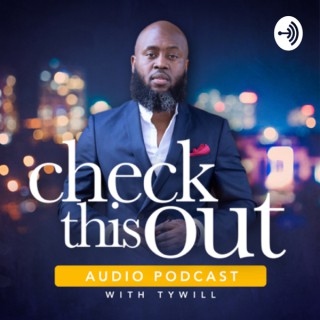Podcasts about Google Drawings
Cloud-based diagramming software
- 33PODCASTS
- 78EPISODES
- 32mAVG DURATION
- ?INFREQUENT EPISODES
- May 16, 2025LATEST

POPULARITY
Best podcasts about Google Drawings
Latest news about Google Drawings
- More AI-powered features in Google Meet and Google Chat are coming to Google Workspace Business and Enterprise editions Google Workspace Updates - Mar 11, 2025
- Google Calendar Phishing Scam Targets Users with Malicious Invites HackRead | Latest Cyber Crime – InfoSec- Tech – Hacking News - Dec 19, 2024
- EdTech Links of the Week - 12-4-24 Control Alt Achieve - Dec 4, 2024
- New Phishing Scam Uses Google Drawings and WhatsApp Shortened Links The Hacker News - Aug 8, 2024
- Hackers Use Google Drawings In New 3-Step Amazon Phishing Attack OODA Loop - Aug 9, 2024
- How to draw on Google Docs to add doodles, sketches, and more Digital Trends - Apr 25, 2024
- AI Views Snapshots LessWrong - Dec 13, 2023
- 15 Plug-and-Play Lesson Plans from Google – SULS0198 Shake Up Learning - Sep 5, 2023
- 20 Google Cloud Reference Architecture to Start your GCP Architect journey. Google Cloud - Community - Medium - Jul 28, 2023
- Canva Comic Strips Maker- A Great Tool to Easily Make Comic Strips Educational Technology - Nov 26, 2022
Latest podcast episodes about Google Drawings
In this 217th episode, I share my daily reflection posted on BlueSky, TwiX @bryoncar and YouTube shorts @FreshAirAtFiver, from May 12-16, 2025. Check out the WHOLE SPOTIFY PLAYLIST I put together with all the listens mentioned below:>>> bit.ly/E217FreshAirAtFivePlaylist
Google advierte sobre un nuevo ataque dirigido a usuarios de Gmail y Google Calendar, instando a activar la configuración de "remitentes conocidos" para evitar estafasPor Félix Riaño @LocutorCo Los investigadores de Check Point, una reconocida firma internacional de ciberseguridad, descubrieron una nueva estrategia de estafa dirigida a millones de usuarios de Google Calendar.Flash Diario en SpotifyLos atacantes envían invitaciones falsas que parecen válidas y contienen enlaces engañosos. Al hacer clic, las víctimas son llevadas a páginas que solicitan datos personales o financieros. Hasta ahora, se han detectado 4.000 correos de este tipo en tan solo un mes. ¿Qué puedes hacer para protegerte y evitar caer en esta trampa? Un simple cambio en la configuración de Google Calendar podría proteger tus datos El equipo de Check Point Research ha detectado que los atacantes están utilizando herramientas legítimas de Google como Google Calendar y Google Drawings, una aplicación en línea para crear diagramas y dibujos, como parte de sus estafas de phishing. Los correos electrónicos fraudulentos contienen un archivo ".ics" o un enlace que parece una invitación legítima a un evento. Al hacer clic, los usuarios son redirigidos a páginas falsas que imitan servicios de verificación o soporte de criptomonedas. Esta estrategia utiliza el nombre de más de 300 empresas reconocidas para ganar credibilidad y engañar a los usuarios. El problema es la confianza que generan las notificaciones automáticas de Google Calendar. Muchos usuarios asumen que estas invitaciones son seguras y las aceptan sin cuestionarse su origen. Al ingresar sus datos en páginas falsas, entregan información privada, como credenciales y detalles bancarios. Según Check Point, en un mes se enviaron 4.000 correos con enlaces fraudulentos, una cifra alarmante. Esta tendencia está creciendo, y los atacantes continúan adaptando sus técnicas para evadir los filtros de seguridad de Gmail. Google recomienda activar la opción "solo si el remitente es conocido" en la configuración de invitaciones de Calendar. Esto impide que las invitaciones de desconocidos aparezcan de forma automática. Para hacerlo, abre Google Calendar, selecciona el menú de ajustes, elige "Configuración general" y accede a la sección "Agregar invitaciones a mi calendario". Luego, selecciona "Solo si el remitente es conocido". De esta forma, las invitaciones se agregarán solo si el remitente está en tu lista de contactos o si has interactuado previamente con él. La alerta surge en un contexto de aumento general de ataques de phishing. Netskope Threat Labs informó que los clics en enlaces peligrosos casi se triplicaron en 2024 en comparación con el año anterior. Google detecta y bloquea más del 99,9% del spam y malware en Gmail, pero la colaboración del usuario es clave para mantener la seguridad. Expertos recomiendan evitar hacer clic en enlaces de correos no solicitados y acceder directamente a los servicios mediante las páginas oficiales.
* US Government Considers Ban on TP-Link Routers Over Security Concerns* New Phishing Scam Uses Google Calendar to Bypass Spam Filters* Malicious VSCode Extensions Steal Developer Credentials* Large Language Models Pose New Threat in Generating Undetectable Malware* Malicious NPM Packages and VSCode Extensions Target DevelopersUS Government Considers Ban on TP-Link Routers Over Security Concernshttps://www.wsj.com/politics/national-security/us-ban-china-router-tp-link-systems-7d7507e6The U.S. government is investigating TP-Link, a leading manufacturer of home routers, over concerns about national security risks. This investigation could potentially lead to a ban on the sale of TP-Link routers in the United States.Key Concerns:* Cybersecurity Risks: A significant portion of a large botnet used by Chinese threat actors consists of TP-Link routers. These compromised devices are used to launch attacks against U.S. networks.* Potential Backdoors: Concerns have been raised about the possibility of backdoors or vulnerabilities in TP-Link routers that could be exploited by Chinese intelligence.* Anti-competitive Practices: The U.S. government is also investigating potential anti-competitive practices by TP-Link, including selling routers below cost to gain market share.Government Action:* Investigation Underway: The Departments of Justice, Commerce, and Defense are investigating TP-Link.* Potential Ban: A ban on the sale of TP-Link routers in the U.S. is being considered.* Subpoena Issued: The Commerce Department has already issued a subpoena to the company.Impact:* Widespread Use: A ban on TP-Link routers would have a significant impact on the U.S. market, as the company holds a substantial market share.* Government Agencies Affected: The investigation has revealed that TP-Link routers are present on the networks of several government agencies, including the Defense Department, NASA, and DEA.Broader Context:This investigation comes amid growing concerns about the security of telecommunications equipment from Chinese companies. The U.S. government has already banned the sale of equipment from several Chinese companies, including Huawei and ZTE, due to national security concerns.New Phishing Scam Uses Google Calendar to Bypass Spam Filtershttps://www.bleepingcomputer.com/news/security/ongoing-phishing-attack-abuses-google-calendar-to-bypass-spam-filters/A new phishing campaign is targeting businesses by exploiting Google Calendar to deliver malicious links and bypass spam filters.How the Scam Works:* Calendar Invites: Attackers send malicious meeting invites through Google Calendar.* Embedded Links: These invites contain links that redirect users to Google Forms or Google Drawings pages.* Phishing Pages: These pages prompt users to click on another link, often disguised as a reCaptcha or support button.* Malware Delivery: Clicking this final link leads to the download of malware or redirects users to phishing websites.Bypassing Spam Filters:The attackers leverage the legitimacy of Google Calendar to bypass spam filters. Emails sent through Google Calendar services appear legitimate, with authentic headers that pass security checks like DKIM, SPF, and DMARC.Escalating the Attack:Attackers can further increase the reach of their campaign by canceling the initial Google Calendar event. This triggers a notification to all attendees, including a message containing another malicious link.Recommendations:* Be Wary of Unexpected Invites: Exercise caution with unexpected Google Calendar meeting invites, especially those from unknown or suspicious senders.* Verify Links: Never click on links within calendar invites unless you are certain of the sender's legitimacy.* Enable Google Workspace Protections: Administrators should enable Google Workspace protections to block unwanted calendar invites.This phishing campaign highlights the importance of maintaining vigilance and practicing safe online behaviour, even when interacting with trusted platforms like Google Calendar.Malicious VSCode Extensions Steal Developer Credentialshttps://medium.com/@amitassaraf/vscode-extension-trivia-real-or-cake-f729adc9e03eCybersecurity researchers have discovered a wave of malicious Visual Studio Code extensions designed to steal credentials from developers.These extensions, disguised as legitimate tools for cryptocurrency development and productivity, were found to contain malicious code that downloads and executes PowerShell payloads.Key Findings:* Widespread Campaign: 18 malicious extensions were identified on the VSCode Marketplace, targeting developers working with cryptocurrency, Zoom, and other popular tools.* Sophisticated Techniques: The extensions used various techniques to appear legitimate, including fake reviews, inflated download numbers, and the use of legitimate-sounding package names.* Data Theft: The malicious payloads aimed to steal sensitive information, including credentials, from compromised systems.* Supply Chain Attack: This campaign highlights the growing threat of supply chain attacks, where malicious code is introduced into legitimate software development tools and libraries.Recommendations:* Thorough Vetting: Developers should carefully vet all extensions and dependencies before installing them.* Verify Sources: Check the source and reputation of the developer before installing any extensions.* Regular Security Audits: Conduct regular security audits of development environments to identify and mitigate potential threats.* Keep Software Updated: Ensure all software, including development tools and operating systems, is updated with the latest security patches.This incident serves as a stark reminder of the importance of maintaining strong security practices throughout the entire software development lifecycle.Large Language Models Pose New Threat in Generating Undetectable Malwarehttps://unit42.paloaltonetworks.com/using-llms-obfuscate-malicious-javascript/Cybersecurity researchers from Palo Alto Networks warn that large language models (LLMs) can be used by malicious actors to generate undetectable malware variants. LLMs, despite limitations in creating malware from scratch, can effectively rewrite and obfuscate existing malware, making it difficult for detection systems to identify.LLMs for Malware Obfuscation* Hackers can leverage LLMs to create more natural-looking transformations of malicious code, hindering detection by traditional methods.* Repetitive application of these transformations can degrade the performance of malware classification systems, causing them to misclassify malicious code as benign.Challenges and Potential Solutions* LLM providers are implementing safeguards to prevent misuse, but threat actors are actively developing tools to exploit these models for malicious purposes.* Researchers have demonstrated the generation of 10,000 undetectable JavaScript variants using LLMs, highlighting the potential scale of this threat.* Adversarial machine learning techniques can be used to rewrite malware in a way that bypasses detection by machine learning models.* LLM-generated obfuscation is more sophisticated than traditional methods, making it harder to identify.Security researchers propose using similar techniques to generate training data that improves the robustness of machine learning models against LLM-obfuscated malware.Malicious NPM Packages and VSCode Extensions Target Developershttps://www.sonatype.com/blog/counterfeit-eslint-and-node-types-libraries-downloaded-thousands-of-times-abuse-pastebinCybersecurity researchers have discovered a wave of malicious npm packages and Visual Studio Code (VSCode) extensions targeting developers. These packages, disguised as legitimate tools for cryptocurrency development and productivity, secretly download and execute malicious payloads.The Attack:* Typosquatting: Attackers created malicious packages with names that closely resemble legitimate ones, such as "@typescript_eslinter/eslint" instead of "typescript-eslint."* Fake Reviews and Inflated Downloads: These packages were promoted with fake reviews and artificially inflated download counts to appear legitimate.* Malicious Functionality: The packages contain code that downloads and executes malicious payloads, including trojans and cryptocurrency miners.* VSCode Marketplace Compromise: Several malicious extensions were also found on the VSCode Marketplace, targeting cryptocurrency developers and Zoom users.Impact:* Data Theft: The malicious payloads can steal sensitive data, including credentials and source code.* Supply Chain Attacks: These attacks highlight the growing threat of supply chain attacks, where malicious code is introduced into the software development process.* Compromised Development Environments: The compromise of development environments can lead to the spread of malware throughout an organization.Recommendations:* Thorough Vetting: Developers should carefully vet all packages and extensions before installing them, checking the source and reputation of the developer.* Regular Security Audits: Regular security audits of development environments are crucial to identify and mitigate potential threats.* Strong Password Practices: Use strong, unique passwords for all accounts, including those used for development tools and repositories.This incident underscores the importance of maintaining a strong security posture throughout the entire software development lifecycle. This is a public episode. If you would like to discuss this with other subscribers or get access to bonus episodes, visit edwinkwan.substack.com
195: Snow days ahead? Ideas you can use in class or remotely
Ditch That Textbook Podcast :: Education, teaching, edtech :: #DitchPod
In this week's episode of the Ditch That Textbook Podcast, Matt and Karly dive into digital escape rooms, 2024 vision boards, design prompts, and other ready-to-use resources to get you through those snowy winter days. News and updates: Background remover is coming to Google Slides! Big idea: Digital Escape Rooms A digital escape room is a type of online game. It's typically a digital version of a physical escape room, where participants are “trapped” in the room. They must solve puzzles and riddles to escape the room (or complete a specific task). Our Digital Escape Room resources: -More than 40 free digital escape rooms on our digital escape rooms page. -Step-by-step instructions to make digital escape rooms -Enroll in our online course: Getting Started with Digital Escape Rooms. -Check out our newly updated Digital Escape Rooms Wakelet collection where you can find ALL of the resources above plus even more. (You can also get our Wakelet collections sent straight to your inbox by clicking on the subscribe button next to our name!) Tech Tips: -Create your own Lego Minifigure with Microsoft Designer -Save time with Gmail template responses— Did you know that you can create templates in Gmail for emails you write often? They are easy to create and could save you lots of time! (Click on the settings wheel / settings / advanced / enable templates … then compose an email to create the template … three dots / templates / save draft as template … in email: three dots, templates). Quick Teaching Strategies: -Hopes and Dreams HyperDoc: This online lesson includes videos, quotes, and prompts to get them thinking and talking about the future. They will even use tools like Google Drawings or Canva to help them create their own special quote. After that, they can write a letter to their future selves and even create a vision board as an extension activity. -Host a rock, paper, scissors tournament— Turn a fun, simple game into a fun ice breaker, brain break, or team-building activity. This post from Guide, Inc has everything you need to know! Template of the week: Canva Vision Board Welcome 2024 by designing a vision board or a single word/phrase that represents a goal or focus for the year with Canva EDU. bit.ly/CLCchallenge24
193: No prep end of semester project ideas
Ditch That Textbook Podcast :: Education, teaching, edtech :: #DitchPod
In this episode of the Ditch That Textbook podcast, Matt and Karly discuss the latest news and updates in education technology. They highlight Google's release of the Gemini AI model and Quizizz's new feature allowing students to refer to videos or documents while answering questions. The big idea for this episode is end-of-semester projects, with Matt suggesting the creation of infographics using tools like Google Drawings or Canva, and Karly recommending student-created quizzes as a way for students to show what they know. They also share tech tips, quick teaching strategies, and a template of the week to support you as we wrap up the semester. News and updates: Google releases Gemini AI model Let your students refer to videos or documents while answering questions. Go to Quizizz AI Create, paste your YouTube link and toggle the "Allow students to watch this video while answering" button to generate a Multi-Part Comprehension Quiz! The Big Idea: End of Semester Final Project Ideas Create an infographic: Infographics are very brain-friendly. They create a powerful verbal/visual mix that helps encode information in students' long-term memory. Plus, they can be fun to create! They can end up being these visually stimulating products of student learning … the kind that students want to share with others! Utilize one of these 20 Google Applied Digital Skills lessons to get students creating at the end of the semester to showcase their skills. Tech tips: Use Magic school tools + Raina the chat bot to create a lesson plan or outline from the resources generated. Check out this video to get to know Raina. Try a podcast from GZM media in your class! GZM Shows is an awesome resource for teachers looking for podcasts for the classroom. Browse the podcast library and access resources such as lesson plans, discussion guides, and explore boards. Quick Teaching Strategies: Use Magic School's Quote of the Day generator. Write the quote on the board and have your students respond as a bell ringer or exit ticket. Try a 5 clue challenge! Template of the Week: Free time interactive choice board is a compilation or the sites shared in this post 40 sites for students with free time on their hands. Use the resource as is by sharing the choice board link with your students. Reuse the Genially template by clicking on this link and then "Reuse this Genially". You will need to be logged into your Genailly account. Learn how to create your free account here.
Welcome to The Nonlinear Library, where we use Text-to-Speech software to convert the best writing from the Rationalist and EA communities into audio. This is: AI Views Snapshots, published by Rob Bensinger on December 13, 2023 on LessWrong. (Cross-posted from Twitter, and therefore optimized somewhat for simplicity.) Recent discussions of AI x-risk in places like Twitter tend to focus on "are you in the Rightthink Tribe, or the Wrongthink Tribe?". Are you a doomer? An accelerationist? An EA? A techno-optimist? I'm pretty sure these discussions would go way better if the discussion looked less like that. More concrete claims, details, and probabilities; fewer vague slogans and vague expressions of certainty. As a start, I made this image (also available as a Google Drawing): I obviously left out lots of other important and interesting questions, but I think this is OK as a conversation-starter. I've encouraged Twitter regulars to share their own versions of this image, or similar images, as a nucleus for conversation (and a way to directly clarify what people's actual views are, beyond the stereotypes and slogans). If you want to see a filled-out example, here's mine (though you may not want to look if you prefer to give answers that are less anchored): Google Drawing link. Thanks for listening. To help us out with The Nonlinear Library or to learn more, please visit nonlinear.org
Link to original articleWelcome to The Nonlinear Library, where we use Text-to-Speech software to convert the best writing from the Rationalist and EA communities into audio. This is: AI Views Snapshots, published by Rob Bensinger on December 13, 2023 on LessWrong. (Cross-posted from Twitter, and therefore optimized somewhat for simplicity.) Recent discussions of AI x-risk in places like Twitter tend to focus on "are you in the Rightthink Tribe, or the Wrongthink Tribe?". Are you a doomer? An accelerationist? An EA? A techno-optimist? I'm pretty sure these discussions would go way better if the discussion looked less like that. More concrete claims, details, and probabilities; fewer vague slogans and vague expressions of certainty. As a start, I made this image (also available as a Google Drawing): I obviously left out lots of other important and interesting questions, but I think this is OK as a conversation-starter. I've encouraged Twitter regulars to share their own versions of this image, or similar images, as a nucleus for conversation (and a way to directly clarify what people's actual views are, beyond the stereotypes and slogans). If you want to see a filled-out example, here's mine (though you may not want to look if you prefer to give answers that are less anchored): Google Drawing link. Thanks for listening. To help us out with The Nonlinear Library or to learn more, please visit nonlinear.org
Join Pat and Andrew as they talk with Nicola Thouliss and Mitch McCaffrey about the VTT they built called Owlbear Rodeo. Come through the portal as they start to explore the wild and crazy world of Virtual Tabletops (VTT). They discuss the definition of VTT, what makes a VTT easy to use, the pros and cons of easy-to-use VTTs, what an immersive VTT might look like, and the validity of a future Virtual Reality VTT. Guest: Nicola Thouliss (@nthouliss) and Mitch McCaffrey. Discussion Topics: What will make the best VTT? Simple to use or immersive 3D? Will Virtual Reality be good for VTTs? Credits: Gabriel Gonzalez from theinspiredbard.com for the use of our theme song and Lee Smithson for the voiceover recording. For updates on the show, follow @acsearles on Twitter. Show Notes: 1:20 - Mike Shea from Sly Flourish 2:35 - Unreal Engine VR Cookbook by Mitch McCaffrey 4:30 - Owlbear Rodeo 7:00 - Kenku FM 22:00 - Google Drawings
Check out how to create cool mosaic art using Google Drawings! Find all the links in the show notes at http:/bit.ly/techietenshownotes
Welcome to FreshAirAtFive (FAAF) Podcast - Episode 38 I'm your host, Bryon Carpenter In this episode, I share my daily reflection posted on Twitter @bryoncar, from Sept 20-25, 2021 I reflect on these podcast episode from my listens on the: 20th: Shukes and Giff S5E1 "Itty Bitty Bonanza!"; The #InnovatorsMindset Podcast S2E37 "#BecauseOfATeacher- Introduction and Behind the Scenes"; Check This Out E141 "Are We Back?" 21st: The Ignite EdTech Podcast E64 "Andrew Mowat"; The Staffroom Podcast E95 "How do you use Empathy Maps?" 22nd: CTRL-ALT-ACHIEVE Podcast E9 "Halloween Drag and Drop Poetry with Google Drawings"; The Tom Schimmer Show E42 "Present as Epilogue | Rachel Carrillo Fairchild | No Point-Fives" 23rd: ASPIRE to Lead Podcast "Bonus Episode: Aspire to Lead Featuring Sarah Johnson"; 3 Questions on #InnovatorsMindset Podcast "Deontay Torres"; Teachers On Fire E206 "Sail the 7 Cs of MICROSOFT EDUCATION with Becky Keene and Kathi Kersznowski" 24th: Educational Duct Tape Podcast E64 "Jen Giffen: Sketchnoting Tips & Tools" Next Episode: Sept 25th at midnight - stay tuned. You can connect with me by leaving a Voice Message here or following me on Twitter (@FreshAirAtFive or @bryoncar) ------------------------------ As my OneWord for 2021 is APPRECIATE, I appreciate you giving this my first-attempt-in-learning to create a podcast experience a listen. Subscribe so you don't miss any upcoming episodes and please give me a review on Apple Podcast to get my voice out there further. ------------------------------ Track: It's Almost Over - SelChol ( NoCopyrightMusic ) | My Audio Library | Background Music Bumper: Get Inspired and Innovate with Lance Key --- Send in a voice message: https://anchor.fm/freshairatfive5/message
009 - Halloween Drag and Drop Poetry with Google Drawings
In this episode we take a look at creating Halloween drag-and-drop poetry with Google Drawings. For more details see my blog post at: https://www.controlaltachieve.com/2021/09/halloween-poetry.html
EP87: Google Drawings and Mosaic Portraits
In Episode 87 of The Staffroom Podcast, Chey and Pav talk about how they have integrated Google Drawings into the classroom program, and how students have used it to create some incredible Mosaic Art. Chey and Pav start out by discussing the power of the PLN, and how they have found this task through learning from other teachers from around the world that have shared their work. Chey and Pav adapted this idea in their programs, and through this episode, they examined how the activity went and what they learned about their students, and about themselves, along the way! A rich discussion with several a-ha! moments throughout! Tune into this great chat, and always be a part of it by tagging @StaffPodcast #TheStaffroomPodcast on Twitter! Tell us what you think, interact, and give us your feedback and reflections. Check out podcast episodes, Chey & Pav's LIVE radio show: The Drive on VoicEd Radio, blog and all the other amazing things they are up to at CheyandPav.com!
A Creative Approach to Technology with Tony Vincent - E049
In this episode, we are joined by an amazing guest, Tony Vincent. We'll chat about digital drawing skills and creativity in the classroom using Shapegrams. We'll also go over some tips and tricks to using Google Drawings effectively and efficiently.If you like what you hear, we would love it if you could share this episode with a colleague or friend. And make sure you subscribe so that you don't miss out on any new content! And consider supporting the show by buying us a coffee or two!We would love to hear from you – leave a comment on our website OR check out our FLIPGRID!Featured Content**For detailed show notes, please visit our website at https://edugals.com/49**Connect with Tony:Twitter: @tonyvincentWebsites: Learning in Hand and ShapegramsSelf-employed educational consultantResources, Tips, and Ideas:Timex Sinclair (in case you're curious)Podcasting/video creation in the classroom with studentsClassy Graphics WorkshopShapegrams (first 4 are free!)Teaches students patient, perseverance, and growth mindsetIncludes instructional videos, activities for early finishersAlso includes some fantastic puns :)Scope and sequence - easy to advancedCost: $35 per year membershipTie them into other areas such as writing prompts, math, reflectionsFun for teachers too!Book: Math Curse by Jon Scieszka and Lane SmithTony's favourite: White HouseGoogle Drawings Tips and Tricks:Start a new drawing with drawings.newGet rid of the checkerboard pattern by right clicking, select background and change it to white (or another colour)Page setup or just grab the bottom right corner "grippy" and drag it out to stretch or lengthen your canvasShapes menu - circle = oval, square = rectangle; to get a perfect circle/square, hold down the shift key as you draw out the shapeShift + Control/Option + dragging on the shape - resizes from the centreVersion history is available here too - copy/paste from a previous version or restore previous versionsUse the grey space around the drawing for instructions, videos, activities for early finishers, drag and drop activities, gifs (make them using Screencastify), etc.Upcoming workshop: Classy CreationsFive weeksFocused on Google SlidesTopics: Great Graphics, Pixels to Paper, Legendary Logos, Captivating Comics, Awesome AnimationsBiggest Takeaway: Infusing creativity with technology to express yourself, affect change, and make a differenceSupport the show (https://www.buymeacoffee.com/edugals)
92: 20 Ways to Use Google Drawings in the Classroom
Google Drawings is a hidden treasure! Let's explore 20 ways to tap into the 4 C's and get students creating with Google Drawings. Access the full blog post and show notes here.
Google News and Updates Additional language support for live captions in Google Meet Create and work with documents that contain multiple page orientations in Google Docs Open Office attachments from Gmail in Google Docs, Sheets, or Slides with one click Some Google Meet settings now “sticky” for Education users Take a snowy stroll with Street View Create a festive song with Blob Opera 20 years of Year in Search Featured Content Pam Hubler had a possible idea to answer a question in e124 using Wakelet to curate Google materials Another possible answer to the same question from Stephanie Litz Hello Matt and Kasey, So thankful for your podcast, keep up the good work because your listeners appreciate it. Regarding the question from Marcel (below), I found this resource that might be a good fit: Cube For Teachers Website - Cube For Teachers is a place where educators search, share, and store links to free open educational K-12 resources, including lessons, activities, interactive games, teaching strategies, tech tips, videos, special education, subject-specific resources, and more. Cube For Teachers - Chrome Web Store @cubeforteachers Dr. Rebecca Kreider from Mt. Olivetownship school district, verbal feedback is 3x as effective. She recommends Mote. Ditch Summit tips: Matt Miller: Mote Chrome extension for voice feedback. Use your dictation/voice typing command on a mobile device. Esther Park: use unscreen.com to create a GIF from a short video clip Paula Martinez from Slides Mania: The master is for teachers. Duplicate layouts in the master for different versions of pages. Click on the “Colors” button in the master for master colors. Desiree Alexander: Make files available offline or downloadable so students won’t need internet access to complete at home. How to Access Google Files Offline Kasey: Google certifications, magnetic poetry, Google Drawings, making ebooks with Google Slides, the resources she shared in her session How to Create Drag and Drop activities Register for Ditch Summit, a FREE online conference for teachers available until January 8: DitchSummit.com On The Blogs Matt New book, Do More with Google Classroom, is available! Check out the book companion website for resources Ditch Summit: Free online conference for teachers, December 14 to January 8 Kasey 8 Reasons to Love Blended Learning with Google EARLY BIRD Special! Buy Blended Learning with Google, get FREE Google Tips Training Blended Learning with Google (on Amazon) Google from A to Z (on Amazon)
Supporting All Learners: Assistive Technology Part 2 - E015
This week is Part 2 of our series on Assistive Technology and supporting all learners. Our guest, Judy, has returned to speak a little more about some awesome tools that will benefit all students, particularly those with learning difficulties.In this episode we speak about Fluency Tutor, Book Creator, Screencastify, Reader Pens, and more. These apps and/or tools are all forms of assistive technology, and while they are particularly ideal for our students with IEPs, the rest of our students would benefit from these tools as well.If you like what you hear, we would love it if you could share this episode with a colleague or friend. And make sure you subscribe so that you don't miss out on any new content!We would love to hear from you – leave a comment here, OR check out our FLIPGRID!Show NotesOur guest today is Judy Sackville, an assistive technology lead. Connect with Judy on Twitter. Did you miss part 1? Listen here.Assistive Technology ToolsFluency Tutor - TextHelp product; Reading Assessments - you can assign levelled text and have students record their reading; paid version provides ability to track progress with running recordsInteractive Games via Google Slides - great for motivation and engagementBook Creator - great for students with early literacy needs as support for them at their developmental level. Ability to add images, text, audio, and video to a page. Screencastify - we love it and so does Judy! Have students create tutorials or training resources for others. Check out Episode 2 for more details. Have students create problem-solving videos to explain their thinking.Use it as an overview video to connect with your students.Use it as a presentation tool for students to record themselves.Make screencasts of your lessons - use the webcam feature to humanize it!Screencastify Submit - still in beta. No prices on their website yet but they do say they will have a free plan as well as an unlimited paid plan.C-Pen Reader Pen by Scanning Pens - scan across text and the pen will read it out loud! Also includes audio note feature, scan to file to upload to computer later or connect via USB for immediate transfer, and dictionary. No wifi needed! Also great for ELLs.BitmojisCreate a bitmoji classroom to provide a humanizing aspect to the classroom. Increases engagement too.Check out the bitmoji classroom facebook group.Create feedback stickers using Google Drawings and your Bitmoji!Create custom banners for Google Classroom or your LMSPlay peek-a-boo in your slide decksEquatIO - TextHelp product; it's like Read & Write for math, speech-to-text, equation predictor, science tools incorporated too!Final Takeaway: We're in this together, don't be afraid to reach out! It truly is a team-based approach. #BetterTogetherSupport the show (https://www.buymeacoffee.com/edugals)
In this episode of The Suite Talk, Carol will go over many applications, drag and drop activities, googlink, hyperdocs, etc. so much for both teachers and students! You can check out my website www.thesuitetalk.com for more information about my show. Want to be a guest? Please do so and show off your edtech expertise! Please click here or visit my website to fill out the guest form. I will get back to you as soon as I can. Stay up to date on the latest episode on my YouTube channel, newsletter or podcast. My show is available on Podbean, Spotify, Apple Podcasts, Google Play Music, and Google Podcast. Click on the ‘Episodes' page to read the show notes and watch past or current episodes. Check out the schedule of upcoming guests. Need a white board? I would recommend trying Jamboard. Check out my Jamboard page. My Get on the Jamboard Train presentation an article I wrote for Equip Magazine, How to use Jamboard for Digital Learning Success My Ideaboard for Jamboard resource My Wakelet collection on Jamboard Alice Keeler and I wrote a new book called Stepping up to Google Classroom. It has 50 steps to help beginners get started, plus many tips and pedagogy that will help you re-think your classroom workflow and mindset. The book is available for order on Amazon. Thank you for your support!
40 G-Suite Activities to Enhance Student Learning in the Classroom (PART 2)
GotTechED the Podcast Episode #(58) Title 40 G-Suite Activities to Try in Your Classroom Part 2 In this episode of GotTechED the Podcast we discuss: 40 G-Suite Activities to Try in Your Classroom If you are a new listener to GotTechED the Podcast, we would love to hear from you. Please visit our (https://gotteched.com/contact-us/#) and let us know how we can help you today! Welcome back to gotteched the podcast. Episodses 58 - 62 are part of a 5-episode series devoted to G-Suite Activities, Addons, Teacher Extensions, and Student Extensions. In episode 58 and 59 we’ll go cover 40 GSuite app activities that you can implement in your classroom tomorrow. In episode 60 we’ll introduce some of our favorite addons to enhance your G-Suite experience. Finally, in episodes 61 and 62 we’ll break down some of our favorite extensions for teachers and for students when working in the classroom. If you need some inspiration for digital lessons, these are the episodes you’ve been waiting for. Check it out. Segment 1: Share, Review, Spread the WordDo us 3 favors: Subscribe to GotTechED the Podcast Apple Podcasts (https://itunes.apple.com/us/podcast/gotteched/id1358366637?mt=2) Spotify (https://open.spotify.com/show/7zyzfCkSDNHkKdqxmh9XLB?si=YhSdMa6BQVmcLHbSrYxE9Q) Google Podcasts (https://play.google.com/music/listen?u=0#/ps/Indeizidhz4h37mawfylwdgco4y) Stitcher (https://www.stitcher.com/search?q=gotteched) YouTube (https://www.youtube.com/channel/UCMIQwu39Tkow3kduRQAH85w?view_as=subscriber) Twitter (https://twitter.com/WeGotTechED) Facebook (https://www.facebook.com/WeGotTechED/) Write us a review, leave us a comment or rate us on whatever platform you listen Tell your friends about www.gotteched.com Segment 2: #40 G-Suite Activity Ideas (19 of 40)Docs - HyperDoc Playlist Hyperdoc Girls Docs - Collaborative Story Writing - each group member writes one paragraph in diff color Docs- Digital Debate Docs - Wanted poster Docs - Trifold Brochure (https://docs.google.com/document/d/11S6NN-AjIvC9h_A11DmrmEtYa1OzFXxrKU0uLUCNmeQ/copy) Docs/Slides-Scavenger Hunt (QR Codes) Slides - Ebook- Yearbook, Magazine, adjust the slide size to 8.5 x 11 and fill it with media Slides - Animated Story with Screencastify Slides- Animations Slides- Gallery Walk Template (https://docs.google.com/presentation/d/1OXAhkSsy4Ob1zD--6V2HHyfnhqTrEuHSHkhbMFgi6VE/copy) Slides - Jeopardy Game Slides - Media-Rich Research Paper (Harry Potter Style) (https://docs.google.com/presentation/d/1bx-BFgIGL--uVVUqhB93if99M7Yp2McG9v26Qmh0I-o/copy) Slides - Interactive Google Slides (Choose Your Own Adventure) (https://docs.google.com/presentation/d/1zDk2Jp-2xCc8nbUHfpnQRWMskFRaQlGVgnhc2Ml2b_k/copy) Slides- Review Game (add virtual dice with YouTube) (https://docs.google.com/presentation/d/1Yd9uTAVGr7KcZjU-rjUXLP53hFGSnaWeJwXW8aetfpE/copy) Slides- Pecha Kucha Slides- Playlist Drawings Picture Annotation/Infographics Drawings - Color in a map with Google Drawings (https://drive.google.com/file/d/1h6pEb_2in8IpLJMEasOZ4cEFTFIXNecu/view?usp=sharing) Drawings or Slides - Fakebook for a Historical Figure Facebook Page Design Segment 3: Where you can find us?Twitter Chats: #EduMentor (Wednesday Nights 8:30 EST) Music Credits:The Degs: Shotgun http://freemusicarchive.org/music/The_Degs/ (http://freemusicarchive.org/music/The_Degs/) @bensounds https://www.bensound.com/ (https://www.bensound.com/) Subscribe to our Podcast Apple Podcasts (https://itunes.apple.com/us/podcast/gotteched/id1358366637?mt=2) Spotify (https://open.spotify.com/show/7zyzfCkSDNHkKdqxmh9XLB?si=YhSdMa6BQVmcLHbSrYxE9Q) Google Podcasts (https://play.google.com/music/listen?u=0#/ps/Indeizidhz4h37mawfylwdgco4y) ...
In this episode of GotTechED the Podcast we discuss: 40 G-Suite Activities to Try in Your Classroom If you are a new listener to GotTechED the Podcast, we would love to hear from you. Please visit our (https://gotteched.com/contact-us/#) and let us know how we can help you today! Welcome back to gotteched the podcast. Episodses 58 - 62 are part of a 5-episode series devoted to G-Suite Activities, Addons, Teacher Extensions, and Student Extensions. In episode 58 and 59 we’ll go cover 40 GSuite app activities that you can implement in your classroom tomorrow. In episode 60 we’ll introduce some of our favorite addons to enhance your G-Suite experience. Finally, in episodes 61 and 62 we’ll break down some of our favorite extensions for teachers and for students when working in the classroom. If you need some inspiration for digital lessons, these are the episodes you’ve been waiting for. Check it out. Segment 1: Share, Review, Spread the WordDo us 3 favors: Subscribe to GotTechED the Podcast Apple Podcasts (https://itunes.apple.com/us/podcast/gotteched/id1358366637?mt=2) Spotify (https://open.spotify.com/show/7zyzfCkSDNHkKdqxmh9XLB?si=YhSdMa6BQVmcLHbSrYxE9Q) Google Podcasts (https://play.google.com/music/listen?u=0#/ps/Indeizidhz4h37mawfylwdgco4y) Stitcher (https://www.stitcher.com/search?q=gotteched) YouTube (https://www.youtube.com/channel/UCMIQwu39Tkow3kduRQAH85w?view_as=subscriber) Twitter (https://twitter.com/WeGotTechED) Facebook (https://www.facebook.com/WeGotTechED/) Write us a review, leave us a comment or rate us on whatever platform you listen Tell your friends about www.gotteched.com Segment 2: #40 G-Suite Activity Ideas (19 of 40)Docs - HyperDoc Playlist Hyperdoc Girls Docs - Collaborative Story Writing - each group member writes one paragraph in diff color Docs- Digital Debate Docs - Wanted poster Docs - Trifold Brochure (https://docs.google.com/document/d/11S6NN-AjIvC9h_A11DmrmEtYa1OzFXxrKU0uLUCNmeQ/copy) Docs/Slides-Scavenger Hunt (QR Codes) Slides - Ebook- Yearbook, Magazine, adjust the slide size to 8.5 x 11 and fill it with media Slides - Animated Story with Screencastify Slides- Animations Slides- Gallery Walk Template (https://docs.google.com/presentation/d/1OXAhkSsy4Ob1zD--6V2HHyfnhqTrEuHSHkhbMFgi6VE/copy) Slides - Jeopardy Game Slides - Media-Rich Research Paper (Harry Potter Style) (https://docs.google.com/presentation/d/1bx-BFgIGL--uVVUqhB93if99M7Yp2McG9v26Qmh0I-o/copy) Slides - Interactive Google Slides (Choose Your Own Adventure) (https://docs.google.com/presentation/d/1zDk2Jp-2xCc8nbUHfpnQRWMskFRaQlGVgnhc2Ml2b_k/copy) Slides- Review Game (add virtual dice with YouTube) (https://docs.google.com/presentation/d/1Yd9uTAVGr7KcZjU-rjUXLP53hFGSnaWeJwXW8aetfpE/copy) Slides- Pecha Kucha Slides- Playlist Drawings Picture Annotation/Infographics Drawings - Color in a map with Google Drawings (https://drive.google.com/file/d/1h6pEb_2in8IpLJMEasOZ4cEFTFIXNecu/view?usp=sharing) Drawings or Slides - Fakebook for a Historical Figure Facebook Page Design Segment 3: Where you can find us?Twitter Chats: #EduMentor (Wednesday Nights 8:30 EST) #masterychat (Thursday Nights 8pm EST) #BLinaction (Tuesday Nights 8pm EST) Music Credits:The Degs: Shotgun http://freemusicarchive.org/music/The_Degs/ (http://freemusicarchive.org/music/The_Degs/) @bensounds https://www.bensound.com/ (https://www.bensound.com/) Subscribe to our Podcast Apple Podcasts (https://itunes.apple.com/us/podcast/gotteched/id1358366637?mt=2) Spotify (https://open.spotify.com/show/7zyzfCkSDNHkKdqxmh9XLB?si=YhSdMa6BQVmcLHbSrYxE9Q) Google Podcasts (https://play.google.com/music/listen?u=0#/ps/Indeizidhz4h37mawfylwdgco4y) Stitcher...
Episode 8: D.E.A.L. Google Drawings Challenge (with guest Tony Vincent)
In today's episode we welcome Google Drawing expert, Tony Vincent of Learning in Hand! His latest project, Shapegrams, engages learners as they gain proficiency in a multitude of digital skills. Get ready to dive into Google Drawings and accept our challenge to complete Shapegram 1, 2, and 3! More resources: ISTE Standard(s) for Educators and Students Newspapers In Education Common Sense Media Find out more about Somethin' To Tech About at: Website Facebook Twitter Email
In today's episode we welcome Google Drawing expert, Tony Vincent of Learning in Hand! His latest project, Shapegrams, engages learners as they gain proficiency in a multitude of digital skills. Get ready to dive into Google Drawings and accept our challenge to complete Shapegram 1, 2, and 3! More resources: ISTE Standard(s) for Educators and Students Newspapers In Education Common Sense Media Find out more about Somethin' To Tech About at: Website Facebook Twitter Email
Mini006 - AJ Vambaketes talks Gamification, Computer Science & MicroBits at #TeachBetter19!
#EduDuctTape Mini 006 #EduDuctTape -- EduDuctTape.com -- @JakeMillerTech -- JakeMiller.net -- JakeMillerTech@gmail.com AJ Vambaketes @VambaketesA Recorded on location at #TeachBetter19 - teachbetterconference.com 11.8.19 Ways to Support the Show or Connect with Jake & other Duct Tapers! Apple Podcast Reviews FlipGrid.com/EduDuctTape #EduDuctTape on social media Telling your friends & colleagues The Duct Tapers Facebook Group - facebook.com/groups/ducttapers Thanks to The Mighty Ducts! Alex Oris, Amy Huckaby, Angela Green, Benjamin Voss, Brandy New, Dan Stitzel, David Allan, Jennifer Conti, Joshua Hough, Kimberly Wren, Lisa Marie Bennett, Matt Meyer, Melinda Vandevort, Melissa Van Heck, Molly Klodor, Nanci Greene, Pam Inabinett & Sarah Kiefer! The JakeMillerTech Newsletter - Sign up! jakemiller.net/newsletter
44: It’s NOT About Google (Part 1) - BEYOND the Bell
Access the full post: http://shakeuplearning.com/44 It's NOT about Google, y'all! It's about the LEARNING! Ready to move the learning in your classroom from static, one-and-done activities, to more dynamic learning—Dynamic Learning with G Suite? This 4-part podcast series will show you how you can use G Suite tools to support dynamic learning experiences for your students! Technology presents us with a unique opportunity in education, an opportunity to create more dynamic learning experiences for our students. We have to start thinking differently about our assignments. One-and-done doesn’t cut it anymore. The learning needs to live, grow, connect, and go beyond traditional ideas. We need Dynamic Learning! This episode is NOT about Google or G Suite, but how to use these tools to support dynamic LEARNING in the classroom. Dynamic Learning is at the heart of my book, Shake Up Learning: Practical Ideas to Move Learning From Static to Dynamic. It’s my passion. It’s my blood, my sweat, and frankly, a lot of tears! I want to help teachers like you to Shake Up Learning. Shoutout Thank you to Ashley Brown for leaving us a question about badges. Do you have a question or idea to share on the podcast? Leave me a message here. Dynamic Learning with Google You can dive deeper into Dynamic Learning by listening to the first five episodes of the Shake Up Learning Show. This binge-worthy series on meaningful technology integration was the kick-off to my podcast and will give you a detailed look at the Dynamic Learning Model and Framework. Top 20 Tech Tips for Teachers The 4 C’s: The Superfoods of Learning A Framework for Meaningful Technology Integration Easy Lesson Plan Makeovers for Your Classroom How to Plan for Technology Integration I would also like to personally invite you to join one of the Shake Up Learning book studies that we conduct throughout the year. You can find the latest information and schedule on this page: shakeuplearning.com/bookstudy. What is Dynamic Learning? Dynamic Learning is characterized by constant change and activity. This learning takes place organically, growing and evolving through more unconventional means, with the learner collaborating, creating, and communicating to demonstrate progress and mastery. Dynamic Learning also extends beyond the boundaries of a traditional school day, beyond the physical location of the classroom, beyond using tools as digital substitutes, or even the traditional notion of hard-and-fast due dates. The Dynamic Learning Characteristics When you think DYNAMIC, I want you to think BEYOND! (Read full definitions here.) BEYOND the Bell: a lifelong learning mindset for students. BEYOND the Grade Level and Subject Area: helping students tap into passions and interests that are outside the given curriculum. BEYOND the Walls: publishing student work for a global audience, and bringing in global connections and collaborations. BEYOND the Tools: using digital tools to do new things. BEYOND the Due Date: mentoring and coaching students to continue learning even after the project has been assessed. If the Internet is down, and you have to change your digital lesson to pencil and paper, the lesson should invariably lose something. Meaning, if your lesson is using technology in a dynamic way, it just can’t be replicated on paper. The Dynamic Learning Framework You can download a printable PDF version of the graphic here. Using Google Tools to Support Dynamic Learning So how does Google come into play? Well, Google and G Suite for Education offers educators and students many tools that will support the Dynamic Learning Framework. Remember, this is not about Google--not about getting carried away by shiny tools, but about how we can use these tools to support learning. There are many lesson plans available in the Shake Up Learning book, as well as my online database of shared lesson plans, and most involve some sort of Google tool. But today, I want to share with you some quick wins, easy tips to help you see the reality of Dynamic Learning in your classroom. Get the FREE Dynamic Learning with Google Toolkit Fill out the form below to get access to the toolkit designed to go with this podcast series. Beyond the Bell Learning doesn't have to end when the bell rings. With digital tools and devices that are available 24/7, students can continue to learn, collaborate, grow, and dig deeper into their learning on their own terms. This doesn't mean homework. This is a mindset for students that means learning can take place anytime, anywhere, and students can own it. Beyond the bell is a lifelong learning mindset for students. Please don’t assume this one simply means doing things after the bell rings! It’s much more than that. We want students to recognize learning, know how to seek out their own learning, and have a growth mindset. Google tools can help support this mindset in many ways. Beyond the Bell with Goal Setting Goal setting is a research-based strategy that is common among adults, but it’s something we should instill in our students at an early age. We want students not only to understand and reach the learning goals we set in the classroom but also set their own goals. This is where it gets personal. Goals setting with students will allow you to get to know them and cultivate relationships. But this doesn’t have to be complicated. Even the little ones can set mini-goals. For instance, ask them, “What’s one thing that would make today great?” Or “What will make you smile today?” With the older students, it is important that we don’t tie grades to a goal. What I mean by that is that grades are often reflective of many other things like turning in late work, etc. Associate the goal with the learning! What is it they will know or be able to do when they reach this goal? We can use many different Google tools for goal setting. Google Keep is a favorite of mine. It’s an easy way to document goals and revisit them on a regular basis. You could also track goals in Docs or a fancy Google Sheet. The point is to articulate goals on a regular timeline and to revisit every one to three weeks, so you don’t lose sight. Vision boards are a visual way to imagine reaching your goals. Traditional vision boards have images and words that help you stay focused on what it will look like when you reach your goals. Google Slides and Google Drawings are perfect partners for this image-driven creation! Beyond the Bell with Trackers As an adult, I often track my steps and progress over time. In the classroom, my students tracked their reading--pages read, books completed. But the power of tracking can help our students not only reach their goals but establish good habits and emotional control. Social and Emotional Learning, or SEL, is an essential component of success for students. Trackers offer students a way to recognize emotions and social queues, as well as show growth over time. Google Sheets is a great application for tracking habits, emotions, reading, health, and even moods. My friend and colleague, Lisa Johnson, has included many trackers in her book, Creatively Productive. Most of her templates are available in Google Sheets and Numbers. By using a spreadsheet template, we can create a quick and easy way to track. (Check out her guest post and access her free templates here: 6 FREE Google Templates for Creative Productivity.) Podcast Question of the Week [33:29] - Kasey shares the podcast questions of the week: How do you help build a growth mindset with your students? Post your answer to your favorite social media platform using the hashtag #ShakeUpLearning, or share it in the Shake Up Learning Community on Facebook! [34:45] - Thank you for listening! Please subscribe to the podcast, and leave a review on iTunes. (Bonus points if you use the word “y’all” in your review!) Links and Resources Mentioned in this Episode: The Shake Up Learning Show The Shake Up Learning Community on Facebook Shake Up Learning Book Study The Shake Up Learning Show Episode 1: Top 20 Tech Tips for Teachers The Shake Up Learning Show Episode 2: The 4 C’s: The Superfoods of Learning The Shake Up Learning Show Episode 3: A Framework for Meaningful Technology Integration The Shake Up Learning Show Episode 4: Easy Lesson Plan Makeovers for Your Classroom The Shake Up Learning Show Episode 5: How to Plan for Technology Integration The Shake Up Learning Show Episode 41: 25+ Ways to Use Google Keep for Teachers and Students The Shake Up Learning Show Episode 32: Productivity Tips and Tools for Teachers and Students 6 FREE Google Templates for Creative Productivity
123: Making memes in class with Google Drawings
Ditch That Textbook Podcast :: Education, teaching, edtech :: #DitchPod
Memes have become so commonplace in social media and online. They can be a great learning tool! They can help students find the essence of what they're learning, expressing it with brevity and a bit of humor. Learn how to help students make memes quickly and easily using Google Drawings. This idea was shared in my presentation in the Ditch That Textbook Digital Summit (DitchSummit.com).
116: The "tech upgrade" with interactive posters
Ditch That Textbook Podcast :: Education, teaching, edtech :: #DitchPod
Sometimes, teachers who are reluctant to use technology don't know where to start. We know that we don't want to Substitute what we used to do with a digital version of the exact same thing. Learning doesn't improve that way. However, we can take an activity those teachers are comfortable with and do a tech upgrade. In this episode, I talk about an example of a tech upgrade -- multimedia interactive posters with Google Drawings.
43: #PottyPD: How to Make the Most of a Captive Audience [interview with Pam Hubler]
Access the full post: http://shakeuplearning.com/43 Today we are chatting about something that may seem a bit taboo. We are talking about some alternative ways to share professional learning tips and strategies through what has been dubbed as #PottyPD. My guest, Pam Hubler, is going to share how she uses #PottyPD to make the most of a captive audience. This idea has been seen in many iterations over the years--Learning in the Loo, Goo in the Loo (for Google-specific learning), Copier PD, etc. Pam shares how she uses #PottyPD on her campus to share tips and resources with her teachers. Pam also shares her Google Drawings template, how she curates with Wakelet, and how other campus leaders can make the most of a captive audience in the teacher's lounge, by the copying machine, in the hallways, and yes, even the teacher's bathroom! [ctt template="1" link="xZt16" via="yes" ]#PottyPD: How to Make the Most of a Captive Audience (FREE TEMPLATE and guest post by @specialtechie)[/ctt] [smart_track_player url="http://traffic.libsyn.com/shakeuplearning/SULS043.mp3" social_linkedin="true" social_pinterest="true" social_email="true" ] ... Shoutout Thank you to Michelle Spradlin Ward for her kind comments in our FREE Facebook community. Do you have a question or idea to share on the podcast? Leave me a message here. #PottyPD: How to Make the Most of a Captive Audience We’ve all been in the restroom at a restaurant and found ourselves reading anything within sight, appropriate or not, right? Well, why not take advantage of the few extra minutes teachers have to give them tips to add to their idea toolkit. I am not the first one to use this strategy; there are many different versions out there. One name for this type of visually-driven bathroom professional development is called #PottyPD, which I started creating immediately after seeing Tara Martin (author of Be Real) share this idea on Twitter and her blog. I just loved the name #PottyPD and had to borrow it! That’s what teachers do…no need to reinvent the wheel! #sharingiscaring As an Instructional Coach, providing professional development is a big part of my job. I also remember what it was like to be a teacher, with very little extra time to attend professional development. Keeping this in mind, I decided to create a visual in the restrooms as a “teaser,” then curate a digital newsletter using Wakelet for teachers to access the same information later if something piqued their interest. I figured this was a way to share information without putting too much in an email that would go un-read (TLDR “To Long Didn’t Read”). I’m not blaming anyone. I’m guilty of it myself. Educators have a never-ending to-do list! #PottyPD Examples Here are pictures of my first year of #PottyPD. You can see that I use a mix of icons, images, and screenshots to create my visual. Enough to catch your eye, read quickly, and make people want to read later. How to Gather Ideas for #PottyPD Each volume of #PottyPD has a Google Form (see image below) attached that asks a few questions to guide what I share on the next one. I also do giveaways to encourage teachers to complete the form. I duplicate the form for each volume, change the image and title at the top, so it matches my printed newsletter, then link it to one Google Sheet so the data is in one place. Each volume will have its own tab in one Google Sheet (click here for more information on how to do this). I use the “What would you like to see more of?” question to help guide my next volume, which I usually do monthly. I also add ideas to a Google Keep note, so I don’t forget what teachers have needed as I help out in classrooms or get information from the district. Your school improvement goals and district initiatives can also guide you in the right direction. Just like planning for technology integration, you want to ask yourself, what’s the end goal? I use this question every time I prepare for professional development. How to Create the #PottyPD Poster Google Drawings! I love the flexibility of the tool. It’s like having a blank canvas that gives you the chance to unleash your creativity! Step 1: Open Google Drawings Go to File>Page Setup>Custom>Change the size to 8.5 x 11 inches Step 2: Add anything you want to your drawing! You can see all the insert options in the image below. I use the shape tools in Google Drawings A LOT! These shapes can be used to fill color, text, images, etc. If you want to use a border, start with a white square shape and make it a little smaller than the canvas. We could go on for days on how to use Google Drawings. Check out the resources linked at the bottom of the post if you want to learn more! Step 3: Create a Wakelet Collection I do this last, so I don’t put too much information on the visual. Wakelet is an amazing curation tool. The image below shows all of your options. Once you publish your collection, click the Share button and copy the QR Code to add to the top of your Google Drawing. You might also want to add the shortened URL to the top in case someone just takes off a picture of it and wants to type it in when they get back to their room. Step 4: Save a copy as a PDF to print for the restrooms Go to File>Download As> PDF I’ll also download it as a PNG image, so I can use part of the visual for the top of my Wakelet Collection (next step) and Google Form. I like to use the plastic sign holders in the bathrooms so it can sit on a counter where you can still read it. It also protects the page for sanitary reasons. I hope this gives you some ideas for your school! Even if you are a classroom teacher, you can use this as a newsletter for your parents. Let us know what you create and share your creations using the hashtag #PottyPD and #ShakeUpLearning. We’d love to see what you create! Pam's Wakelet Collection of #PottyPD See all of Pam's #PottyPD collections: Wakelet collection of 19-20 Potty PD Wakelet collection of 18-19 PottyPD FREE Google Drawings TEMPLATES! CLICK HERE to make a copy of Pam's Google Drawings template (with directions). CLICK HERE to make a copy of Pam's Google Drawings blank template. Resources and Links A Wakelet about Wakelet! Google Drawings Resources Colorzilla: Chrome extension for grabbing exact color codes from the web. Noun Project: Free and paid icons to use in your projects Podcast Question of the Week "As a leader, how can you create quick learning opportunities for your teachers?" Post your answer to your favorite social media platform using the hashtag #ShakeUpLearning, or share it in the Shake Up Learning Community on Facebook! About Pam Hubler Pam is an Instructional Coach in Charleston, South Carolina, with 22 years in education. She is passionate about professional development, technology integration, and building a strong culture in schools. As a Google Certified Trainer, Pam supports teachers by providing frequent professional development on how to integrate GSuite tools into their daily routines. She also guides discussions during weekly PLC’s to help teachers find dynamic ways to provide instruction and develop engaging activities that incorporate the 4 C’s in authentic ways. Pam also loves to create resources to share with educators through her website www.spedtechgeek.com, Twitter, as community manager of the Shake Up Learning Facebook Group and other social media platforms. She has presented at FETC, the EdTechTeam Low Country Summit, and EdCamps. Pam is a lifelong learner who loves to read professional development books, especially books from Dave Burgess Consulting, Inc., and listens to Podcasts like the Google Teacher Tribe to keep up with educational technology and pedagogy. She strives to be a PIRATE Leader to support educators so we can keep great teachers in the profession. Follow Pam on Twitter: @specialtechie See Pam's other guest blog posts and appearances on Shake Up Learning Student “Play of the Week” with Google Slides (FREE Template) Google Tips for Instructional Coaches and Tech Coaches Google Success Story: Pam Hubler, Google Certified Trainer
One of the most overlooked Google apps could possibly be Google Drawings. Google Drawings is a versatile tool that allows users to create, collaborate, and share images. This jewel is one of those apps that can be accessed by selecting the "More" option from your Google Drive, typing drawings.google.com, or by selecting "Insert>Drawing from your Google Docs menu. Google recently added the option to add a drawing from your Google Drive instead of manually creating while in the Doc. More resources: ISTE Standard(s) for Educators and Students Newspapers In Education Common Sense Media Find out more about Somethin' To Tech About at: Website Facebook Twitter Email
Tony Vincent, Toney Jackson, Student Ownership of Classroom Procedures, Students Getting to Know Classmates, Google Drawings, Socrative, Selfie Activity, Google Slides, 360 Spreadsheets, Shapegrams, Classy Graphics
#EduDuctTape -- EduDuctTape.com -- @JakeMillerTech -- JakeMiller.net -- JakeMillerTech@gmail.com Ways to Support the Show or Connect with Jake & other Duct Tapers! Apple Podcast Reviews FlipGrid.com/EduDuctTape #EduDuctTape on social media Telling your friends & colleagues #EduDuctTape Twitter Chats - Access the calendar! - bit.ly/EduDuctTapeCalendar Twitter Chat Tips: Seah Fahey & Karly Moura’s “A Beginner’s Guide to Twitter for Educators” - Section 2 focuses on Twitter Chats - drive.google.com/file/d/1wrMWGN6QyrICGNis1SwLQOHlbfze3vpt/view Try Tweetdeck - tweetdeck.twitter.com Try Hootsuite - hootsuite.com The JakeMillerTech Newsletter - Sign up! jakemiller.net/newsletter Jake’s Upcoming Events Tecumseh Local Schools, OH - 10/4/19 Twinsburg City Schools, OH - 10/9/19 Quincy Conference, Illinois - 10/11/19 - quincyconference.com TCCA Conference - Houston, TX - 10/26/19 - tccaconference.com MiGoogle Conference - Linden, MI - 11/5/19 - miedtech.com Teach Better! Conference - Cuyahoga Falls, OH - 11/8/19 & 11/9/19 - teachbetterconference.com Ideastream Technology & Learning Conference - Cleveland, OH, Mini-Keynote - 11/20/19 - ideastream.org/become-a-2019-tech-conference-presenter Jake on other Podcasts Sons of Technology Podcast - anchor.fm/sonsoftechnology/episodes/Episode-013-ISTE-2019-Preview-e4dgd6 Book Jake as a Speaker! - JakeMiller.net/Speaking SoapBox Moment - “The Best Teacher that I’ve Ever Been” Toney Jackson - toneyjackson.com - @HeRhymesWithMe The Tweet - twitter.com/herhymeswithme/status/1152184927993192448?s=21 Toney’s Microsoft Education Hack the Classroom “I Am Change” talk - youtube.com/watch?v=JmHAOseuhkQ "I am not the best teacher in the world. And I won’t claim to be something I've never been. But I can say with absolute certainty, that every year I am the best teacher that I've ever been. I have never been more certain. I see what doesn’t work and put the work in to get it working. I’m not perfect, but still it’s worth it to change what’s beyond the surface. But what if I never changed?" Dr. Maya Angelou’s quote “Do the best you can until you know better and then, when you know better, do better.” “Being the change takes practice. Not the kind that you do until it’s perfect. The kind that you do because it’s worth it.” Today’s Guest: Tony Vincent Tony has been an educator for 20 years. He started out teaching 5th grade, and then was a tech coach. He left school teaching to be a self-employed consultant, on a mission to empower teachers & students w/ awesomeness. He went back to teaching 5th grade for the 2018-19 school year, but most importantly, Tony is the father of 1st grade twins. Contact Info: learninginhand.com, instagram.com/learninginhand, @tonyvincent Classy Graphics - learninginhand.com/classygraphics Shapegrams - Shapegrams.com Google Drawings design tips Math Curse - amazon.com/Math-Curse-Jon-Scieszka/dp/0670861944 2 Truths & 1 Lie Question #1: How can you communicate classroom routines and expectations so students grasp key concepts but also are active participants in the process? (Audience Submitted Question - Matthew Meyer) Tony’s Strategy: 1st - Class Brain Dump/Brainstorming 2nd - students sort the items in Google Drawings, goal to have 4-8 “essential agreements.” 3rd - Typorama app, Word Swag app → save as png file → cut on Cricut Cricut - cricut.com Typorama - apps.apple.com/us/app/typorama-text-on-photo-editor/id978659937 4th - playing on loop on a classroom TV or display 5th - posted on website 6th - Essential agreements referenced on the form used for when students break the essential agreements. Table Toppers IB School - ibo.org Tony’s Class’ Essential Agreements - pixelpaws.us/agreements Socrative - socrative.com Start a Vote From a Short Answer Quick Question - help.socrative.com/en/articles/2155358-start-a-vote-from-a-short-answer-quick-question Question #2: How can we help our students get to know their new classmates? Selfie Activity Tony’s Activity: Google Slides, side profile picture, create a silhouette, add images of things that they like After kids presented their slides, they were looped on the class TV and then the students reflected on all of them to find commonalities Those commonalities led to a class branding: Pixel Paws Class Website, with logo: pixelpaws.us Cricut Iron-on Vinyl - cricut.com/en_us/cutting-materials/iron-on-vinyl.html 360 Spreadsheets Referenced in the book Hack Learning by Jennifer Gonzalez & Mark Barnes - amazon.com/dp/0986104906/ref=cm_sw_em_r_mt_dp_U_qnOBDb67WZ0R1 Free Template - teacherspayteachers.com/Product/The-360-Spreadsheet-1429449 Content from the Duct Taper Community This Week’s Apple Podcast Reviews: Ann Cannon Favorite #EduDuctTape Tweets: (each handle is linked to the mentioned tweet) @ResetEdu @engageducate @hartel30 @readingin6th @Mo_physics New #EduDuctTape Tweeps: @alisamcelroy @AndreaSyukur @apsitjen @AutomagicalApps @bcook922 @CharityDodd @CoachHolleyT @D_D_Collins @DrTLovesBooks @EatWriteTeach @EdTechCoachLisa @EDTSoapBox @eduprotocols @edutechguys @EPool01 @FindingMsZ @GingerPickren @GuiseGotTechEd @janeamenicucci @jennagibert @Marishawkins @mcconnellh88 @Midogonpapa @MissKnightSci @MissLwbt @Mr_Brilla @mrdearybury @mrsantimaw @mrsturner_1st @NASDTechCoach @NinaMassion @pnabbie @rachbath @SadafSh20003141 @smittygetstechy @StacyFord77 @TechnicallyTina @TechWarriorKES @TunefulTechie@TXEDMod @winland_shs #EduDuctTape FlipGrid Responses: Paul West -@pdubyatech Jennifer Ellison - @jellison23
084 Using Google Drawings to spark creativity with Tony Vincent
In this episode of The Suite Talk, Tony will go over a few tips of using Google Drawings and a few ways to implement it into the classroom. You can check out my website www.thesuitetalk.com for more information about my show. If you want to be a guest on my show. Please click here or fill out the form on the home page, and I will get back to you as soon as I can. Stay up to date on the latest episode on my YouTube channel, newsletter or podcast. My show is available on Podbean, Spotify, Apple Podcasts, Google Play Music, and Google Podcast. Click on the ‘Episodes and Podcast List' page to read the show notes and watch past or current episodes. Click on the ‘Schedule' page to see who will be a guest on the show.
23: Coding, Art, and Student-Led Innovation [student interview with Ainsley]
Welcome back to the show ya’ll! Today I’m talking with another amazing student guest about coding, art, and student-led innovation. Ainsley McClard is going into the 7th grade next year and she chats about some amazing projects she’s been involved in, what she thinks about the grading system, and why she started her own business! Ainsley loves to learn and create. Her favorite classes involve art and creation and she has used this passion to create inventions with coding! She also creates bracelets (that you can buy to help her fund her Washington D.C. field trip) and she’s learning to sew. She wishes that teachers were able to spend more time moving forward rather than repeating lessons they’ve already learned. Sometimes she gets bored when they aren’t moving quickly enough through the material. She also shares her thoughts on grading and why there should be a way for students to obtain feedback and correct their mistakes prior to receiving a final grade. That’s not all she shares on the grading issue, listen in to learn more. Ainsley was unbelievably transparent about her thoughts on her classrooms, her projects, and her feelings toward school. This is definitely an episode that would inspire many to either continue working on technology-driven projects in their classrooms or start implementing them! You won’t want to miss out on Ainsley’s fantastic insights. In This Episode: [00:29] - Welcome back to the show! Kasey introduces today’s student guest, Ainsley McClard! [01:52] - Shout out to the Region 10 Education Service Center and The Buck Institute for their Summer Institute and allowing me to be the keynote speaker for their event! [02:20] - Shout out to the Southwest Virginia Public Education Consortium for inviting me to be their keynote speaker and to head some break out classes at their Tech Splash Conference. Want to Work With Kasey? Check out how! [04:27] - The listener question of the week comes from Rebecca Brewer through our SpeakPipe messages. Listen in to hear her question about participation and support. What are your thoughts? This episode is brought to you by Screencastify, Google Chrome’s #1 screen recording extension. Screencastify allows you to record anything you’re doing on your computer, your webcam, or my favorite - a combination of both. This extension is perfect for creating videos for your lessons, or even challenging your students to use it explain their thinking. And the videos are automatically saved to Google Drive! Recently, Screencastify partnered with my friend, Alice Keeler to create a free 45-minute certification course that will teach you how to use their extension with your favorite Google Apps. Learn more at Screencastify dot com. The lite version of Screencastify is completely free! But, as a loyal listener, you’re entitled to a free 30 day trial of Screencastify premium free with no credit card required, just use the code “CAST_SHAKEUP” at checkout! Genius! course: https://www.screencastify.com/course/genius/?utm_source=shakeup&utm_medium=podcast&utm_campaign=genius Screencastify Website: https://www.screencastify.com/?utm_source=shakeup&utm_medium=podcast&utm_campaign=install [08:28] - Welcome to the show Ainsley McClard and her dad Dr. Lance McClard! [09:34] - Ainsley presented at ISTE to tell teachers about the student perspective on leadership clubs. [10:31] - Hear about some of the projects Ainsley has worked on over the years and how her teachers have impacted her drive to learn. Book journey using My Maps Created stop motion, then created a template for stop motion on weather cycle, taught 3rd grade [12:13] - What does Ainsley like about school? [12:43] - Are there things Ainsley would change about school? [13:36] - Ainsley’s favorite subject? Art! She also shouts our her dream school! [15:02] - Hear Ainsley explain some of her vector art projects and how she used Google Drawings to create them. Check out some of her projects here: Harry Potter Drawing, Fox Drawing, and Rose Drawing. [15:54] - What does Ainsley likes about coding and how does she use Made With Code. Check out her coded emoji! [18:37] - In Ainsley’s Alert class they create various inventions and this year they used coding! Here’s an example of a business plan they created for their invention....and her presentation at the Codeify event! [20:07] - What is Alarm Sleeper, the invention she created with her classmates? [22:04] - Is creation something her teachers have them do very often? [22:39] - Learn how Ainsley and her classmates used various tech for Teach Like a Pirate Day. [24:46] - How do grades affect Ainsley’s mindset and how does she feel about their applicability to the work and effort that went into her work? [26:28] - If she had to go to school every day but got to learn whatever she wanted, what would Ainsley want to learn? Check out the bracelets she creates and sells to fund her Washington D.C. Trip! [29:56] - Kasey shares some post-interview comments about this episode! To include the fact that she and Ainsley DID get to meet at ISTE! Podcast Question of the Week [30:51] - Kasey shares the podcast questions of the week: As teachers, how can we inspire more students, especially girls, to take interest in coding and innovative projects? Post your answer to your favorite social media platform using the hashtag #ShakeUpLearning, or share it in the Shake Up Learning Community on Facebook! [32:12] - Thank you for listening! Please subscribe to the podcast, and leave a review on iTunes. (Bonus points if you use the word “y’all” in your review!) About Ainsley Name of School: Jackson Middle School Location: Jackson, MO, USA Grade Level: 6th Age: 12 What do you like about school? All the people. All the students and teachers. I also love to learn new things! What do you wish your teachers knew about you? I want to be there at school to learn. What kind of student are you? I am a creative, fun, kind, and attentive listener. What do grades mean to you? Grades mean a lot. If you get good grades, you get good schooling, if you get good schooling, you get a good job. How often do you get to use technology in your classes? (like computers, tablets, iPads, cell phones, or other devices) everyday What kind of tasks do you do at school with technology or computers? We do online assignments most of the time, so if we're sick, we just go onto Canvas and check out what we need to do. If you still had to go to school every day, but you could learn anything you wanted, what would you want to learn? All about business and art. I want to own a business someday, so I need to know it all! Also, art is my passion, and I just want to learn about it. Tools that Ainsley uses in class: Google My Maps Screencastify Google Drawings Made With Code Google Slides Google Hangouts Codenames Flipgrid Canvas Links and Resources Mentioned in this Episode: The Shake Up Learning Show The Shake Up Learning Community on Facebook Join the Shake Up Learning Book Study! Shake Up Learning: Practical Ideas to Move Learning from Static to Dynamic by Kasey Bell Screencastify - use code cast_shakeup at check out for a free 30-day trial of premium Ditch That Textbook by Matt Miller The Shake Up Learning Show episode 19: Top 10 Secrets of an Awesome Tech Coach Codeify
GotTechED Episode 37: In this episode, we’ll explore some of the benefits that audio recordings can bring to a student-centered classroom. We describe 10 specific project ideas that you can bring to your classroom that involve audio recordings AND give you the edtech you’ll need to make those projects a reality. General benefits of audio recording in student-centered classrooms Helps students with difficulty brainstorming “Safe” way to practice new learning/vocablulary for self-assessment – students can practice and repeat if they make a mistake. Not possible when handwriting or performing Revising work – keep students accountable by asking them to record reading their work out loud Tone of Voice – reading a written work out loud and the listening back can help refine dramatic pauses, transitions, mood, etc. Differentiation – Record your classroom lessons so that they are available to students after class as a powerful means to help students with learning disabilities Flipped Classroom – students learn at home by listening to podcasts, readings, dictations etc made by their teacher. Students like to learn from their own teacher! 10 Student-Centered Activities using audio recording Exit Slips – What have you learned today? (http://vocaroo.com) (https://chrome.google.com/webstore/detail/simple-audio-recorder/hopfkembkmkllehkacjjbncmpdnnlogg?hl=en-US) (https://www.storyboardthat.com) Picture Annotation- explaining a graph showing a reaction from a Chemistry lab Thinglink Upload to YouTube as an MP4 (audio+picture) WeVideo (http://wevideo.com) (http://google.com/slides) (http://google.com/drawings) Create a Google Slideshow and Insert a video onto a slide Set the start and stop time if you want only certain portions played by right-clicking on the video and choosing “Video options”. Now Copy the video from the Google Slideshow and paste it into any Google Drawing of your choosing. The video will play in your Google Drawing when your double-click on it. Vocal Language Test – World Languages Verbal / Conversational Test (http://vocaroo.com/) (https://chrome.google.com/webstore/detail/beautiful-audio-editor/okiblndpcefmebnkjnjfplijnelbcjmm?hl=en) Student Podcasting / Passion Project / Alternate to an English Essay Audacity (http://audacity.com) for PC and Mac (https://chrome.google.com/webstore/detail/beautiful-audio-editor/okiblndpcefmebnkjnjfplijnelbcjmm?hl=en) Synth (https://gosynth.com/m/education/) 256 second sound bites Music Recording – Write, record, and produce a song in various styles (https://chrome.google.com/webstore/detail/beautiful-audio-editor/okiblndpcefmebnkjnjfplijnelbcjmm?hl=en) Audacity (http://audacity.com) (http://flocabulary.com) (http://incredibox.com) (http://vocaroo.com/) Music Recording – Peter and the Wolf (https://chrome.google.com/webstore/detail/beautiful-audio-editor/okiblndpcefmebnkjnjfplijnelbcjmm?hl=en) Audacity (http://audacity.com) Vocaroo (http://vocaroo.com/) Voice over Narration of a Comic Strip – bring a Google Slides Comic book to life MP4 trick with youtube StoryboardThat (https://www.storyboardthat.com) – automatically exports comics to presentation format in powerpoint or google slides – then audio record over top Audio FlashCards – Self Assessment / Formative Assessment BookWidgets – digital content creation that supports lessons and activities with audio and other interactive elements – (https://www.bookwidgets.com/) . Has flashcard templates where your recorded voice becomes part of the flashcard experience Peer-Peer Feedback- Voice comments in a Google Doc Talk and Comment Share with teacher and peers so everyone can hear the critique of the paper Asynchronous Debates- debating
End of the Year Google Classroom Cleanup - GTT088
Download Episode! Google News and Updates Three new machine learning courses What’s so interesting about spreadsheets? Affirming the identities of teachers and students in the classroom Carmen Sandiego is back on Google Earth, gumshoe Featured Content It's the end of another school year or you're approaching the end of the year and either way you should consider cleaning up Google Classroom and Drive. Return all work, grade it if you need to Archive Classes Clean-up Folders in Drive Create new folders for the things you want to keep and move things over Create a folder for exemplary work Do NOT Delete the Classroom Folder Do NOT Delete from Shared with Me Delete Old Class Calendars Reflect on your Google Classroom practices, collaborate with others for ideas Google Classroom Cleanup Tips for the End of the Year How to Create a Google Classroom Template (for next year) https://alicekeeler.com/2016/05/31/google-classroom-clean-folders/ https://alicekeeler.com/2018/05/25/google-classroom-archive-class/ https://alicekeeler.com/2018/07/17/school-is-out-7-tips-to-clean-up-your-g-suite/ Google Teacher Tribe Mailbag KD Meucci (on the blog) -- I'm trying to access Jamboard, but it says my access is denied and to contact my systems admin. I'm getting some pushback, is there any reason not to give access? Also, my admin doesn't understand the platform and thinks I'm asking to purchase an actual Jamboard. From the podcast, it sounds like Jamboard is just like Padlet, but within G Suites. Help?!! Dana Klement (Texas) -- long time listener, google trainer certification, excited to help teachers see power of Google tools, wants students to be set up for success, eighth grade in small school district, will have had the same drive since kindergarten, wants to train students to use g suite going into high school, last two weeks, streamline … set eighth graders up for success in high school, key features, extensions, organizational tips and tricks to help them to be set up for success? On The Blogs Matt - Creating Mosaic Art with Google Drawings (guest post by Sarah Jacobs) Matt’s Tech to Learn Online Course is discounted 50 percent through May! Kasey - How to Get Credit for Listening to Podcasts – SULS012 GetGoogleCertified.com (enrollment open from May 21 - June 4)
How to Create Google Sites Templates with Joe Marquez - GTT083
Google News and Updates Live captions in Hangouts Meet Exploring new possibilities in cloud-based education technology Gmail Smart Compose subject suggestions Office editing makes it easier to work with Office files in Docs, Sheets, and Slides Featured Content Joe Marquez is a passionate educator who loves nothing more than to discover new ways to motivate and engage students. Technology has been the spark which has ignited his exploration into next-generation educational technology and pushed him into becoming a leader and technology coach for the Clovis Unified School District. Joe is now a K-12 Education Strategist for CDW-G helping educators across the US reach their full potential with devices in the classroom. His innovating spirit, outgoing attitude and outrageous personality has earned him the coveted titles of Certified Google Innovator, Certified Google Trainer, Prezi Educational Society member, PBS LearningMedia Digital Innovator, Nearpod PioNEAR, Remind Connected Educator and Advisory Board Member, Quiver Ambassador, Common Sense Ambassador, Flipgrid Ambassador, Microsoft Innovative Educator, CUE Rockstar Teacher Faculty and CUE Lead Learner. Recently Joe was the recipient of the CVCUE 2014 Educator of the Year Award, the prestigious Clovis Unified Crystal Award and featured speaker at the California Teachers Summit in 2015, 2106 and 2017. Resources Also a guest on episode 24 (Engaging Science Students) Twitter: @JoeMarquez70 Website: sonsoftechnology.com Google Teacher Tribe Mailbag Blake Bray (Texas) -- YES!!!! Duplicate copies! That's why y'all have a podcast... genius! Thanks! Allison Fluet (Maine) -- I was very impressed with myself when I heard Matt recommend a Google Slides workaround that I’ve been using. It was in response to Blake from Texas and how to get his slides to auto advance (duplicate slides and publish to the web). So, I have that system in place to run my classroom schedule but when I’m gone I have my laptop with me. I have an iPad that I leave behind for my sub but I cannot get Slides to autoplay an inserted video that I’m using as a transition song for my students to know it’s time to rotate in their math stations. Do you have any workarounds to get a video to autoplay When presented on Slides on an iPad? Wendy Cohen (New York) -- When using multiple Google accounts in Chrome, right-click a link and choose “Open as …” to choose which account you’d like to use when opening the link. Can save you time from seeing the “You need access” error messages. How to Manage Multiple Google Accounts On The Blogs Matt - 35 creative Google Drawings activities for classes The #DitchBook Twitter chat -- It’s 30 minutes every Thursday at 10pm Eastern / 9pm Central / 8pm Mountain / 7pm Pacific. We chat about a specific topic every week. Don’t know how a Twitter chat works? Check out this ebook on using Twitter for educators. Kasey - How to Become a Google Certified Trainer (6 Steps)
Jen Giffen (again!), Graphic Design on Chromebooks, Canva, Venngage, Zanifesto, Gravit Designer, Corel Draw, Google Drawings & Slides - #EduDuctTape S01-E016
#EduDuctTape S01-E016 #EduDuctTape -- EduDuctTape.com -- @JakeMillerTech -- JakeMiller.net -- JakeMillerTech@gmail.com GIF-a-Day Google Sheets Ninja Level 1 Registration! Register at JakeMiller.net/gifadayMessage Jake at JakeMillerTech@gmail.com for group registration or purchase orders. Don’t forget! Apple Podcast Reviews make me
Kim Pollishuke, Organizing Feedback, Geography Tools, Google My Maps, Tour Creator, Tour Builder, Street View & Sites, DocAppender, AutoCrat, Image Appender
#EduDuctTape 014 #EduDuctTape -- EduDuctTape.com -- @JakeMillerTech -- JakeMiller.net -- JakeMillerTech@gmail.com Podcast Stickers - JakeMiller.net/SendMeStickers GIF-a-Day Register for GIF-a-Day or join the mailing list at JakeMiller.net/gifaday] Opportunity 1 Registration opens soon! - Google Sheets - comprised of 33 GIFs, sent out 1 per day, only to paying participants. These GIFs will not be shared elsewhere (not on Twitter, not on my website). At the end, participants will receive an eBook with all of the GIFs. The JakeMillerTech Newsletter - Sign up! jakemiller.net/newsletter Educational Duct Tape FlipGrid Community EduDuctTape.com → select Educational Duct Tape FlipGrid Community FlipGrid.com/EduDuctTape Today’s Guest: Kim Pollishuke: Kim is a Digital Literacy consultant for the York Region District School Board in Ontario, Canada. She's a Google Certified Innovator, Trainer, and Educator. She is a keynote speaker and a co-host of “Shukes and Giff: The Podcast.” She's also a contributing author of Creating the Dynamic Classroom: A Handbook for Teachers. Contact Info: @KimPollishuke, kimpollishuke.com, shukesandgiff.com Kim’s Upcoming Presentations: Southern Alberta Summit (March 29&30) Indiana Summit (April 6,7) Brooks, Alberta summit taking place on August 22 & 23 The #edtechbff game Question #1: How can students track, describe & highlight Locations (from a story, social studies unit or locations in science class) on a map? Google My Maps Google Teacher Tribe Episode 78 - googleteachertribe.com/78 Donnie Piercey - @mrpiercEy Partial Credit Podcast - partial.credit Google Sites - with embedded 360o photographs from Google Street View Kim’s Guide - bit.ly/howtousestreetviewinsites Kim’s Guide to using Sites for Stories - bit.ly/howtousesitesforstories Donnie Piercey’s “Embedding Google Maps Street View Imagery on the new Google Sites” Video - youtube.com/watch?v=wNOM52TtJTQ Google Tour Creator - vr.google.com/tourcreator Eric Curts' Post about this - controlaltachieve.com/2018/10/tour-creator.html Creating your own Tours from Google Drawings - blog.claycodes.org/2018/11/tour-creator-drawings.html (this is the one that Jake couldn’t remember the source of and accidentally credited to Donnie Piercey) Donnie Piercey - adding Bitmoji into Google Tour Creator - twitter.com/mrpiercEy/status/998586275006418945 Upload into Google Expeditions - support.google.com/edu/expeditions/answer/9004680?hl=en Google Tour Builder - tourbuilder.withgoogle.com Question #2: How can students organize all the feedback they receive from their teacher in math (or other subjects)? Digital Portfolios in Google Sites Make Copies of versions in the Version History and put each of them on the site to show the process - controlaltachieve.com/2017/08/named-versions.html DocAppender Kim’s Guide: bit.ly/howtousedocappender Ways to Create the DocAppender Docs: AutoCrat, Kim’s Guide - bit.ly/howtouseautocrat Google Classroom Documents, catch is that students need to transfer ownership to teacher Name Those Docs Add-On virtualgiff.blogspot.com/p/name-those-docs.html Kim’s Tip: leave a question titled “Student Feedback,” which the teacher never answers, but leaves a blank for the student to answer. Using Doc Appender for Peer Feedback - cloudlab.newvisions.org/add-ons/docappender Image Appender - I couldn’t find a good link for this. Proceed with caution! Content from the Duct Taper Community This Week’s Apple Podcast Review: KieferSJ Favorite #EduDuctTape Tweets from: @WadeTechnology, @dyerksjr1 (now @DonYTechGuy), @Gallagher_Tech, @rbooth1024, @specialtechie, @fortneyTECH, @TeachersOnFire, @barrylindler Link to Adam’s tweet about Google Tasks - twitter.com/WadeTechnology/status/1108221274759856129 Link to Don’s tweet about YouTube video transcripts - twitter.com/dyerksjr1/status/1108451364911415307 Link to Jake’s tweet about podcasts that feature good educator discussions - twitter.com/JakeMillerTech/status/1111280940809142272 New #EduDuctTape Tweeps: @AndreaRaven32, @brynmj99, @DonYTechGuy, @DrNicNalu, @edtechjay, @fineistech, @Globalteched, @jgliebhaber, @katie_enneking, @lori_canada, @MrOffringa, @ReichardSarah, @TeachersOnFire, @TechTeachGB, @thurndotte, @WeGotTechED #EduDuctTape FlipGrid Response from Abbey Thomas
Amy Roediger, EdPuzzle, The Answer Pad, PearDeck, NearPod, ClassKick, Google Drawings, Quizlet Diagrams
#EduDuctTape 011 EduDuctTape.com -- @JakeMillerTech -- JakeMiller.net -- JakeMillerTech@gmail.com FlipGrid AppSmash Madness - flipgrid.com/appsmash2019 GIF-a-Day Sign up for more info about the GIF-a-Day tech learning opportunities at JakeMiller.net/gifaday - visiting the site is not a commitment, it’s a way of stepping up and saying “I want more information about these opportunities!” Opportunity 1 - Spring 2018 - Google Sheets - will be comprised of 25+ GIFs, sent out 1 per day, only to paying participants. These GIFs will not be shared elsewhere (not on Twitter, not on my website). At the end, participants will receive an eBook with all of the GIFs. The JakeMillerTech Newsletter - Sign up! jakemiller.net/newsletter Educational Duct Tape FlipGrid Community EduDuctTape.com → select Educational Duct Tape FlipGrid Community FlipGrid.com/EduDuctTape Jake’s SoapBox - “What I learned from a beard and glasses” A picture of Jake in the video from the story - jakemiller.net/wp-content/uploads/2019/03/EdPuzzle-EduDuctTape-3.jpg E + R = O soundcloud.com/focus3/07-the-e-r-o-mindset Zaption EdPuzzle - edpuzzle.com What an EdPuzzle looks like for a student - jakemiller.net/wp-content/uploads/2019/03/EduDuctTape-EdPuzzle-Student-View.png What the EdPuzzle data looks like for the teacher - jakemiller.net/wp-content/uploads/2019/03/EduDuctTape-EdPuzzle-Teacher-View.jpg Today’s Guest: Amy Roediger - Amy is a National Board Certified science teacher and instructional coach with the Mentor Schools in Mentor, OH and an adjunct instructor at Lake Erie College. She coaches competitive speech and debate, loves to read, and plays the baritone sax. She writes about her educational ventures in her blog, A Lever and a Place to Stand. Twitter:@AmyRoediger Blog: aleverandaplacetostand.blogspot.com “Give me a lever and a place to stand and I will move the earth.” - wikiquote.org/wiki/Archimedes Jake’s Emoji Bookmark GIF - jakemiller.net/7-ways-to-make-the-most-of-your-bookmarks-bar Would You Rather? (Which of these things do you consider to be less torturous?) Would you rather have a peacock's body or a penguin’s head? Would you rather have to go back Netscape Navigator as a browser or dial-up as an internet connection? Question #1: How can students Label Diagrams digitally? Classkick - ability to watch students work in real time - Classkick.com Teacher can see students while they work on their response Teacher can jump in to help the student Students can jump in to help each other NearPod - ability to watch students work in real time - NearPod.com Google Drawings - drawings.google.com Jake’s Google Drawings Label Diagramming GIF - jakemiller.net/diagram-labeling-activities-in-google-drawings Utilizing the gray space around Google Drawings Quizlet Diagrams (available in free version) - quizlet.com/blog/introducing-quizlet-diagrams Quizlet Diagrams Live (paid version only) - quizlet.com/help/2887861/how-to-use-live-with-diagrams Dual Coding Theory - instructionaldesign.org/theories/dual-coding Question #2: When you are mid-lesson and realize you need a formative assessment, what is your go-to tool for on-the-spot course correction? PearDeck - PearDeck.com NearPod - NearPod.com The Answer Pad - app.TheAnswerPad.com Awesome Stuff from the Duct Taper Community! Apple Podcast Review - Jason1973 Favorite #EduDuctTape Tweets from @mr_fortney, @engageducate, @WendyCohenEdu, @Conti_jen New #EduDuctTape Tweeters: @1geekyteacher, @An_Wr3n, @AndrwBaumann, @aussieandrew, @BrooksieBKramer, @DMcKain1, @dmimick, @jasonbengs, @jfortneyTECH, @JoMarie_Hayes, @jordanmcaldwell, @joy_in_mudville, @kwreads, @LissaBrunan, @m_queen44, @meagan_ralph, @MrHennigar, @MrsKlodor, @provbontaci, @robinrenee, @SteinbrinkLaura, @stottern, @vrwJones, @wetzel_jillian Educational Duct Tape FlipGrid Submission from Meagan Bubulka
Matt Miller, Google Slides, Drawings, Gallery Walks, Dual Coding Theory, Infographics, Caption This, Adjacent Possible, GIF-a-Day, 101 Practical Ways to Ditch That Textbook
#EduDuctTape 010 Show Notes EduDuctTape.com -- @JakeMillerTech -- JakeMiller.net -- JakeMillerTech@gmail.com GIF-a-Day Sign up for more info about the GIF-a-Day tech learning opportunities at JakeMiller.net/gifaday - visiting the site is not a commitment, it’s a way of stepping up and saying “I want more information about these opportunities! Opportunity 1 - Spring 2018 - GoogleSheets - will be comprised of 25+ GIFs, sent out 1 per day, only to paying participants. These GIFs will not be shared elsewhere (not on Twitter, not on my website). At the end, participants will receive an eBook with all of the GIFs. The JakeMillerTech Newsletter - Sign up! eepurl.com/dm_wtT Educational Duct Tape FlipGrid Community EduDuctTape.com → select Educational Duct Tape FlipGrid Community FlipGrid.com/EduDuctTape Jake’s SoapBox - “Adjacent Possible" George Couros - The Innovator’s Mindset - georgecouros.ca/blog/the-innovators-mindset-book Steven Johnson - Where Good Ideas Come From: The Natural History of Innovation - amazon.com/Where-Good-Ideas-Come-Innovation/dp/1594485380 Stuart Kauffman - wikipedia.org/wiki/Stuart_Kauffman Today’s Guest: Matt Miller - Matt is an educator, blogger and presenter from West Central Indiana. He has infused technology and innovative teaching methods in his classes for more than 10 years. He is the author of two books: Ditch That Textbook (amazon.com/dp/0986155403/ref=cm_sw_r_tw_dp_U_x_9eHDCb1CNA42Z) and Ditch That Homework (tinyurl.com/dthbook). He writes at the Ditch That Textbook blog about using technology and creative ideas in teaching. Twitter: @jmattmiller Website: DitchThatTextbook.com Instagram: ditchthattextbook YouTube: ditchthattextbook Facebook: ditchthattextbook Email: matt@DitchThatTextbook.com Free ebook: 101 Practical Ways to Ditch That Textbook: ditchthattextbook.com/101 2 Truths & 1 Lie Question #1: How can students create visuals showing what happened in an experiment? (i.e., Chemistry experiment) Google Slides - “the swiss army knife of GSuite” - slides.google.com Adding images from the webcam Adding Shapes Using Shapes as Textboxes Google Drawings - drawings.google.com Gallery Walk - wikipedia.org/wiki/Gallery_walk Google Slides Slide Sorter EdPuzzle - EdPuzzle.com Creating screencasts with pictures rather than live video Google Slides - stop and start videos - shakeuplearning.com/blog/4-video-options-in-google-slides-that-will-make-your-day Question #2: How can students make learning sticky and fun? Video FlipGrid - FlipGrid.com GridPals - blog.flipgrid.com/news/gridpals Google Drawings - drawings.google.com Dual Coding Theory (Alan Paivio) - wikipedia.org/wiki/Dual-coding_theory Google Drawings Infographics - DitchThatTextbook.com/infographics Noun Project - thenounproject.com Flat Icon - FlatIcon.com Put the available icons off the side of the Google Slides CTRL + D duplicate shortcut Caption this Blog Post - DitchThatTextbook.com/captionthis Laura Steinbrink - @SteinbrinkLaura Shares from the Duct Tapers: Apple Podcasts Review from melflypar Tweets from @mmarotta, @m_joyofheart, @mrstechpig, @drmcclard, @hgsisk, @alliemccutch New Tweeps: @54Mr_Meyer, @AnaMPerez1, @AplinTeacher, @BizzyITC, @Cnight97, @jesusisflipping, @jleeTechPercent, @JVSraBarrett, @melissalebata, @MrsWyattsClass FlipGrid post from Jen Giffen (@VirtualGiff) EduDuctTape.com -- @JakeMillerTech -- JakeMiller.net -- JakeMillerTech@gmail.com
Webcams in Docs, Slides, Drawings and More! - GTT076
Google News and Updates Lost in translation? Try interpreter mode with the Google Assistant (into 26 languages w/Google Home) Google Classroom: move any post to the top - Announcements ONLY Google Slides accessibility tab (h/t Alice Keeler blog) New Innovator Academy dates and locations released for 2019 Featured Content The webcam feature in many Google products (Docs, Slides, Drawings, etc.) makes a lot of cool learning activities possible. How to activate it: Insert > Image > Camera Make sure you’ve given access to your camera If another program is using the camera, it may not work You don’t need a special camera … if your Chromebook/laptop has a built-in webcam, use that! Mobile devices: use the device camera, then bring in the images to do the same thing How to use it: Click the camera button below the live webcam image to take a picture Take as many pictures as you want Insert one at a time … remember to click the “insert” button Ways it can be used in class: Student reflection: in a shared Slides presentation where each student has a slide, have each student snap a selfie and add it to his/her own slide. Add speech/thought bubbles with Insert > Shapes > Callouts to allow for reflection or retelling what they’ve learned Interview a character/historical figure: In Google Drawings, snap a selfie, but leave room to one side. Search the web for an image of a character or historical figure and insert it. Add speech/thought bubbles for the student and the character, making it as if they’re having a conversation. Caption This!: This is a fun activity Matt developed with Missouri educator Laura Steinbrink. Search for an image online or upload an image. Use speech/thought bubbles to speak/think for people in the image. Then, have students add a text box on the image explaining why that person would say that. (Justifying their response moves the critical thinking up a notch on Webb’s Depth of Knowledge!) Stop motion animation: Have students snap a picture of something (themselves, a drawing on a whiteboard, a clay representation of what you’re learning, etc.). Add it to a slide in Google Slides. Move it and snap another picture, adding it to the next slide. Keep adding images to new slides until your animation is complete! MATH! Math teachers can sometimes struggle with using technology and having students show their work on a problem. Still using pencil and paper, no problem! Students can hold up their paper to the webcam and take a quick picture to insert into the work or attach it to their Google Classroom assignment. Google Drawings comic strips -- Have students take pictures of themselves -- posing as themselves or as a character -- and add speech bubbles and thought bubbles. Google Teacher Tribe Mailbag Audra Arman-Richardson (Nevada) -- With Google+ shortly leaving us, what do you recommend as a replacement? We have 20+ schools throughout our state that share and communicate using this platform. We are not sure what to migrate to. Mike Brilla (Pennsylvania) -- Google Classroom. Uses Doctopus and Goobric. Self-proclaimed “organizational train wreck”. Had trouble keeping track of the Sheets. Used Google Keep keeping track. Use Keep extension on Chrome. Uses the label “Things to grade.” Now everything is in one place. Links are there. Delete note when he’s done. WATCH MIKE'S SCREENCAST Danny Contopoulos (science teacher, New York) -- Bailee wants to know how to automatically send responses to different sheets. In the google sheet that is accepting responses from the form, all Bailee would have to do is create two new tabs and on each tab use a filter formula =filter('Sheet 1’!A1:F100,'Sheet 1'!B1:B100="Teacher 1") 'Sheet 1’!A1:F100 is the response range 'Sheet 1'!B1:B100 is the column with the teacher’s name "Teacher 1" is the teacher’s name (matched exactly) Caroline Goodman (Tennessee)-- School developing new PE program where students/teachers attend classes at various times throughout the day. Google service flexible posting of class schedules so change daily, check in and out of classes, a record of who attended which classes. Linda Hummer (Ohio) -- Personalized PD in their school district. 2 PD days -- 1 in fall with four different sessions running at the same time that staff could choose to go to, during sessions: 1 tool or several tools that do the same type of thing (formative assessment). Discuss and share what they’re doing, ask questions, work on creating things they’d like. 1 in spring -- changed to two sessions (they’re a K-12 building). Staff shared with one another, asked questions, enjoyed that type of PD, will continue using it. Ryan Bradford -- I was listening to episode 74 last night and I think I have a solution for Bailee's question. The Query formula can be used to auto separate the data into different sheets based on certain criteria (e,g, school name, resource type, etc). If you create a Google Form with an identifying question like school name and send all of your responses to the default response sheet, you can then create two separate sheets that each use a query formula to pull on specific data based on the school name. I included some screenshots below of how I use this at my school to quickly separate supply requests by type. On The Blogs Matt - One story, many endings: A fun, creative Google Slides activity Kasey - Google Certified Educator Toolkits and New Resource pages! Google Certified Educator Level 1 Toolkit (3-in-1) download! Level 1 Resources to Help You Pass the Exam Google Certified Educator Level 2 Toolkit (3-in-1) download! Level 2 Resources to Help You Pass the Exam
Craig Sheil, JamBoard, edtech in Math, Desmos, Explain Everything, EduCreations, ShowMe, Google Slides
#EduDuctTape -- EduDuctTape.com -- @JakeMillerTech -- JakeMiller.net -- JakeMillerTech@gmail.com GIF-a-Day Sign up for more info about the GIF-a-Day tech learning opportunities at JakeMiller.net/gifaday - visiting the site is not a commitment, it’s a way of stepping up and saying “I want more information about these opportunities!” Opportunity 1 - Spring 2018 - GoogleSheets - will be comprised of 25+ GIFs, sent out 1 per day, only to paying participants. These GIFs will not be shared elsewhere (not on Twitter, not on my website). At the end, participants will receive an eBook with all of the GIFs. Jake’s SoapBox: Adding a Google Calendar to my student-paced course website Using green, yellow and red cups in my blended learning classroom Today’s Guest: Craig Sheil - Craig has been a Technology Integration Teacher at Bedford High School, in Bedford, New Hampshire for the past 8 years. He can also be found co-teaching graduate level technology courses for educators at Fitchburg State University. He is a Google for Education Certified Trainer. Twitter: @csheil Craig’s Website, the "Sheil Spiel": CraigMSheil.com MathWithTech Website - bit.ly/mathwithtech Two Truths & 1 Lie Question #1: What are some ways tech can be used in the math classroom to support learning? Taking pictures of handwritten mathematics work and placing it in Google Slides. Using those Google Slides collaboratively so that students can easily see each other's solutions, methods, and strategies and then comment on each other's work. Google Forms for data & response collection - forms.google.com Google Sheets for viewing Google Forms data - sheets.google.com Desmos with data to interact with graphically - support.desmos.com/hc/en-us/articles/202529219-Getting-Started-with-Tables-of-Data Desmos Teacher activities - teacher.desmos.com Card Sorts A collection of Card Sorts - teacher.desmos.com/search?q=card+sort Video about creating Card Sorts - learn.desmos.com/cardsort Marble Slides - teacher.desmos.com/search?q=marbleslides bit.ly/mathwithtech EduCreations - EduCreations.com ExplainEverything - explaineverything.com/education ShowMe - showme.com Uploading Videos to FlipGrid - help.flipgrid.com/hc/en-us/articles/115003674753-Import-a-Custom-Video “Turn It Around, Write it Down, Explain with Sound” post about recording work on paper or dry erase board with Screencastify and webcam. - screencastify.com/blog/teacher-tip-write-spin-around-explain-sound Question #2: How can students problem solve a task or situation digitally in a collaborative manner? Google Drawings - drawings.google.com Jamboard Physical Jamboard - gsuite.google.com/products/jamboard Jamboard web-based tool - jamboard.google.com Craig’s 5 Ways BHS has used the Jamboard Blog Post craigmsheil.com/2019/02/06/were-jammin-at-bhs-5-ways-we-have-used-jamboard Interview Wrap up: Twitter: @csheil Craig’s Website, the "Sheil Spiel": www.craigmsheil.com MathWithTech Website - bit.ly/mathwithtech From the Duct Tapers! Apple Podcasts review from papamunts #EduDuctTape Tweets from @MrsTannenb, @annradefeld, @mrORIStech, @AbramsTank95, @EduPodNet, @VirtualGiff New #EduDuctTape tweeps FlipGrid Submission from Angela Greene
Sean Fahey, FlipGrid, Wakelet, Google Sites, Drawings, Slides & Classroom, Student Digital Portfolios, Blabberize, ChatterPix, Weebly, Yo Teach, BackChannelChat.com & Padlet
In Episode 6, Jake talks with Sean Fahey about student voice, sharing student creations, FlipGrid & Wakelet amongst other things. Jake also talks about moving forward with tech integration and shares from the listeners about Blabberize. Educational Duct Tape FlipGrid Community - access at flipgrid.com/eduducttape or EduDuctTape.com. #EduDuctTape Twitter Contest - ends 1/31/19! Educational Duct Tape from FlipGrid: Dan Gallagher shares a word of caution about Blabberize Jake shares a Google Slides hack to replace ChatterPix & Blabberize Link to Jake’s hack: JakeMiller.net/google-slides-hack-chatterpix-blabberize Jake’s SoapBox “If you can't fly then run, if you can't run then walk, if you can't walk then crawl, but whatever you do you have to keep moving forward.” ― Martin Luther King Jr. Today’s Guest: Sean Fahey - Sean Fahey is a former elementary and middle school teacher from Southern Indiana. Currently, he works as an Innovative Learning Specialist with Five-Star Technology Solutions. In this role, Sean collaborates with teachers and guides them as an eCoach to help integrate technology into classrooms and make awesome learning experiences for students. Contact Info: Twitter: @SEANJFAHEY Email: sfahey@five-startech.com Flipgrid ebook - coauthored w/ Karly Moura bit.ly/flipgridebook3 An Impromptu “Newlywed Game” with Sean Wakelet ebook - bit.ly/wakeletebook Authors - Sean, Karly, Dr. Randall Sampson, Jen Saarinen, Scott Titmas, Claudio Zavala Jr., Paul West, John Bimmerle 2 Truths & 1 Lie Question #1: How can teachers show off Student Creations (or have the students show off their own creations)? Sean: “Make sure you are designing lessons to ensure students are creating.” Teacher created websites for showcasing exemplary work Google Sites - sites.google.com Weebly - education.weebly.com Sean: “Are we creating an environment that students feel confident in their creations and can share openly and get feedback. The students should know that the work they do adds value to others learning and understanding?” Students need to have opportunities and choices to create with freedom of expression. Google Drawings activity: Everyone follows the teacher’s spoken instructions (i.e., “use the line tool, now draw a rectangle”), then show how each student’s creation is unique. - drawings.google.com Sean: “It doesn’t mean they are wrong...but everyone is different and we all add value to the learning in my classroom.” Student Digital Portfolios Example of one of Jake’s old student digital portfolios - youtube.com/watch?v=MLtX04MMimI Jake: “It is important that portfolios aren’t just showing off the amazing work, they’re showing off the amazing growth. And to do that, you have to say ‘This is the work that I started with and it’s not perfect and these are the things that are not great about it. This is the work that I’m doing now and this is the growth that I’ve seen.’” Question #2: How can educators ensure that all students get an opportunity to be heard and have the opportunity to share? BackChannelChat.com Yo! Teach - palms.polyu.edu.hk/educational-apps/yoteach Google Classroom Short Answer Questions - support.google.com/edu/classroom/answer/6020293?co=GENIE.Platform%3DDesktop&hl=en Collaborative Google Slides - slides.google.com Padlet - padlet.com Flipgrid - Learn about each of these at bit.ly/flipgridebook3 Video responses Upload a link to other work Guest mode so that parents or experts in the topic of study are hearing students and can interact GridPals to collaborate with others globally Wakelet - Learn about each of these at bit.ly/wakeletebook The new collaboration feature Students can add text, a link, upload a photo, appsmash with flipgrid or screencastify to add a video. Closing - @SEANJFAHEY, sfahey@five-startech.com Flipgrid ebook coauthored w/ Karly Moura at bit.ly/flipgridebook3 Wakelet eBook coauthored with Karly, Dr. Randall Sampson, Jen Saarinen, Scott Titmas, Claudio Zavala Jr., Paul West, John Bimmerle at bit.ly/wakeletebook EduDuctTape.com - #EduDuctTape Jake Miller - @JakeMillerTech - JakeMiller.net
Effective, Yet Simple Methods of Introducing Real-Life Problems into Your Classroom
In this episode, Guise and Nick welcome Karen Lucci and David Sherwin to talk about effective methods for implementing real-life problems (Student-Centered Learning) into the classroom. Karen shares her experiences with case-studies and the HHMI platform. David shares his recent experiences implementing student podcasting into his lessons. Finally, Nick and Guise share 10 uses of Google Drawings that you can implement in your classrooms. GotTechED Episode 25: Effective, Yet Simple Methods of Introducing Real-Life Problems into Your Classroom Introducing Real-Life Problems (Student-Centered Learning) into the Classroom Karen Lucci AP Biology Teacher HHMI Presenter (https://twitter.com/BIOINTERACTIVE) Case-Studies Buffalo Case Studies (http://sciencecases.lib.buffalo.edu/cs/collection/) David Sherwin English Teacher/Supervisor Student Podcasting 10 uses of Google Drawings in the Classroom Social Media: Guise on Twitter (https://twitter.com/GuiseGotTechEd) Nick on Twitter (https://twitter.com/NickGotTechEd) GotTechED the Podcast on Twitter @wegotteched (https://twitter.com/WeGotTechEd) Music Credits: The Degs: Shotgun http://freemusicarchive.org/music/The_Degs/ (http://freemusicarchive.org/music/The_Degs/) @bensounds https://www.bensound.com/ (https://www.bensound.com/) Other Relatable GotTechED Episodes: Implementing a Personalized Learning Approach (https://gotteched.com/episode5/) Personalized Learning Methods of Best Practice (https://gotteched.com/episode6/) Starting From The Beginning (https://gotteched.com/episode1/) Competency-Based Grading and the Technology Integration Matrix (https://gotteched.com/episode7/) New Teacher Tips, Homework?, & 21st pen pals (https://gotteched.com/episode15/) STEM Misconceptions, 21st Century Mindset, and Teachers as Leaders (https://gotteched.com/episode18/) Project-Based Learning from Idea to Implementation (https://gotteched.com/episode26/) Project-Based Learning and Choice-Boards with Jennifer Skomial (https://gotteched.com/episode30/) Other ways to follow GotTechED Apple Podcasts (https://itunes.apple.com/us/podcast/gotteched/id1358366637?mt=2) Google Podcasts (https://play.google.com/music/listen?u=0#/ps/Indeizidhz4h37mawfylwdgco4y) Stitcher (https://www.stitcher.com/search?q=gotteched) YouTube (https://www.youtube.com/channel/UCMIQwu39Tkow3kduRQAH85w?view_as=subscriber) Twitter https://twitter.com/WeGotTechED (https://twitter.com/WeGotTechED) Facebook https://www.facebook.com/WeGotTechED/ (https://www.facebook.com/WeGotTechED/)
Alex Oris, Paralysis by Choice, Student Choice, Students as Creators, Quizizz, EdPuzzle, ISTE Standards, Scratch, SAMR, Digital Portfolios and more! EDT005
Alex Oris, Paralysis by Choice, Student Choice, Students as Creators, Quizizz, EdPuzzle, ISTE Standards, Scratch, SAMR, Digital Portfolios and more! - EDT005 Show Notes Educational Duct Tape FlipGrid Community - access at flipgrid.com/eduducttape or EduDuctTape.com - you can win free stickers! #EduDuctTape Twitter Contest - you can win free stickers! Linda Hummer - ChatterPix - duckduckmoose.com/educational-iphone-itouch-apps-for-kids/chatterpix Abbey Thomas - @MrsTechPig - blabberize.com Educational Duct Tape from FlipGrid: Barry Schwartz - “The Paradox of Choice” TED Talk - youtu.be/VO6XEQIsCoM “All of this choice . . . produces paralysis, rather than liberation. With so many options to choose from, people find it very difficult to choose at all.” Jake’s Soapbox - Paralysis by Choice Today’s Guest: Alex Oris - Alex is a Google for Education Certified Trainer and has been a Technology Integration Specialist for Cuyahoga Falls City Schools in NE Ohio since 2015. He strives to share resources and model technological strategies to engage learners with authentic lessons, and continuously provide support and professional development to his teachers. Contact Info: @mrORIStech, mroristech.com, mroristech@gmail.com **Please vote for Alex’s School’s Follett Challenge Submission before January 21-25, 2019: https://follettchallenge.com/videos/1213 Which of the following is more tortorous? Our First Question: How can educators encourage Student Choice in how they represent content or demonstrate learning Choice boards - students select from a list of ways to demonstrate comprehension Quizizz - quizizz.com EdPuzzle - edpuzzle.com ISTE Standards - iste.org/standards/for-students Jake & Alex discuss Standard 6a: “Students choose the appropriate platforms and tools for meeting the desired objectives of their creation or communication.” Student Project Options Site Jenna Drozd - twitter.com/MrsDrozd_BMS Stop Motion Slides - jakemiller.net/stop-motion-slides Scratch - scratch.mit.edu SAMR Model (Substitution, Augmentation, Modification, Redefinition) - hippasus.com/rrpweblog/archives/2014/06/29/LearningTechnologySAMRModel.pdf Alex’s SAMR Chart - choice.mroristech.com PeerGrade - see episode 003 with Sarah Rivera Speeches - see episode 002 with Ann Radefeld Canva - canva.com Google Drawings - drawings.google.com StoryBoardThat - storyboardthat.com Our Second Question: Videos, pictures, GIFs, blogs, posts, memes, and more online content are being consumed by people, including our students, at a record pace. The creators of that content are problem solvers, creative thinkers, and entrepreneurial minds, so how can we get our students to be less consumers of content, and become the creators of content Screencasts Synth - gosynth.com ISTE Standards - iste.org/standards/for-students Jake & Alex discuss Standard 6a: “Students choose the appropriate platforms and tools for meeting the desired objectives of their creation or communication.” Adobe Spark - spark.adobe.com Google Sites - sites.google.com WeVideo - wevideo.com StoryBoardThat - storyboardthat.com ePortfolios, digital Cuyahoga Falls Video Follett Challenge Voting is open = January 21-25, 2019 https://follettchallenge.com/videos/1213 Connect with Alex: @mrORIStech, mroristech.com, mroristech@gmail.com Listener submitted content! EduDuctTape.com - #EduDuctTape Jake Miller - @JakeMillerTech - JakeMiller.net
Welcome to the Check This Out Podcast! Episode #104 for January 20, 2019 Title: “Creating With Chromebooks” In this episode… We talk with Andy Losik about creating with chromebooks. Getting our students to play, and Google Drawing update Programs to use while creating with chromebooks, and an exciting announcement about a workshop taking place at the Krause Center of Innovation. Show Notes: http://bit.ly/ctoep104 If you are enjoying the show, please head over to iTunes and give us a few stars. We appreciate the feedback and acknowledgment. Join our facebook group and follow our twitter! ***Please visit http://checkthisoutpodcast.com/ for show notes, past episodes and more. Thank you so much for checking this out! Music: https://www.bensound.com
Welcome to the Check This Out Podcast! Episode #104 for January 20, 2019 Title: “Creating With Chromebooks” In this episode… We talk with Andy Losik about creating with chromebooks. Getting our students to play, and Google Drawing update Programs to use while creating with chromebooks, and an exciting announcement about a workshop taking place at the Krause Center of Innovation. Show Notes: http://bit.ly/ctoep104 If you are enjoying the show, please head over to iTunes and give us a few stars. We appreciate the feedback and acknowledgment. Join our facebook group and follow our twitter! ***Please visit http://checkthisoutpodcast.com/ for show notes, past episodes and more. Thank you so much for checking this out! Music: https://www.bensound.com
Andrew Wheelock, Web Whiteboard, Microsoft Teams, Google Drawings, Trello, Chromebooks, Flip Cameras, CoSpaces, Minecraft & OpenSims
EDT004 Show Notes In Episode 4, Jake tells an #EduDuctTape story from his days as a math teacher, then welcomes in Andy Wheelock to discuss tools for student collaboration and for creating unique experiences for teaching historical events. Educational Duct Tape FlipGrid Community - access at flipgrid.com/eduducttape or EduDuctTape.com - you can win free stickers! #EduDuctTape Twitter Contest - you can win free stickers! Homework Screencasts in Math Class - youtube.com/watch?v=iHPUMM3om94 Google Translate in Google Sheets - jakemiller.net/translate-in-google-sheets Jake’s SoapBox Moments - Today’s Guest: Andrew Wheelock - Andy is an educator, husband and father of 3!.... after 13 years as an elementary teacher, he slowly found himself gravitating to teaching and learning with technology. He is a technology integrator for Erie 1 BOCES/WNYRIC. He travels around Western New York helping teachers harness technology for teaching and learning. Co Chair of ISTE Virtual Environments Network Please follow Andy at @amwheelock and see what he's up to at www.coffeewithageek.org. 2 Truths & 1 Lie Web Whiteboard - webwhiteboard.com Microsoft Teams (Office 365 app) - products.office.com/en-us/microsoft-teams/group-chat-software Google Drawings Google Slides Trello - trello.com #EduDuctTape Question 1: What are some good tools for Large Scale (either group size or project size) Collaboration? Screencastify - screencastify.com WeVideo - wevideo.com Flip Cameras ISTE Virtual Environments Network - venetwork.weebly.com Andy’s Islands of Enlightenment Projects - islandsoe.weebly.com/projects.html Andy’s Holocaust (and Diary of Anne Frank) Project - islandsoe.weebly.com/the-understanding-the-holocaust-project.html Andy’s Heir of the King Project - heiroftheking.weebly.com/tutorials.html CoSpaces - cospaces.io/edu Minecraft - education.minecraft.net Open Sim - opensimulator.org #EduDuctTape Question 2: How can we give students a unique and deeper understanding of historical events and locations? Closing - Please follow Andy at @amwheelock, see what he’s up to at www.coffeewithageek.org. Contact him at a.wheelock@coffeewithageek.org or awheelock@e1b.org if you have questions! Apple Podcast Reviews #EduDuctTape Tweets FlipGrid Community feedback EduDuctTape.com - #EduDuctTape Jake Miller - @JakeMillerTech - JakeMiller.net
Episode 16: Using Google Tools in the Classroom: Google Drawings and Google Keep Edition
Episode 16: Using Google Tools in the Classroom: Google Drawings and Google Keep Edition featuring Jared and Kari Wall SHOW DATE: December 10, 2018SUMMARY: Basic tips for choosing and using Google tools in the classroom for teaching and learning: focusing on how we use Google Drawings and Google Keep.SHOW NOTES: News and Notes:We are working on our next episode and we have received some responses, but want more. We want this episode to be able to give teachers some resources that will help them and their students when you have to be away from class. We need comments or suggestions on tools you could use to teach your class when you have to be off campus. Any comments may be used in one of our upcoming episodes! Here is the link to our Flipgrid: https://flipgrid.com/b0eab2bd.Remember our current contest is for a Christmas Goodie Box giveaway from Wall EdTech. To enter for a chance to win, you must visit our podcast page on Itunes, Spreaker, or Iheart Radio and leave a review of the podcast. Be honest. Tell us what you think. Just like our students, we need to know what is working and what needs to be tweaked in order to make this show as effective as it can be for you, our listeners.Have you seen our website? Changes have been happening! Check out our website at www.walledtech.com where we have been updating information and resources so you can access things better. Under construction: a better organized and more useful section of video tutorials.Technology Tools & TrendsTechnology Tools: Trend: Student Creation vs simply encountering technology in the classroom. While many are beginning to use technology in the classroom, for most, this simply means students are completing the same old activities using technology. Think past the worksheet by ensuring students are experiencing the power of technology to help them to create. Whether this be finding their own voice through apps like FlipGrid or creating posters, videos, or presentations using apps like adobe spark, canva, screencastify, or google slides, we must be sure that students are learning and showing what they have learned through creation.Tools: Classroom Intercom is a social media app that allows admins and teachers to create a social media presence that the students can control. This teaches students digital citizenship as they help to promote their own school activities. Student posts are sent to the administrator dashboard for approval to ensure posts are appropriate.Question: What is Google Drawings?Drawings is a blank canvas that allows users to collaborate and work together in real time.Create flowcharts, organizational charts, concept maps, and other types of diagramsInsert images Drag and drop optionsChange background to an image, solid color, or transparentCan be embedded directly into a Google docHow are we using Google Drawings in the classroom?Maps (make the background as an image)Used this in social studies to have students create their own maps (physical, political, and climate)Drag and dropUse Drawings to create or simulate technology enhanced questions in which students must drag and drop concepts in the appropriate place on the graphic.Science (life cycle, cell parts, etc.) Social studies (maps, timelines)English (plot maps, chronological order, summary, venn diagrams, etc)Story MapsUse to have student fill in a plot map or the hero’s journey map.Add images (even animated gifs) to add creativityI have used this along with the transferrable skills students have acquired with other programs to reinforce the proper way to resize and crop images. Students create posters that are a representation of themselvesMemes can be made using Google Drawings that can reflect a portion of a lessonWhat is Google Keep?Keep offers a variety of tools for taking notesIncludes textListsImagesAudioKeep is completely customizable with colors and images. You can “pin” a note to keep it at the top of your list.Google Keep can be shared with others just like other Google tools.Google Keep can be linked with Google Calendar to set reminders of things you need to do.Keep also has a feature that allows you to copy the notes to a Google doc.How are we using Google Keep in the classroom?My students use Keep as a running tasks list of their activities and assignments.Used as checkboxes, students have a daily record of what they need to accomplish and the due dates. Once they have completed and submitted an item, they check that task off their list and it moves to the bottom of the task list.This gives them a feeling of accomplishment by being able to cross an item off a list.Keep keeps a record of the tasks without deleting the items that have been checked off. This allows me to double check with them if there is an assignment or due date in question.How are we using Google Keep professionally?Tasks list...much like my students, I create a task list of things I need to accomplish and check them off once they have been completed.I use Keep in meetings when recording notes. I can then copy the notes to a Google Doc if I need toHow are we using Google Keep personally?Keep is a fantastic way to keep a running grocery list that can be shared with others.Tasks list of things that need to be done, errands, bills, etc.Next on Wall to Wall Podcast: We will discuss how you continue the learning process when you are not in class. We will talk about the technology tools being utilized for students to continue with their lessons and activities when a teacher is not present in the classroom. This is the Flipgrid we have asked you to let us know.
Episode 15: Using Google Tools in the Classroom: Google Forms Edition
Episode 15: Using Google Tools in the Classroom: Google Forms Edition featuring Jared and Kari Wall SHOW DATE: November 26, 2018SUMMARY: Basic tips for choosing and using Google tools in the classroom for teaching and learning: focusing on how we use Google Forms.SHOW NOTES: News and Notes:We are still looking for comments or suggestions on tools you could use to teach your class when you have to be off campus. Any comments may be used in one of our upcoming episodes! Here is the link to our Flipgrid: https://flipgrid.com/b0eab2bd.Remember our current contest is for a Christmas Goodie Box giveaway from Wall EdTech. To enter for a chance to win, you must visit our podcast page on Itunes, Spreaker, or Iheart Radio and leave a review of the podcast. Be honest. Tell us what you think. Just like our students, we need to know what is working and what needs to be tweaked in order to make this show as effective as it can be for you, our listeners.Recent Blog Post: Louisiana’s Ed Tech Gap. Changes are happening! Check out our website at www.walledtech.com where we have been updating information and resources so you can access things better. Coming soon: a better organized and more useful section of video tutorials.Google Form: request help, ask questions, or leave general feedback.Technology Tools & TrendsTechnology Tools: Trend: Using Infographics to catch a student’s attention? Visuals are everywhere, give your students teaser graphics for an upcoming unit or lesson. Teachers creating classroom newsletters for students.We create them to go with our show notes as a quick snapshot of what the podcast is about. Viewers can see what the show is about and listen if they’re curious and want to learn more.Tools: Google Drawing allows you to embed active drawing activities into student assignments. Let your students drag and drop, label, and more! Google Keep for planning, organizing, and teaching students to be organized and take notes. Listen to our next episode to learn more about how we are utilizing these tools in our classrooms.Question: What is Google Form?Google Forms are question/survey type responses that can be collected from anyone. They include: multiple choice, linear scale, long answer, short answer, checkboxes for multiple responses. Google Forms can be se to ask the next question based on a previous answer through sections. Images can be placed in a Google Form as well.Forms can be completed multiple times or just once.Forms can collect email addresses or be completed anonymously.Forms can be set to be viewed by only certain people (within your domain). Forms are shared via link, embed code, or email.You can create the form to have required responses so the person completing the form has to respond to the question.Google Form responses can be viewed as charts and other visual representations OR they are connected with a Google Sheet.How are we using Google Forms in the classroom?QuizzesText and Vocabulary quizzes can be easily administered that grade automatically. Share student scores immediately or at a later time. Add images, audio, or video.Choose response destinations that allow students to learn from their incorrect answers.Google Sheet connection collects responses for analyzing most missed items and which answers tripped students up the most. Helps with assessing the focus of upcoming lessons.Student AccountabilityI use a form as a quick reflection of student behavior and attentiveness for the day. I ask things such as: Was the student on task?, Did they perform today’s skills correctly?, Did they help someone?, On a scale, how much effort did I feel they were putting into their work?, Did this student need to be redirected?Students use a form to track test corrections and progress on standards for each unit.Student Goal Setting and ReflectionI use a google form to have students set unit goals and to reflect on their progress at the end of each unit.Weekly Business ReportsThis is based on about 6-8 questions reflecting on the week in class. Students must always give an explanation to their response. The questions ask about their struggles for the week, their successes, and I always end it with a fun hashtag response to sum up their week.Parent Contact LogI use a Form to record when I have made contact with a parent and the reason I contacted them or why they contacted me. I also have a place for notes to record details and outcomes of the conversation. Student Infraction Tracker School Wide (Also Positive Behavior Support)Next on Wall to Wall Podcast: We will continue our talks on effectively using Google tools in the classroom and how we are using Google Drawings and Google Keep in our classroom teaching and planning.
REPLAY - Tapping into Creativity with Google Drawings - GTT036
This is a REPLAY of episode 36 from December 25, 2017. Twenty-three year educator Wanda Terral is the District Technology Coordinator for the Lakeland School System (outside of Memphis, TN). A former band director, Wanda’s constantly seeking information relating to techniques & practices related to the use of tech to empower students and educators. Wanda Terral shares creative ideas for use with Google Drawings. You access the show notes by visiting https://googleteachertribe.com/36
Nov. 25, 2018 ODNT Ep. 28 Personalize and Customize with Google Drawing and Sites
Trying to create more interactive experiences for my students and those who visit my class websites, I have begun experimenting with creating a Google Drawing with images or colorful shapes or text boxes that are linked to information or presentation that I have created. This episode is about how and why I do this. Sources Gutierrez, K. (2018). Studies Confirm the Power of Visuals in eLearning. Retrieved from https://www.shiftelearning.com/blog/bid/350326/studies-confirm-the-power-of-visuals-in-elearning | Professional Development for Primary, Secondary & University Educators/Administrators. (2018). Retrieved from http://visualteachingalliance.com/ Schechtman Belham, F. (2018). GUEST POST: How Images and Imagination Can Enhance Learning. Retrieved from http://www.learningscientists.org/blog/2018/3/28-1 Tech Treat- Chrome Extension Padlet Mini https://chrome.google.com/webstore/detail/padlet-mini/kcljbbiddpoeaknnjaminoceoojdbikp?utm_source=chrome-ntp-icon
111-A Google Drawing Prompt Template that you can use Over and Over Again...Starring Morgan Schull and Lauren Speelman
2 Months ago, I prompted my students to draw. I was hoping to get some masterpieces. In fairness, I did get a few spectacular and inspiring submissions. Most kids, however, were ambivalent. Many commented, "I hate drawing!" Or, "I suck at drawing!" They put forth little or no effort and it showed. The entire episode left me wondering, "How can I do this better next time?" At this dramatic moment, Google Drawings boldly stepped on stage. I was unfamiliar with this tool, so I watched a brief and empowering tutorial. I use Google Docs and Google Slides and I was encouraged by how my experiences with those 2 tools inspired a rapid learning curve. I created a Google Drawing. As I explain in the program, I became obsessed with the process. I linked my drawing on the prompt I created to give my kids ideas. I decided to unleash this tool on my students. It was a marvelous decision. In this program, 2 of my students, Morgan Schull and Lauren Speelman, will talk about their experiences utilizing Google Drawings. I love these 2 articulate young women. So will you.
Oct. 28, 2018 ODNT Communication and Diffusion of Innovation
In episode 20, I look at Diffusion of Innovation and a closer look at using Google Drawing or Slides to create an email brochure or bilboard. Episode 19 I discussed several ways I communicate, in this episode I focus on a couple of Google apps and my reasons for choosing the style of communication I use now. Sometimes I forget to look back and see some of the things I have been doing with tech as noteworthy. The communication and sharing features have enabled me to create and communicate info, content, events...you name it. So, here are some ways to use Google Apps as tools for communication and a few things to remember as you use these great tools. Diffusion of Innovation Article https://www.smartinsights.com/marketing-planning/marketing-models/diffusion-innovation-model/ Everett Rogers Book https://www.goodreads.com/book/show/134781.Diffusion_of_Innovations James Balm Post- The power of pictures. How we can use images to promote and communicate science http://blogs.biomedcentral.com/bmcblog/2014/08/11/the-power-of-pictures-how-we-can-use-images-to-promote-and-communicate-science/ Tool- https://watchkin.com/
01 - David Bothof - Using Google Slides to Create a Digital Book
Resources can be found at: bit.ly/jstpodcast01 In episode 1 of the Just Start Tech podcast, I introduce you to the SAMR model and provide some examples of what this might look like. I also share an interview with David Bothof, a 7th grade Bible and Spanish teacher at Central Valley Christian School. David shares with us a technology project he is working on with his students in Bible using Google Slides. Finally, for jump starters, I share an idea from Matt Miller at DitchThatTextbook.com using Google Drawings, an image, and text bubbles. I also share how we might go deeper with vocabulary using the Frayer model.
Google News and Updates Google Slides captioning (AMAZING!) Helping parents have the tech talk with their kids World Teachers Day Video World Teachers Day Playlist RIP Google+ TED-Ed Educator Talks Channel See your world differently with Playground and Google Lens on Pixel 3 Featured Content Google Slides for Snapchat games in class Students LOVE Snapchat games! You can tie them into your class WITHOUT needing the Snapchat app. Just use Google Slides! Caption This! A fun, deep-thinking Google Drawings (or Slides!) activity Use an image that connects to your content and adds speech/thought bubbles to show what the people involved would say or think. It’s a quick way to boost the Depth of Knowledge of your activity -- and it’s low-prep! Create a low-cost, printed yearbook with Google Slides (by Jennifer Scott) Jennifer’s school created a full-color yearbook and designed the whole thing on Google Slides. It’s SUPER inexpensive and pretty easy to do. Student collaboration in shared Google Slides This classic Google Slides hack is still effective! Share a slide presentation with every student. Each student gets his/her own slide and does his/her work on it. Then, they can comment on each other’s work. Easy collaboration! How to Create Your Own “Apps” with Google Slides (FREE Template) Anchor Charts Kasey’s Google Slides Resources The Google Slides Master Class! I frequently refer to Google Slides as the Swiss Army Knife of the G Suite tools because it is capable of being so much more than a presentation tool. In this course, you will learn how to use Slides in new and unexpected ways in your classroom that will engage your students and make learning more dynamic! Google Teacher Tribe Mailbag Ashley Morrison (Cincinnati, OH) - Love using Google Sites, showing teachers how to use them, have students use them to share work … Any other tools besides Padlet that can be embedded and work really well within Google Sites? Ryan Gutsch (Owen, WI) - What process or app … wants to have kids and parents (?) watch a video and not give them control of skipping ahead … answer questions based on a video clip. Can’t progress until answer questions right. Google Forms? Sites? On The Blogs Matt - Google Maps walking tours with Street View and Screencastify Kasey - FREE Ebook: The Complete Guide to Google Certifications [shortcode-variables slug="signature"]
Oct. 15, 2018 Episode 17 ADDIE, SMART Goals, Google Slides/Drawing with students
This past week my Marching Band went to the annual Marching Band Festival, received a Division I, we watched the video performance, and listened to the adjudicators comments. Then, I introduced ADDIE instructional design model and will be introducing SMART goals to my students to help them form goals for the remaining weeks. I used Google Slides and Google Drawing as choices for them to communicate their ideas. It worked very well, so I pondered why it worked so well this time but past experiences were not so successful. Sources Earl, L.M. (2013) Assessment and learning; assessment for learning; assessment as learning: Changing practices means changing beliefs. Available at: http://wlts.edb.hkedcity.net/filemanager/file/AandL2chapter/A&L2_(1)%20Lorna.pdf Tools Google Slides - create and edit presentations online, for free. https://www.google.com/slides/about/ Google Drawings - create diagrams and charts, for free. https://docs.google.com/drawings/ PDF Editing- www.pdfcandy.com
Download Episode! Google News and Updates Tips from the people behind your favorite Google products Smart Compose in Gmail now available for G Suite Gridlines in Calendar New ways to create, edit, and share your jams on the web with the latest Jamboard release Featured Content With Google Slides you can: Create new presentations or edit any that were created on the web or on another device Share presentations and work together with others in the same presentation at the same time Get stuff done anytime -- even without an internet connection Add and rearrange slides, format text and shapes, and more Present right from your device Never worry about losing your work -- everything is automatically saved as you type Present slides to video calls - scheduled meetings will automatically appear Open, edit, and save PowerPoint files The Google Slides Master Class! I frequently refer to Google Slides as the Swiss Army Knife of the G Suite tools because it is capable of being so much more than a presentation tool. In this course, you will learn how to use Slides in new and unexpected ways in your classroom that will engage your students and make learning more dynamic! K-12 teachers are going to LOVE THIS COURSE! This class is perfect for beginner to intermediate users to take their skills to the next level and become a Google Slides Master! Resources Instagram Stories with Google Slides Have students create “Instagram Stories” with class content to demonstrate their learning. Think about, “What would this character’s / historical character’s Instagram story look like?” “How could you describe this using an Instagram Story?” Google Slides icon boards for low-prep, visual thinking These are like “infographics LITE” or “infographics for the time-strapped.” Have students drag visuals onto the page and add text to quickly demonstrate understanding. Caption This! A fun, deep-thinking Google Drawings (or Slides!) activity Use an image that connects to your content and add speech/thought bubbles to show what the people involved would say or think. It’s a quick way to boost the Depth of Knowledge of your activity -- and it’s low-prep! Create a low-cost, printed yearbook with Google Slides (by Jennifer Scott) Jennifer’s school created a full-color yearbook and designed the whole thing on Google Slides. It’s SUPER inexpensive and pretty easy to do. Student collaboration in shared Google Slides This classic Google Slides hack is still effective! Share a slide presentation with every student. Each student gets his/her own slide and does his/her work on it. Then, they can comment on each other’s work. Easy collaboration! Create moveable digital activities with Google Drawings + Slides This is a fun, digital take on manipulatives. Add objects on a slide (or Google Drawing) that you want students to drag into place. Lock certain pieces into place by making them part of the background! Kasey’s Google Slides Resources How to Create Your Own “Apps” with Google Slides (FREE Template) How to Create Magnetic Poetry (FREE Mini-Course) Halloween Magnetic Poetry 25 Things You Didn’t Know Google Slides Could Do Student-Created Vision Boards with Google Slides Google Teacher Tribe Mailbag Mel Paradis (Wyoming) - Is there a workaround to use Screencastify on the iPad? Educreations ShowMe Doceri iOS 11 or higher has screen recording built-in Recent Apple Podcasts Ratings and Reviews KieferSJ Jay Bizzari Starblazer5000 On The Blogs Matt - Google Classroom: How to differentiate like a ninja (guest post by Jacqueline Pora) Kasey - 7 Ways to Rethink Digital Assignments [shortcode-variables slug="signature"]
108-Ben Momeni and Cecilia Sutton Want you to Deliver your Next Lesson Via Padlet
Recently, my buddy Michael Brilla shared information on how to utilize Google Drawings. He sent me a Padlet by Karly Moura. I was mesmerized by this Padlet. The info and the direction were solid...but I was also captivated by the Padlet itself. I immediately started scheming, How can I utilize a Padlet for my next lesson prompt? It was a short skull-session. My World Civ students were due for their research paper prompt. Writing a research paper, for many students, is a daunting task. I decided to deliver my prompt and ample instructions and encouragement via a Padlet.My efforts were fruitful! To back up this audacious claim, I commandeered two original sources. Ben Momeni and Cecilia Sutton are seniors at our school and students in my World Civ class. I permit them to migrate from study hall to my room during the last period of each day. Since I rescue them every 24 hours, they were happy to help me by appearing as guests. They're wonderful, intelligent, and articulate young people. They'll provide onsite reporting on what it's like to have a prompt dropped on you via Padlet.
Episode 29 of The Teaching Space Podcast explores how learners can and should use images legally in the content that they produce. Podcast Episode 29 Transcript Welcome to The Teaching Space Podcast, coming to you from Guernsey in the Channel Islands. Hello, it's Martine here. Welcome to Episode 29 of The Teaching Space Podcast. Today we're talking about how to help learners use images online legally. Let's start with the why and then move onto the how. Why Is It Important? So, why is it important that we help learners use images online legally? Now, more than ever, we are asking our learners to produce content, often as evidence for assessment, and this content could easily be online. For example, things like blogs, presentations, leaflets, posters, that sort of thing. This type of content is usually enhanced by the use of images, so we should definitely be encouraging our learners to use images, but they need to use them correctly, in the same way that we teach our learners not to plagiarize. And with good reason, they need to use images in a legal way. You could argue that your school or college is a closed environment, in other words, things are not likely to get onto the actual real-life internet, but I would counter that argument with the fact that we are trying to prepare our learners for the real world, so let's set them up with good habits and good practices now. How Can We Help Our Learners? How do we go about helping our learners then? The first thing I recommend is that you lead by example. You demonstrate best practice, ensure that your resources, your presentations, your handouts all show images that are attributed correctly. Images that don't have copyright, watermarks on. Lead by example. Next, I would teach learners about image licensing and copyright as soon as is age appropriate. I really recommend getting very familiar with Creative Commons Licensing in particular. If you're looking for photography to use in presentations and other types of resources then this is definitely the way to go. Creative Commons Licensing You can read up on Creative Commons licensing on their website, Creativecommons.org/licenses, and then transmit this information to your learners. You could recommend your learners focus on using Creative Commons zero licensed images; this is like the lowest level of licensing and doesn't require users to attribute the work to the producer of the work, the photographer. I think it's great when people are getting started, however, you might want to draw your learners' attention to other licenses, those that require users of images to attribute the work to the owner. Bibliographies and Citations The reason I'm saying this is it gets them in a good habit of citing their sources, so if they're going to be moving on to writing lengthy assignments you can then start talking about bibliographies and citations, and things like that, so there's a really nice link. This will be very dependent on the type of learners you work with, but be aware that there is this range of licensing options and there are different requirements. If you get nice and familiar with them you can help your learners cite their sources appropriately. Photography Resources If you're on the lookout for some good free photography resources for teachers and trainers I've written a blog post on this very topic. The websites that I share are mostly Creative Commons zero licensed images, but always check before you use any of the images from these websites. You want to be 100% sure. You might want to get into the habit of attributing the image to the photographer anyway, even if it's not a requirement. This is you leading by example, demonstration best practice to your learners. You can find the link here. Encourage Your Learners To Produce Their Own! While I do think it's really important to spend some time explaining copyright and image licensing to your learners, there is another option, and that is for you to empower your learners to make their own images, diagrams, illustrations, whatever it is they need for the piece of work they're producing. I'm going to share some ideas with you on this topic now. Doodling If your learners need diagrams to illustrate a point they're trying to make, then actually, creating doodles can be really effective, and it can get your learners to explore their creativity. Particularly if it's in a not obviously creative subject, actually bringing in a bit of doodling, a bit of art can be a very positive thing and might help you engage with learners who aren't otherwise engaged in the subject. Electronic Tools Obviously, pen and paper are fantastic. You can, if you need to, scan them. Tidy them up using various editing tools, and then pop them into whatever it is the learner's creating, a presentation, or a handout, or whatever. Learners can also produce diagrams and doodles electronically; you can use tools like Google Drawing, Adobe Spark, or Canva. Photography Don't forget the humble digital camera, or in this day and age I guess it's your mobile device. This is dependent on the age of your learners of course. Encourage your learners to use their mobile devices to take photographs so that they can illustrate the work they are doing with their own photos. You might even get them to credit the photographs to themselves as they are indeed the photographer. Using Google Image Search Correctly Another important skill to teach your learners in terms of using images legally is to get them using Google Image search in the correct way. I've got a nice short video on my YouTube channel, which shows you how to do this. This is a video you can share with your learners and get them to look at independently. So, as well as focusing on the Creative Commons licensing stuff, using Google Image search is a great way to find pictures that could be used in student work. Buying Images My final suggestion is that you could consider buying images, but I don't know many schools and colleges that have enough budget available for this. If it is something you want to look into then I recommend Depositphotos.com. Buying photos isn't cheap. However if you're interested in Deposit Photos I have a top tip for you. Join the email list for a website called APPSUMO.com, that's A.P.P.S.U.M.O., as they often have really interesting deals on things like stock photography. I've picked up 100 credits for Depositphotos for a super cheap price on APPSUMO, so it's worth keeping an eye out. Wrap Up Okay, that's it for today's episode. I'd be really interested to hear if helping learners use images legally is something that you've struggled with in the past. Or, is it something that perhaps your colleagues need to get their heads around? If I'm being really honest I have seen quite a few teachers, often senior managers as well, delivering PowerPoint presentations or Google Slide presentations and they have included copyrighted images. I mean, there's a watermark across the entire image, and this is not good, we really can't have this going on. Do let me know what you think. I'd love to hear your experience. You can do this in The Teaching Space Staffroom which is our Facebook group. Please hop over to Facebook and find The Teaching Space Staffroom and ask to join. I would love to chat to you in there. Okay, right, that's it from me today. Thank you so much for listening, and I hope you'll tune in next time.
088: A sticky note tech app smash!
Ditch That Textbook Podcast :: Education, teaching, edtech :: #DitchPod
We usually use sticky notes in the physical world to gather and save ideas. But by smashing the Post-It app and Google Drawings together, your students can do some unique digital brainstorming. Kelli Lane, a tech integration specialist from Illinois, shares how.
As a software engineer, it's your responsibility to write a good design doc so that your team knows how to solve the problem you're addressing. But what makes a design doc good, what should you include, and how should you write it? Angela shares all her tips so you can make your design docs as effective and helpful as possible. Written by Angela Zhang: https://twitter.com/zhangelaz Read by Abbey Rennemeyer: https://twitter.com/abbeyrenn Original article: https://fcc.im/2vAL4io Learn to code for free at: https://www.freecodecamp.org Intro music by Vangough: https://fcc.im/2APOG02 Transcript: As a software engineer, I spend a lot of time reading and writing design documents. After having gone through hundreds of these docs, I’ve seen first hand a strong correlation between good design docs and the ultimate success of the project. This article is my attempt at describing what makes a design document great. The article is split into 4 sections: Why write a design document What to include in a design document How to write it The process around it Why write a design document? A design doc — also known as a technical spec — is a description of how you plan to solve a problem. There are lots of writings already on why it’s important to write a design doc before diving into coding. So all I’ll say here is: A design doc is the most useful tool for making sure the right work gets done. The main goal of a design doc is to make you more effective by forcing you to think through the design and gather feedback from others. People often think the point of a design doc is to to teach others about some system or serve as documentation later on. While those can be beneficial side effects, they are not the goal in and of themselves. As a general rule of thumb, if you are working on a project that might take 1 engineer-month or more, you should write a design doc. But don’t stop there — a lot of smaller projects could benefit from a mini design doc too. Great! If you are still reading, you believe in the importance of design docs. However, different engineering teams, and even engineers within the same team, often write design docs very differently. So let’s talk about the content, style, and process of a good design doc. What to include in a design doc? A design doc describes the solution to a problem. Since the nature of each problem is different, naturally you’d want to structure your design doc differently. To start, the following is a list of sections that you should at least consider including in your next design doc: Title and People The title of your design doc, the author(s) (should be the same as the list of people planning to work on this project), the reviewer(s) of the doc (we’ll talk more about that in the Process section below), and the date this document was last updated. Overview A high level summary that every engineer at the company should understand and use to decide if it’s useful for them to read the rest of the doc. It should be 3 paragraphs max. Context A description of the problem at hand, why this project is necessary, what people need to know to assess this project, and how it fits into the technical strategy, product strategy, or the team’s quarterly goals. Goals and Non-Goals The Goals section should: describe the user-driven impact of your project — where your user might be another engineering team or even another technical system specify how to measure success using metrics — bonus points if you can link to a dashboard that tracks those metrics Non-Goals are equally important to describe which problems you won’t be fixing so everyone is on the same page. Milestones A list of measurable checkpoints, so your PM and your manager’s manager can skim it and know roughly when different parts of the project will be done. I encourage you to break the project down into major user-facing milestones if the project is more than 1 month long. Use calendar dates so you take into account unrelated delays, vacations, meetings, and so on. It should look something like this: Start Date: June 7, 2018 Milestone 1 — New system MVP running in dark-mode: June 28, 2018 Milestone 2 - Retire old system: July 4th, 2018 End Date: Add feature X, Y, Z to new system: July 14th, 2018 Add an [Update] subsection here if the ETA of some of these milestone changes, so the stakeholders can easily see the most up-to-date estimates. Current Solution In addition to describing the current implementation, you should also walk through a high level example flow to illustrate how users interact with this system and/or how data flow through it. A user story is a great way to frame this. Keep in mind that your system might have different types of users with different use cases. Proposed Solution Some people call this the Technical Architecture section. Again, try to walk through a user story to concretize this. Feel free to include many sub-sections and diagrams. Provide a big picture first, then fill in lots of details. Aim for a world where you can write this, then take a vacation on some deserted island, and another engineer on the team can just read it and implement the solution as you described. Alternative Solutions What else did you consider when coming up with the solution above? What are the pros and cons of the alternatives? Have you considered buying a 3rd-party solution — or using an open source one — that solves this problem as opposed to building your own? Monitoring and Alerting I like including this section, because people often treat this as an afterthought or skip it all together, and it almost always comes back to bite them later when things break and they have no idea how or why. Cross-Team Impact How will this increase on call and dev-ops burden? How much money will it cost? Does it cause any latency regression to the system? Does it expose any security vulnerabilities? What are some negative consequences and side effects? How might the support team communicate this to the customers? Discussion Any open issues that you aren’t sure about, contentious decisions that you’d like readers to weigh in on, suggested future work, and so on. Detailed Scoping and Timeline This section is mostly going to be read only by the engineers working on this project, their tech leads, and their managers. Hence this section is at the end of the doc. Essentially, this is the breakdown of how and when you plan on executing each part of the project. There’s a lot that goes into scoping accurately, so you can read this post to learn more about scoping. I tend to also treat this section of the design doc as an ongoing project task tracker, so I update this whenever my scoping estimate changes. But that’s more of a personal preference. How to write it Now that we’ve talked about what goes into a good design doc, let’s talk about the style of writing. I promise this is different than your high school English class. Write as simply as possible Don’t try to write like the academic papers you’ve read. They are written to impress journal reviewers. Your doc is written to describe your solution and get feedback from your teammates. You can achieve clarity by using: Simple words Short sentences Bulleted lists and/or numbered lists Concrete examples, like “User Alice connects her bank account, then …” Add lots of charts and diagrams Charts can often be useful to compare several potential options, and diagrams are generally easier to parse than text. I’ve had good luck with Google Drawing for creating diagrams. Pro Tip: remember to add a link to the editable version of the diagram under the screenshot, so you can easily update it later when things inevitably change. Include numbers The scale of the problem often determines the solution. To help reviewers get a sense of the state of the world, include real numbers like # of DB rows, # of user errors, latency — and how these scale with usage (remember your Big-O notations?). Try to be funny A spec is not an academic paper. Also, people like reading funny things, so this is a good way to keep the reader engaged. Don’t overdo this to the point of taking away from the core idea though. If you, like me, have trouble being funny, Joel Spolsky (obviously known for his comedic talents…) has this tip: One of the easiest ways to be funny is to be specific when it’s not called for [… Example:] Instead of saying “special interests,” say “left-handed avacado farmers.” Do the Skeptic Test Before sending your design doc to others to review, take a pass at it pretending to be the reviewer. What questions and doubts might you have about this design? Then address them preemptively. Do the Vacation Test If you go on a long vacation now with no internet access, can someone on your team read the doc and implement it as you intended? The main goal of a design doc is not knowledge sharing, but this is a good way to evaluate for clarity so that others can actually give you useful feedback. Process Ah yes, the dreaded P-word. Design docs help you get feedback before you waste a bunch of time implementing the wrong solution or the solution to the wrong problem. There’s a lot of art to getting good feedback, but that’s for a later article. For now, let’s just talk specifically about how to write the design doc and get feedback for it. First of all, everyone working on the project should be a part of the design process. It’s okay if the tech lead ends up driving a lot of the decisions, but everyone should be involved in the discussion and buy into the design. So the “you” throughout this article is a really plural “you” that includes all the people on the project. Secondly, the design process doesn’t mean you staring at the whiteboard theorizing ideas. Feel free to get your hands dirty and prototype potential solutions. This is not the same as starting to write production code for the project before writing a design doc. Don’t do that. But you absolutely should feel free to write some hacky throwaway code to validate an idea. To ensure that you only write exploratory code, make it a rule that none of this prototype code gets merged to master. After that, as you start to have some idea of how to go about your project, do the following: Ask an experienced engineer or tech lead on your team to be your reviewer. Ideally this would be someone who’s well respected and/or familiar with the edge cases of the problem. Bribe them with boba if necessary. Go into a conference room with a whiteboard. Describe the problem that you are tackling to this engineer (this is a very important step, don’t skip it!). Then explain the implementation you have in mind, and convince them this is the right thing to build. Doing all of this before you even start writing your design doc lets you get feedback as soon as possible, before you invest more time and get attached to any specific solution. Often, even if the implementation stays the same, your reviewer is able to point out corner cases you need to cover, indicate any potential areas of confusion, and anticipate difficulties you might encounter later on. Then, after you’ve written a rough draft of your design doc, get the same reviewer to read through it again, and rubber stamp it by adding their name as the reviewer in the Title and People section of the design doc. This creates additional incentive and accountability for the reviewer. On that note, consider adding specialized reviewers (such as SREs and security engineers) for specific aspects of the design. Once you and the reviewer(s) sign off, feel free to send the design doc to your team for additional feedback and knowledge sharing. I suggest time-bounding this feedback gathering process to about 1 week to avoid extended delays. Commit to addressing all questions and comments people leave within that week. Leaving comments hanging = bad karma. Lastly, if there’s a lot of contention between you, your reviewer, and other engineers reading the doc, I strongly recommend consolidating all the points of contention in the Discussion section of your doc. Then, set up a meeting with the different parties to talk about these disagreements in person. Whenever a discussion thread is more than 5 comments long, moving to an in-person discussion tends to be far more efficient. Keep in mind that you are still responsible for making the final call, even if everyone can’t come to a consensus. In talking to Shrey Banga recently about this, I learned that Quip has a similar process, except in addition to having an experienced engineer or tech lead on your team as a reviewer, they also suggest having an engineer on a different team review the doc. I haven’t tried this, but I can certainly see this helping get feedback from people with different perspectives and improve the general readability of the doc. Once you’ve done all the above, time to get going on the implementation! For extra brownie points, treat this design doc as a living document as you implement the design. Update the doc every time you learn something that leads to you making changes to the original solution or update your scoping. You’ll thank me later when you don’t have to explain things over and over again to all your stakeholders. Finally, let’s get really meta for a second: How do we evaluate the success of a design doc? My coworker Kent Rakip has a good answer to this: A design doc is successful if the right ROI of work is done. That means a successful design doc might actually lead to an outcome like this: You spend 5 days writing the design doc, this forces you to think through different parts of the technical architecture You get feedback from reviewers that X is the riskiest part of the proposed architecture You decide to implement X first to de-risk the project 3 days later, you figure out that X is either not possible, or far more difficult than you originally intended You decide to stop working on this project and prioritize other work instead At the beginning of this article, we said the goal of a design doc is to make sure the right work gets done. In the example above, thanks to this design doc, instead of wasting potentially months only to abort this project later, you’ve only spent 8 days. Seems like a pretty successful outcome to me.
How to Start a Successful Podcast in 2018: A Guide for Beginners featuring @GonnaGeek
Educational Podcasting Today – The TeacherCast Educational Network
Have you ever wondered how to start a successful podcast? In this episode of Educational Podcasting Today, we welcome Stephen Jondrew and Stargate Pioneer a.k.a. SP from the (http://gonnageek.com) on the show to talk all things Podcasting and all things Geek! If you are a new listener to TeacherCast, we would love to hear from you. Please visit our (http://teachercast.net/contact) and let us know how we can help you today! How to Start a Successful PodcastHow do you describe the term podcasting to those who don’t know what a podcast is? (RSS) What should we be thinking about when planning a new podcast? Topic / Content (https://www.teachercast.net/blog/podcasting-blogging-editorial-calendar-template/) EquipmentUse your Phone when starting out AT2005 USB / XLR (https://www.teachercast.net/product/B007JX8O0Y/US/teach00-20/?cart=y) AT2100 USB / XLR (https://www.teachercast.net/product/B004QJOZS4/US/teach00-20/?cart=y) Podcast EditoriMovie Final Cut Movie Studio Platinum (https://www.teachercast.net/product/B00HRQB216/US/teach00-20/?cart=y) Website Podcast Websites (http://teachercast.net/pw) WordPress.com (http://WordPress.com) Google Sites (http://sites.google.com/new) Hosting PodBean (http://podbean.com) Audience Graphics Canva (http://canva.com) Google Slides (http://slides.google.com) Google Drawing (http://drawing.google.com) Pixelmator (http://Pixelmator.com) Adobe Creative Suite (Photoshop / Lightroom) (http://adobe.com) Affinity Photo (https://www.teachercast.net/product/3836245906/US/teach00-20/?cart=y) PowerPoint Audio or VideoStart with Audiomuch easier less resources needed faster to export Use Hardware Audio Recorders Streamed live or recorded Budget Integrity Building an audienceDon’t stress over your numbers IAB compliant stats Keep your goals in front of you … not your downloads Grow your community …. Ask for feedback Finding the right podcasting topic How do you survive podcasting with a cohost?You fire them Pop CultureStar Wars Marvel Transformers Follow our PodcastThe TeacherCast Educational Broadcasting Network | @TeacherCast (http://www.twitter.com/teachercast) @PodcastingToday (http://www.twitter.com/podcastingtoday) Follow our HostJeff Bradbury | @JeffBradbury (http://www.twitter.com/jeffbradbury) About our GuestsStephen JondrewI’m a new media creator with a history of creating podcast, video and website content. I currently produce two video shows (The Official GonnaGeek.com Show and Better Podcasting) and run GonnaGeek.com, which features geek content including its own Podcast Network. http://stephenjondrew.com/about/ (http://stephenjondrew.com/about/) Stargate PioneerStargate Pioneer, or “SP” as he likes to be called, is a Science Fiction and Space aficionado, comic book universe fan, amateur drone pilot-adventurer, and hobby podcast mentor and advocate. Inspired by early television scifi and NASA missions SP strove from his early teens to work in the space industry and ultimately earned an advanced degree in Astronautical Engineering. Having achieved career success in Aerospace for decades SP became enamored with early podcasting after receiving an original iPod Nano as a gift. SP enjoyed the commercial free niche content that you could not find anywhere else at the time including Satellite Radio. SP finally caught the podcasting bug on New Years Eve of 2010 and hasn’t looked back since having created three podcasts, taken over producing two additional shows, and cohosting another. He applied his professional training to the craft, absolutely enjoyed everything about podcasting, and put himself to task to learn as much as he could about podcasting from the production side to hosting to hardware to content creation. Five years into podcasting SP noted a gap in the podcasting space for the next...
Podcasts with Google Music, Anchor app for podcasting, make playing cards with Google Drawings and Slides --- Support this podcast: https://anchor.fm/its-edtechnical/support
Customized Banners for Forms and Classroom, Advanced Searching for Google Slides on the web [E6]
Creating customized banners with Google Drawings for Google Forms and Classroom, Searching for other user's Google Slides, Google Docs, and Sheets on the web through advanced search. --- Support this podcast: https://anchor.fm/its-edtechnical/support
Google News and Updates “Pup View” from the home of Japan’s adorable Akita dogs EDU in 90: Apps that work with Google Classroom 50 Awesome Apps That Integrate with Google Classroom Featured Content Forms Add-Ons What are add-ons? Where to find them in Forms? Difference between add-ons for Forms vs. Sheets Recommended Add-Ons for Forms (We will cover Sheets in another episode!) Form Publisher Choice Eliminator 2 Certify ‘Em CheckItOut Google Teacher Tribe Mailbag Sean Fahey (via Speakpipe) - Insert a Video into a Google Doc Becca Pierce, NC - First of all, I love your show! I listened to my first show last night and it was so informative! I will definitely be going back to listen to more! Thank you so much for all you do! My question: I recently have been looking into Hyperdocs. I went on the website and saved some of the already created ones to my Drive. One of them is a Google Doc. As the student scrolls down, he can click on these fraction problems. It brings up a smaller screen with a Google Drawings that can be edited. The student draws on some fractions and types answers. I love it! But I can't seem to recreate this concept. How do you put the editable version of a Google Drawing into a Google Doc (or slide)? Thank you! On The Blogs Matt - Students Learn More When THEY Do The Work (Catlin Tucker) Kasey - The Shake Up Learning book comes out THIS WEEK! - April 4, 2018 [shortcode-variables slug="signature"]
Google News and Updates Google Keep integrates with Google Drawings now Docs, Slides, Sheets, Drawings, etc. get a menu facelift Classroom updates Teachers, you can now email a full summary of individual student work from #GoogleClassroom to any student and their guardians. UI updates With just a flick of a wand, “Harry Potter: A History of Magic” is on Google Arts & Culture Featured Content As educators, we sometimes need to break out the duct tape or channel our inner MacGyver. Today, Matt and Kasey share some great Google based hacks! If you have your own favorite hacks we'd love to know what they are. Leave a comment below this post or send us a message. Use Hangouts as a doc cam Use emoji extension to spice up drive and classroom Add a video to Google Drawings Hack URLs Boomerang for Gmail [tweetshare tweet="My favorite Google hack is" username="GTTribe"]Google Teacher Tribe Mailbag “I have to go get my copy!” (Sienna Griggs - via SpeakPipe) Carol McLaughlin (2nd-grade teacher in Alabama) Kelly Davis (Chemistry, Downingtown East HS) - I would like to add pictures to feedback (my drawings, not a URL). Is this an option? On The Blogs Matt - 5 Google Drawings features you (probably) don’t know about Kasey - Dynamic Learning with G Suite [shortcode-variables slug="signature"]
004: Google Drawings: Tricks you didn't know!
Ditch That Textbook Podcast :: Education, teaching, edtech :: #DitchPod
Google Drawings is a great tool to help teachers and students create eye catching images digitally. There are some cool tricks to it that you might not know. In this episode, we cover some of them. You won't want to miss it!
Google News and Updates The #MyFutureMe winner is often the only girl—but she’s going to change that Google and Gallup’s computer science education research: six things to know News Lab in 2017: the year in review Featured Content 12 Things You May Have Missed from Google in 2017 Machine learning and the Google Assistant (#1 and #8) A Google Assistant in the Classroom (Episode 31) Google Arts and Culture (#4) The Nat and Friends YT channel (#6) What’s New with YouTube? (Episode 22) Google Maps Street View (#7) A change in emojis (including cheese now ABOVE the burger) (#9) Google Doodles (#11) Google Teacher Tribe Mailbag Steven Dutcher asked, "How do I allow users to first preview a doc before forcing them to make a copy? I'm sure someone mentioned it, but I didn't get to try it out before it slipped my mind. And I can't find it! I'm guessing we're changing the "edit" in the URL to "something/something"? I tried "preview/copy" with no joy. I hope I'm not just confused with the creating templates episode. Help!" How to Create G Suite Template Links Clarissa Bezzera, via SpeakPipe Steve Dudeck, via SpeakPipe Melissa Rivera (Long Island, NY) asked, "Is there a way to annotate Slides when in presentation mode? In PowerPoint, you can hover at the bottom right of the screen and select the pen tool. Slides only has a pointer tool. When my students create presentations they often have missing information that they want their classmates to supply during the lesson. I’ve been converting their Slides into PowerPoint to do this, which offsets the formatting of some slides. Do you have any other suggestions?" Page Marker extension On The Blogs Matt - Caption This! A fun, deep-thinking Google Drawings activity Kasey - The Shake Up Learning Members-Only Library! (FREE Downloads) [shortcode-variables slug="signature"]
Tapping into Creativity with Google Drawings - GTT036
Google News and Updates Changing how you view Photos from Google Drive Improvements to Menu and Toolbars in Docs and Slides YouTube Studio (beta) The Year in Search: the questions we asked in 2017 A look at one billion drawings from around the world Featured Content Twenty-three year educator Wanda Terral is the District Technology Coordinator for the Lakeland School System (outside of Memphis, TN). A former band director, Wanda’s constantly seeking information relating to techniques & practices related to the use of tech to empower students and educators. A Google Certified Innovator (#GTAATX14) & Trainer, she shares resources on Google+, Twitter, & her blog. She was the 2016 Lead PBS LearningMedia Digital Innovator for the state of Tennessee and was selected to attend the 2016 Google Geo Teachers Institute. She’s currently completing her dissertation (EdD in IDT) at the The University of Memphis focusing on self-directed professional learning. When not spending time with her four cats, she is exploring sketchnoting, coding, and following leads of goodness shared by her PLN. Google Certifications: Google Certified Educator Level 1, Google Certified Educator Level 2, Google Certified Trainer, Google Certified Innovator Twitter: @wterral Website: http://ignitionedu.com Resources Wanda’s Lesson: Hands on Activities with Google Drawings Meme yourself Timeline Graphic organizers Digital book jacket Doodle yourself Googlink (Drawings like Thinglink) Interactives w/GDraw Visual notetaking (DTT post) Self-directed professional learning Google Teacher Tribe Mailbag Thank you to Apple Podcast user Southern Eagle Girl for your recent podcast rating and review! Google Drive question from Nikki in Winnipeg (via Speakpipe) Sara Campbell from Woodbury Schools asks about using a Google Home in the classroom and COPPA, recording, etc. (via Speakpipe) On The Blogs Matt - The Ditch That Textbook Digital Summit: Open until Dec 31! Kasey - Google Certified Educator Online Bootcamp! [shortcode-variables slug="signature"]
Snapping for Learning: #Booksnaps and #Gratitudesnaps
Classroom 2.0 LIVE webinar "Snapping for Learning: #Booksnaps and #Gratitudesnaps" with special guest presenter, Tara M Martin. November 4, 2017. Many educators are aware of Snapchat as an app that their teenage children or students are using enthusiastically, but most have expressed concerns about its use. If you are someone who has expressed those concerns you won't want to miss this inspiring, informative presentation by our special guest, Tara M Martin, who has transformed the use of Snapchat into an incredible tool for learning and reflection with her creation of #Booksnaps and #GratitudeSnaps. #BookSnaps help students to connect and draw meaning from the text they are reading, and #GratitudeSnaps help connect with the positive that is in their lives in a meaningful way. Even educators are using these concepts to collaborate in meaningful ways in their own professional learning. Join us as Tara shares her stories and experiences with #Booksnaps and #Gratitudesnaps and learn how you can implement these ideas in your own classrooms whether you use Snapchat or other options such as Google Drawings. Tara M Martin is an enthusiastic educator who thrives on change and refuses to settle for the status quo. She graduated from Kansas State University with a Master of Science in Educational Leadership, has taught in the classroom several years, served as an instructional coach for four years in two different districts and now works as an innovative Curriculum Coordinator for Auburn-Washburn Public Schools. As a district administrator, she supervises instructional coaches, facilitates district-level professional development concerning curriculum implementation and provides job-embedded training opportunities. Tara’s mission is to invigorate teachers, administrators, and staff members to apply instructional practices that foster creativity, personalize learning and increase student engagement with the use of technology. While working alongside staff members of seven elementary schools, Tara believes individualizing adult learning and meeting her colleagues where they are, will increase their ability to flourish and empower students to be the key drivers of their education. Tara is a passionate educator and connected leader who continually strives to grow professionally. She inspires her international professional learning network, as well as local colleagues, with her blog R.E.A.L. She is always seeking unique ways to make learning fun, relevant and meaningful. Tara’s ambition is to lead a culture of innovative change and to motivate others to become the best they can be, all while staying R.E.A.L. and yet never reaching a plateau. https://twitter.com/TaraMartinEDU http://www.tarammartin.com/ http://www.tarammartin.com/booksnaps-snapping-for-learning/ http://www.tarammartin.com/gratitudesnaps/
Visual Thinking with Google Drawings - GTT023
Google News and Updates (4:25) Gmail will create links to contact info How it works: Clicking an address link will take the user to Google Maps. Clicking an email address will compose a new email, using the user’s default email client. Finally, when using a mobile device, clicking a phone number will start a call request using the default phone app. View the world through someone else's lens in Google Earth Featured Content (7:34) Google Drawings allows you to add some color to your documents, presentations, and websites with easy to create charts and diagrams. However, Matt and Kasey provide you with some additional applications for you and your students. Visual Thinking with Google Drawings Power of images and text on the brain (dual coding) Google Drawings: like a digital poster board (or paper) Only tools: lines, shapes, text and images Annotate on images Example: Tres de Mayo painting annotation Take a snapshot and add speech bubbles Photo comic strips Mike Petty’s site on photo comic strips Create infographics Icons: The Noun Project (thenounproject.com) An example infographic: DitchThatTextbook.com/hunter Create eye-popping infographics with Google Drawings Graphic organizers 15 free graphic organizer templates ADDITIONAL RESOURCES FREE Google Drawings Cheat Sheet 10 engaging Google Drawings activities for classes The Google Drawings Manifesto for Teachers Use Google Drawings for brain-friendly visual notetaking Google Drawings interactive posters (no glue sticks necessary!) 10 Ways to Use Google Drawings in the Classroom Google Teacher Tribe Mailbag (25:18) Meghan Eberhart (MN) asks about web-based video editors with the recent Google killing of the Youtube video editor/creator. Matt and Kasey recommend WeVideo. Producer Chris Nesi featured Bruce Reicher, a WeVideo ambassador, on episode 87 of House of #EdTech. Becca Glassberg (NY) had a quick question regarding Google Classroom differentiation and how assignments appear on Google Calendar. Tim Baker (KY) runs a Student Tech Leadership Program (STLP) and is looking for an app, tool, or extension for managing checklists for repetitive tasks. Matt and Kasey recommend Google Keep. Episode 11 was all about Google Keep On The Blogs (33:04) Matt - From Topic to Thesis, Teaching Students to Write Argument (Shaelynn Farnsworth) Kasey - How to Infuse Google Classroom with the Power of YouTube [shortcode-variables slug="signature"]
Google News and Updates (2:42) Updates to Google Sheets Google for Education PD Week New Publish Settings in Google Sites Featured Content (9:44) Using music in Docs Story Builder to set the tone for writing from @koolteecha Chromebooks bookmark tip from @swkreed Create an infographic syllabus using Google Drawings from @MissThurmes 6 Year End Google Classroom Clean Up Tips from Eric Curts Use slide linking to create a menu for station rotations from @specialtechie From Robin Limpert (3rd-grade teacher, Ohio): I have a 3rd student that took what I taught her about using G Suite, specifically from your episode #9 about Google forms and applied it to an "Entrepreneurial" venture! She created a Google form titled- "Eliana's Summer Pet Sitting and Mail Collection Service" then she had her mother post it to her friends to collect potential customers' information in a Google Sheet. As you can imagine, I was beaming with pride and thought you would like to hear about this real-life application being made at such a young age. This is proof that if we spend the time to train our kids to use these creative digital tools, they will do remarkable things! I spent this school year teaching and developing a curriculum for an elementary version of a "Chrome Squad" for our building. My goal was to develop a resource to train kids to use G Suite using basic language that kids can understand. I have a "Kids Teaching Kids" type of program which has now evolved into my kids actually teaching our busy teachers to use Google tools as well. I started with 10 kids and now have over 30 kids in our Chrome Squad. If you are interested, I can get you more information on my ebook coming out over the summer- "Chromebooks for kids- Training your Elementary Chrome Squad." On The Blogs (20:59) Matt - Catch the Flipgrid fever! 15+ ways to use Flipgrid in your class Kasey - 10 Reasons to Go Google Coming in the next few weeks: The Google Certified Educator Academy UPCOMING CONFERENCES (28:30) Don’t Mess with Google Classroom Conference with Alice Keeler and Kasey Bell Ditch That Conference (Sept. 8, 2017 in Marshall, IN, OR attend virtually!) [shortcode-variables slug="signature"]
Google News and Updates (4:29) Inspiring the creative problem-solvers of the future Updates to Chat in Docs, Sheets, and Slides Featured Content (8:05) Google Slides is a core Google tool that is SO much more than just giving users the ability to create slideshows for presentations. How to Create an eBook in Google Slides 8 interactive Google Slides activities for classroom excitement Animation of the sodium-potassium pump (courtesy of Chris Baker) Magnetic Poetry Choose Your Own Adventure: Session resources for Matt’s Google Genius presentation Resources DriveSlides: Add photos to a folder in Google Drive and DriveSlides will automatically put them onto individual slides in a new Slides presentation Self-grading quizzes: Example self-grading quiz Infographics: Creating eye-popping infographics with Google Drawings Create a Google Classroom Custom Header in Google Drawings If you have tried any of these we want to hear from you! Leave a comment down below or send us a message! Google Teacher Tribe Mailbag (24:48) Kerrie Johnson (Ohio) asks: do you have a hack for getting around not being able to put a Google Sheet in landscape? I know it's possible to make a poster in the G Suite but I'm not exactly sure how. Do I use Drawing? Slides? Any tips? Google Drawings interactive posters (no glue sticks necessary!) Lisa Blevins-Salyer, Technology Integration Specialist (Johnson County Schools) shared this thought: I was intrigued by the recent segment on Auto Draw. Thank you both for the podcast and the wealth of information packed into your show notes. May the Googles continue to be with you. On The Blogs (30:08) Matt - The Google Drawings Manifesto for Teachers Kasey - Teach Like the Tonight Show: Internet Pop Quiz with Google Slides [shortcode-variables slug="signature"]
Sunday Spark: The Power of a Question
Visit: http://www.hackedleadership for more posts! SUNDAY SPARK: THE POWER OF A QUESTION What impact would it have on students if they stopped doing homework? What is the value of homework? Those are big, hairy, audacious, and possibly frightening questions but questions that teachers of Biz Stone were forced to answer. Biz Stone, one of four Twitter co-founders, found himself running straight from school to lacrosse practice, then work for a couple of hours, forcing him to start his homework at 8 PM. He continued working on his homework until 4 AM in the morning. The cycle continued until one day; he decided that the cycle wasn’t working for him. He realized that he wanted to implement a “No Homework Policy.” Excerpt from Things a Little Bird Told me: Confessions of a Creative Mind: My plan was simple. I would work as hard as possible to pay attention and be completely focused in each class, but I would not bring my books home, and I would not do any of the homework assigned to me. If the homework was intended to reinforce what was taught in class, I would be fine—because I would make sure to absorb it all during the school day. Most of his teachers told him his final grade might suffer, but he was ok with the consequence. Ultimately, in the end, his grades didn’t suffer. He listened attentively in class and in the end, received a scholarship. How would you react to the questions above? It is ok to be uncomfortable. Good questions can bring discomfort but lead to self-discovery and innovation. How I found inspiration from a single question In December of 2016, my superintendent, curriculum director, and I listened to Yong Zhao speak on the topics of Education Creative and Entrepreneurial Students. His latest work is a three-part book series, The Take-Action Guide to World Class Learners, and he’s a Foundation Distinguished Professor at the University of Kansas. Yong, one of the best speakers I’ve ever heard, provided rich content flawlessly delivered while we listened attentively. He talked to us about the importance of students solving real-world problems, creating a school within a school, focusing on student’s strengths and ultimately retooling the American educational system. After he finished, we headed to lunch. While at lunch the superintendent looked at us and said, “How can we accomplish this in our district?” I heard the question, and the gears in my head went into overdrive brainstorming possible ways our district accomplish this task. This broad, audacious question pushed me to think deeply and critically. There was an element of, I want my superintendent to be impressed and an element of, this is a big hairy problem, and I want to help solve it. From that single question, I built the Sustainable Innovation Framework. First, I built a quick Google Drawing (below left) to receive feedback from my professional success champions. Then, I refined it and created the final product, shown on the right.: Most importantly, that single question inspired me. It inspired me to create and ultimately, begin writing. The ideas swirled in my head so quickly, writing them down yielded the only release. The words continued to flow, and months later, I persist in my quest for innovation and the education retooling. What questions can you ask to change your life and the life of your students? As you think of compelling questions: Be bold. Stretch yourself. Inspire others. Make the world a better place! Source: “The no-homework policy (excerpt from Twitter founder Biz Stone’s book).” 3 Apr. 2014, http://venturebeat.com/2014/04/03/the-no-homework-policy-excerpt-from-twitter-founder-biz-stones-book/. Accessed 1 Apr. 2017.
In this podcast we are going to discuss digital tools to create projects rather than hand drawn projects such as posters, flyers and brochures. We discuss the pros and cons of Google Drawings, Piktochart and Canva to create content for student websites and projects. Twitter: @Aplusedtech Contact: aplusedtech@gmail.com
Classroom 2.0 LIVE webinar, "Awesome Uses for Google Drawings in Your Classroom" with special guest presenter, Eric Curts, March 5, 2016. We are so excited to have Eric Curts as our special guest presenter in this week's show. He plans to share some "Awesome Uses for Google Drawings in your Classroom." Google Drawings is part of the Drive suite of tools but is often overlooked. However it is a fantastic program for student learning and teacher instruction. In this session we will cover the basics of how Drawings works, and then we will look at dozens of practical examples of how it can be used in schools, including graphic organizers, math manipulatives, brochures, and more. For more details see: http://www.controlaltachieve.com/p/resources-google-drawings.html Eric has been in education for 24 years, and is currently serving as a Technology Integration Specialist for the Stark Portage Area Computer Consortium in Canton, Ohio where he oversees Google Apps for Education implementation, training, and support, as well as online learning and other technology integration initiatives. Eric is an authorized Google Education Trainer and a Google Certified Innovator and provides Google Apps training to schools, organizations, and conferences throughout Ohio and across the country. He is a co-leader of the Ohio Google Educator Group (GEG) at tiny.cc/geg-ohio and he blogs at www.controlaltachieve.com where all of his Google resources can be found. Eric is married with four children. More information can be found on his personal website at www.ericcurts.com
Classroom 2.0 LIVE webinar, Avra Robinson, March Featured Teacher, March 14, 2015. Avra Robinson is a Google Education Trainer dedicated to helping teachers & students make their lives & learning more effective & more FUN via the use of technology! She is passionate about helping teachers find their “TechCess Language” and believes that with enough self-confidence, everyone can be successful & find joy with technology! Avra was a classroom teacher in both third grade and Kindergarten. Although she “speaks techie,” Avra translates tech-talk into plain English helping all learners walk away with practical strategies for immediate classroom implementation. Avra is a huge proponent of digital publishing for students and teachers. She believes that creating a positive digital footprint from an early age is an important piece of citizenship. Avra will share a wide variety of tools that she uses to help students and teachers create digital portfolios. She believes that digital portfolios are a KEY to success because they allow teachers and students to reflect positively on their technology adventures while they collect, curate, and showcase their work. TACKK, Google Drawings, MoveNote, ThingLink, and Blogger will be introduced with student examples shared. Avra will also introduce Google Sites as a powerful platform for those students and teachers who are ready for a more robust sharing platform. http://about.me/avra
Classroom 2.0 LIVE webinar, Avra Robinson, March Featured Teacher, March 14, 2015. Avra Robinson is a Google Education Trainer dedicated to helping teachers & students make their lives & learning more effective & more FUN via the use of technology! She is passionate about helping teachers find their “TechCess Language” and believes that with enough self-confidence, everyone can be successful & find joy with technology! Avra was a classroom teacher in both third grade and Kindergarten. Although she “speaks techie,” Avra translates tech-talk into plain English helping all learners walk away with practical strategies for immediate classroom implementation. Avra is a huge proponent of digital publishing for students and teachers. She believes that creating a positive digital footprint from an early age is an important piece of citizenship. Avra will share a wide variety of tools that she uses to help students and teachers create digital portfolios. She believes that digital portfolios are a KEY to success because they allow teachers and students to reflect positively on their technology adventures while they collect, curate, and showcase their work. TACKK, Google Drawings, MoveNote, ThingLink, and Blogger will be introduced with student examples shared. Avra will also introduce Google Sites as a powerful platform for those students and teachers who are ready for a more robust sharing platform. http://about.me/avra
MSM 290: The Eleven, Twelve, Thirteen, Fourteen Show.
MSM 290: The Eleven, Twelve, Thirteen, Fourteen Show. Jokes You Can Use: Eileen Award: Twitter: Mike Reading, Jason Katcher, Jenna Dixon, Brandon Ouellette, Chris Wherley Email: Sierra Bishop Advisory: Middle School Science Minute by Dave Bydlowski (k12science or davidbydlowski@mac.com) Model Synergy I was recently reading the October, 2014 issue of "Science Scope," a magazine written for middle school science teachers, published by the National Science Teachers Association. In this issue, I read the article, "Model Synergy," written by David Kujawski. In the article, he combines classic modeling practices and digital simulations to augment deeper conceptual understanding. http://k12science.net/Podcast/Podcast/Entries/2014/11/7_Middle_School_Science_Minute-Model_Synergy.html From the Twitterverse: #mschat every Thursday at 8:00 pm Eastern Standard Time. And as Troy says, “The Twitter never stops!” Strategies: The Real Revolution in Online Education Isn’t MOOCs Data is confirming what we already know: recruiting is an imprecise activity, and degrees don’t communicate much about a candidate’s potential and fit. Employers need to know what a student knows and can do. https://hbr.org/2014/10/the-real-revolution-in-online-education-isnt-moocs/ Resources: Clarisketch from: Richard Byrne http://www.freetech4teachers.com/2014/10/create-instructional-videos-on-your.html#.VIxYEorF-PN https://play.google.com/store/apps/details?id=com.handlix.clarisketch&hl=en 200 Free Kids Educational Resources: Video Lessons, Apps, Books, Websites & More This collection provides a list of free educational resources for K-12 students (kindergarten through high school students) and their parents and teachers. It features free video lessons/tutorials; free mobile apps; free audiobooks, ebooks and textbooks; quality YouTube channels; free foreign language lessons; test prep materials; and free web resources in academic subjects like literature, history, science and computing. This newly-released list is a work in progress. http://www.openculture.com/free_k-12_educational_resources Flubaroo http://www.flubaroo.com/ Google Drawings - Templates Below are Google Drawings to be used as fill-in templates or pre-made activities for graphic organizers. These Drawings are view only so you will need to make your own copy of each (open the Drawing, click File, then click Make a copy). You will then have your own copy of the Drawing that you can edit. http://www.appsusergroup.org/resources/drawings-templates Introduce Word Problems to Students Sooner, Studies Say Earlier exposure found to boost learning By Sarah D. Sparks If Ms. Smith’s 8th grade algebra class works through 10 word problems in an hour, and Ms. Jones’ class works through 10 equation problems during the same time, which class is likely to learn more math concepts by the end of class? http://www.edweek.org/ew/articles/2014/11/19/13mathwords.h34.html?cmp=ENL-EU-NEWS2 Web Spotlight: Unsplash Free, totally free, royalty free, copyright free images. https://unsplash.com/grid Random Thoughts . . . Personal Web Site